Many browser games, online tools and even entire websites run on Flash programming. In order to see this media, you have to activate the Flash Player in many browsers or download a Flash plug-in. This is a little different with the Google Chrome browser. You can find out more about this in this tip.
Note: As of version Chrome 76 , Flash Player is deactivated by default. Adobe will also finally say goodbye to the Flash player by the end of 2020.
Google Chrome and the Adobe Flash Player
Google Chrome has a special feature compared to other browsers: Adobe's Flash Player is automatically integrated and does not have to be downloaded or activated separately. This saves you a little work. You don't even have to check regularly that Adobe Flash is up to date. Because as soon as there is an update for the Flash Player, Chrome will update itself automatically . In the three-point menu under " Help " you can click the " About Google Chrome " button to check whether your browser is up-to-date and, if necessary, update it manually..
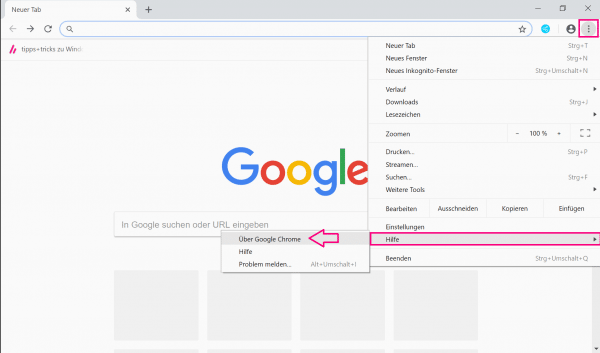
The Flash Player Plugin for Google Chrome
The separate plug-in for Adobe Flash, which is available for Chrome, could cause confusion. This is actually only necessary for web developers and other developers, as they use experimental or pre-release versions of browsers. If the integrated Flash Player is deactivated in Chrome, the plug-in is automatically accessed. If several Flash plugins are active, the browser automatically accesses the integrated version again so that errors can be prevented. Plugins and extensions can be downloaded from the Chrome Web Store .
Enable Flash on a website
Not many websites now use the Flash plug-in. But some do. Depending on your settings, Chrome will initially block the use of Flash until you manually give permission. To do this, read our step-by-step instructions or take a look at the brief instructions ..
1st step:
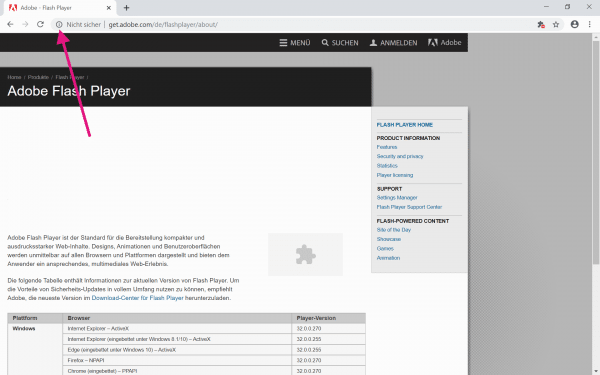 On the left of the web address above on the icon for " lock " or " info ".
On the left of the web address above on the icon for " lock " or " info ". 2nd step:
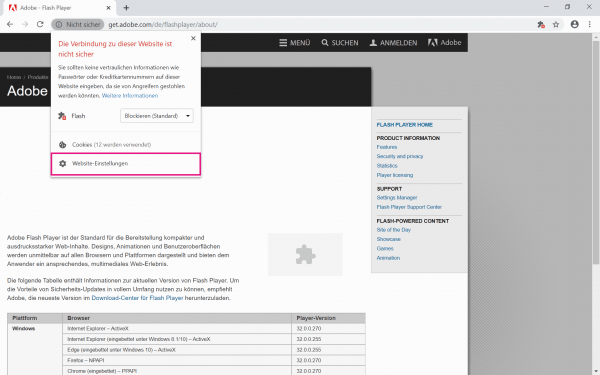 Now click on " Website Settings ".
Now click on " Website Settings ". 3rd step:
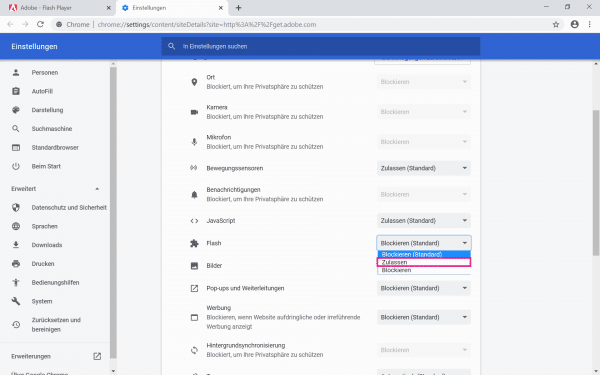 In the settings, navigate to " Flash " and select " Allow " in the selection menu .
In the settings, navigate to " Flash " and select " Allow " in the selection menu . 4th step:
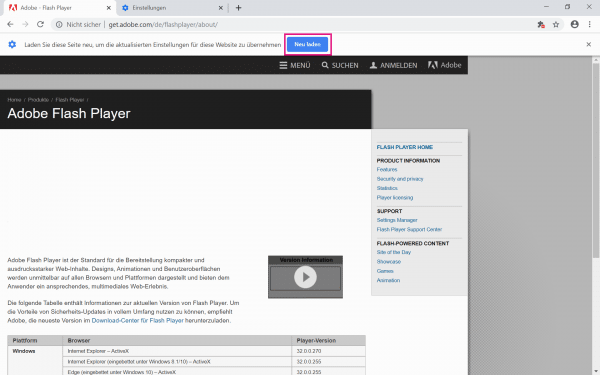 Now go back to the original tab and click on " Reload ". The Flash player is now activated on the page.
Now go back to the original tab and click on " Reload ". The Flash player is now activated on the page. quick start Guide
- Click the " I " or "lock" symbol in the upper left of the web address .
- Choose Website Settings .
- In the Flash menu, select "Allow".
- Load the page again.