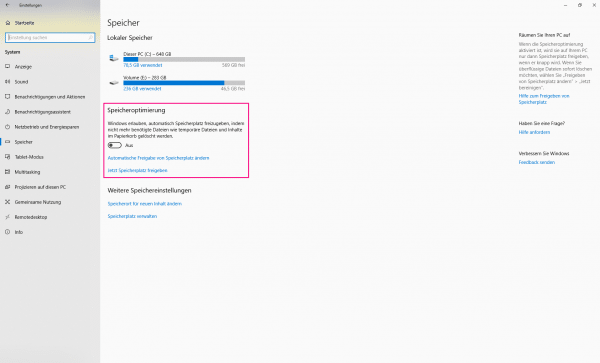With the free CCleaner, unused and temporary files can be easily removed from the computer. Nevertheless, there are critical user voices who warn against the CCleaner, as the program also looks for supposedly superfluous registry entries. Removing these entries can, however, lead to problems with the operating system. Therefore it is better not to use this function. We show you five free and good alternatives to the CCleaner.
Clear hard drive with the KCleaner
The KCleaner automatically or manually detects temporary files that are no longer required and irretrievably deletes them from the hard drive. One minus point: It is annoying that the program regularly prompts you to purchase the full version.
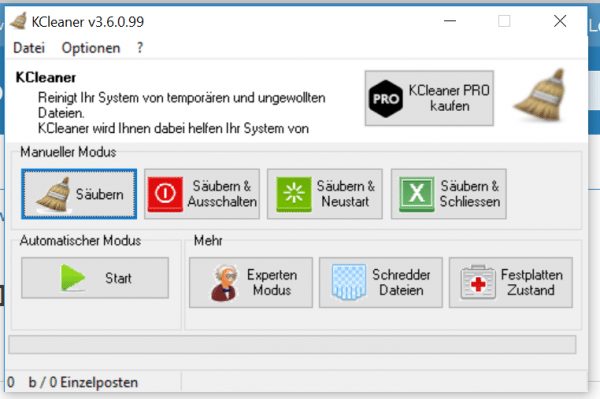
Merge duplicates with FileFusion
FileFusion allows you to free up space without deleting files. The software recognizes duplicate files - even if they are named differently - and reliably merges the duplicates. After the files are merged, you will get a report of the number of files cleaned and the space gained. The only drawback: in order to be able to use the program, you have to register with the software with your first and last name and an email address..
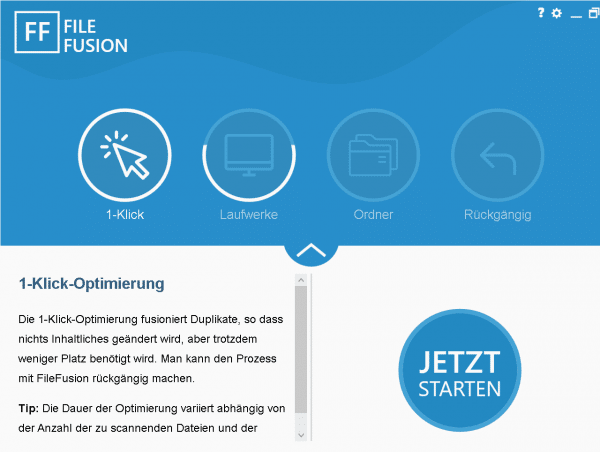
Shredding files with BleachBit
BleachBit is open source software for removing unnecessary files, such as cookies, temporary files and browser histories. In contrast to the CCleaner, there is no registry cleaner. Using an integrated shredder, which can be reached via the menu bar, selected files and folders can be securely deleted.
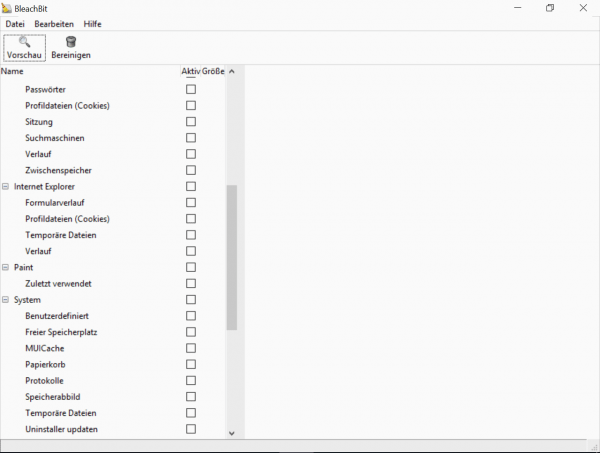
Schedule disk cleaning with Wise Disk Cleaner
The Wise Disk Cleaner also helps with the virtual clearing of the hard disk by deleting files that are no longer required. With the practical scheduler function, you can specify when and how often the hard disk should be cleaned..
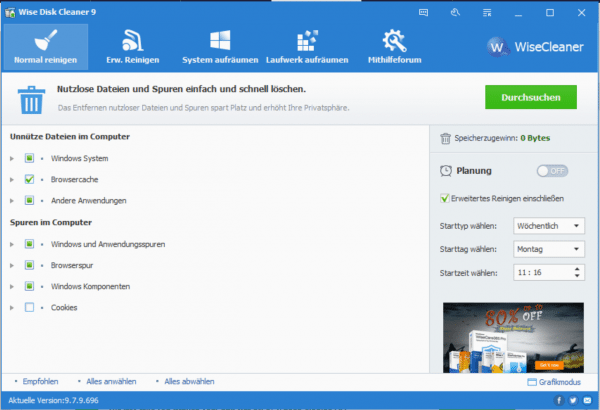
Use Windows on-board resources: Windows internal memory optimization
There is a memory optimization function within the Windows 10 settings . This will save temporary files that are no longer needed, such as B. Content in the recycle bin, automatically and regularly deleted.
First open the Windows settings with the key combination [Windows] + [I] . Then click on " System " and then on " Storage ". Use the slider in the middle of the screen to turn on memory optimization. With " Change automatic storage space allocation " you can specify the rhythm at which Windows should clear the hard disk. In addition, by clicking on " Now free up disk space "Manually delete unnecessary files.