There are many reasons to reset a FritzBox: For example, if it is to be used as a second router in the household. Or if you bought the device second-hand but do not know the passwords for administrator access and WLAN. Sometimes the FritzBox just spins and in such cases a reset of the FritzBox is at least useful: Instead of troublesome troubleshooting, you can start from scratch. That's how it works:
Attention: Avoid a reset if possible! The problem with a factory reset is that it deletes all settings, including those for DSL access and so on. You have to set up all of this again afterwards, which on the one hand requires that you have the access data and on the other hand that you know what to do. You should therefore only resort to a reset if nothing really works or you cannot locate existing problems at all.
We explain how to set up a new FritzBox here.
Carry out a FritzBox hard reset
If nothing works anymore, you can easily reset the FritzBox by hard reset. Older models can do this easily with a ballpoint pen and the reset button on the back , current models require a little more effort. Follow our step-by-step instructions or take a look at the brief instructions ..
1st step:
 The hard reset of modern Fritz boxes is only possible with the help of a telephone: You need a telephone that supports tone dialing . First disconnect the FritzBox from the power and then plug in the phone .
The hard reset of modern Fritz boxes is only possible with the help of a telephone: You need a telephone that supports tone dialing . First disconnect the FritzBox from the power and then plug in the phone . 2nd step:
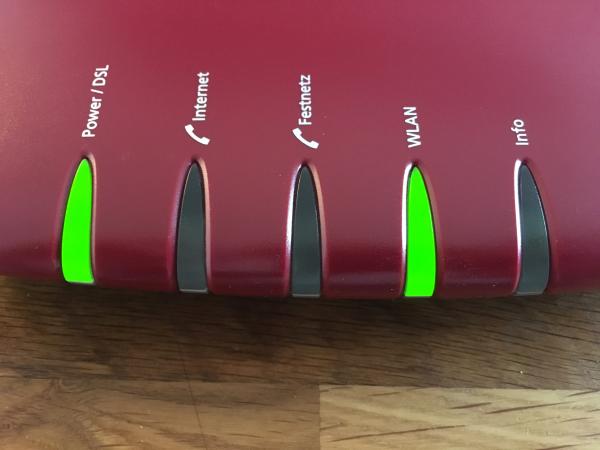 Plug the FritzBox into the mains and wait until it has started up. You can recognize this by the fact that at least the power LED is active .
Plug the FritzBox into the mains and wait until it has started up. You can recognize this by the fact that at least the power LED is active . Step 3:
Now
pick up the telephone receiver and enter the following key sequence: # 991 * 15901590 * . A signal sounds after the last asterisk . You can now replace the handset . The FritzBox is reset to factory settings and you can set it up again. After the reset, the access data printed on the bottom of the FritzBox apply.
Reset FritzBox via software
If you don't have a phone at hand but still have access to the FritzBox interface, you can proceed differently. Follow our step-by-step instructions or take a look at the brief instructions ..
1st step:
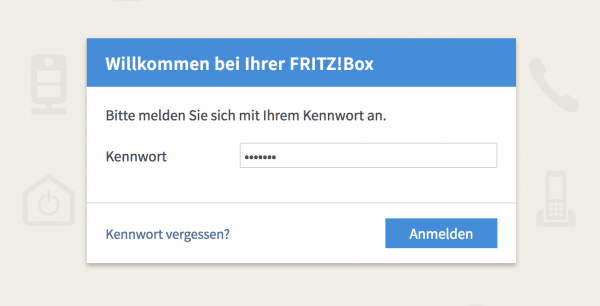 Start the FritzBox interface in the browser of your choice by entering http://fritz.box and log in with your password .
Start the FritzBox interface in the browser of your choice by entering http://fritz.box and log in with your password . 2nd step:
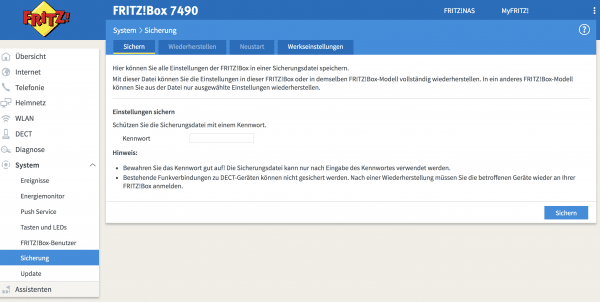 Select " System "> " Backup " in the FritzBox menu on the left .
Select " System "> " Backup " in the FritzBox menu on the left . 3rd step:
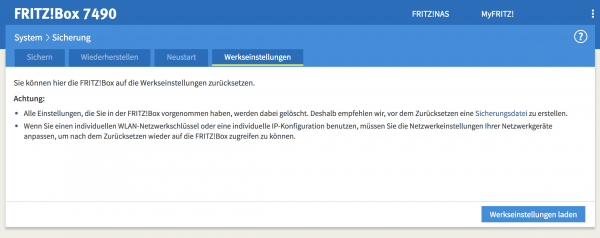 Click on the “ Factory Settings ” tab and there on the “ Load Factory Settings ” button .
Click on the “ Factory Settings ” tab and there on the “ Load Factory Settings ” button . 4th step:
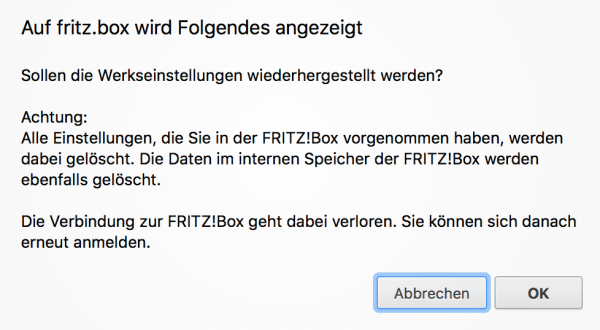 Confirm the warning message with " OK ".
Confirm the warning message with " OK ". 5th step:
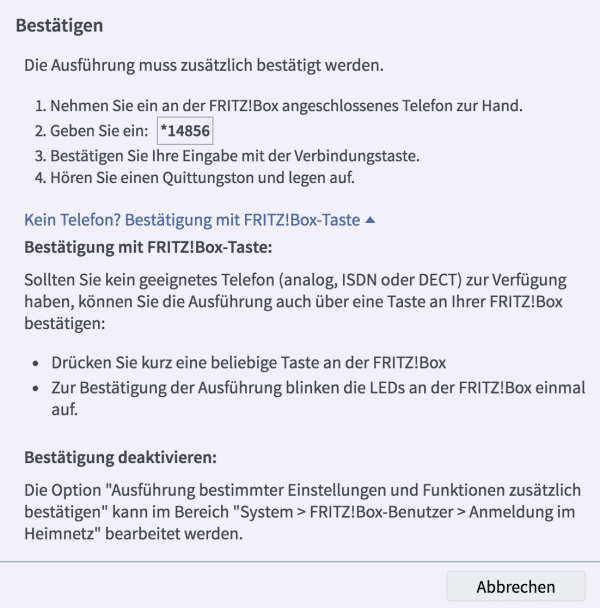 Ignore the next message and just briefly press one of the buttons on the FritzBox . All LEDs then flash briefly.
Ignore the next message and just briefly press one of the buttons on the FritzBox . All LEDs then flash briefly. 6th step:
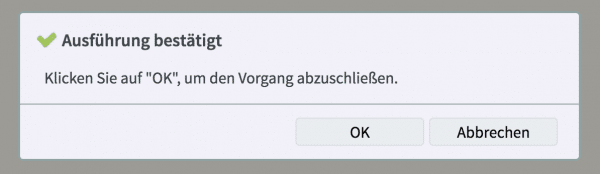 Now you have to click on " OK " again to start the factory reset. The FritzBox now resets itself, which takes a while. It can then be accessed via the settings on the bottom.
Now you have to click on " OK " again to start the factory reset. The FritzBox now resets itself, which takes a while. It can then be accessed via the settings on the bottom. Restore the FRITZ! OS of the FRITZ! Box using the restore program
Use AVM's in-house recovery program for the FritzBox to restore functionality. The box is reset to the delivery status and all settings are deleted during the process. In the following, we will explain step-by-step what you need to consider:
- Call https://ftp.avm.de/fritzbox/ and select the your Fritz box model folder. Then go to the desired recovery program with the extension .exe via "deutschland"> "recover". Download this to your PC.
Note: This tool is not available for all FritzBoxes.
- Connect the FritzBox to the LAN port of your computer with a network cable. Before doing this, disconnect all other connections.
- Shut down all firewalls on your PC. Read here how to deactivate the firewall on Windows 10.
Note: You should of course reactivate the firewall after the restore.
- Start the file " fritz.box _... recover-image.exe " and click on " Next ".
- Follow the instructions. When the program receives the message "Completion - FRITZ! Box successfully restored!" indicates the restore was successful. Otherwise, start the recovery process again or try another PC.
Brief instructions: Carry out a hard reset of the FritzBox
Note: This method requires a phone that supports tone dialing.
- Disconnect the FritzBox from the power and plug in the phone .
- Then connect the FritzBox to the mains and wait until the power LED lights up.
- Now dial the number # 991 * 15901590 * on the phone . When you hear a beep , hang up. The FritzBox is then reset and can be set up again. The access data that are on the bottom of the FritzBox now apply again.
Brief instructions: Resetting the FritzBox via software
- Open the FritzBox interface via http://fritz.box and enter your password .
- Select " System "> " Backup " in the menu on the left .
- There you click on " Factory Settings "> " Load Factory Settings ". Confirm the following warning message with " OK ".
- You can ignore the next message. Instead, just briefly press a button on the FritzBox. Then all LEDs light up briefly.
- Click " OK " again to start the factory reset.