The iPad from Apple is still the uncrowned king when it comes to tablets. This is also due to the simple change to a newer model, which is typical for Apple. Before you sell your old iPad used or give it away, you should of course reset it to the factory settings. All apps and personal data are removed from the device. We will show you what you have to pay attention to.
Preparation: Create an iPad backup
If you switch to a new iPad or plan to buy a new Apple tablet later, you should create an iPad backup before performing a factory reset. You can use either iTunes or the WiFi backup in your iCloud account . For the latter, open the iPad's settings . Here tap on your username at the top and navigate to " iCloud "> " iCloud Backup ". Here tap on " Create backup now " and wait for the backup to complete. You can find out how to create an iPad backup using iTunes here.
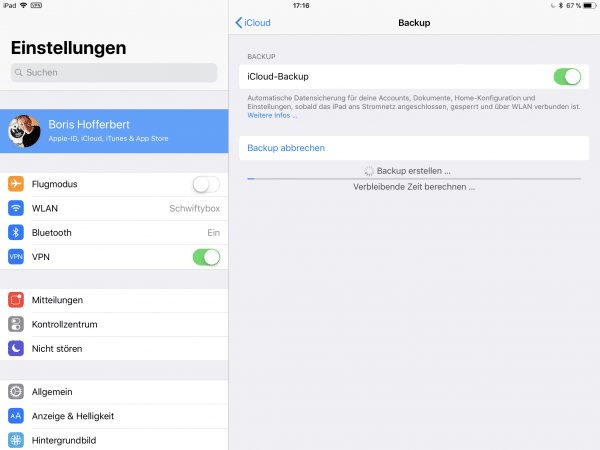 Whether iCloud or iTunes: create a backup of your iPad if possible.
Whether iCloud or iTunes: create a backup of your iPad if possible. Reset iPad via settings
If you're sure you want to reset your iPad, the quickest way to do it is to go to Settings right on the device. Since the process takes a few minutes, it is best to connect the iPad to the power adapter. To reset an iPad on the device:
- Open the settings of iOS and navigate to the point " Reset ".
- Tap the " Erase All Contents & Settings " command .
- If necessary, the tablet asks you whether you want to update the last iCloud backup again. If you have made any changes to the iPad, you can answer in the affirmative.
- Now enter the security code with which you unlock your iPad. If you confirm the " Erase iPad" dialog that now appears with " Erase ", your iPad will be reset to factory settings.
After the process is complete, you can set up the iPad again or shut it down to give it away..
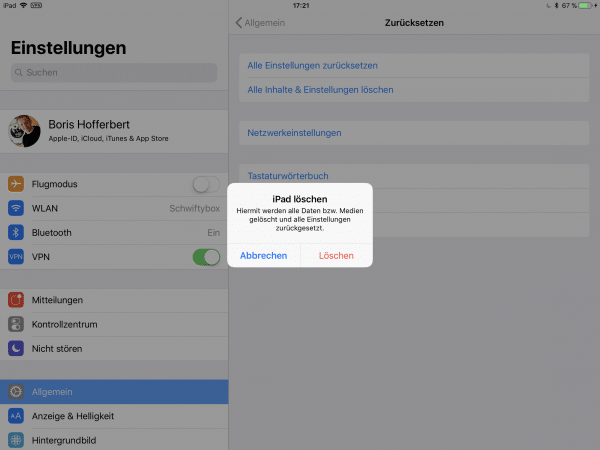 If you confirm this step, the iPad will be reset to factory settings.
If you confirm this step, the iPad will be reset to factory settings. Reset iPad to factory settings via iTunes
As an alternative to the method shown, you can also use iTunes to reset your iPad. This works equally with the macOS and Windows versions of iTunes.
Important: First deactivate the "Find my iPad" function in the iPad's settings. You can find it under your user name under "iCloud -> Find my iPad". This step is important, otherwise the iPad can only be reactivated via your iCloud account..
1st step:
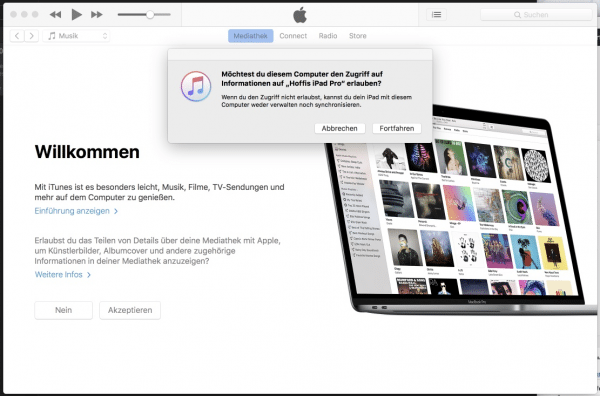 Connect the iPad to the PC or Mac and start iTunes. If you have not already done so, allow the computer to access the tablet.
Connect the iPad to the PC or Mac and start iTunes. If you have not already done so, allow the computer to access the tablet. 2nd step:
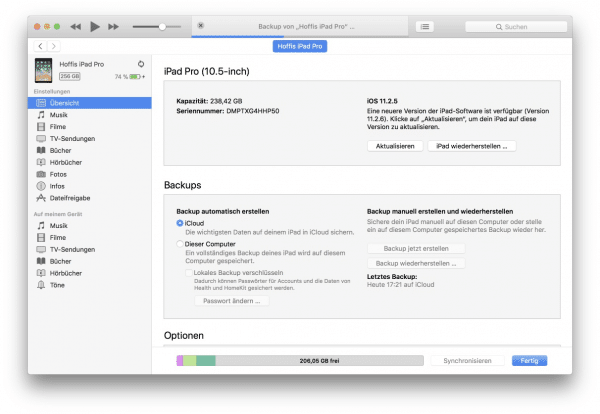 Now click on the iPad icon to call up the management of the iPad. If you wish, you can now create a backup of the iPad on the computer via " Create backup now ".
Now click on the iPad icon to call up the management of the iPad. If you wish, you can now create a backup of the iPad on the computer via " Create backup now ". 3rd step:
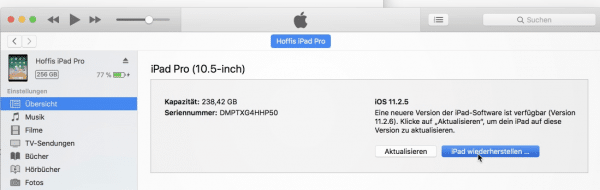 Once the iPad backup is done, you can start resetting the iPad . To do this, click the " Restore iPad ... " button . Then confirm the security notice.
Once the iPad backup is done, you can start resetting the iPad . To do this, click the " Restore iPad ... " button . Then confirm the security notice.
Now wait for iTunes to finish the process. The Apple program downloads the latest version of iOS from the Apple servers and installs it on your iPad. You then have a brand-new iPad available in terms of software.