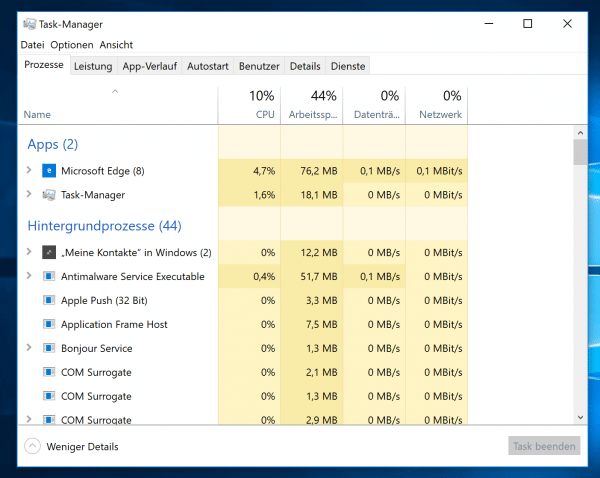Nowadays, notebooks have astonishingly light and durable energy storage devices. But even with the most modern device, the capacity will eventually be exhausted and it has to be plugged into the socket. Stupid when there is no power supply or socket at hand. It therefore makes sense to optimize batteries for maximum runtime. This works in a similar way for all operating systems.
12 tips for longer battery life
1. Make the screen darker All notebooks, regardless of the manufacturer and the operating system, naturally have a built-in display. This in turn is illuminated with LED lights. This lighting is a real power hog. As with all electrical devices, the following applies: turn it down and save a lot of electricity. Notebooks usually have keys on the keyboard that can be used to regulate the brightness. You will be surprised how much longer the battery lasts with a dark display.
2. Switch off Bluetooth Most notebooks today have a built-in Bluetooth module with which, for example, mice and keyboards can be connected. If you don't need this on the go, you should turn it off. Because Bluetooth is a perfidious battery eater: the hardware is constantly looking for devices with which it can pair. Switching off Bluetooth is simple: Under macOS and many Linux systems you will find the switch-off function in the menu bar, in Windows 10 you will find it in the notification center..
3. Airplane mode, when it is running out If the power is really running out and you are currently not using WLAN, you should possibly go a step further and switch the notebook to airplane mode. Then all wireless connections - including WLAN - are deactivated, which also saves electricity. Of course, this is only possible if you are currently getting your internet connection via cable or if you don't have to be online. Bluetooth is also switched off, which is why the function is only available in emergencies.
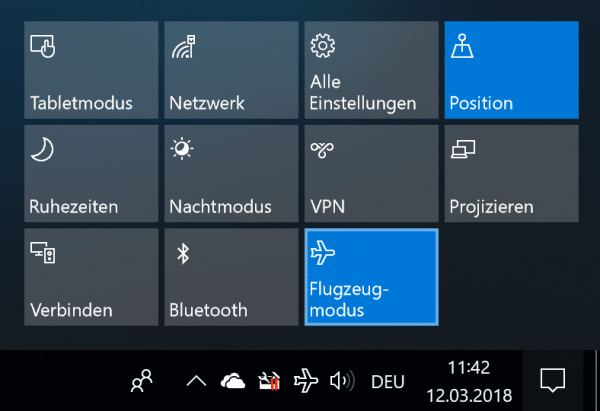
4. Ethernet instead of WLAN If it works somehow - for example at a workstation in the university library - you should try to access the Internet via Ethernet cable instead of WLAN. The WLAN module can have a very negative impact on the battery life, especially with poor connections. However, many computers no longer have an Ethernet connection; but it can be retrofitted with a simple Ethernet USB adapter for little money..
5. Remove USB data carriers and devices Regardless of whether it is a backup hard drive or a memory stick: External media also consume power on the notebook. So if you don't need a USB stick or an external hard drive when you are out and about, you should disconnect them from your notebook. External hard drives in particular drain the battery, but devices such as smartphones that are charged via the USB port naturally suck a lot of power from the notebook battery.
6. End programs Programs that are no longer required should be switched off: For example, e-mail programs are often open in the background that fetch e-mails every few minutes. Other software can also suck on the battery in the background, although it is not needed on the go. The same applies to browser windows, which also place an unnecessary load on the system. So turn off everything you no longer need.
7. Uninstall unnecessary software Notebooks tend to be “trashed”, especially under Windows: If the notebook's battery life has suddenly decreased dramatically, a process running in the background could be the cause. Use the Windows uninstallation to delete everything you no longer need and, if necessary, empty the Windows Autostart folder. Typical suspects are antivirus programs, browser plugins and of course any kind of complex software such as games or file sharing tools. A comparison of different uninstall tools can be found here.
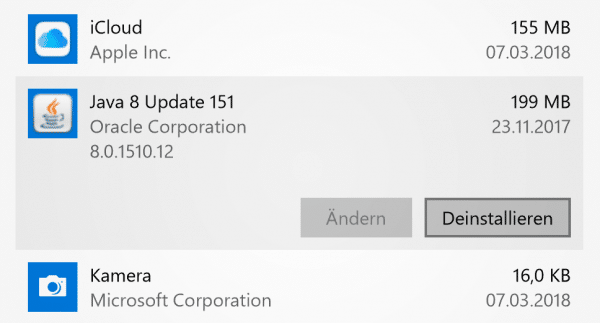
8. Specifically: Uninstall Flash Player Speaking of battery-draining browser plugins: One of the most common consumers is Adobe's Flash Player. It is present at every Internet session and is activated every time a website contains Flash elements. Weaker notebooks in particular literally work up a sweat: The battery runs empty quickly due to the processor load, while the fans - also power guzzlers - try to cool the system that is overheated by the flash player. The Flash player is now largely obsolete, the manufacturer has promised its end in 2020. So get away with it! Adobe has a help page on the Internet for this purpose, and uninstalling can be done in no time with the Flash Uninstaller for macOS and Windows offered there .
9. Clean up the system By the way, you can also save energy if the system is as clean as possible. This means that the hard drive does not have to work as much, which in turn saves electricity. It therefore makes sense to run a program like the free CCleaner under Windows from time to time. You can get more tips on cleaning up your Windows hard drive here. Need more software? A list of PC cleaning tools for Windows and also for macOS can be found here. In macOS there is also Onyx for the same purpose. The programs are designed to remove superfluous ballast from the system. Onyx under macOS, however, may delete the spotlight index, which in turn is very energy-consuming to rebuild - so you should only use these clean-up tools if you are currently using the computer on the power supply.How else can you clean up your Mac? Read this article.
10. Upgrading RAM A RAM upgrade brings a real plus in battery life, by the way. But only if you often work with RAM-intensive programs (such as Photoshop). From a technical point of view, more RAM ensures that fewer parts of the program have to be swapped out into the virtual memory on the hard disk, which in turn causes less processor load and hard disk activity. That then saves electricity. Basically, a modern PC or Mac laptop should have at least 8 gigabytes of RAM. Unfortunately, many MacBook models can no longer be upgraded, but many PC notebooks allow the RAM modules to be installed or replaced. In this article we explain how to find out how much RAM you have in Windows.
11. Install SSD If your PC notebook or your older MacBook (Pro) does not yet have an SSD, it makes sense to consider upgrading: Unlike classic hard disks, SSDs with their memory chips are much faster and more energy-efficient than mechanical hard disks. Such a change is not for technically less experienced users, since the operating system with all data has to be transferred from the old to the new computer. How to install a new hard drive in your PC, read in this article.
12. Finding battery drains If all of these tricks don't help, you should look specifically for battery drains. This works under Windows and macOS with the activity display or the task manager: Under Windows, call up the task manager by entering "Task manager" in the Cortana search field. On macOS, you can find the activity monitor in / Applications / Utilities /. In both programs, keep an eye out for programs that are permanently causing high CPU loads. You can then specifically uninstall these.