Many users are familiar with the problem: Slightly older iPhone models with little built-in storage space are permanently full and stress the user. Creating storage space is quick and can also help in the long term. In our article we will show you what options there are without having to resort to external aids:
Check memory and follow recommendations
The iPhone offers some built-in ways to make better use of its storage space. To do this, follow our step-by-step instructions or take a look at the brief instructions ..
2nd step
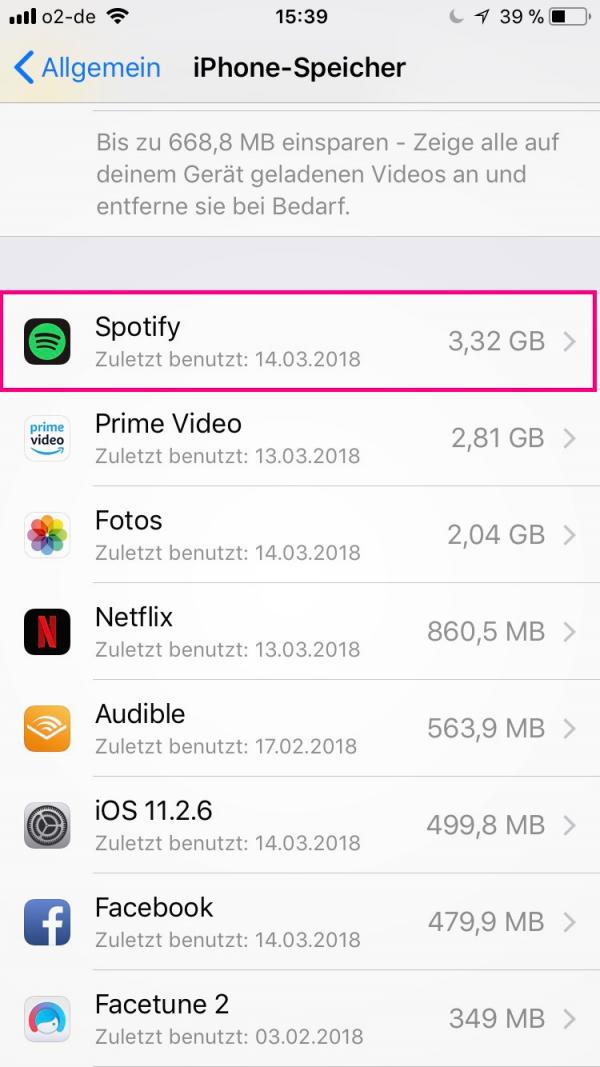 Keep swiping down. There the individual apps are listed and the storage space they occupy . Do you hardly use some apps at all? Then tap on it.
Keep swiping down. There the individual apps are listed and the storage space they occupy . Do you hardly use some apps at all? Then tap on it. 3rd step
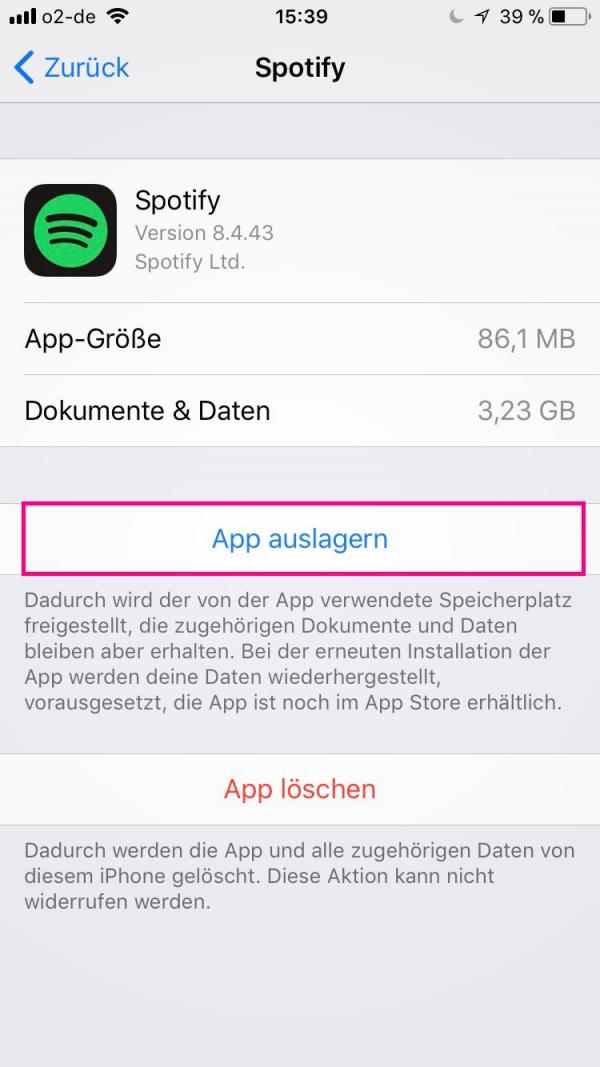 You can now manually outsource the app . To do this, however, you need to have iCloud activated on your iPhone. This guide explains how to set up iCloud on your iPhone . If you now outsource the apps, the used memory is freed up, but the associated data is retained in iCloud and can be accessed again when you download it again.
You can now manually outsource the app . To do this, however, you need to have iCloud activated on your iPhone. This guide explains how to set up iCloud on your iPhone . If you now outsource the apps, the used memory is freed up, but the associated data is retained in iCloud and can be accessed again when you download it again. HD movie download
“ Buying ” a particularly large HD movie can trick the iPhone and free up a lot of storage space. To do this, you should first change your payment method stored in the app store to " None " in order to exclude possible payment transactions directly. After that, open iTunes on your iPhone and choose an HD movie that needs as much storage space as possible. Tap on it and select " Buy ". The purchase process will start and an error message will appear stating that there is not enough storage space. Now select " Settings " "is cleaned up in the background and memory is created without actually downloading the film - because the iPhone is now removing cache files. The iPhone is thus being tricked by the" fake purchase "of an HD film repeat a few times to get as much storage space as possible. For a more detailed explanation of this method, see Mac & i.
Empty WhatsApp chats
In WhatsApp - chats large amounts can accumulate on data. Often pictures are sent back and forth that no one needs after a short time. It can therefore free up a lot of space if you clean up there. To do this, tap in the settings on " Data and memory usage " and at the bottom on the item " Memory usage ". Here you will find a list of all your chats and the respective memory usage . If you tap a name or a group , you can take a closer look at which media are taking up the storage space. By tapping on " Manage ... "You can mark the different types of media and delete them by tapping on" Empty ".
If you want to clean up completely, tap on" Chats ">" Empty all chats " in the settings . The entire history will be lost, but it will be a lot Memory free.
In this article, we will explain to you how you can expand your iPhone storage with additional tools..
Quick start guide: Check memory and follow recommendations
- Go to Settings > General > iPhone Storage .
- Follow the Apple recommendations and activate " Optimize photos " and " Outsource apps ".
- Swipe down further and tap individual apps to outsource them (only if you no longer need them). To do this, you need to have iCloud activated on your iPhone.