Rescuing files deleted on Android is not that easy - despite the many promises made by manufacturers on Google Play. If you want to know what is feasible and how to proceed, you have come to the right place.
First of all: To avoid data loss in the first place, you should regularly create backups of your Android device.
What can be saved and what cannot?
Unfortunately, data recovery on Android is not a very pleasant topic. On the one hand, there is by default no "recycle bin" as an intermediate station for permanent deletion, as is known from Windows or Linux - data that is accidentally deleted is actually deleted immediately. On the other hand, reliable data recovery is basically only possible on devices with root access..
On a non-rooted device, there is only a limited amount of data you can rescue as the available apps find files in folders rather than restore them. So it usually remains with preview versions of photos, cached files or files simply saved in the wrong folders. But maybe that's enough. This variant is free, so it's a good first try. It only looks really good to you if you are using an SD card and have not formatted it as "internal storage". Then you can work very comfortably with established Windows freeware.
With root access, at best, actually deleted data can be retrieved, whether photos, contacts, videos or other files. The recovery programs kindly take care of root access for you. This eliminates the considerable effort of rooting - if it works, which unfortunately depends largely on the device and Android version. Now this root process is reversed after the restoration, but nonetheless: On the one hand, at least theoretically, it could happen that the root process works, but the reverse does not. Then you would have a rooted smartphone, which of course has its advantages, but also carries risks that laypeople should not take. On the other hand, rooting usually leads to the loss of the guarantee.
However, if you are going to give it a try, you will have to put some cash on hand. Most of the programs available have free versions on offer, but this is usually only enough to see which files can be restored - they are only restored after purchase. And this test is also necessary: The prices range from around 35 euros for FoneLab, for example, to 140 euros for the well-known product dr.fone . And the latter tried to root for 20 minutes on our test device, but ultimately failed. On the other hand: FoneLab and KingoRoot, which is widely recommended as the last solution, also failed on the Wileyfox Swift with Android Nougat.
A quick note: the more you use your smartphone after deleting data, the greater the likelihood that the data will be permanently overwritten and lost forever. Therefore, the rescue tools mostly run on the PC..
Recover from SD card
If you are lucky and an SD card is working, all you need is a card reader on the computer and the freeware Recuva.
- Remove the card from the smartphone and insert it into the computer / card reader .
- Start Recuva : The tool starts with a guided assistant, end this with the " Cancel " button.
- At the top left, select the SD card as the required drive and then start the scan process via " Scan ".
- If the map is large, the search takes a long time. You then get a list of all the files found, possibly thumbnails and information as to whether or not they can be restored. Put a checkmark next to all files that should be rescued .
- Click " Recover " to start the rescue.
If you cannot find the data you are looking for, look under " Options / Actions " to see whether all ticks are ticked under " Scanning ".
 Recuva can save from SD cards very well and quickly.
Recuva can save from SD cards very well and quickly. Restore without root access
Without root access and without an SD card, there is no real recovery and that also means that the smartphone can be used quietly - only supposedly deleted data can be overwritten and thus permanently deleted. This is more about "hidden" files in the depths of the Android folder structure. Unfortunately, you will only find pictures and videos in this area - and a lot of dubious apps. EasUS, known for Windows system software, offers a decent app with the MobiSaver .
- Install MobiSaver from Google Play and start the app.
- Select the " Photo & Video Rescue " section (the other sections require root access).
- Select all the files to be recovered and tap the " Rescue " button.
- To view the pictures, tap on the eye symbol .
Even in this variant you will not find it completely: MoviSaver only saves the JPG and MP4 formats for free. And again: You will mainly find preview images, i.e. thumbnails, not the images in their original quality. The well-known DiskDigger also offers an almost identical result with identical use.
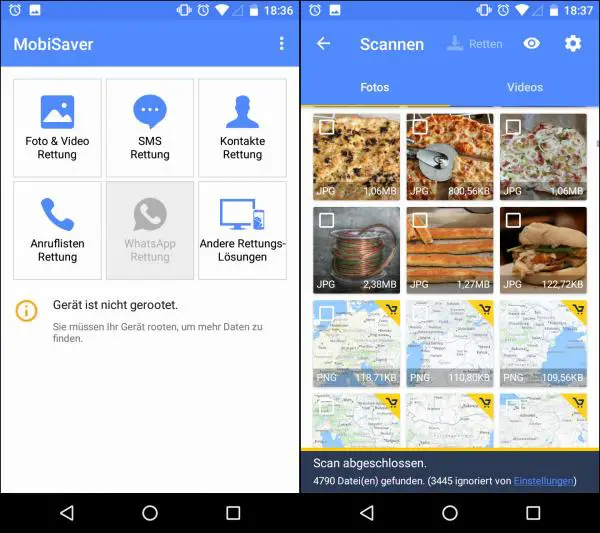 Typical result: MoviSaver finds a lot, but only restores some for a fee.
Typical result: MoviSaver finds a lot, but only restores some for a fee. Restore with root access
If your device is already rooted, you can make it easy for yourself and choose one of a number of recovery programs , for example the Windows version of MobiSaver, which runs in the same three steps as all other programs of this type, regardless of the platform : You start a scan process, select from the files found based on their previews and then finally have them restored, i.e. saved on any data carrier.
It gets annoying if the device is not rooted, but you definitely want to get your data - unfortunately only a little trial and error will help here. The way we would recommend you: Try a free rooting software first, then a cheap, and finally an expensive recovery-and-rooting solution. First of all, the warning: You have to root at your own risk - something can always go wrong. Start with the aforementioned FoneLab - if the rooting works, you can even rescue lost contacts! By the way, the free version is called Android Data Recovery. And for currently 35 euros you could activate the recovery of images, videos, documents and so on if successful. If that doesn't work, try the trial version of the expensive dr.fone. Finally, you should try KingoRoot, which recovery manufacturers recommend even if attempts by their own tools fail.
Basically, all tools work in the same way: During the root attempt, the smartphone goes up and down several times (so it should also be connected to the power) and every now and then Android asks for rights, which of course you have to grant. Ultimately, not much more happens in the background than the recovery programs downloading and trying out known rooting programs such as towelroot.
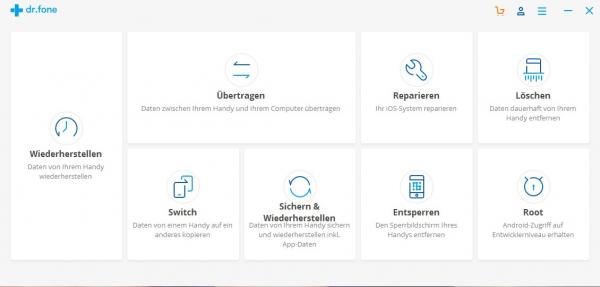 Expensive fun: even the 140-euro dr.fone fails on the Wileyfox with Android Nougat.
Expensive fun: even the 140-euro dr.fone fails on the Wileyfox with Android Nougat.