Programs end abruptly and the screen goes black or blue - such crashes are very rare in Windows 10, but they do happen. Hardware or software errors are to blame and can be eliminated with the appropriate steps. We have compiled the most common causes and solutions for you in our tips + tricks.
Check cables and connections
It sounds banal, but it happens - a cable is not plugged in correctly or is defective. A small movement of the cable is enough and your computer suddenly turns off. You should therefore check all cables and connections on your PC.
View the event log
The Windows 10 Event Log or Event Viewer is a built-in system tool that displays all of your computer's system operations and errors. This will help you find out what may have caused the crash. First press the key combination [Windows] + [R] to open the run dialog. Then use the eventvwr command to open the event log ..
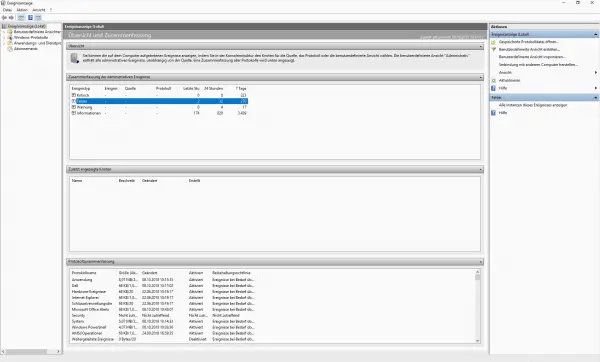
Check your graphics card
If the graphics card is defective or no longer up-to-date, the image may be defective at high loads. In this case you should replace the graphics card. Sometimes it can also happen that the graphics card is not correctly seated in its slot. The beep code of the BIOS when starting the PC for the incorrectly recognized graphics card is then: once long, twice short.
If, on the other hand, the PC crashes at the end of the start-up process or a blue screen is displayed when the graphics load is high, then the cause may be an outdated graphics driver. You can find out if your graphics driver is defective with just a few clicks. First press the key combination [Windows] + [R] to open the run dialog. Then open the Device Manager by typing the command devmgmt.msc in the Run dialog. You will be shown a list of all available devices. Check this list for individual entries marked with a yellow exclamation mark. If this is the case, click with the right mouse button on the marked entry and select " Update driver software ".
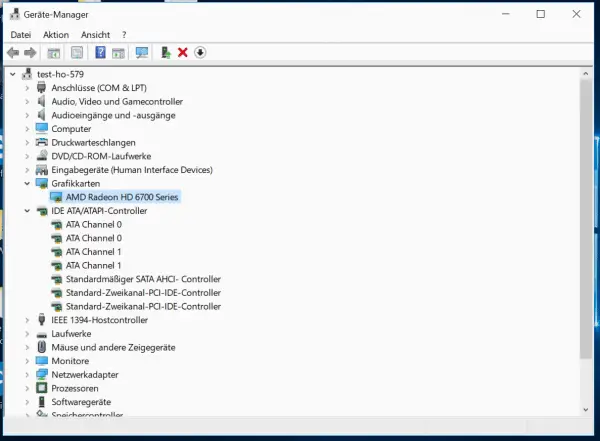
Check the temperature of your PC
If your PC crashes suddenly, this may be due to the PC overheating. Often the computer then simply switches itself off. This can be remedied by cleaning the fan and applying new thermal paste. If you still have temperature problems after that, increase the cooling of your computer with larger heat sinks and more powerful fans..
Replace mainboard battery
If your computer is a bit older, the lithium battery cell on the mainboard may be empty. The error message CMOS Checksum Error then appears on the screen during the start-up process . Only one thing helps here: Open the PC and replace the battery.
Bad memory
Your PC's memory can get damaged over time. This leads to a blue screen crash when the PC is very busy. In this case, you should run a Windows memory diagnostic. First, open the Start menu and type in Windows Memory Diagnostics. Then click on the relevant entry. Then select " Restart now and check for problems (Recommended) ". Windows will now restart and check the memory for errors. The whole process can take a few minutes. You will then be shown the test results. If the main memory is defective, it must be replaced.
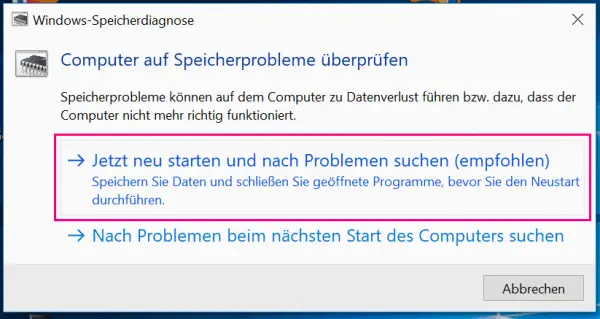
Restore Windows 10 from a backup
If the cause of the crashes is unclear, the only thing that will help is restoring Windows 10. Here we explain how to restore Windows 10 from a backup.
If you have not created a backup of Windows 10, you still have the option of using a restore point to restore the operating system to the state it was before the crashes. Here we are going to show you how to restore Windows to a restore point.