You are in the middle of the typing flow or you are filling out an online form and then you accidentally hit the Caps Lock key and you only write in capital letters. Who does not know that? Unfortunately, Windows 10 no longer offers the function of using the CapsLock key as a second shift key. But there is a way to deactivate the Caps Lock key - permanently and without having to take the keyboard apart. For this you simply have to follow our instructions.
How to turn off your caps lock key
Follow our step-by-step instructions or take a look at the brief instructions .
1st step.
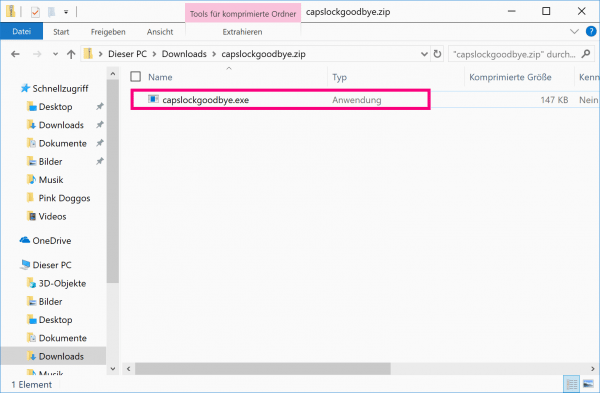 Download the CapsLock Goodbye tool . You can find the link here: https://www.heise.de/download/product/capslock-goodbye-21283 Now look for the downloaded file " capslockgoodbye.exe ". Most likely it is in the Downloads folder . Make a double click on the file to start the tool.
Download the CapsLock Goodbye tool . You can find the link here: https://www.heise.de/download/product/capslock-goodbye-21283 Now look for the downloaded file " capslockgoodbye.exe ". Most likely it is in the Downloads folder . Make a double click on the file to start the tool. 2nd step:
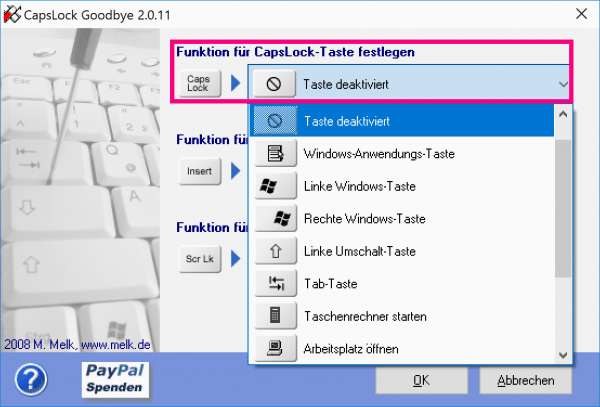 Under the item " Set function for CapsLock key " select the option " Key deactivated ". Confirm with " OK ". If you want to undo this action, simply click on " Restore default settings ".
Under the item " Set function for CapsLock key " select the option " Key deactivated ". Confirm with " OK ". If you want to undo this action, simply click on " Restore default settings ". 3rd step:
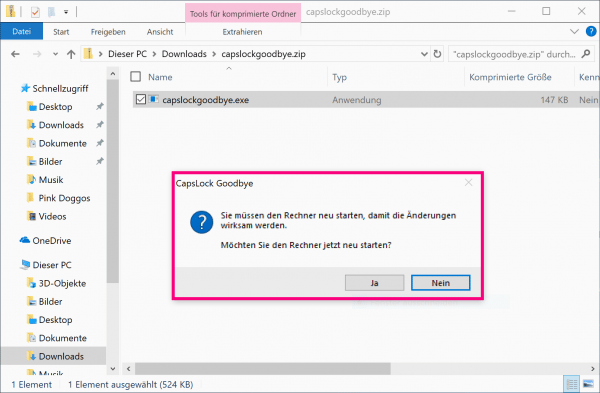 You will then be asked to restart your PC. After the restart , your Caps Lock key should now be permanently disabled.
You will then be asked to restart your PC. After the restart , your Caps Lock key should now be permanently disabled. quick start Guide
- Download the " CapsLock Goodbye " tool, e.g. from heise download: https://www.heise.de/download/product/capslock-goodbye-21283
- Start the tool by double-clicking on the " capslockgoodbye.exe " file .
- Select the " Key deactivated " option as the function for the CapsLock key and confirm with " OK ". With the button " Restore default settings " you can undo this process.
- Then restart your PC.