The Firefox browser supports up to 90 languages. But the corresponding option is nowhere to be found in the settings . In our instructions we will show you how you can change the language without any problems.
How to change the language in Firefox
Follow our step-by-step instructions or take a look at the brief instructions .
2nd step:
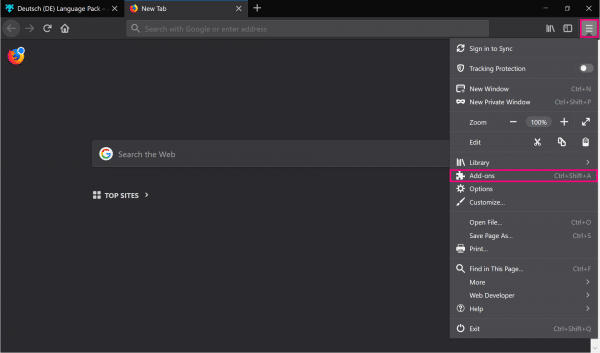 Then go to Firefox Add-ons from the menu in the top right corner . Alternatively, you can also use the key combination [CTRL] + [Shift] + [A] .
Then go to Firefox Add-ons from the menu in the top right corner . Alternatively, you can also use the key combination [CTRL] + [Shift] + [A] . 3rd step:
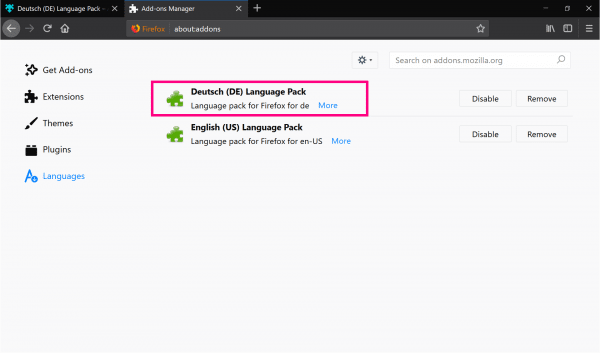 In the category " Languages " You would need the newly downloaded language pack found.
In the category " Languages " You would need the newly downloaded language pack found. 4th step:
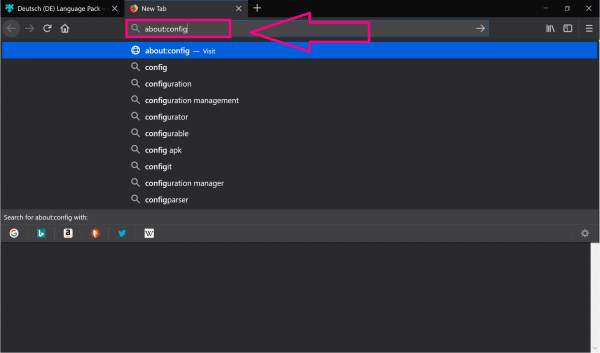 Now enter the command about: congif in the search bar and confirm with [Enter] to open the advanced settings of Firefox.
Now enter the command about: congif in the search bar and confirm with [Enter] to open the advanced settings of Firefox. 5th step:
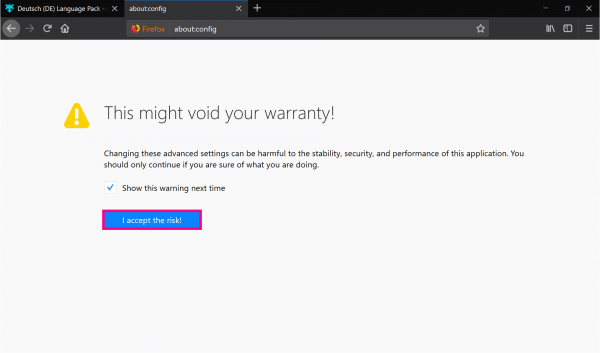 A warning appears. As long as you follow our instructions, nothing should happen. Click on the " I am aware of the dangers! " Button .
A warning appears. As long as you follow our instructions, nothing should happen. Click on the " I am aware of the dangers! " Button . 6th step:
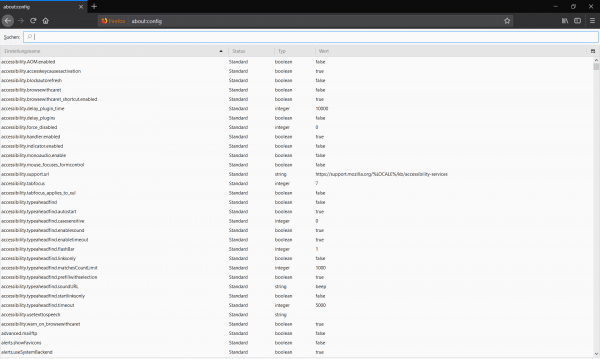 Now create a new file with the name intl.locale.requested . If you already have this file , double-click it and continue reading from step 9 .
Now create a new file with the name intl.locale.requested . If you already have this file , double-click it and continue reading from step 9 . 7th step:
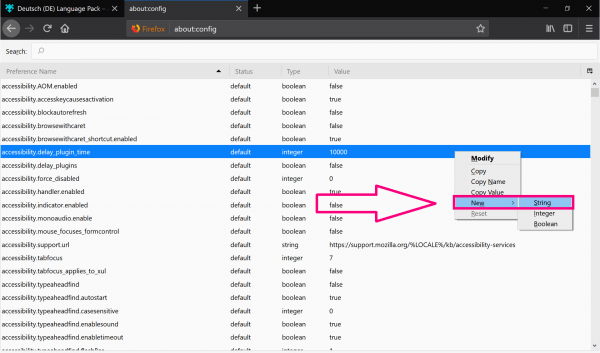 To create the file, right-click anywhere in the window and select " New " and " String ".
To create the file, right-click anywhere in the window and select " New " and " String ". 8th step:
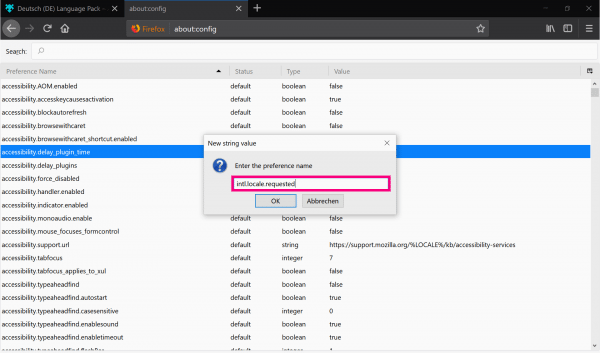 In the dialog box that has opened, enter intl.locale.requested and click on " OK ".
In the dialog box that has opened, enter intl.locale.requested and click on " OK ". 9th step:
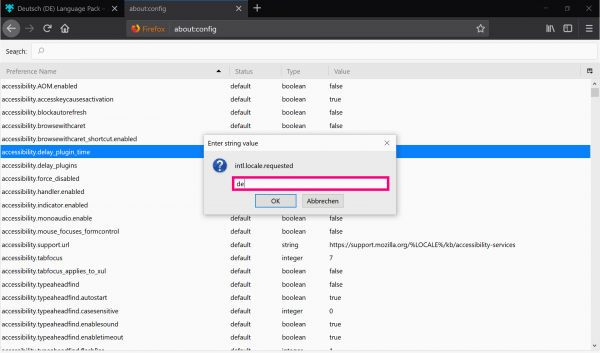 In the " Enter a string value " dialog you now have to enter the code for the language . For the German language, this would be de . Confirm with " OK ". If you need a code for another language, see Firefox's list of language packs . Most of the codes are in brackets after the respective languages.
In the " Enter a string value " dialog you now have to enter the code for the language . For the German language, this would be de . Confirm with " OK ". If you need a code for another language, see Firefox's list of language packs . Most of the codes are in brackets after the respective languages. 10th step:
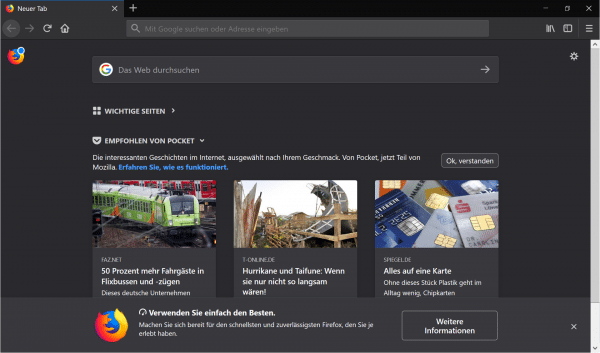 Close Firefox and restart it . You should now see the user interface in your preferred language.
Close Firefox and restart it . You should now see the user interface in your preferred language. quick start Guide
- Download a Firefox language pack . You can download the German language pack here: https://addons.mozilla.org/de/firefox/addon/deutsch-de-language-pack/ . If you would like a different language pack, you will find the list of all Firefox language packs here . Click on " + Add to Firefox " and then follow the instructions from Firefox. In case you're having trouble downloading the add-on, check out our guide on installing add-ons in Firefox.
- Go to the add-ons via the menu or use the key combination [CTRL] + [Shift] + [A] .
- You should now find the downloaded language pack under " Languages ".
- Enter the command about: config in the search bar and press [Enter] .
- Confirm the warning with " I am aware of the dangers! ".
- Now create a new file with the name intl.locale.requested . If this file already exists , double-click on it and continue reading from step 9 .
- To create a new file, right click and choose New and String .
- In the new window enter intl.locale.requested .
- As a string value , type the code of the language one. For German that would be de . In Firefox's list of language packages, most of the codes are in brackets after the respective languages.
- Restart Firefox . You should now see the user interface in your preferred language.