When you open the Start menu in Windows 10, you'll see an area of dynamic apps that by default is quite crowded with apps you probably don't want to use. You can easily remove and move these tiles, making your start menu clearer.
Remove tiles from the Windows start menu
Follow our step-by-step instructions or take a look at the brief instructions .
1st step:
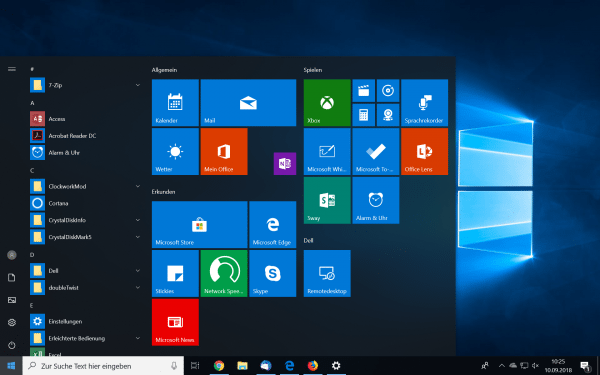 Open your start menu using the button at the bottom left .
Open your start menu using the button at the bottom left . 2nd step:
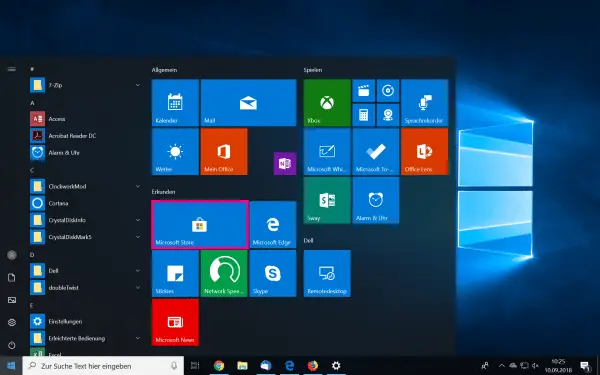 Select a tile you want to remove and right click on it.
Select a tile you want to remove and right click on it. 3rd step:
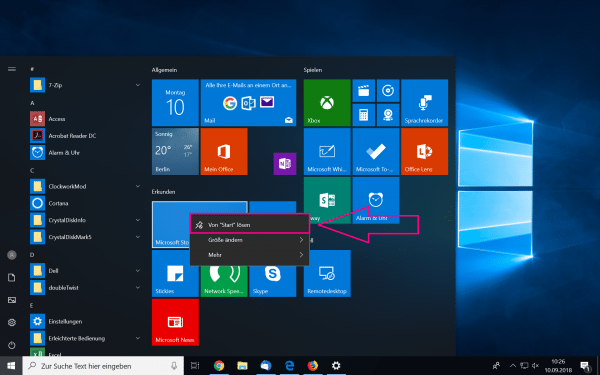 Click on "Detach from Start ". The tile is now removed.
Click on "Detach from Start ". The tile is now removed. 4th step:
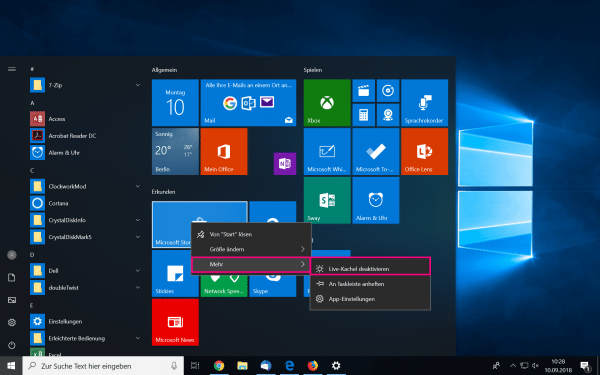 If you are only bothered by the dynamics of the tile, you can select the " Deactivate live tile " option under " More " .
If you are only bothered by the dynamics of the tile, you can select the " Deactivate live tile " option under " More " .
Note: If you select and hold a tile , you can move it ..
quick start Guide
- Open the start menu .
- Right- click a tile.
- Select the "Detach from Start " option .