If you are lucky enough to have a smartphone with an SD card slot, you can easily move apps to the card and free up loads of storage space on your mobile phone. We'll explain how it's done.
Note : Android phones have such a large range of their own additions to the operating system that unfortunately not all software supports moving to the SD card.
Outsource apps while formatting
First of all : These instructions refer to Android Nougat, the procedure may vary slightly with older versions - but the concept remains the same. First of all, you have to format the inserted SD card for internal use , otherwise it can hold data but not apps. So navigate to " Settings / Storage & USB / SD card ", open the menu and select the item " Format as internal ". Remember: the data on the SD card will be lost when formatting!
After the formatting is complete, Android will ask you if you want to move data and apps to the newly formatted SD card - confirm . Here, too, there is a brief warning message: If you are using an old, slow SD card , you should not move apps, as they may break in completely. After the process, you should restart the smartphone , otherwise errors can occur..
And another important note : A card formatted as "internal" can only be used in this one smartphone! You can no longer just plug them into the computer to copy pictures, for example.
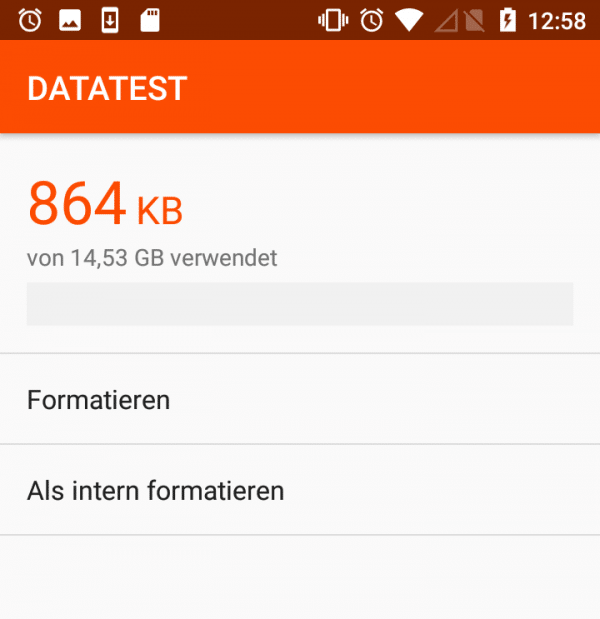
Outsource apps after formatting
But you don't necessarily have to have all apps moved immediately. After the internal formatting, this is also possible with individual apps - if they support it. Open " Settings / Apps ", tap on the desired application and then on the entry " Storage ". Here you can use the " Change " button to specify whether the app is now in the internal memory or on the SD card. You can get a list of all apps running on the card via " Settings / Storage & USB / SD card / Apps "..
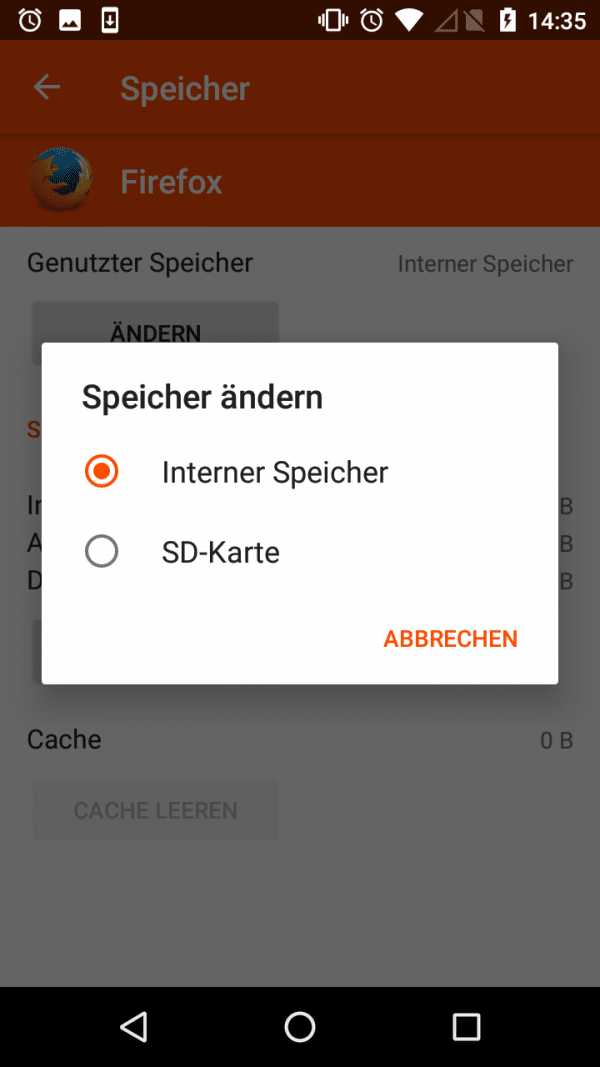
If you prefer to move all data and apps at once , you have to start the data migration : To do this, open the area for the SD card in the storage settings and select " Migrate data " from the menu . This brings up the same dialog that appeared during formatting and asks again whether all data and apps should be moved to the card.
Undo the action
However, if you want to save apps internally again, you have several options: First of all, you can of course change the entire formatting from "internal" to "mobile" , whereby the data is moved again. Of course, this has the advantage that you can take the card out again and use it elsewhere. Alternatively, you could start the migration again - this time, however, via the settings of the internal memory, not via the options of the card as described above. The menu item "Migrate data" unfortunately wanders and can only be found where all the data is not located. The third option is then again via the settings of individual apps .