Many users use Outlook on their desktop for correspondence and as a calendar. On the smartphone, however, Android apps usually take care of this. We will show you how to synchronize computer and smartphone data or two Outlook instances.
Synchronize, but how?
To synchronize tasks, appointments and contacts, there are a number of starting situations and a number of ways to accomplish this. In the corporate sector, there are often Exchange servers running, which can comfortably solve such tasks. Even if Microsoft relies entirely on everything, for example with Windows Phone plus Outlook.com account plus desktop Outlook, there are quasi "native" ways to achieve your goal. At times there were and still are sync solutions via the cloud, some tools have been discontinued, others do not work with the latest versions or only very complicated. And some paid products also promise synchronization. Even your own calendar server, for example on your home NAS, is a possibility. For you and most private users, none of this should be relevant.
The standard situation is rather the following: Outlook runs at home as an e-mail client including contact and appointment management and Google Mail / Calendar runs on the smartphone. Perhaps there are also other computers, such as the laptop with the Outlook client. In the following we will show you two ways of synchronizing Google and Outlook calendars , or two Outlook instances. One way is using the smartphone, the other way is via the Internet, but cannot synchronize contacts..
Synchronize with MyPhoneExplorer
MyPhoneExplorer works via a smartphone, which is undoubtedly not as convenient as automatic synchronization via the cloud when you use Google or Microsoft products exclusively. But: In contrast to many other tools, MyPhoneExplorer works extremely reliably - and has been for years! And when do you not have your smartphone with you? An alternative that basically does the same thing over the Internet would be, for example, GO Contact Sync Mod , but here in the test it mainly produces errors (more on this later). In order to synchronize with MyPhoneExplorer you need an installed Outlook, a Google calendar is optional.
- Install MyPhoneExplorer.
- Activate the developer options on the Android smartphone: Under " Settings / About the phone " tap 7 times on the entry " Build number ".
- Under " Settings / Developer options" activate the options " USB debugging " and "Allow ADB debugging in" load only "mode .
- Connect the smartphone to the computer via USB - when prompted by the smartphone, select the " Charge only " mode .
- Start MyPhoneExplorer and open the settings via the " File " menu.
- In the " Synchronization " area, select the Outlook option for contacts, appointments and / or notes . Exit the settings.
- Now take your smartphone to hand and install MyPhoneExplorer Client from Google Play.
- Switch back to the PC: In the main window, select the " Contacts " area and start the synchronization via the MyPhoneExplorer logo in the top left.
- Before new files are written, you first get an overview of all changes - check and confirm .
- Now carry out the synchronization for the other areas.
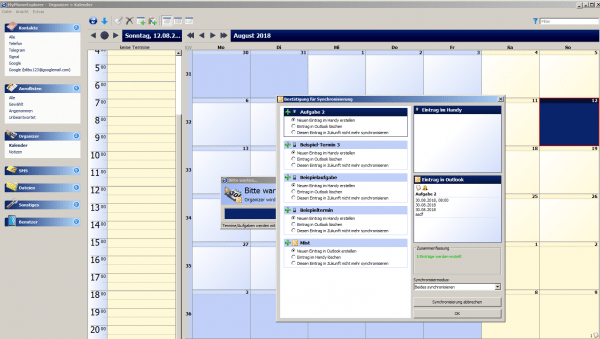 MyPhoneExplorer shows all actions before they are carried out so that you can intervene manually.
MyPhoneExplorer shows all actions before they are carried out so that you can intervene manually.
Of course, you can also switch the connection from USB to WLAN and have it automatically synchronized as soon as you log into a certain WLAN. First switch to " WLAN " under " File / Settings / Connection " . During the above procedure, some new apps have settled on your smartphone, which you should see in the overview. In addition to MyPhoneExplorer Client itself, these are " MPE Tasks " and " MPE Notes ". Open the MyPhoneExplorer client app and select the desired WLANs under " Settings / Start client automatically ". By the way: When connecting via WLAN, you can also switch off USB debugging again.
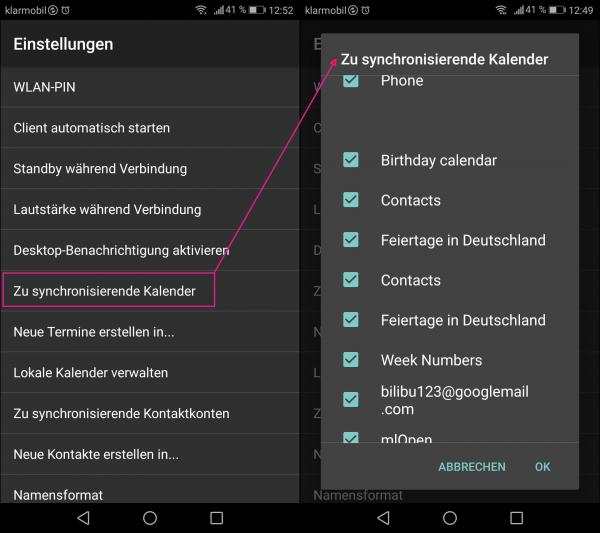 You can do a lot of fine-tuning in the app.
You can do a lot of fine-tuning in the app. In the MyPhoneExplorer app on the smartphone, you can specify all sorts of other things, especially which calendars available on the device should be used (Google, manufacturer's own calendars, MyPhoneExplorer itself, and so on). MyPhoneExplorer really has a lot to offer, without any advertising. The project is based on donations. If your smartphone always automatically logs into the same router as the devices to be synchronized, you have a completely transparent sync solution without having to send data over the network..
Synchronize with Outlook Google Calendar Sync
An alternative to syncing the calendar is Outlook Google Calendar Sync : The synchronization runs automatically, the program is open source and therefore free of charge and free of advertising. It is very easy to use:
- Install and open Outlook Google Calendar Sync: https://phw198.github.io/OutlookGoogleCalendarSync/
- Under " Settings / Outlook " select the calendar to be synchronized - the data of the local Outlook will be recognized automatically.
- Go to " Google " and click on " Retrieve Calendars ".
- The program must be authorized to interact with your Google account. To do this, you will be directed to a Google page in the browser. Confirm the authorization for the desired Google account there.
- Then select the desired calendar under " Select Calendar ". If no other calendars have been set up, simply confirm the email address for the standard calendar.
- Now switch to " Sync Options " and - optionally - change the synchronization under " Direction " to " Outlook <-> Google " in order to sync in both directions.
- Optionally, check the box next to " Push Outlook changes immediately " to synchronize new entries in Outlook immediately. Alternatively, you can also define an interval for synchronization.
- When you are done with the settings, confirm with " Save ".
- Switch to the sync tab and start the synchronization manually - or wait until your set interval starts.
 Outlook is recognized automatically, the Gmail account only needs to be authorized.
Outlook is recognized automatically, the Gmail account only needs to be authorized.
The GO Contact Sync Mod software mentioned above is also open source , works just like Outlook Google Calendar Sync, but can also synchronize contacts. Unfortunately, it didn't work here in the test , which is why we couldn't really recommend it. But try your luck - if it works, it is a very interesting alternative for those who do not always have their smartphone with them.