JavaScript is a versatile scripting language that is primarily used to dynamically change content on websites. This enables you to have a more user-friendly experience while surfing the Internet. JavaScript is activated by default in Microsoft Edge and cannot be deactivated by the user. In the following, we will show you how you can check this and what options there are for manually activating JavaScript.
How to test if JavaScript is enabled in Microsoft Edge
To do this, use our free service: browser check. If your current setting shows " Active ", then JavaScript is already activated and you do not need to make any further settings. If JavaScript is " deactivated ", you are using either an out-of-date Windows or Edge version. We will show you how you can still fully access websites.
How to enable JavaScript in Microsoft Edge through Group Policy
In some Windows 10 versions, Microsoft has added the ability to enable or disable JavaScript via group policies. However, this option is not available for Windows 10 Home. Read the following to learn how to enable JavaScript in Microsoft Edge:
- Enter " Edit group policy " in the Windows search and click on the entry displayed.
- Double-click User Configuration, then go to Administrative Templates > Windows Components > Microsoft Edge .
- Now double-click on " Allow scripts such as JavaScript to be executed ". Check the box next to " Activated ". Confirm the setting with " OK ".
How to open web pages in Internet Explorer with JavaScript enabled
In the event that the entry is not available in the group guidelines and JavaScript cannot be activated at all, we have another alternative for you. Either install Google Chrome or Mozilla Firefox and read our corresponding instructions for activating JavaScript:
- Enable JavaScript in Chrome
- Enable JavaScript in Firefox
Or you can open the page with Internet Explorer, which is already preinstalled, and activate JavaScript there. To do this, follow our step-by-step instructions or take a look at the brief instructions ..
1st step:
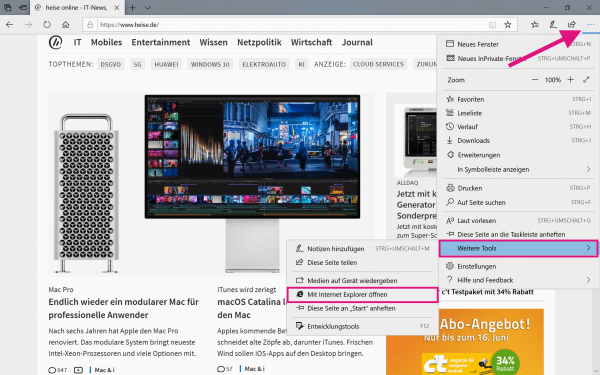 Open the menu via the three dots in the upper right corner. Now go to " Other tools " and " Open with Internet Explorer ".
Open the menu via the three dots in the upper right corner. Now go to " Other tools " and " Open with Internet Explorer ".