Google is THE search engine on the net. Many internet users probably don't know anyone else. The problem with this is that Google remembers everything you do, especially if you already have a Google account. The Google account, for example, is largely indispensable if you want to use an Android mobile phone with all functions or just use one of the services such as Googlemail. As soon as you are logged in, Google can assign your data to you - and remember everything that you do on the Internet via Google. It is obvious that this does not necessarily make sense. We will show you how to delete the data.
Note: Google is now accommodating its users and automatically deletes your location and web & app history for new users after 18 months. The function has been activated by default since June 24th, 2020. Do you already have a Google account? Then you can activate the automatic deletion process for activities that are older than 3 or 18 months. We explain here how to delete the Google search history. However, if you would like to individually blur your search queries and data traces, you should still follow our instructions.
Blurring the data trail on Google - that's how it works
1. Go to the Google search activity log:
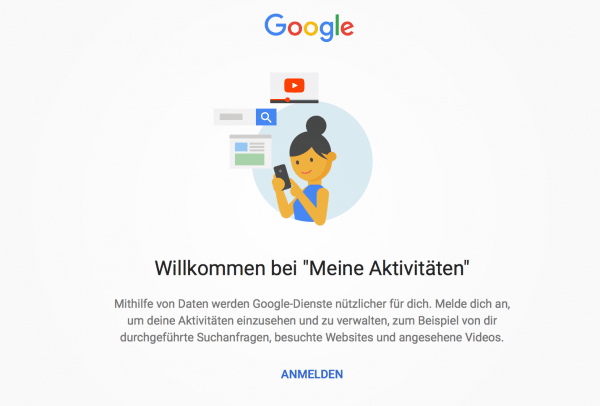 To access and view the Google activity log , you need to go to https://myactivity.google.com/ . Enter the URL in any web browser and press [ Enter ].
To access and view the Google activity log , you need to go to https://myactivity.google.com/ . Enter the URL in any web browser and press [ Enter ]. 2. Login:
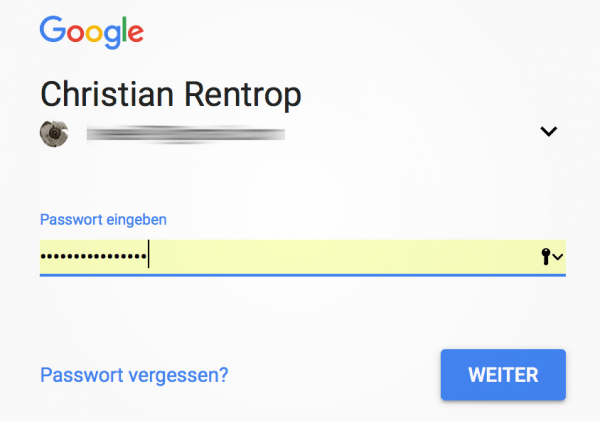 If you are not already logged in, Google will ask you to log in . Click on " Sign in " and then enter the username of the Google account (your Google mail address). Click on “ Next ” and enter the password in the following field . After clicking “ Next ”, you are logged into the Google activity log.
If you are not already logged in, Google will ask you to log in . Click on " Sign in " and then enter the username of the Google account (your Google mail address). Click on “ Next ” and enter the password in the following field . After clicking “ Next ”, you are logged into the Google activity log. 3. View the Google activity log:
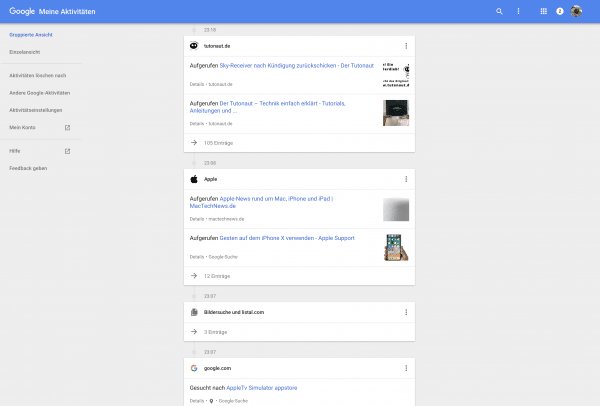 Google now shows you the activity log: you can see everything that you have done with the help of Google services , which websites you have visited and which search queries you have started. Google does not organize the whole thing by date, but by website and time, which means that the searches are very clearly structured. That makes it comparatively easy to delete certain data later.
Google now shows you the activity log: you can see everything that you have done with the help of Google services , which websites you have visited and which search queries you have started. Google does not organize the whole thing by date, but by website and time, which means that the searches are very clearly structured. That makes it comparatively easy to delete certain data later. 4. Delete entries from the Google activity log:
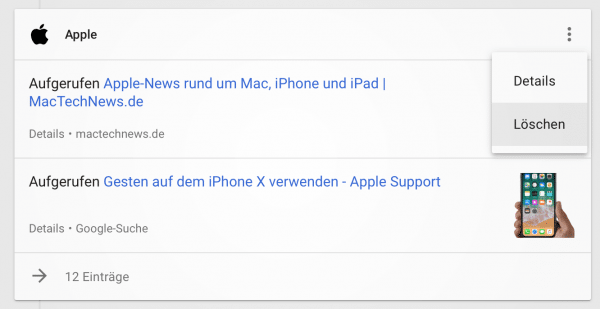 If you now want to delete individual blocks , you have to click on the three dots in the top right corner of an entry . Here you can look at the activity block in detail or simply delete it. Click on " Delete " to remove the entry.
If you now want to delete individual blocks , you have to click on the three dots in the top right corner of an entry . Here you can look at the activity block in detail or simply delete it. Click on " Delete " to remove the entry. 5. Confirm deletion:
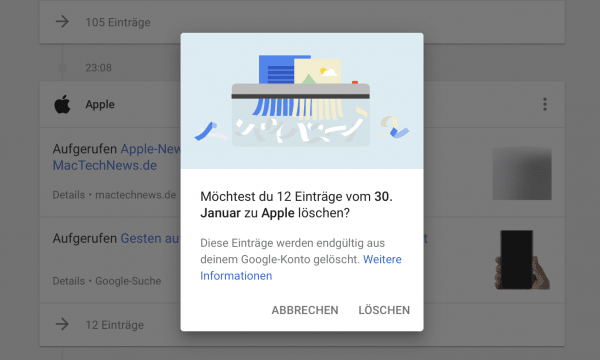 So that you do not use the deletion carelessly, Google will now ask again whether you really want to delete the entry in the activity log. With another click on " Delete " you confirm the removal of the entries - they are now permanently deleted.
So that you do not use the deletion carelessly, Google will now ask again whether you really want to delete the entry in the activity log. With another click on " Delete " you confirm the removal of the entries - they are now permanently deleted. 6. Delete specific content:
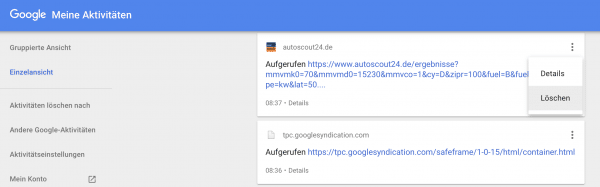 If you are not in blocks but the search log entries delete targeted individually want, you should left in the Activity Log window on " detailed view click". All searches are listed chronologically here. You can remove them here in the same way as the blocks by clicking on the three dots and selecting " Delete ". Then you have to confirm the deletion again as in step 5.
If you are not in blocks but the search log entries delete targeted individually want, you should left in the Activity Log window on " detailed view click". All searches are listed chronologically here. You can remove them here in the same way as the blocks by clicking on the three dots and selecting " Delete ". Then you have to confirm the deletion again as in step 5. 7.Clear activity logs from Google Maps:
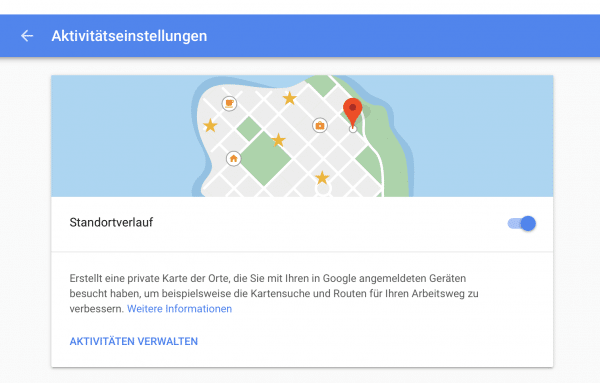 Unfortunately, Google not only tracks search queries, but also information from all other services. In particular, Android smartphones and the Maps app are real data throws on other systems because they remember the location data . You can delete the information by clicking on “ Other Google Activities ” and selecting “ View timeline ”. There you will find the item " Manage Location History ", in which you can delete locations that Google has tracked. By the way, it makes sense to disable the feature : open the website https://myaccount.google.com/u/1/activitycontrols/location?hl=de and log in here if necessary. Then set the " Location history " switch to " Off ". Google will ask if you want to pause the location history. Confirm this with " Pause ".
Unfortunately, Google not only tracks search queries, but also information from all other services. In particular, Android smartphones and the Maps app are real data throws on other systems because they remember the location data . You can delete the information by clicking on “ Other Google Activities ” and selecting “ View timeline ”. There you will find the item " Manage Location History ", in which you can delete locations that Google has tracked. By the way, it makes sense to disable the feature : open the website https://myaccount.google.com/u/1/activitycontrols/location?hl=de and log in here if necessary. Then set the " Location history " switch to " Off ". Google will ask if you want to pause the location history. Confirm this with " Pause ". 8. View and delete other Google logs:
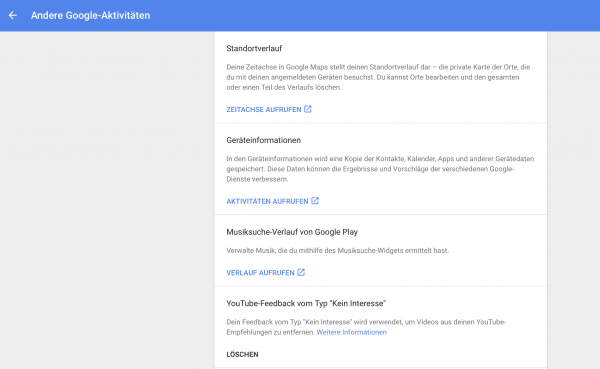 In addition to the search queries and location tracking, Google stores a whole range of other information that is transmitted from the smartphone or browser, including device information, music search history in Google Play, YouTube entries and so on. You can view these activity logs at any time at https://myactivity.google.com/more-activity and remove them if necessary.
In addition to the search queries and location tracking, Google stores a whole range of other information that is transmitted from the smartphone or browser, including device information, music search history in Google Play, YouTube entries and so on. You can view these activity logs at any time at https://myactivity.google.com/more-activity and remove them if necessary. 9. Delete all activities from the Google log:
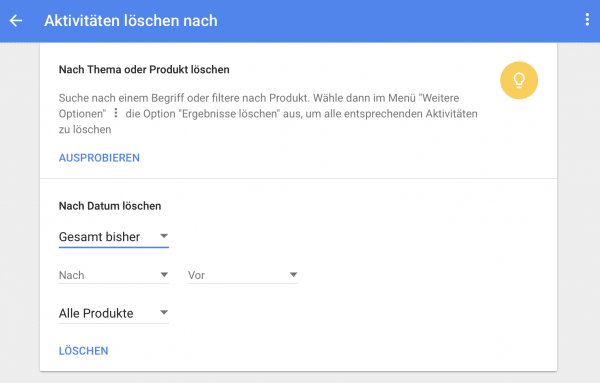 Of course, you can also delete all activities at once . With this you empty the Google search history, so to speak. To do this, click on “ Delete activities after ” in the activity log window on the left . In the following window under “ Delete by date ” select “ Total so far ” from the selection box . Also select " all products ". Then click on " Delete " and confirm the removal as in step five by clicking on " Delete " again.
Of course, you can also delete all activities at once . With this you empty the Google search history, so to speak. To do this, click on “ Delete activities after ” in the activity log window on the left . In the following window under “ Delete by date ” select “ Total so far ” from the selection box . Also select " all products ". Then click on " Delete " and confirm the removal as in step five by clicking on " Delete " again. 10. Set Google to less tracking:
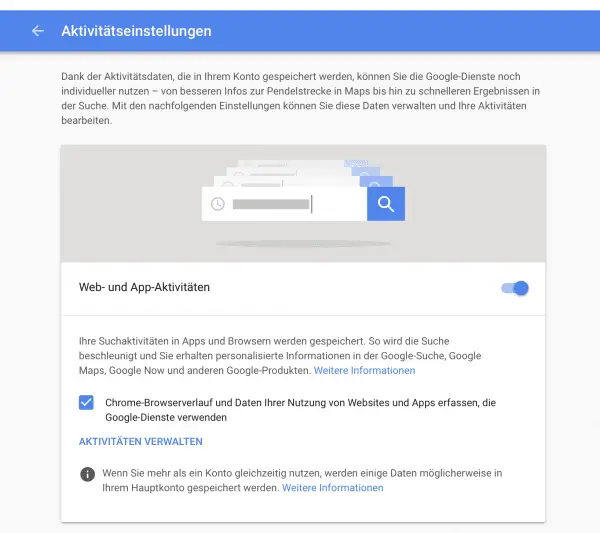 After you have deleted everything, you should set Google so that as few activities as possible - i.e. data - are archived. To do this, open the website https://myaccount.google.com/activitycontrols and log in if necessary. Here you will find a number of switches to reduce Google's hunger for data a little : For example, switch off " Web and app activities " to stop saving search queries. You can leave the " Device information " switch activated, as this will save contacts, calendars and the like in the cloud.
After you have deleted everything, you should set Google so that as few activities as possible - i.e. data - are archived. To do this, open the website https://myaccount.google.com/activitycontrols and log in if necessary. Here you will find a number of switches to reduce Google's hunger for data a little : For example, switch off " Web and app activities " to stop saving search queries. You can leave the " Device information " switch activated, as this will save contacts, calendars and the like in the cloud. In this guide we explain how you can have Google entries deleted from you..
That's it: after you've gone through these 10 steps, your Google system will hold significantly less data. As I said, you can view the data at any time and delete it manually, which makes the whole thing much easier. By the way, users who are not logged in can easily delete all information by emptying the browser cache : at best, Google saves cookies here, which enable recognition.