With the help of the "Screen sharing" function, you can share your computer picture with your contacts for free in Skype . This feature is useful in many situations: for example, you can remotely show your friends and family photos or videos. Business presentations can also be implemented in an uncomplicated manner. Unfortunately, this feature is not available in the app. We will show you how you can use this practical function on your computer.
Skype screen sharing - here's how
Follow our step-by-step instructions or take a look at the brief instructions .
1st step:
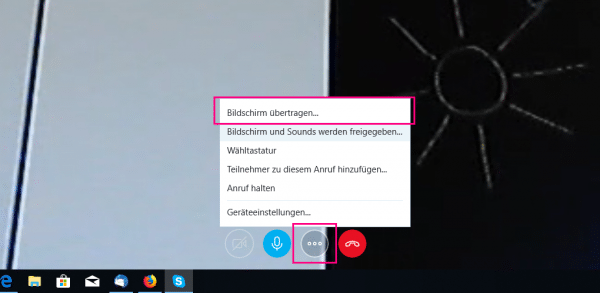 Open Skype and start a voice or video call with the contact you want. Then, during the call, click the icon with the three dots in the call bar. Older Skype versions have a plus symbol instead of the three dots . Then select " Transfer screen ... ".
Open Skype and start a voice or video call with the contact you want. Then, during the call, click the icon with the three dots in the call bar. Older Skype versions have a plus symbol instead of the three dots . Then select " Transfer screen ... ". 2nd step:
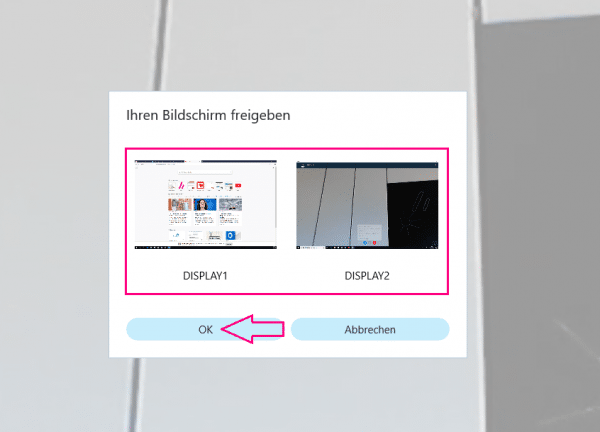 If you are using multiple monitors on your computer, you can choose which monitor to broadcast in this step. The transfer is started by clicking the icon of the corresponding screen and confirming with " OK ". Your contact can now see what is happening on your computer.
If you are using multiple monitors on your computer, you can choose which monitor to broadcast in this step. The transfer is started by clicking the icon of the corresponding screen and confirming with " OK ". Your contact can now see what is happening on your computer. 3rd step:
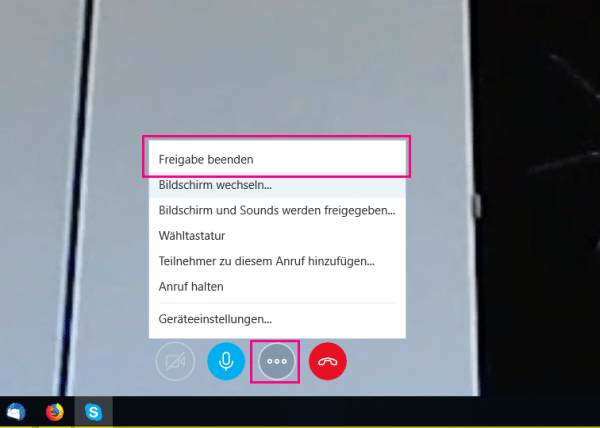 To end the screen transfer, click again on the symbol with the three dots or on the plus symbol in the call bar. Then select " Stop sharing ".
To end the screen transfer, click again on the symbol with the three dots or on the plus symbol in the call bar. Then select " Stop sharing ". quick start Guide
- Start a call. Click on the symbol with the three dots or on the plus symbol . Then select " Transfer screen ... ".
- Select the desired screen and confirm with " OK ". The transfer will then start.
- To end the transfer, click again on the symbol with the three dots or on the plus symbol . Then select " Stop sharing ".