Comments are a useful tool for proofreading or discussion in Word - because the document shows who has made which comments. So several people can work together on a Word document. If you want to print this document, the comments will also appear on the paper. But luckily you can hide the comments for printing and don't have to delete them completely.
How to hide comments in Word
Follow our step-by-step instructions or take a look at the brief instructions .
1st step:
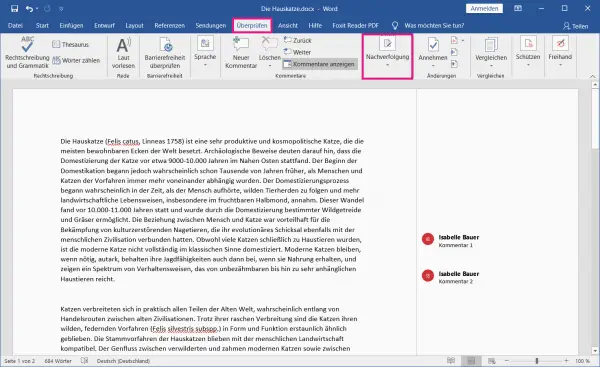 Go to the " Review " category at the top of your Word document and click on " Follow up ".
Go to the " Review " category at the top of your Word document and click on " Follow up ". 2nd step:
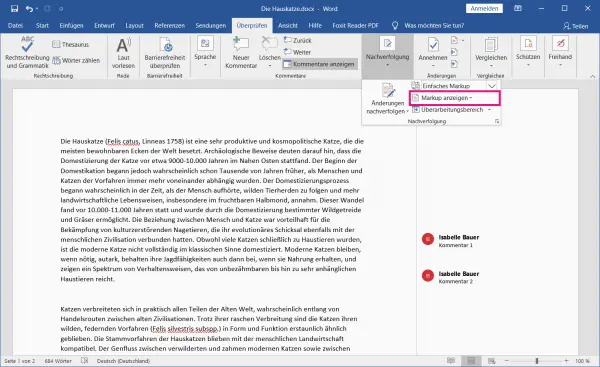 Then go to " Show Markup ".
Then go to " Show Markup ". 3rd step:
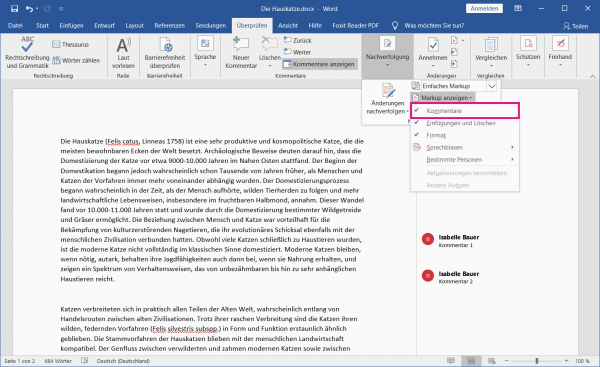 You can now see that there is a checkmark in front of " Comments ". Click on " Comments " to remove this checkmark and hide the comments.
You can now see that there is a checkmark in front of " Comments ". Click on " Comments " to remove this checkmark and hide the comments. 4th step:
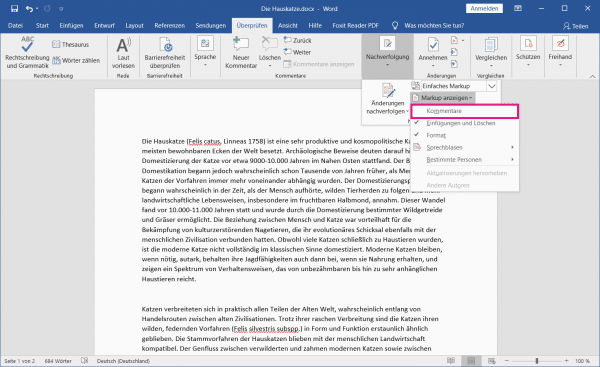 To then display the comments again, simply repeat the process and click on " Comments " again to tick the box again.
To then display the comments again, simply repeat the process and click on " Comments " again to tick the box again. quick start Guide
- In the " Review " tab, click " Follow-up ".
- Then go to " Show Markup ".
- To hide comments now, click on " Comments " to remove the check mark in front of the option. Simply tick the box again if you want to show the comments again.