How warm can the graphics card get? How do I know the temperature? What to do if it gets too hot These are all questions that arise at some point when dealing with graphics cards. You will find the answers in the following post.
What is the optimal temperature for a graphics card?
The specific optimum and maximum temperatures depend on the model and manufacturer. However, there are a few guidelines that you can use as a guide. If the temperature is below 60 ° C, the card is still relatively cool. Up to around 80 ° C, the temperature of the card is also completely within the normal range. From 80 ° C it slowly gets a bit too warm. The load limit is usually a little more than 90 ° C. All temperatures above 100 ° C are clearly too warm and can cause permanent damage to the graphics card and the rest of the computer. In general, temperatures below 80 ° C are okay. The cooler the better.
How do I find out the temperature of my GPU?
Unfortunately, Windows does not offer you an on-board option for displaying the GPU temperature. Many graphics card manufacturers provide you with their own programs. MSI Afterburner is particularly recommended here. The program is compatible with all common graphics cards..
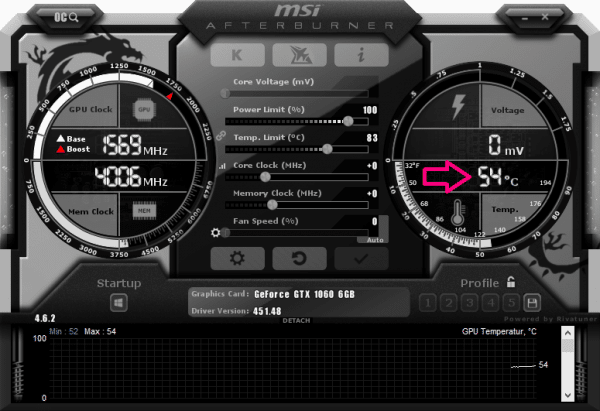 You can use MSI Afterburner to determine the temperature of your graphics card. This is displayed in the middle on the right.
You can use MSI Afterburner to determine the temperature of your graphics card. This is displayed in the middle on the right.
To use Afterburner, all you have to do is download and install the program. Then when you start it, the interface shown above appears. Here you can see the temperature of your graphics card directly.
How do I know when my graphics card is getting too hot?
The simplest option is to measure the temperature with the tool described above. This means that action can be taken in good time if there is a risk of overheating.
But there are a few other signs that indicate an overheated graphics card. The simplest thing: a disproportionate amount of heat emanates from the computer. It can also happen that your graphics-heavy game starts to run jerkily after a while. If the temperature is too high, your computer can switch itself off spontaneously..
What can I do if my graphics card overheats?
Unfortunately, the options here are quite limited. The main aspect is of course improved cooling. Try to equip your computer with more fans for better ventilation. Check whether the fans currently installed allow a good airflow through the PC case. In addition, all fans should be installed the right way round.
Overclocking a graphics card can also lead to heat generation. If your graphics card becomes too hot after overclocking, you should undo the overclocking. We explain more about overclocking graphics cards here.
You can also clean your PC. It is especially important to remove the dust. Dust on the graphics card and in the case can cause heat to build up. In this post, we are going to show you how to properly clean your computer.
If in doubt, you should also check whether there is a defect in the graphics card. Use your GPU on another computer for this. You can also try a different graphics card on your own computer. If the third-party graphics card runs in your case without any problems, at least the cooling seems to be working properly there. If your graphics card is defective, you will have to buy a new graphics card in case of doubt. Keep in mind, however, that heat build-up can come from other parts of the computer as well. The CPU, i.e. the processor, and other parts can also overheat due to a lack of cooling.