Deepin is a Debian based Linux distribution. Deepin uses its own desktop environment and focuses on an elegant design. The similarity to macOS cannot be overlooked - which combines the best of both worlds for Linux users. In our instructions, we explain what you should pay attention to before installing the operating system and how Deepin is then installed correctly.
Preparation: create a backup and a USB stick
Recommended by all experts, but unfortunately often forgotten in a hurry: the backup. Before you install a new operating system on your PC, you should always make a backup of your data. We provide you with the following instructions for this:
- Create a backup with Windows 10
- Create a Linux backup
If you install Linux Deepin on the same partition as your previous operating system, all data will be erased. Therefore these should be secured. If you just want to try out Deepin, you can install it via a virtual machine. We already have instructions for using Ubuntu in VirtualBox. If you come from Ubuntu or another Linux distribution, you already know the procedure.
Then navigate to the English-language download page from deepin.org and download the ISO file.
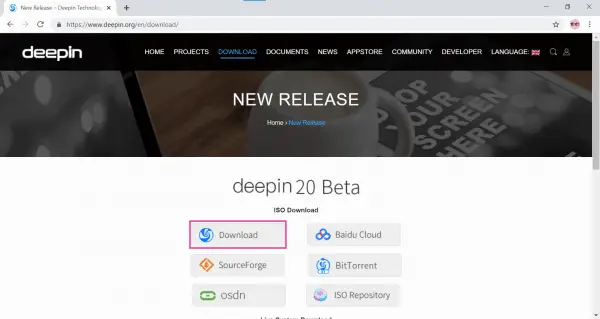 Use "Download" to download Deepin. Alternatively, the SoruceForge mirror can also be used.
Use "Download" to download Deepin. Alternatively, the SoruceForge mirror can also be used.
After that, create a Linux boot stick.
If you have correctly set up the USB boot stick, leave it in the PC and restart your computer. So that the USB stick can also be used as a boot device, you have to specify this in the BIOS. As soon as your PC starts, you open the BIOS via a specific key. This depends on your manufacturer. Often these are the keys [Esc], [F2], [F8], [F10], [F12] or [Del]. You can find out which key to use to start the BIOS here. In the BIOS, navigate to the boot menu and use the arrow keys to select the USB stick as the boot drive. Save the change and then boot from the USB stick. The preparations are complete and you can proceed with the actual installation of Deepin..
Note : In our instructions we use Deepin 20 in the beta version. However, the instructions are identical for older versions and should also work with newer Deepin versions in the future.
Install Linux Deepin
Follow our step-by-step instructions or take a look at our quick start guide . Note that Deepin requires at least 15 GB for the installation..
1st step:
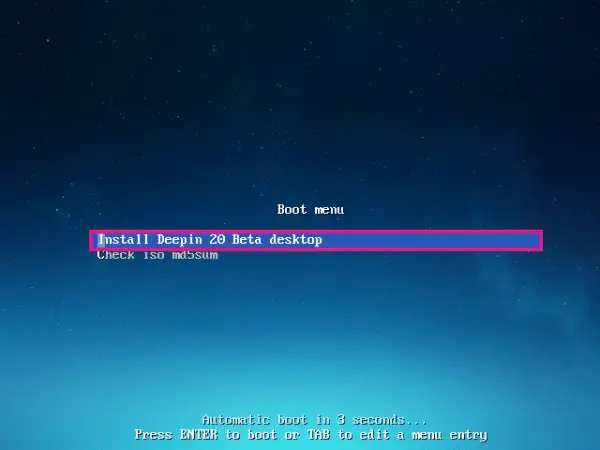 Select " Install Deepin 20 Beta desktop " in the boot menu and press [Enter] . The software supplied for Deepin installation should now start.
Select " Install Deepin 20 Beta desktop " in the boot menu and press [Enter] . The software supplied for Deepin installation should now start. 2nd step:
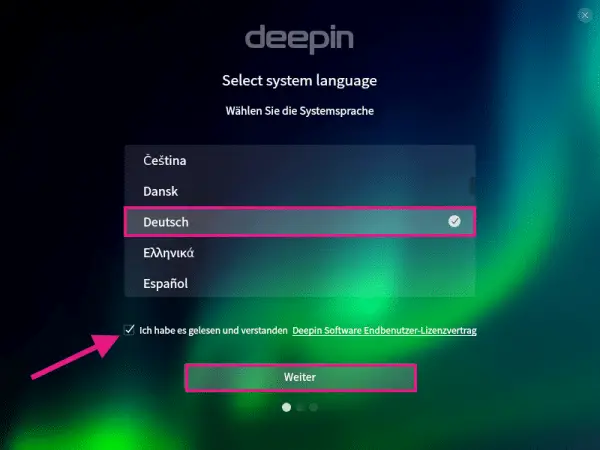 Under " Select system language " select " German " and check " I have read and understood it " when you have read the license agreement on the right. Click " Next " to continue with the installation.
Under " Select system language " select " German " and check " I have read and understood it " when you have read the license agreement on the right. Click " Next " to continue with the installation. 3rd step:
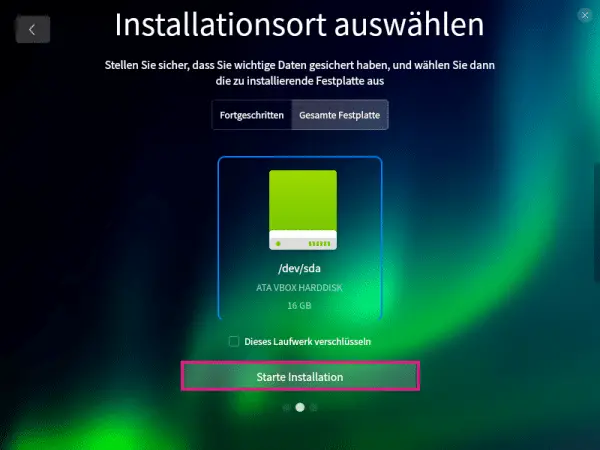 The desired installation location can now be specified via " Entire hard disk ". Expert settings can be made via "Advanced", such as the location of the / home and / root partitions. Selecting the right hard drive is sufficient for the easy installation of Deepin. Then click on " Start Installation ".
The desired installation location can now be specified via " Entire hard disk ". Expert settings can be made via "Advanced", such as the location of the / home and / root partitions. Selecting the right hard drive is sufficient for the easy installation of Deepin. Then click on " Start Installation ". 4th step:
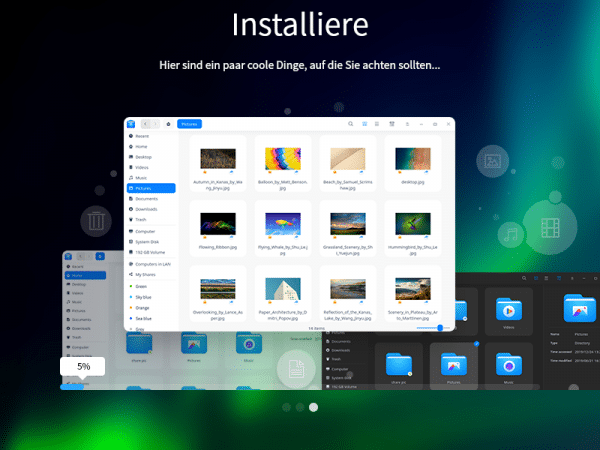 Depending on the computing power, the duration of the Linux installation of Deepin varies. You can track the status at any time using the process bar.
Depending on the computing power, the duration of the Linux installation of Deepin varies. You can track the status at any time using the process bar. 5th step:
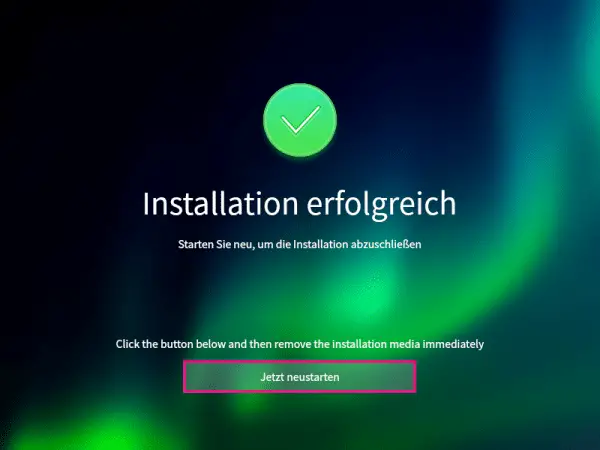 After the successful installation, restart the Linux distro via " Restart now ".
After the successful installation, restart the Linux distro via " Restart now ". 6th step:
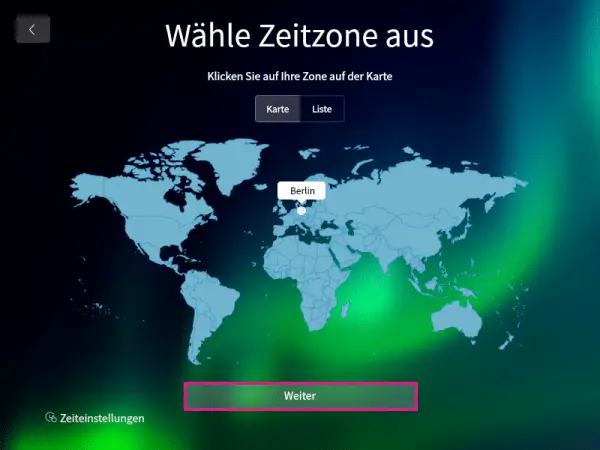 The USB stick can now be removed. The setup wizard starts automatically the first time you boot. Set the correct time zone and click " Next ".
The USB stick can now be removed. The setup wizard starts automatically the first time you boot. Set the correct time zone and click " Next ". 7th step:
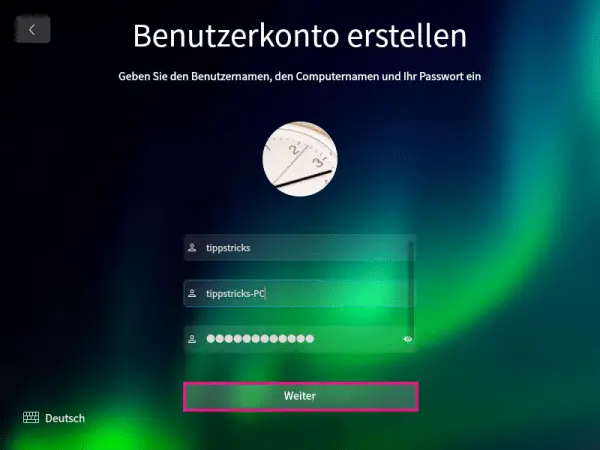 Enter the desired username, computer name and password. Then click on " Next " again.
Enter the desired username, computer name and password. Then click on " Next " again. 8th step:
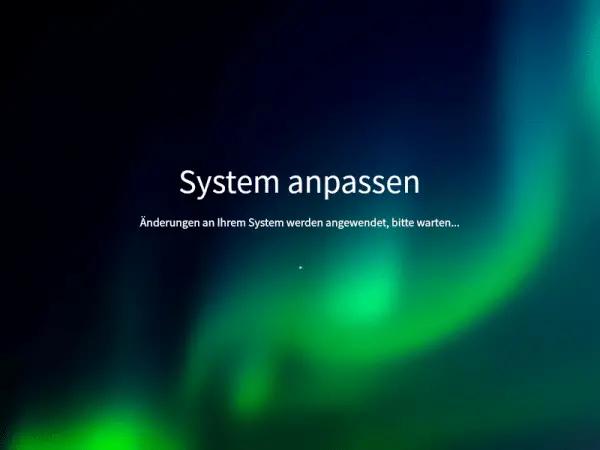 The changes will be made for you automatically - wait a moment.
The changes will be made for you automatically - wait a moment. 9th step:
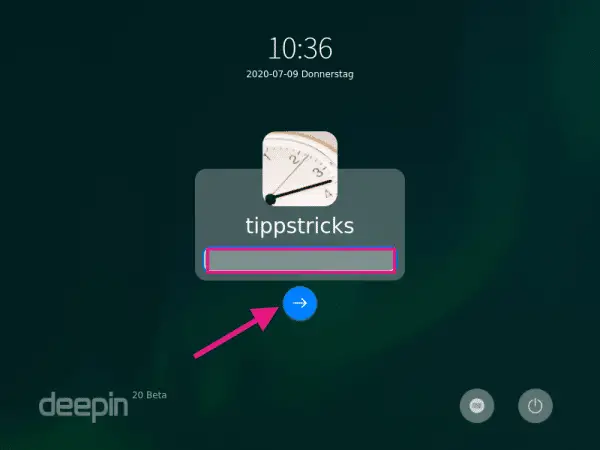 Log in with the password you just set and click on the arrow or press [Enter] .
Log in with the password you just set and click on the arrow or press [Enter] . 10th step:
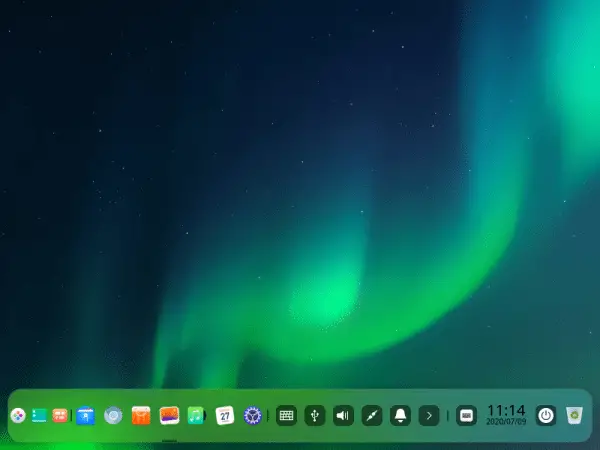 Done - Linux Deepin is started together with its desktop environment and you can start software as you are used to from Ubuntu, for example, or carry out updates via apt via the terminal.
Done - Linux Deepin is started together with its desktop environment and you can start software as you are used to from Ubuntu, for example, or carry out updates via apt via the terminal. quick start Guide
- Boot from the created Linux USB stick with Deepin.
- Select " Install Deepin 20 Beta desktop " in the boot menu and press [Enter].
- In the next step, set the language to " German " and confirm the license agreement. Then click on " Next ".
- Select the appropriate location for the installation. The entire hard disk is recommended here. Expert settings can be made via "Advanced", such as the location of the / home and / root partitions. Then click on " Start Installation ".
- After the successful installation, reboot Deepin with " Restart now ".
- Remove the USB stick. The Linux Deepin setup wizard then starts .
- First select the correct time zone and click " Next ".
- Enter the desired username, computer name and password. Then click on " Next " again.
- Then log in with your password and Deepin starts.