It can always happen that important data is gone all at once. Even if this is quite annoying at first, you may still be able to save the contents of your data carrier with the following tips.
Data recovery with Recuva
Recuva is a data recovery tool from Piriform. This allows a lot of deleted data to be restored on various storage media. Follow our step-by-step instructions or take a look at the brief instructions ..
1st step:
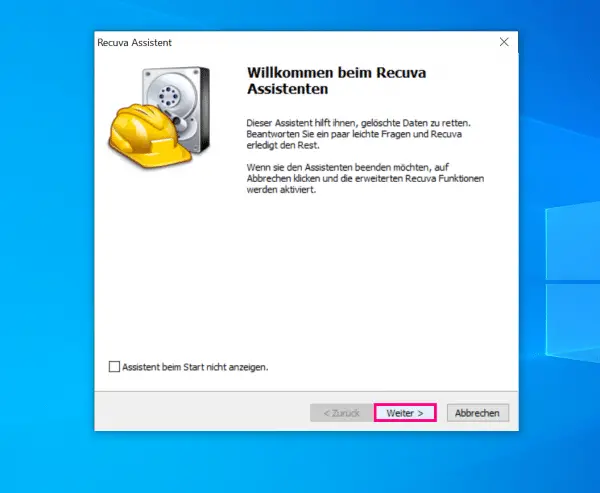 Download and launch Recuva. Click " Next " to begin data recovery.
Download and launch Recuva. Click " Next " to begin data recovery. 2nd step:
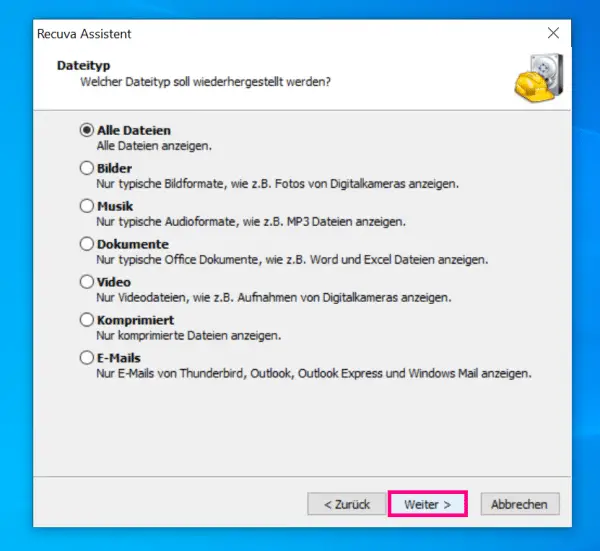 Now you have to choose the file format . If you are not sure what kind of files were present, simply select " All Files ". This will restore all deleted files. Then you can then choose which files you actually need. Clicking on " Next " takes you to the next step.
Now you have to choose the file format . If you are not sure what kind of files were present, simply select " All Files ". This will restore all deleted files. Then you can then choose which files you actually need. Clicking on " Next " takes you to the next step. 3rd step:
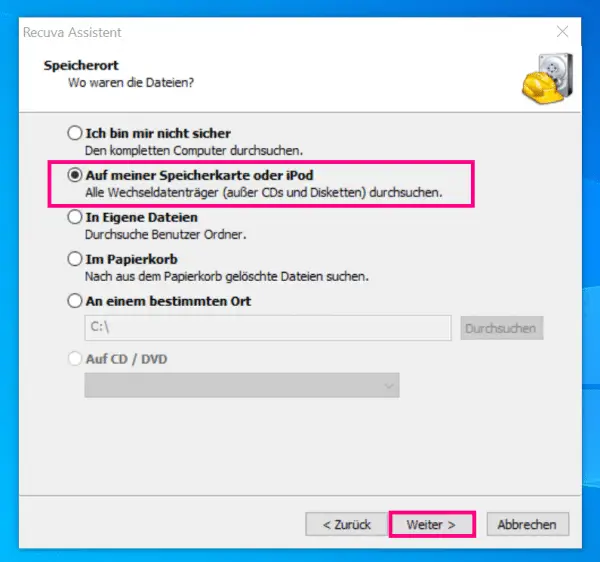 Now you need to choose where the files were. To do this, click on " On my memory card or iPod ". Even if we are only talking about " memory card ", this point also applies to USB sticks. Click on " Next ".
Now you need to choose where the files were. To do this, click on " On my memory card or iPod ". Even if we are only talking about " memory card ", this point also applies to USB sticks. Click on " Next ". 4th step:
 To start searching for the files, click " Start ". The process may take a moment.
To start searching for the files, click " Start ". The process may take a moment. 5th step:
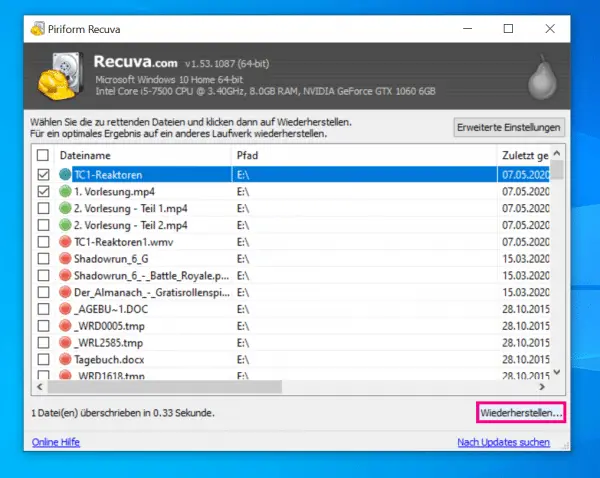 You will now be given all the files that Recuva has found. Files with a green circle are very easy to restore. Files with a red circle will make file recovery more difficult. Click on the files that you want to restore and then select " Restore ... ".
You will now be given all the files that Recuva has found. Files with a green circle are very easy to restore. Files with a red circle will make file recovery more difficult. Click on the files that you want to restore and then select " Restore ... ". 6th step:
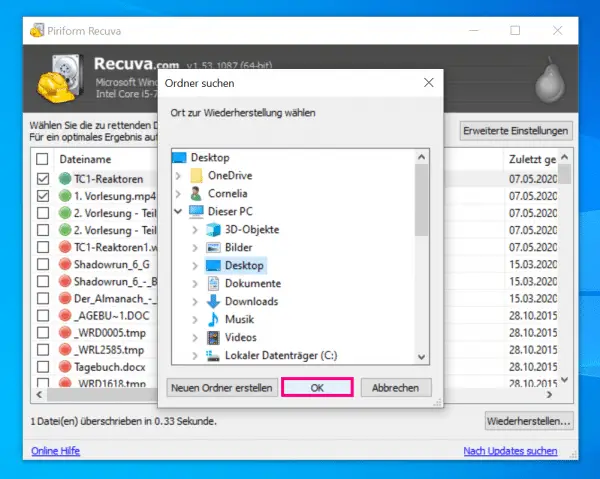 Now you need to specify a location where the recovered files should be saved. Choose a location on your computer and click OK . It is not recommended to restore the files to the same storage medium.
Now you need to specify a location where the recovered files should be saved. Choose a location on your computer and click OK . It is not recommended to restore the files to the same storage medium. 7th step:
 Now you have to be a little patient. Recuva will now restore your data. Unfortunately, there is no guarantee that all data will be restored correctly. In most cases, however, this works - especially when it comes to files with a green circle.
Now you have to be a little patient. Recuva will now restore your data. Unfortunately, there is no guarantee that all data will be restored correctly. In most cases, however, this works - especially when it comes to files with a green circle. Recover images with PhotoRec
PhotoRec specializes in recovering images. So if you only had pictures on your USB stick, you should use this tool. Follow our step-by-step instructions or take a look at the brief instructions .
1st step:
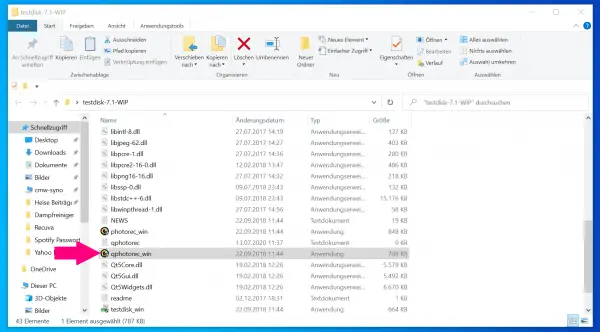 Download PhotoRec and extract the folder. Then open the file " qphotorec_win ". Make sure that there really is a 'q' in front of the file name.
Download PhotoRec and extract the folder. Then open the file " qphotorec_win ". Make sure that there really is a 'q' in front of the file name. 2nd step:
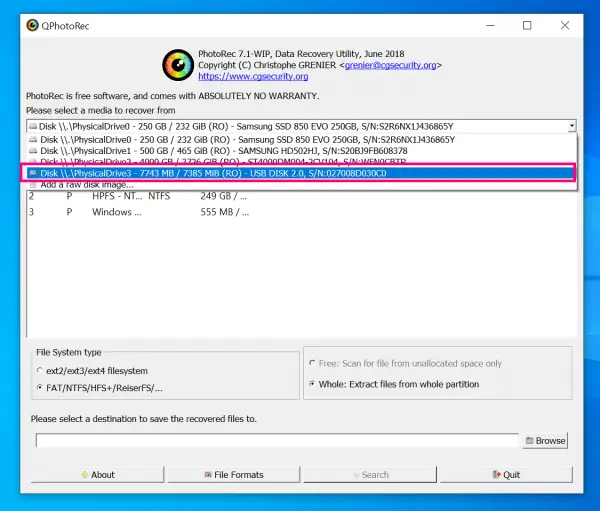 Now you have to choose which storage medium you want to recover photos from. To do this, click the button at the top that says " Disk ... " and select the USB medium.
Now you have to choose which storage medium you want to recover photos from. To do this, click the button at the top that says " Disk ... " and select the USB medium. 3rd step:
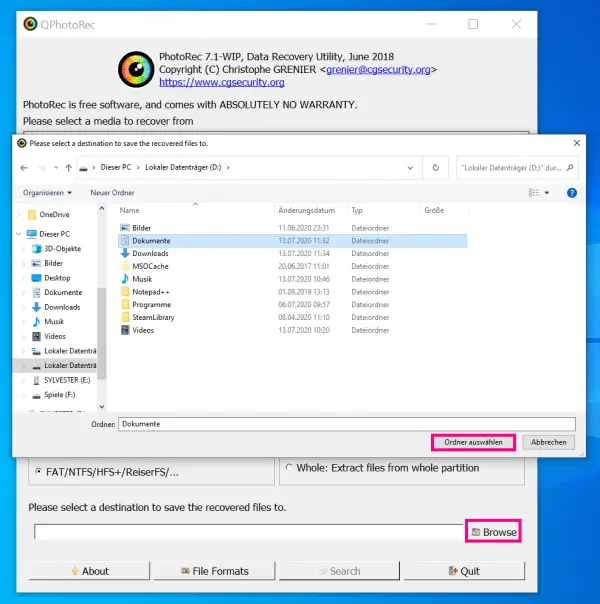 Use " Browse " to specify a storage location for the rescued files. Click on it and follow the file path you want. Then click on " Select folder ".
Use " Browse " to specify a storage location for the rescued files. Click on it and follow the file path you want. Then click on " Select folder ". 4th step:
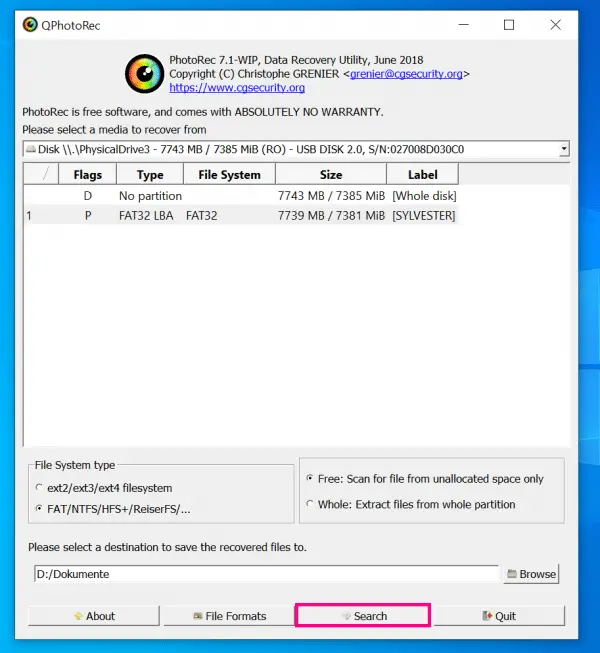 If everything is set, you just have to click on " Search ". Then the search for deleted pictures begins. Everything PhotoRec finds can be viewed in the previously selected file location as soon as the search is finished.
If everything is set, you just have to click on " Search ". Then the search for deleted pictures begins. Everything PhotoRec finds can be viewed in the previously selected file location as soon as the search is finished. Timely backup
This tip may be a little late now, but in the future you should remember to back up important data regularly. You can find more information about backing up using Windows here. To do this, you can copy the data to another hard drive. Alternatively, you can also set up cloud storage. Your data is safe there regardless of a storage medium..
Figure out problem
After you have saved your data, you should save it to another medium as a precaution. Then you should investigate the cause: Did you accidentally delete your data yourself? Then you should just be a little more careful next time. Did the data on your USB stick disappear by itself? In this case there is a need for action.
There is a small possibility that your USB stick has been infected with a virus. An anti-virus scan followed by formatting the stick should fix the problem. It is also possible that your USB stick is defective. Sometimes the storage tank no longer works properly, especially after coming into contact with water. Then data may still be saved for a short time. Formatting is also recommended here. Then check whether data can be saved for a longer period of time. To do this, copy files to the USB stick and try to access them again after a certain period of time. If this doesn't work, your USB stick is defective and you should buy a new one.
Quick guide: data recovery with Recuva
- Start Recuva and click " Next ".
- Then choose which type of file you want to recover. If in doubt, you can simply select " All files ". Click on " Next " here too .
- Now you need to select “ On my memory card or iPod ” and then click “ Next ”.
- Recuva is now ready to search. Click Start to search for the files.
- As soon as the process is finished, the files found will be displayed to you. If these have a green circle, they can still be easily restored. Files with a red circle are more difficult to restore. Click on the files you want and then select " Recover ... " in the lower right corner .
- Specify a storage location for the recovered files. Click on " OK " to start the recovery process.
Quick Start Guide: Recover Pictures with Photo Rec
- Download PhotoRec and extract the folder. Then open the " qphotorec_win " file there .
- Set the storage medium from which you want to rescue images above .
- Via " Browse " (bottom right) you must then specify a folder in which the saved data is to be stored.
- The search begins with a click on " Search ".