APN is the short form for Access Point Name and translated means something like access point name . The correct APN settings are required so that you can surf the Internet from your smartphone while on the move. We'll first explain what exactly APN is, and then we'll explain where to manually configure APN settings on Android and iPhone.
What is an APN?
An APN - short for Access Point Name - is basically a normal gateway. The term gateway stands for the connection that is established between two independent systems. So that you can surf the mobile Internet while on the move, your smartphone must be connected to the network of your mobile phone provider via the APN. The access point name defines the correct network path for all your cellular data connections. If the path is not set correctly, your smartphone will not have access to the Internet..
As a rule, the correct APN settings are set automatically when the SIM card is inserted. In rare cases this does not work and you have to configure the setting manually. If this is the case, we will show you below how to get to the APN settings on Android and iOS. Every provider in the German mobile network has its own individual access data, which we then list for you in a table.
How to find the APN Settings on Android
Usually your Android will automatically use the correct APN settings. If you would like to configure the setting for the access point manually, follow our step-by-step instructions or take a look at the brief instructions .
1st step:
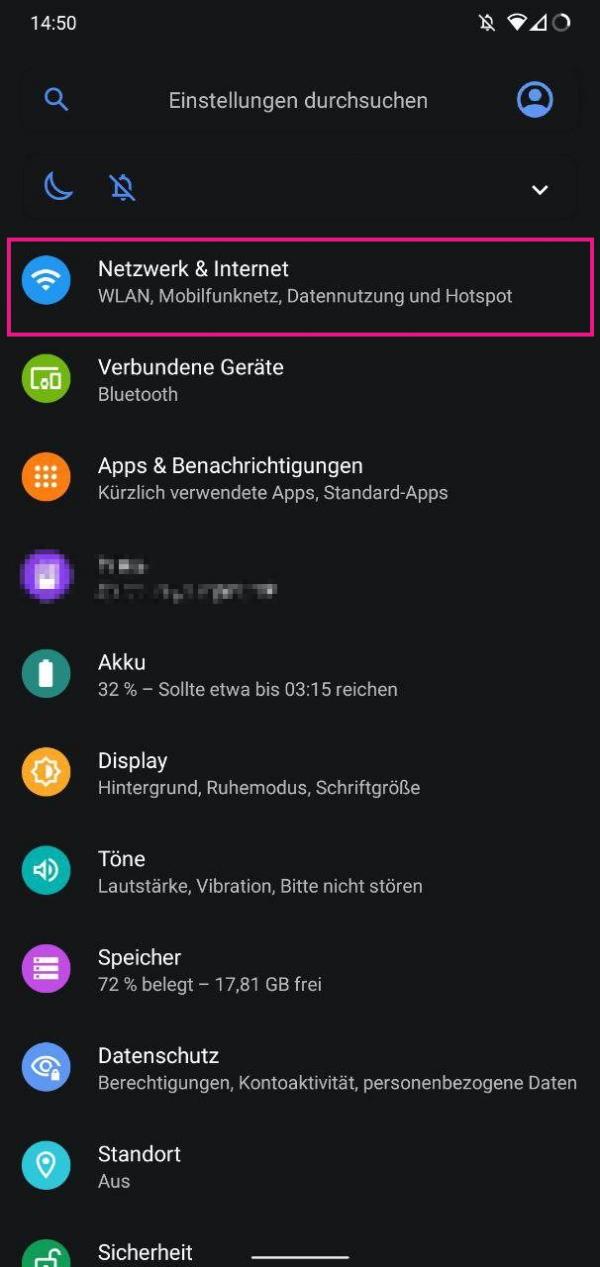 First open the settings . Here tap on " Network & Internet ".
First open the settings . Here tap on " Network & Internet ". 2nd step:
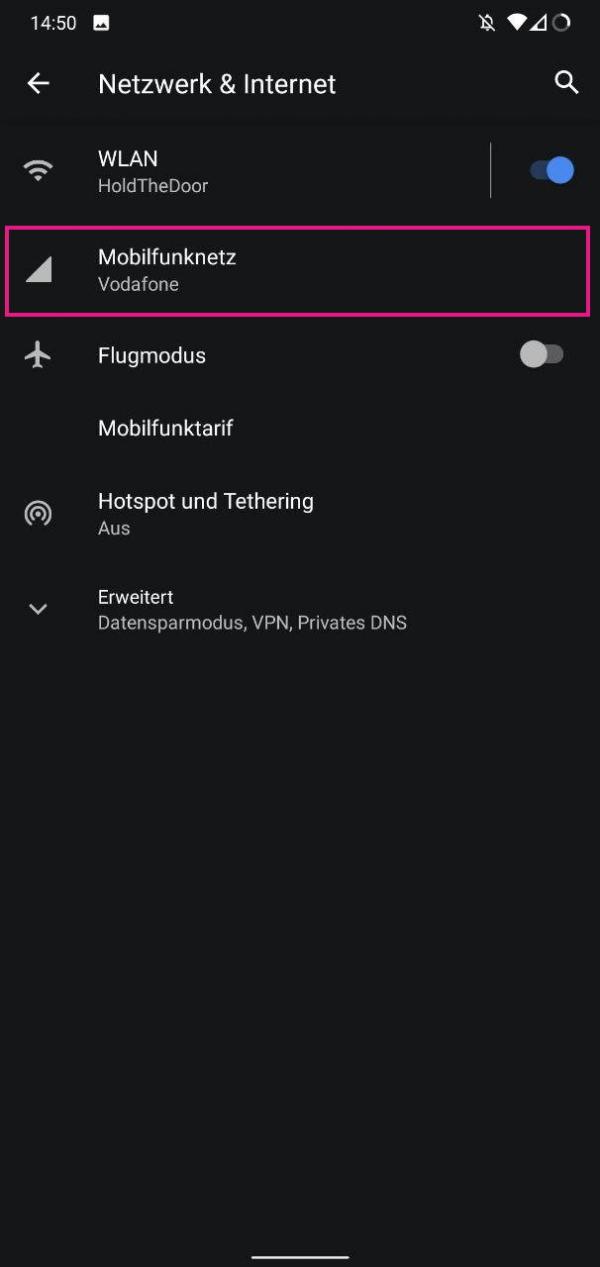 Then tap on " Cellular Network ". The name of the network provider can vary at this point.
Then tap on " Cellular Network ". The name of the network provider can vary at this point. 3rd step:
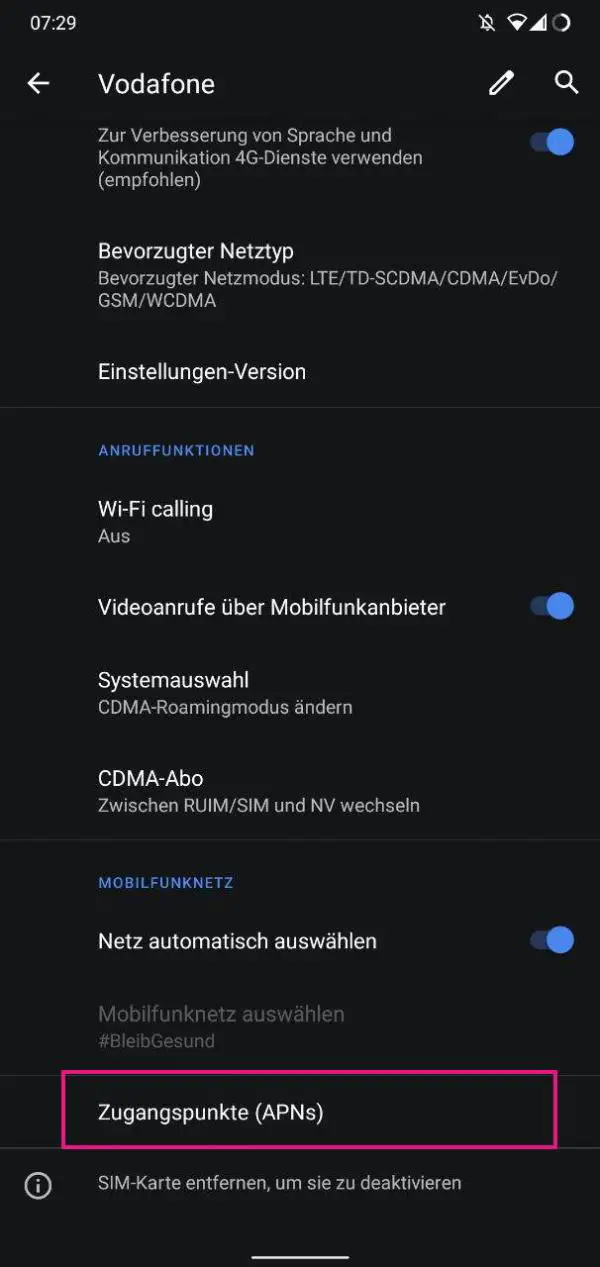 Now tap on " Advanced " below and select " Access Points (APNs) ".
Now tap on " Advanced " below and select " Access Points (APNs) ". 4th step:
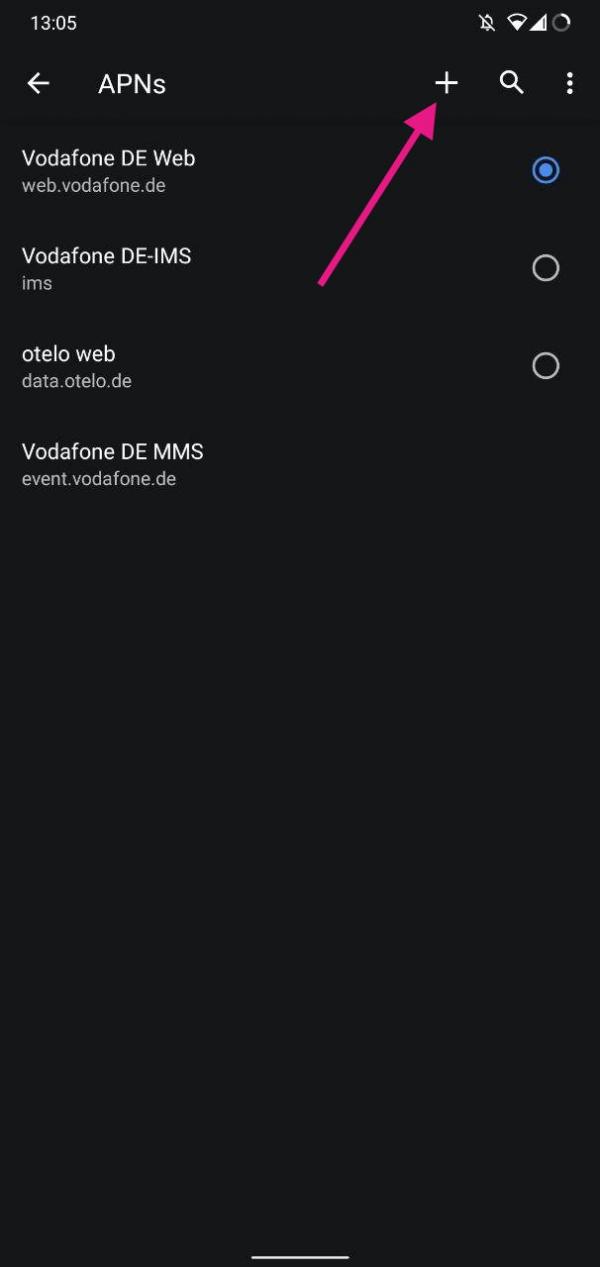 You can add a new APN using the plus symbol. Then enter the access point from our table for your respective network.
You can add a new APN using the plus symbol. Then enter the access point from our table for your respective network. How to find the APN Settings on iPhone
Follow our step-by-step instructions or take a look at the brief instructions ..
1st step:
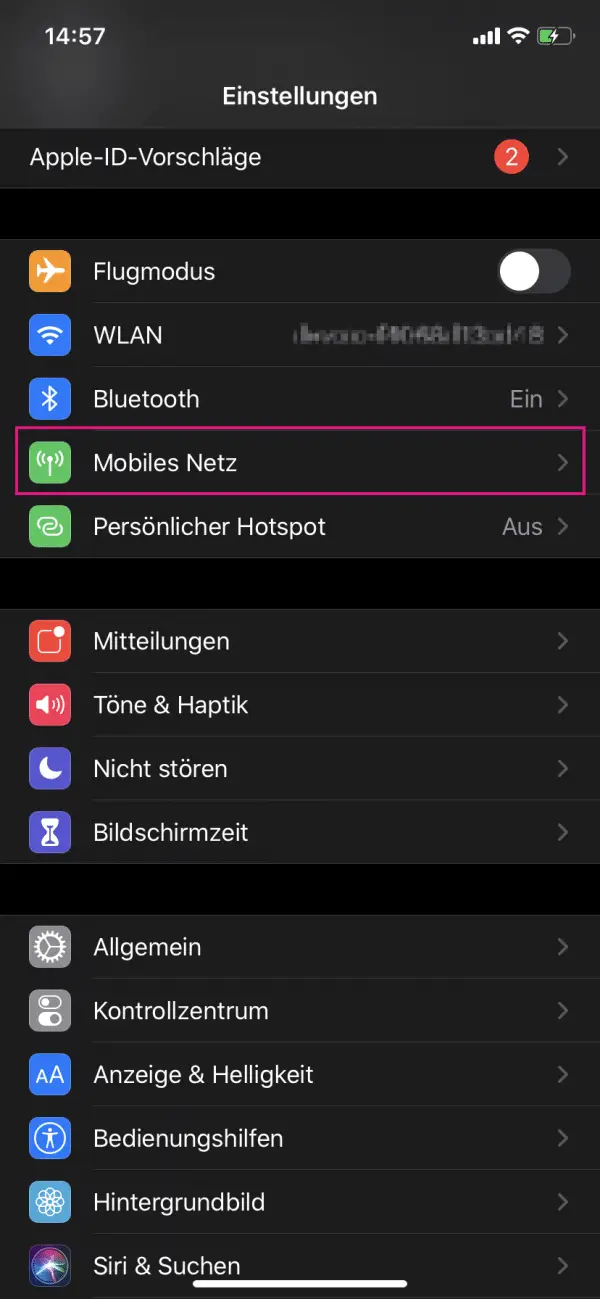 Open the settings and tap on " Mobile Network ".
Open the settings and tap on " Mobile Network ". 2nd step:
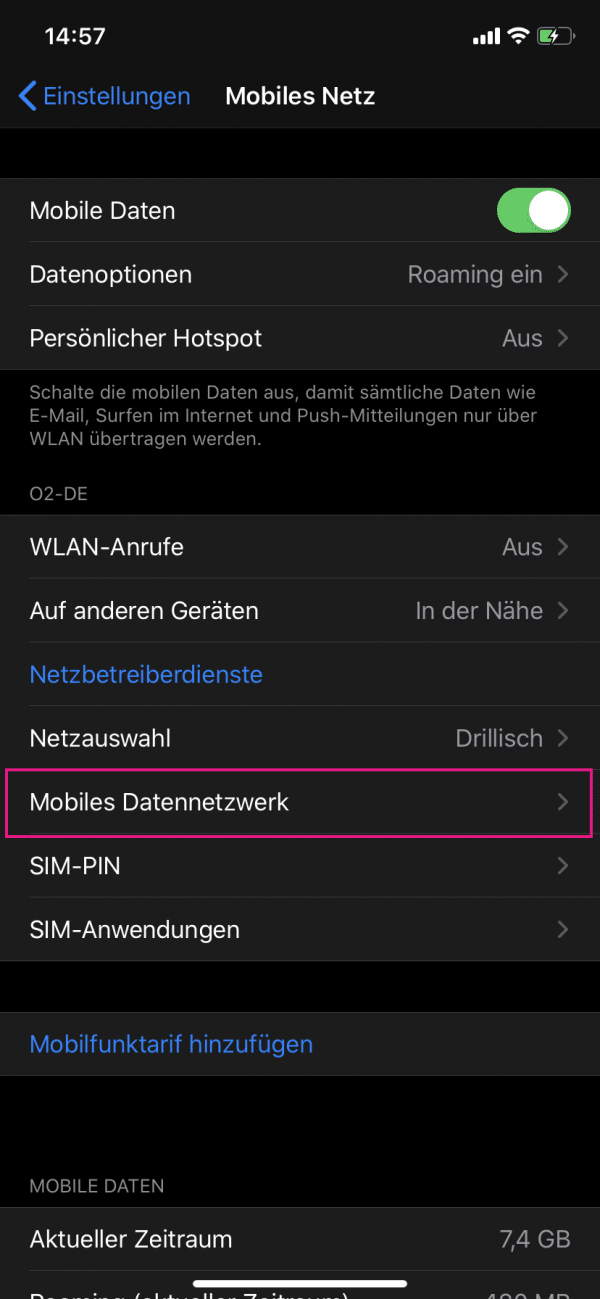 Under the settings for " Mobile network " select " Mobile data network ".
Under the settings for " Mobile network " select " Mobile data network ". 3rd step:
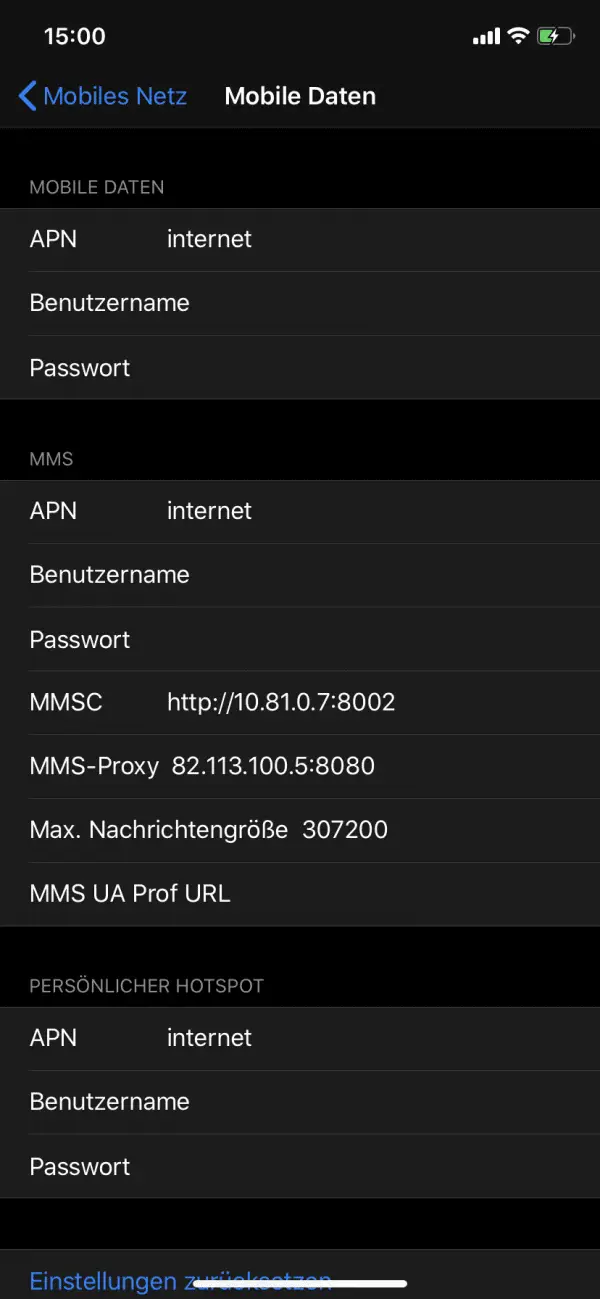 Finally, you will see the different access points for mobile data, MMS and the personal hotspot. If necessary, edit the APN data for the desired access points. The access point for mobile data can be found in the table below.
Finally, you will see the different access points for mobile data, MMS and the personal hotspot. If necessary, edit the APN data for the desired access points. The access point for mobile data can be found in the table below. APN settings and access points for German networks
We have compiled the most important APN settings for German cellular networks for you below. You only have to enter this if an access point is not found automatically.
| network | APN (access point) |
| Vodafone (this also includes Otelo, Lidl Connect and 1 & 1) | web.vodafone.de (contract)
event.vodafone.de (web sessions, CallYa, prepaid)
home.vodafone.de (Vodafone GigaCube) |
| Telekom (including Congstar, Kaufland Mobil, Edeka Smart and MagentaMobil) | internet.telekom |
| O2 (including PremiumSIM, WinSIM, Fonic and Freenet) | internet (for postpaid)
pinternet.interkom.de (for prepaid) |
| network | APN (access point) |
| Vodafone (this also includes Otelo, Lidl Connect and 1 & 1) | web.vodafone.de (contract)
event.vodafone.de (web sessions, CallYa, prepaid)
home.vodafone.de (Vodafone GigaCube) |
| Telekom (including Congstar, Kaufland Mobil, Edeka Smart and MagentaMobil) | internet.telekom |
| O2 (including PremiumSIM, WinSIM, Fonic and Freenet) | internet (für postpaid)
pinternet.interkom.de (für prepaid) |
Quick start guide: Android
- First, navigate through the settings to " Network & Internet ".
- Here you open " Cellular Network ".
- Scroll down, tap on " Advanced " and then tap on " Access Points (APNs) ".
- You can add a new APN using the plus symbol .
Quick start guide: iOS
- Navigate through the settings to " Mobile network ".
- In the next step, select " Cellular Network ".
- Here you will find all the important settings for the APNs and can edit them.