Do you share a computer with someone? Then why not share the games on Steam too? With Steam Family Sharing, you can share your Steam library with friends and family - even on multiple devices. We have compiled the most important information on this topic for you and also show you how you can set up the family library.
What is Steam Family Sharing?
Via Family Sharing, Steam enables a user to have access to the games from another user's game library. In itself, this is very practical, as single-player games in particular only have to be bought once. This makes it easy and straightforward for you to share your games. But not all games are suitable for family sharing. Some games or their DLCs cannot be used via family sharing. This includes, in particular, free games, even if paid content was purchased for them.
When setting up a family library, however, you still have to consider a few things: You can use the family library on a maximum of 10 computers and only authorize up to 5 accounts. In addition, only one account can use your game library at a time: if you are currently playing something on your Steam account, the person you have authorized will have to wait until you have finished playing and your library is released again. In addition, you cannot play games from your library at the same time as someone else is using them. In the authorized version, the game is interrupted with a brief warning as soon as you start your own game. This can lead to annoyances, especially when playing games without the option to save manually. For more information on Steam Family Sharing, please visit the Steam website.
How do I set up Steam Family Sharing?
Follow our step-by-step instructions or take a look at the brief instructions ..
1st step:
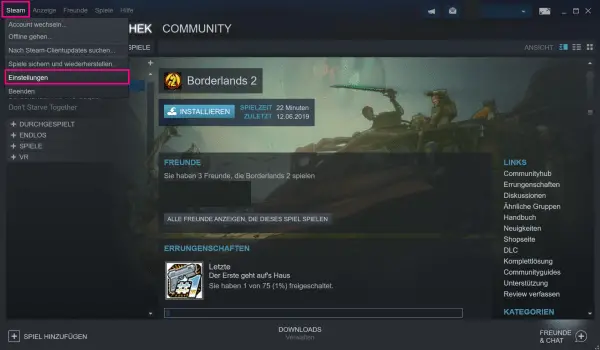 Open the Steam desktop client on the computer on which you want to share your games. This computer can also be your own. The user with whom you want to share your games should already have logged in once there. Log in to this computer yourself. Then click on " Steam " in the top left of the Steam menu bar and then select the " Settings " item .
Open the Steam desktop client on the computer on which you want to share your games. This computer can also be your own. The user with whom you want to share your games should already have logged in once there. Log in to this computer yourself. Then click on " Steam " in the top left of the Steam menu bar and then select the " Settings " item .