In its current Windows 10 operating system, Microsoft has chosen a compromise for the start menu between the classic menu from Windows 7 times (and earlier) and the controversial Windows 8 design. While the “classic” programs appear in a list, the tiles in the right-hand area show dynamic content from apps from the Windows Store. In practice, most Windows users should be able to use the Windows 10 Start menu. Unfortunately, there are repeated reports that the Windows 10 Start menu simply no longer works. If exactly nothing happens when you click the Windows button or press the Windows key on the keyboard, the trouble is great. But don't worry: there are ways and means of repairing a defective Windows 10 start menu. We show you how it works.
Note: We have tested all the solutions shown here for a defective Windows 10 start menu with the current April 2018 update (Windows 10 version 1803). If you have not yet installed the April update, certain functions may look different or even be missing. The same may apply to future feature updates to Windows 10.
Start menu defective: the first steps
If the Windows 10 start menu is crazy, the first solution is probably the oldest in the IT world: restart your PC! An error during operation is often responsible for the fact that certain Windows functions give up the ghost. Often times, a simple restart will fix the problems.
If this is not the case, the next recommended step is to check for Windows updates . It happens that changes to Windows 10 by Microsoft mean that the start menu no longer works correctly. Open System Preferences and look through the Update and Security section ”After the latest updates for Windows 10. A defective start menu often works correctly again after installation and a subsequent restart. Here we are going to show you how to install Windows 10: Updates manually. A tip: If the start menu does not work, you can open the Windows settings via the “ Action Center ”. To do this, click on the icon to the right of the clock in the Windows taskbar. In the menu that opens, click “ All Settings ” to open Windows Settings..
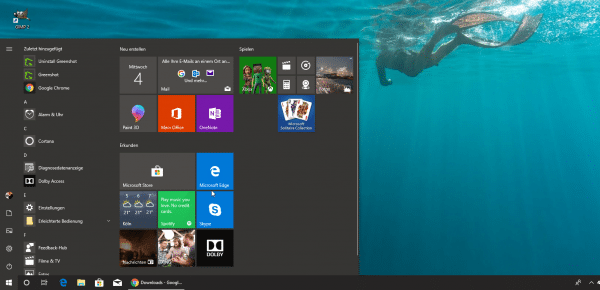 Installing Windows updates can help repair a broken Start menu.
Installing Windows updates can help repair a broken Start menu. Broken start menu: Repair system files
1. Right- click on the Windows taskbar and open the Windows 10 Task Manager .
2. In the Task Manager, click on “ File - Create New Task ”. In the dialog that opens, activate the item “ Create this task with administrator rights ”. Now enter the command “ powershell ” and click “ Ok ”.
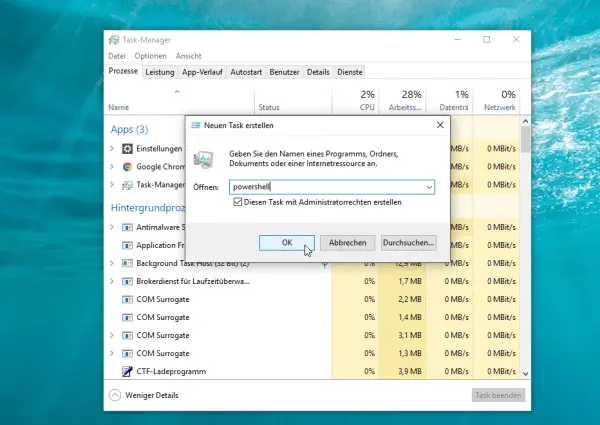
3. In the Powershell window that is now open, first enter the command “ sfc / scannow ”. Windows will now check the integrity of the system files.
4. If Windows does not find any errors, you will have to look elsewhere for the solution. If, on the other hand, the system reports problems, with a little luck you may be able to solve them. To do this, enter the command “ DISM / Online / Cleanup-Image / RestoreHealth ”..
Windows will now try to restore the defective system files from a system image. Once the process is complete, restart your PC . In the best case, the start menu will now work again. By the way: The application of this repair does not lead to a loss of personal data and can therefore be tried out safely.
 Check Windows 10 system files to repair broken files.
Check Windows 10 system files to repair broken files. Repair the start menu via a new user account
Another method for restoring a broken Start menu in Windows 10 is to set up a second user account. If the start menu works again here, you can transfer your personal data to the new account if necessary. It is particularly easy if you use a Microsoft account under Windows 10, since all important data can be automatically transferred to the new user account here.
If the start menu is broken, you can easily create a new user account via PowerShell. This is how you do it:
1. Open Windows PowerShell via the Task Manager. You can find out how to do this above. Make sure you are working with administrator rights.
2. Enter the following command:
net user New user name New password / add
Of course, replace the two points after “user” with your personal access data.
3. Restart the PC and log in with the new user name you just created. Now check if the start menu works.
4. If this is the case and you do not want to reinstall Windows, you can now transfer the user data from the old account . If it's a Microsoft account, you can simply import the data.
5. Open the Windows settings and navigate to the point " Accounts ". Here, click on “ Sign up for a Microsoft account instead ”. An assistant will now open to guide you through the registration process.
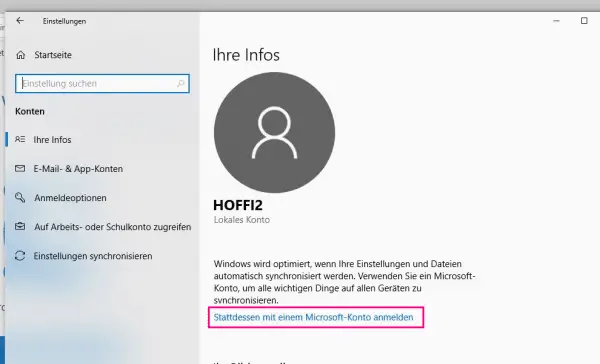 If the start menu works in the new account, you can convert it to a Microsoft account.
If the start menu works in the new account, you can convert it to a Microsoft account. As soon as you have completed the registration, Windows 10 synchronizes the most important settings and files in the new user account. With a classic offline account, you may have to manually copy the data between the defective and the new account, for example using a backup program.
Reset Windows
If all else fails and none of the desired measures lead to success, you can also repair a broken Start menu in Windows 10 with a more radical step: Reset Windows 10 . The system offers the option of restoring a fresh installation with just a few clicks. You can decide whether you want to keep Windows 10 apps and your personal data or do a complete tabula rasa. Either way, the start menu will work again after the installation is refreshed. Find out how to reset your Windows 10 here.
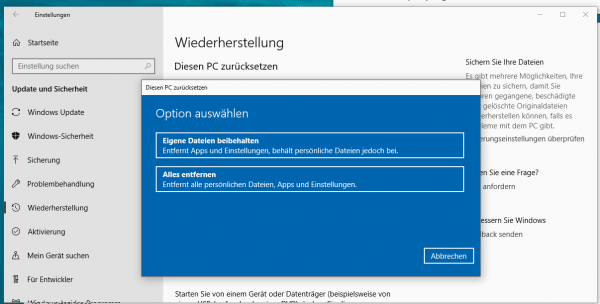 By resetting Windows 10, you ensure that a defective start menu works safely again.
By resetting Windows 10, you ensure that a defective start menu works safely again.