Would you like to swap the internal Windows hard drive in your notebook for a fast SSD? Or a data disk against a larger model? Then you have to clone the content saved on it to the new model. Unfortunately, even in the current Windows 10, Windows does not offer an option to move the data to the new disk using on-board tools. Fortunately, there are free programs that do the job.
Windows 10: clone hard drives with a free program
Note: Cloning your hard drive may not work. This can happen if your hard drive has encrypted partitions, and as we mentioned earlier, there are a number of ways to clone a Windows hard drive. Macrium Reflect Free has proven itself among the free solutions, and it can also cope with complex partitioning. How to use it to clone a hard drive on Windows:
1st step:
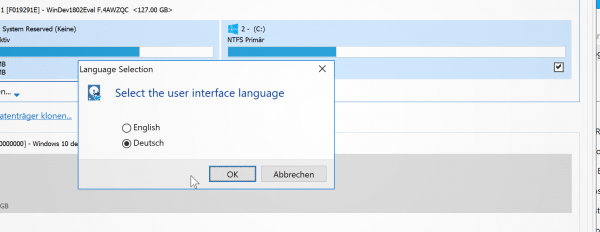 Connect the target hard drive to the PC . It does not matter whether this is initially done using a USB adapter or the plate is installed directly. Download and install the free version of Macrium Reflect ( https://www.macrium.com/reflectfree ). If the program appears in English after starting, use the key combination [Ctrl] + [Shift] + [L] to switch the interface to German.
Connect the target hard drive to the PC . It does not matter whether this is initially done using a USB adapter or the plate is installed directly. Download and install the free version of Macrium Reflect ( https://www.macrium.com/reflectfree ). If the program appears in English after starting, use the key combination [Ctrl] + [Shift] + [L] to switch the interface to German. 2nd step:
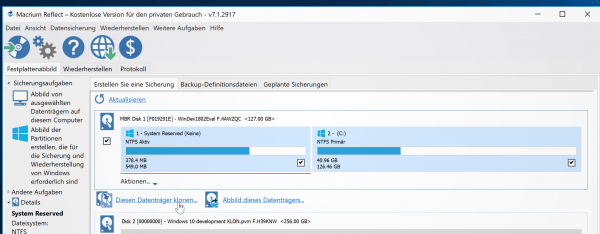 On the start page, Macrium Reflect lists all installed data carriers . Identify the hard drive that you want to clone and click the " Clone this disk " link below it .
On the start page, Macrium Reflect lists all installed data carriers . Identify the hard drive that you want to clone and click the " Clone this disk " link below it . 3rd step:
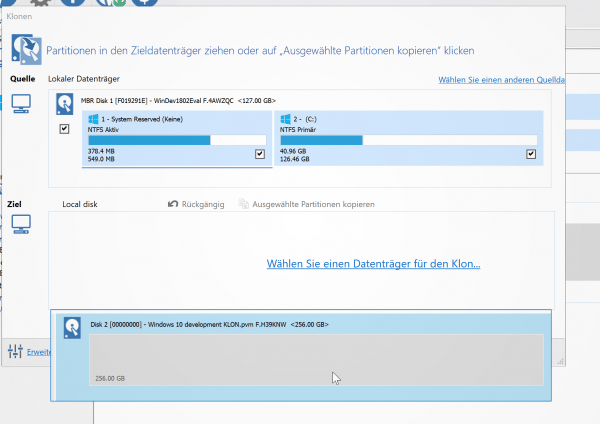 In the window that now opens, select the clone target. To do this, click on " Choose a disk for the clone ". Now click on the still empty hard drive to select it as the target. You can leave the rest of the options as they are. Macrium Reflect automatically selects all partitions and transfers them to the target disk. In the case of SSDs, the program also automatically activates the important TRIM command.
In the window that now opens, select the clone target. To do this, click on " Choose a disk for the clone ". Now click on the still empty hard drive to select it as the target. You can leave the rest of the options as they are. Macrium Reflect automatically selects all partitions and transfers them to the target disk. In the case of SSDs, the program also automatically activates the important TRIM command. 4th step:
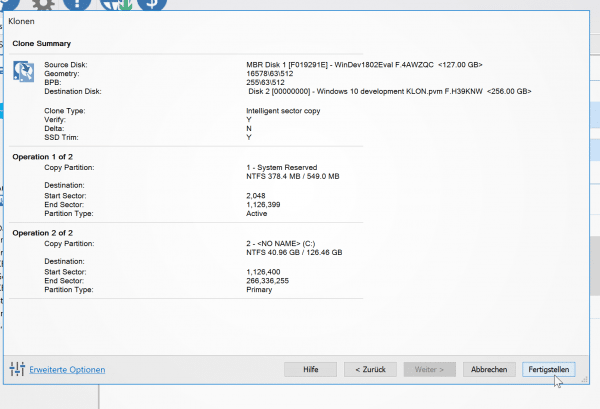 Click twice on " Next " and check the summary that appears to make sure that everything fits. If this is the case, start the cloning process by clicking on " Finish " and then selecting " Ok ". Depending on the size of the original hard drive, this process may take a while. Once the process is complete, you can use the clone hard drive.
Click twice on " Next " and check the summary that appears to make sure that everything fits. If this is the case, start the cloning process by clicking on " Finish " and then selecting " Ok ". Depending on the size of the original hard drive, this process may take a while. Once the process is complete, you can use the clone hard drive. Note: If cloning with Macrium Reflect in the free version does not work, try the trial version, which is free for 30 days. You activate this by selecting a premium function, then the program asks you whether you want to test the trial version. Alternatively, you can download it directly from the manufacturer's website www.macrium.com/reflectfree .
Fix boot problems
It is possible that your boot partition is not cloned correctly and the Windows boot loader can no longer access the "\ Boot \ BCD" file. So an error happened during the boot process. However, there is a way to repair the bootloader using a Windows installation disk. Once you have created the boot stick, proceed as follows (you may have to change the boot sequence in the BIOS to start from the stick):
- Then click on “ Next ” in the welcome dialog for Windows Setup .
- Instead of restarting Windows with “Install Now”, click on “ Computer Repair Options” in the lower left corner .
- Then go to " Troubleshooting ".
- You will then find the entry " Start Help " in the advanced options . Click on it.
- Windows will now run diagnostics and try to fix the startup error. If the error is repaired after the diagnosis is complete, you can restart the system.
Optional: Adjust the size of the clone hard drive
If the new hard disk is larger than the old one, you will find a surprise after the cloning process: Macrium Reflect assigns the cloned partitions the same size as on the source hard disk. You can quickly reactivate the "lost" memory under Windows:
- Open via the Start menu of Windows, the disk management .
- Identify the new hard drive from the list below . It can be easily identified by the fact that Windows shows the free space as " Unallocated ".
- Right- click on the " Primary Partition " of the clone disk and select the command " Extend Volume " from the context menu .
- Click through the now opened wizard to expand the hard disk to the maximum size.
Practical: The enlarged hard disk is available immediately, so you don't have to restart the PC or anything like that. Of course, you can also use the free space to create a new partition..
Note: The " Extend Volume " option only works if the unallocated space is next to the partition to be enlarged. You can find more information about expanding partitions under Windows 10 here.
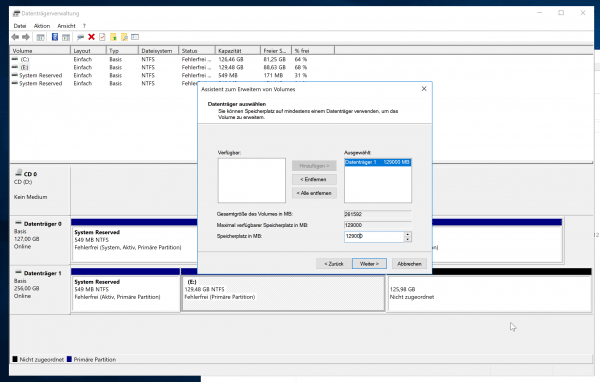 Use Disk Management to assign the appropriate size to the new hard disk.
Use Disk Management to assign the appropriate size to the new hard disk.