You can use the developer options to customize your Android smartphone even more precisely to your needs. In the following we will show you how you can easily switch the developer mode on and of course switch it off again.
Developer options - what is it actually?
Having developer options is all well and good - but what's the point? This area of your smartphone is actually not intended for private users . Much more, it should help developers , for example manufacturers of apps.
Some things can be changed in the mobile phone via the developer options . For example, you can get an error report or set your display to never go to sleep while it is charging . So-called debugging can also be carried out. You can edit the operating system independently using external sources, for example to correct errors.
The developer options offers even more features. But these are mainly useful for developers - hence the name.
Activate developer options on Android
Follow our step-by-step instructions or take a look at the brief instructions ..
1st step:
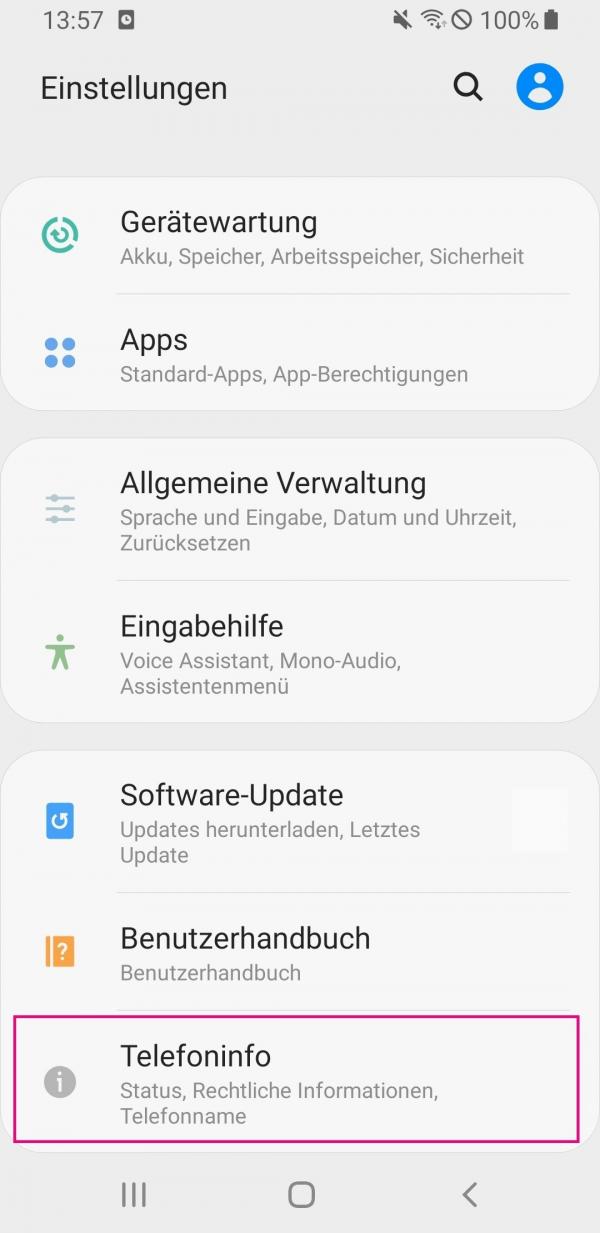 Call up the settings of your smartphone. Then tap on the item " Phone info ".
Call up the settings of your smartphone. Then tap on the item " Phone info ". 2nd step:
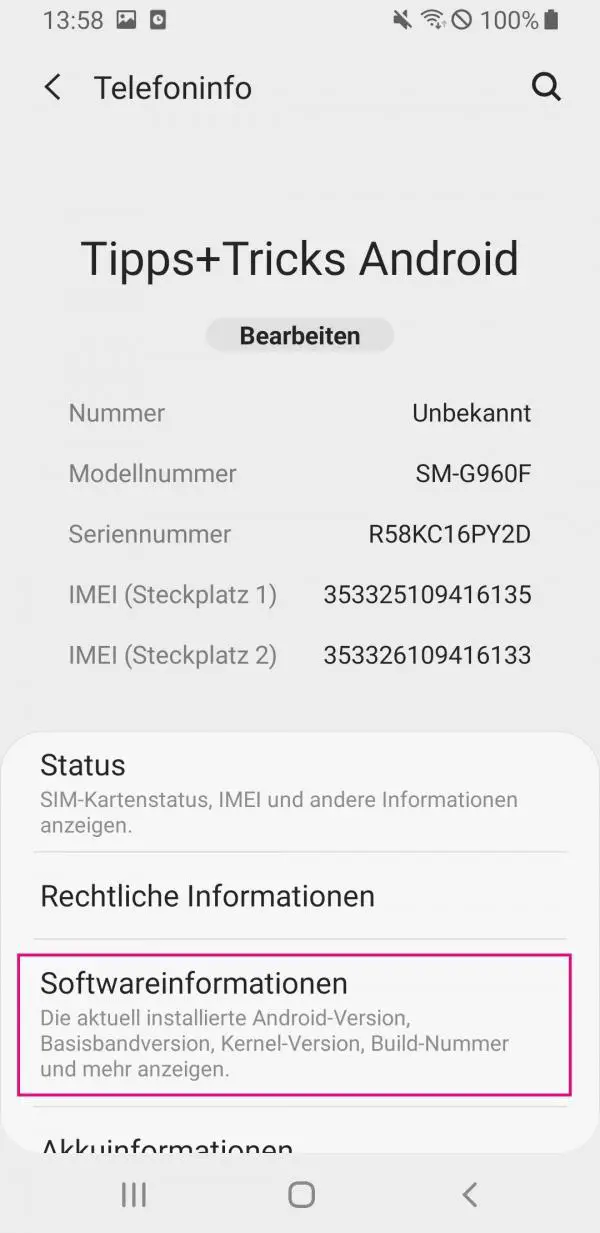 Then go to " Software information ".
Then go to " Software information ". 3rd step:
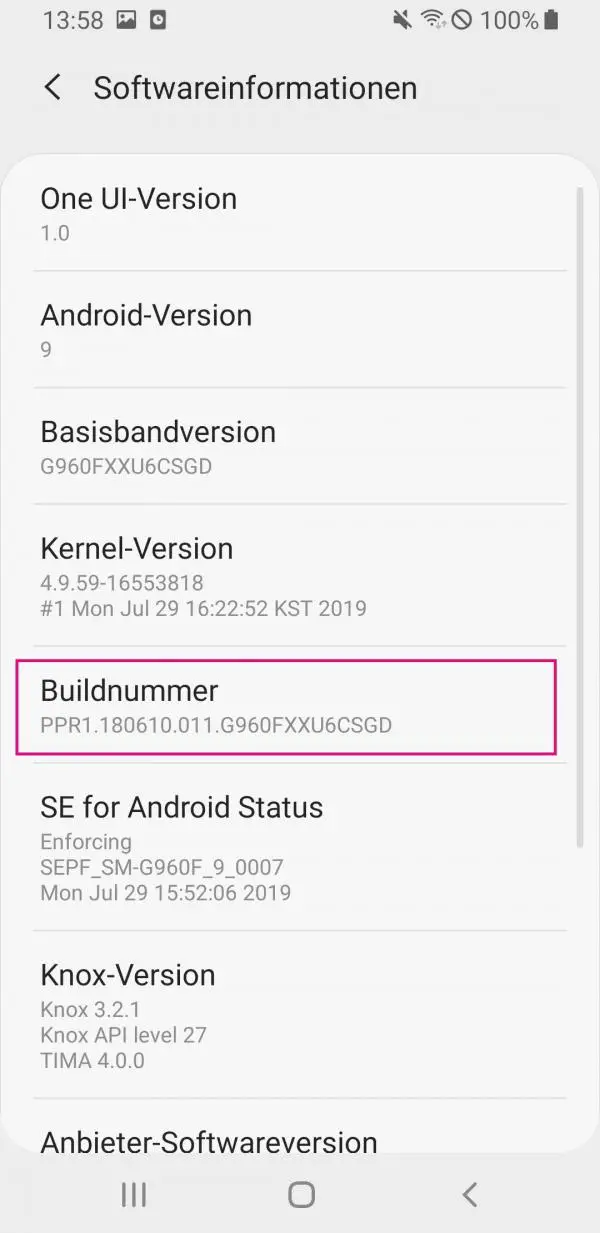 Now tap the " Build number " button several times .
Now tap the " Build number " button several times . 4th step:
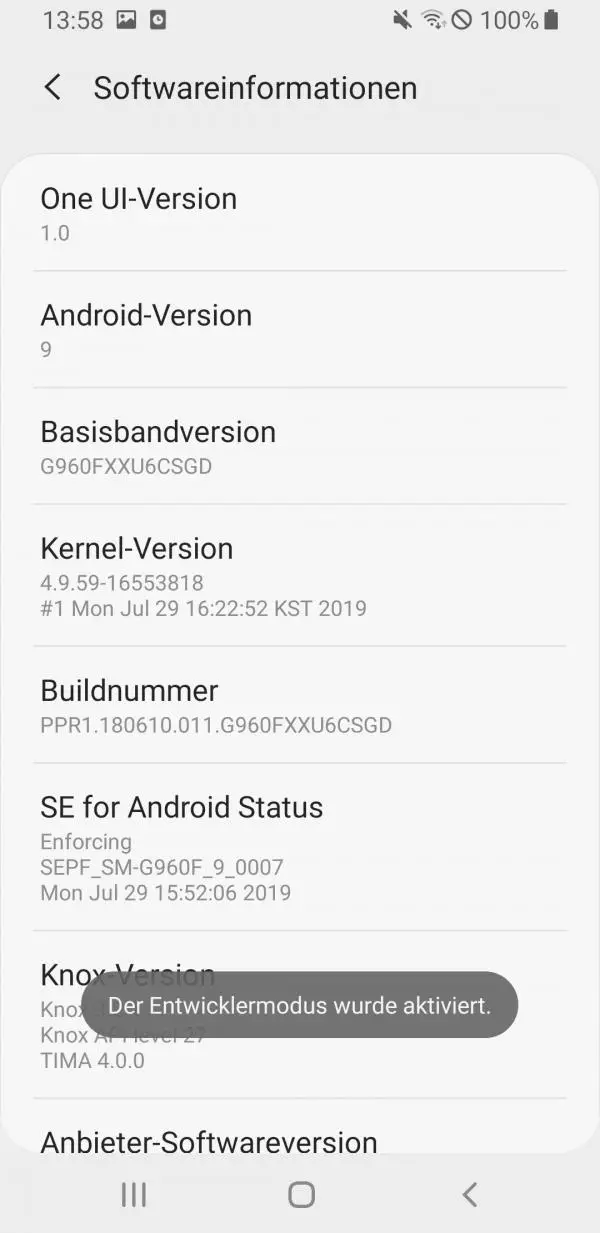 The message " Developer mode has been activated " now appears . This is how you know that the developer options have been activated successfully .
The message " Developer mode has been activated " now appears . This is how you know that the developer options have been activated successfully . 5th step:
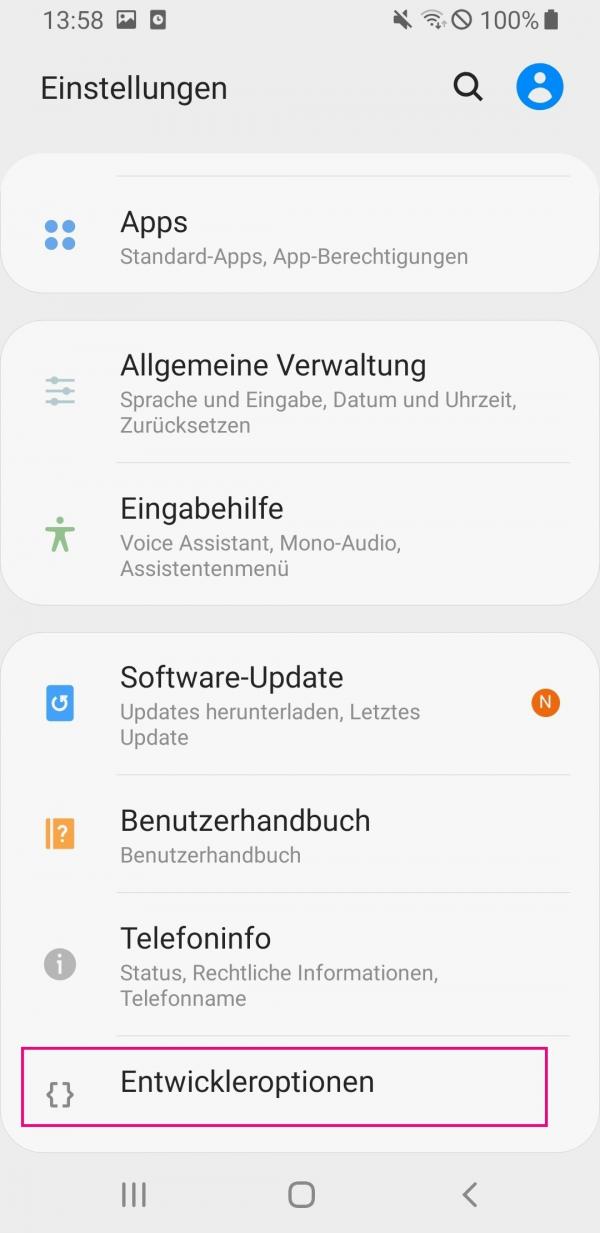 The " Developer options" button now appears in the settings .
The " Developer options" button now appears in the settings . Deactivate developer options on Android
Note: With some smartphones, e.g. from LG or Samsung, it is not possible to hide the developer mode again.
In the " Developer options " area in the settings of your smartphone there is a button for switching off developer mode . To do this, simply tap the on switch at the top. This automatically switches to " Off ".
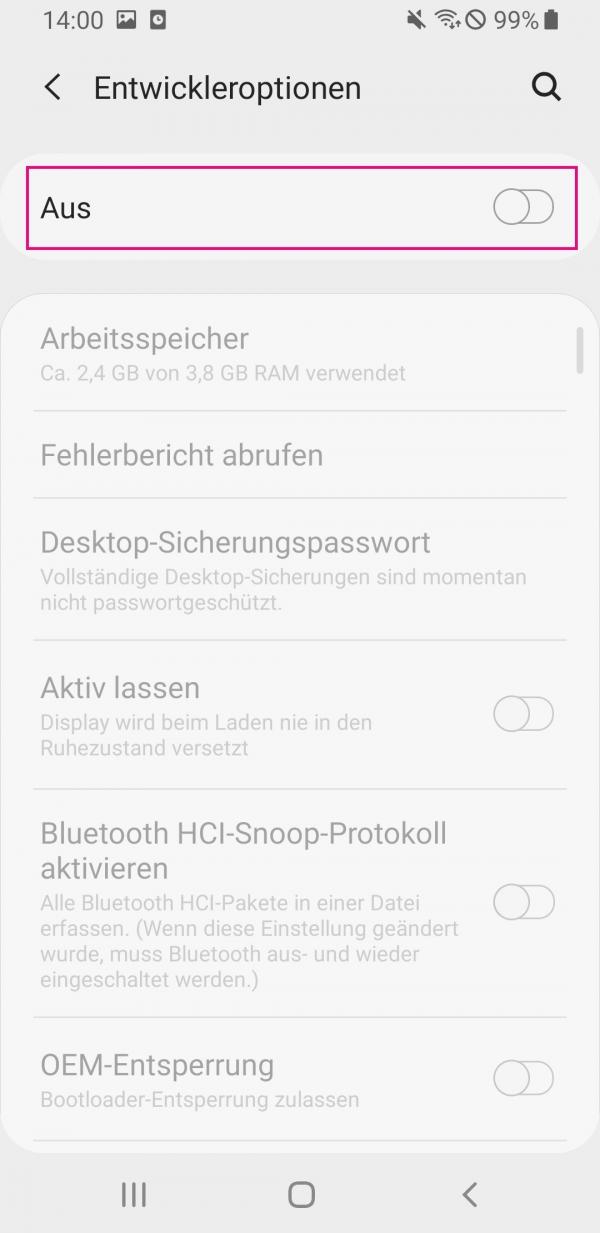
On some devices, the option does not disappear from the settings menu, but developer mode is deactivated . In order to completely hide the developer options , a little more effort has to be made. Follow our step-by-step instructions or take a look at the brief instructions ..
1st step:
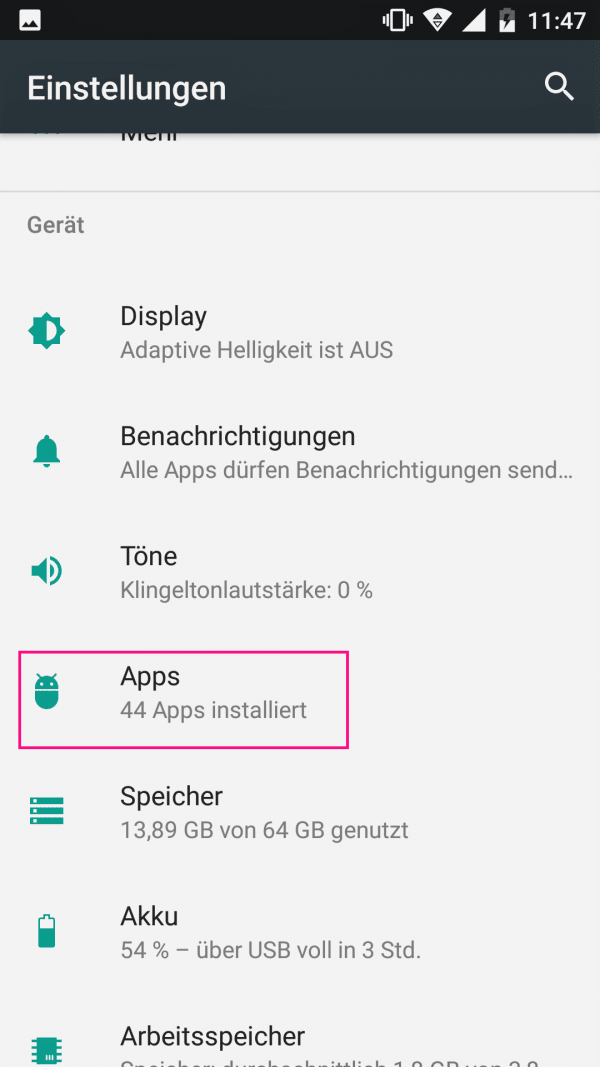 Open the settings of your smartphone. Tap in the " device " to " Apps ".
Open the settings of your smartphone. Tap in the " device " to " Apps ". 2nd step:
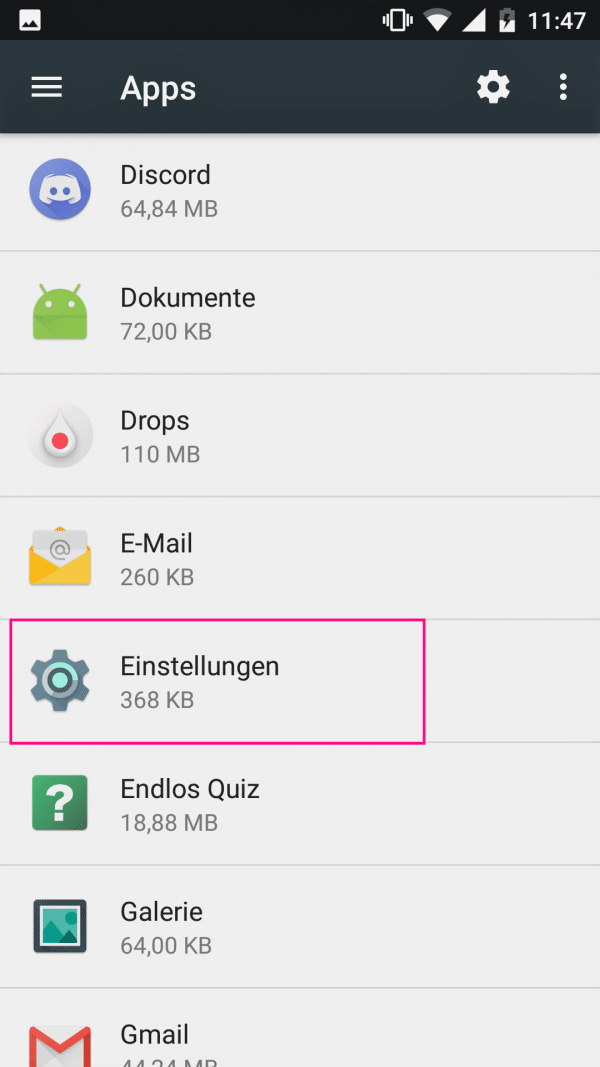 In the apps menu you now have to select the " Settings " app .
In the apps menu you now have to select the " Settings " app . 3rd step:
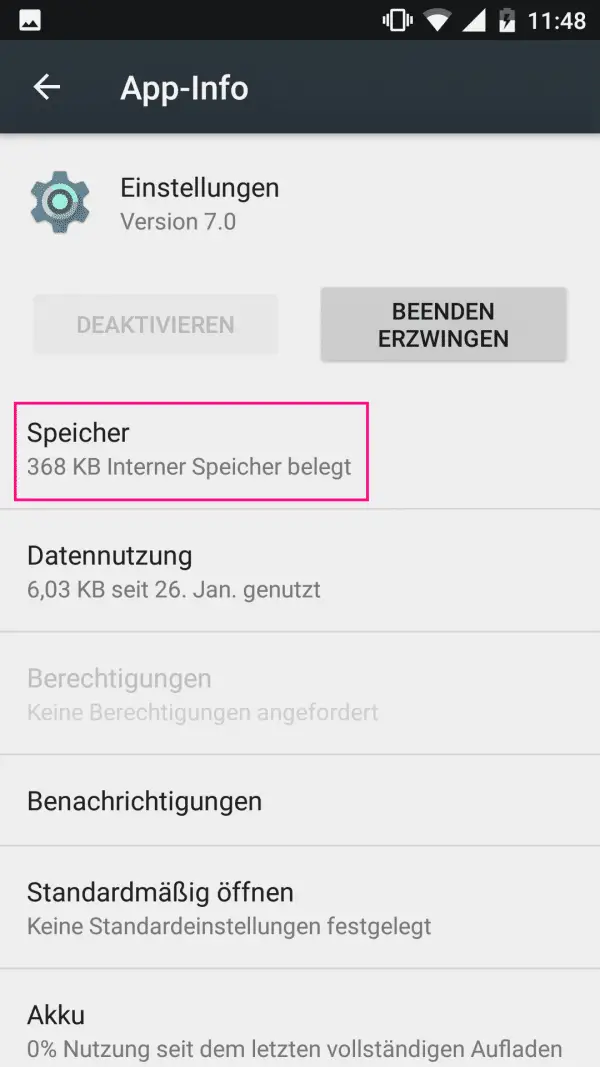 Here tap on " Storage ".
Here tap on " Storage ". 4th step:
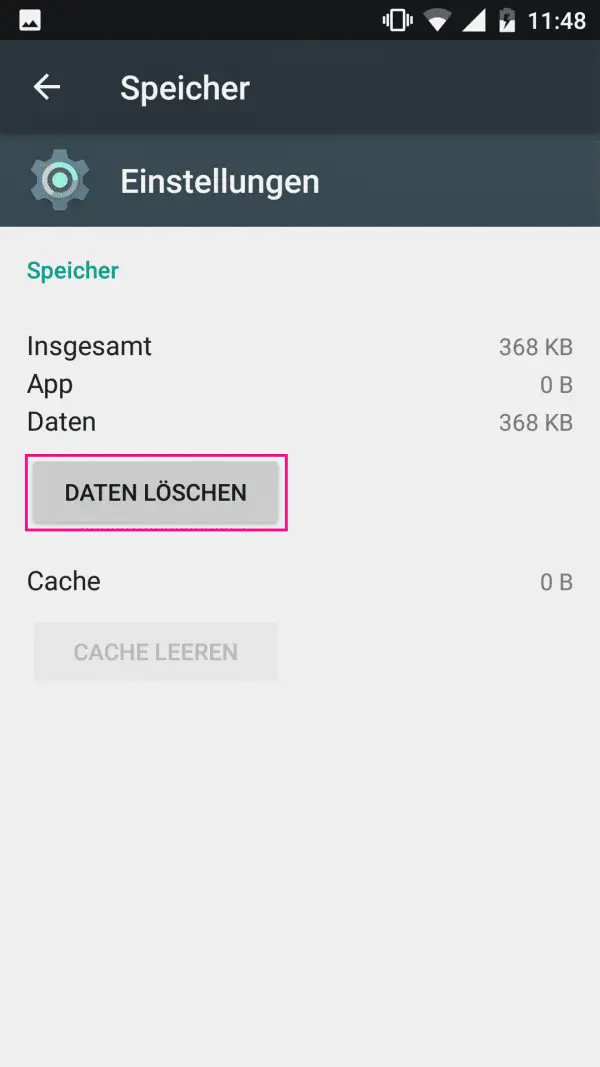 Now you have to select " Erase data ".
Now you have to select " Erase data ". 5th step:
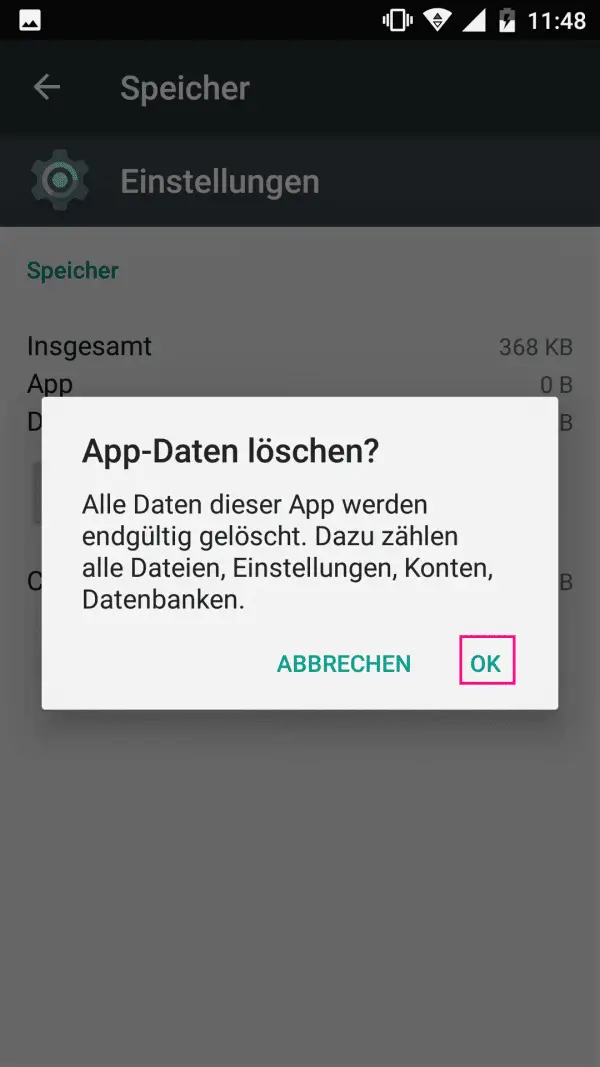 Tap OK to confirm the action again. Don't worry: even if it seems different, all of your smartphone settings will be retained !
Tap OK to confirm the action again. Don't worry: even if it seems different, all of your smartphone settings will be retained ! 6th step:
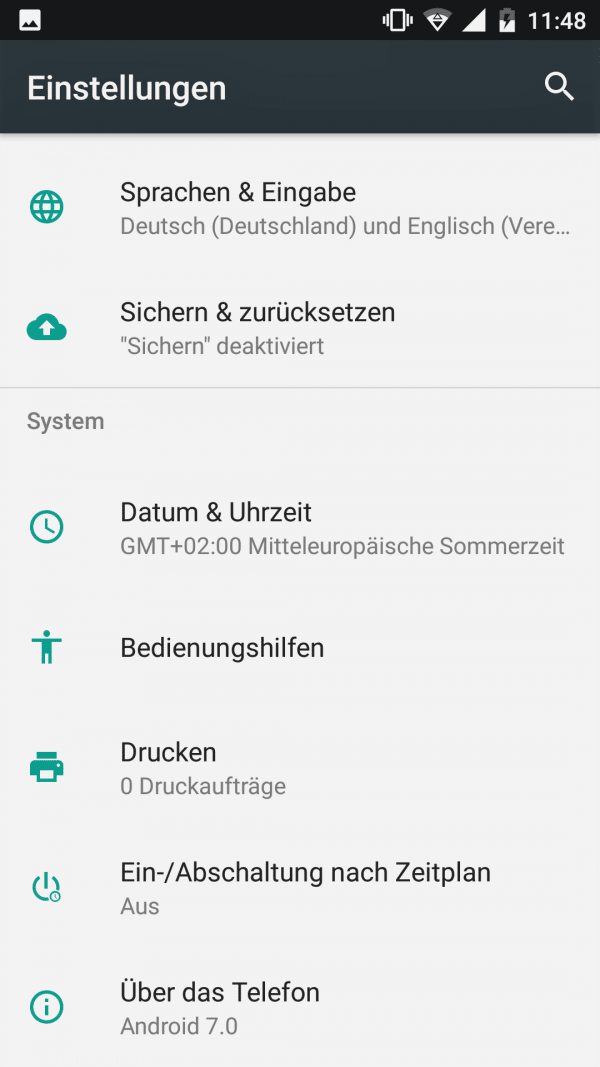 Then the developer options are no longer displayed in the settings .
Then the developer options are no longer displayed in the settings . Quick guide: Activate developer options on Android
- Open the settings of your smartphone and then go to "Phone info".
- Then select the " Software Information" option .
- Now you have to tap the " Build number " button several times to activate the developer mode.
- Then a new sub-item called " Developer Options" appears in the settings .
Quick guide: Deactivating developer options on Android
- Open the Settings menu on your smartphone .
- Tap in the " device " to " Apps ".
- Then select the Settings app .
- Now you have to tap on " Storage ".
- Select " Delete data " here.
- Confirm your selection by tapping " OK " again . This hides the developer options. Don't let the name of the button confuse you: your current smartphone settings will still be retained!