If you would like to view photos and videos on your smartphone or operate games with them, the landscape format is ideal. If the orientation lock is deactivated, the iPhone recognizes in which position it is being held and automatically adjusts the screen by rotating it. But would you like to read in bed or look at a wrongly taken photo? Then you should activate the lock to avoid turning. That's how it's done:
Note: This guide describes how to enable / disable the orientation lock for apps. The home screen or the settings can not be displayed horizontally on the iPhone .
Enable / disable orientation lock
In order to be able to set the orientation lock, you have to open the control center on your iPhone . To do this, swipe up from the bottom of the screen (this also works on the lock screen). In the control center tap on the lock symbol . If the lock is activated, the symbol is red and has a white background . To deactivate the lock, tap the symbol again..
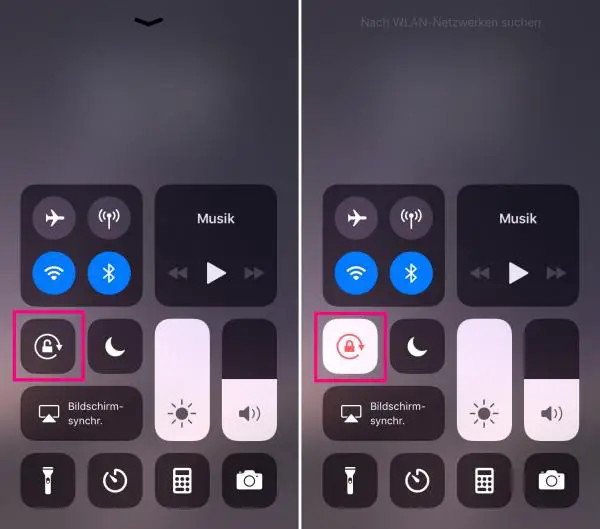
The screen does not rotate even though the lock is deactivated
The orientation lock icon is not activated in your control center , but your iPhone still does not rotate automatically ? These tips might help you:
➤ Tip 1: enable and disable the alignment lock in the control center again.
➤ Tip 2: Restart your iPhone. This can solve temporary problems..
➤ Tip 3: If neither of the two tips above work, you can try this step: Factory Reset Your iPhone.