Memojis are animated avatars that you create yourself and design according to your wishes. Either you make a copy of yourself, or you let your imagination run wild. You can then use the finished Memoji in chats in the same way as the stickers or place it over your own face in video calls (e.g. with FaceTime). The Memoji will then move just like you - you can even stick your tongue out with it. How to create your own avatar can be read in the following.
How to Create a Memoji on iPhone
Follow our step-by-step instructions or take a look at the brief instructions .
1st step:
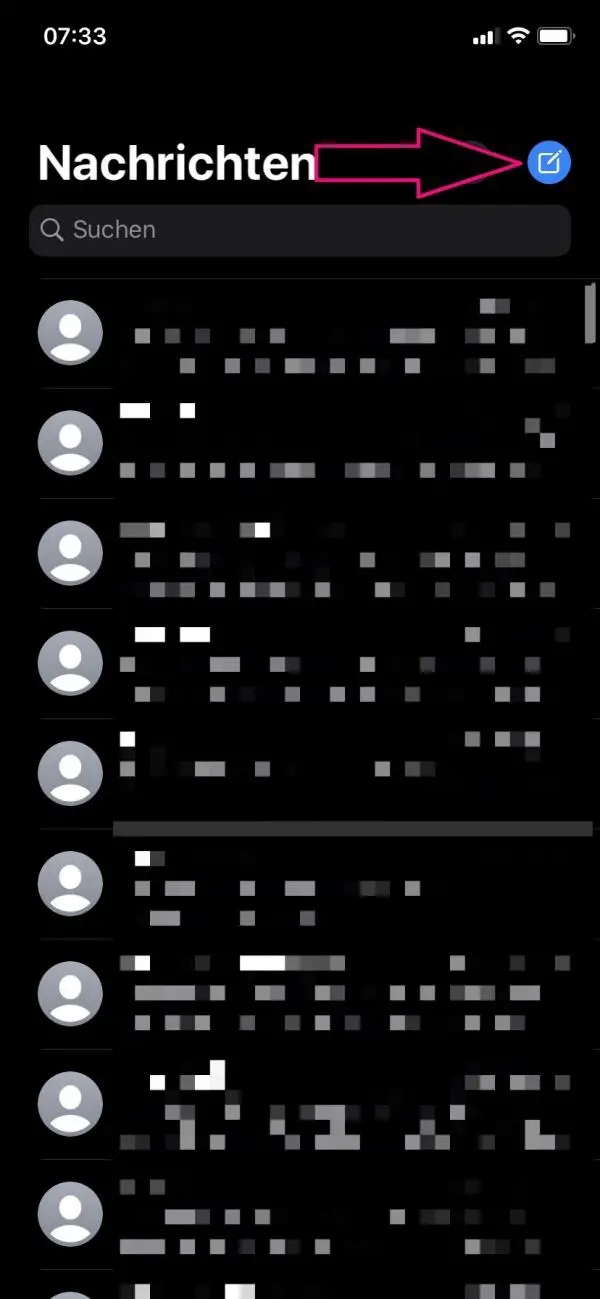 Open the iPhone keyboard . For example, by opening a new chat in the Messages app .
Open the iPhone keyboard . For example, by opening a new chat in the Messages app . 2nd step:
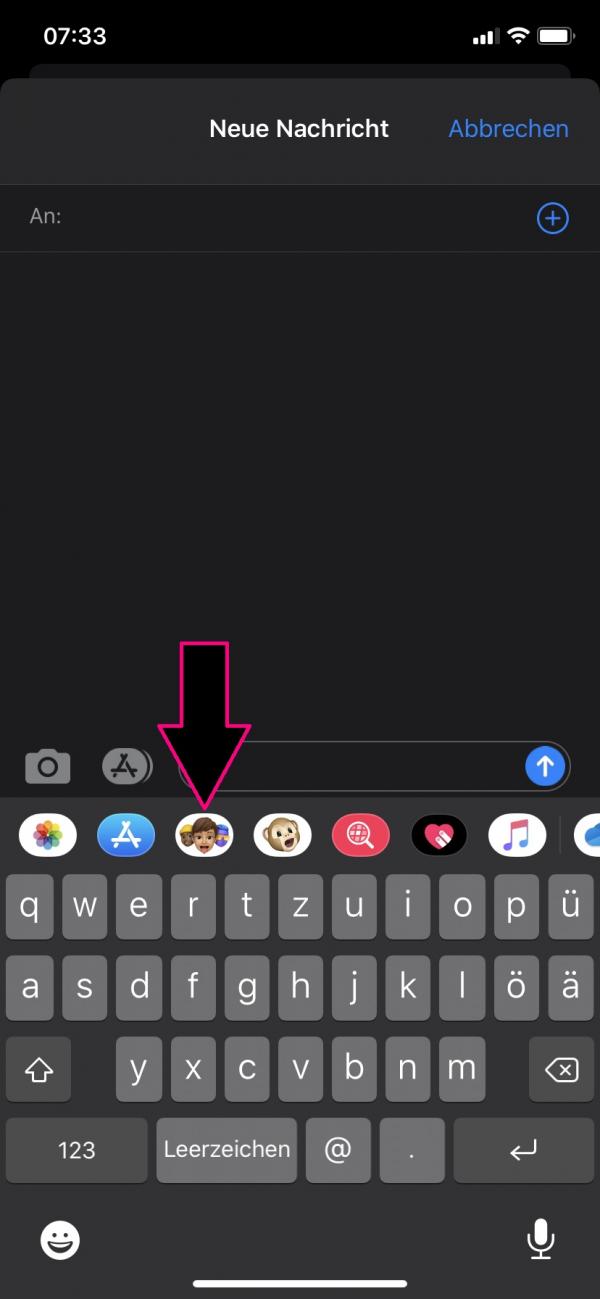 Now tap on the symbol with the faces above the keyboard .
Now tap on the symbol with the faces above the keyboard . 3rd step:
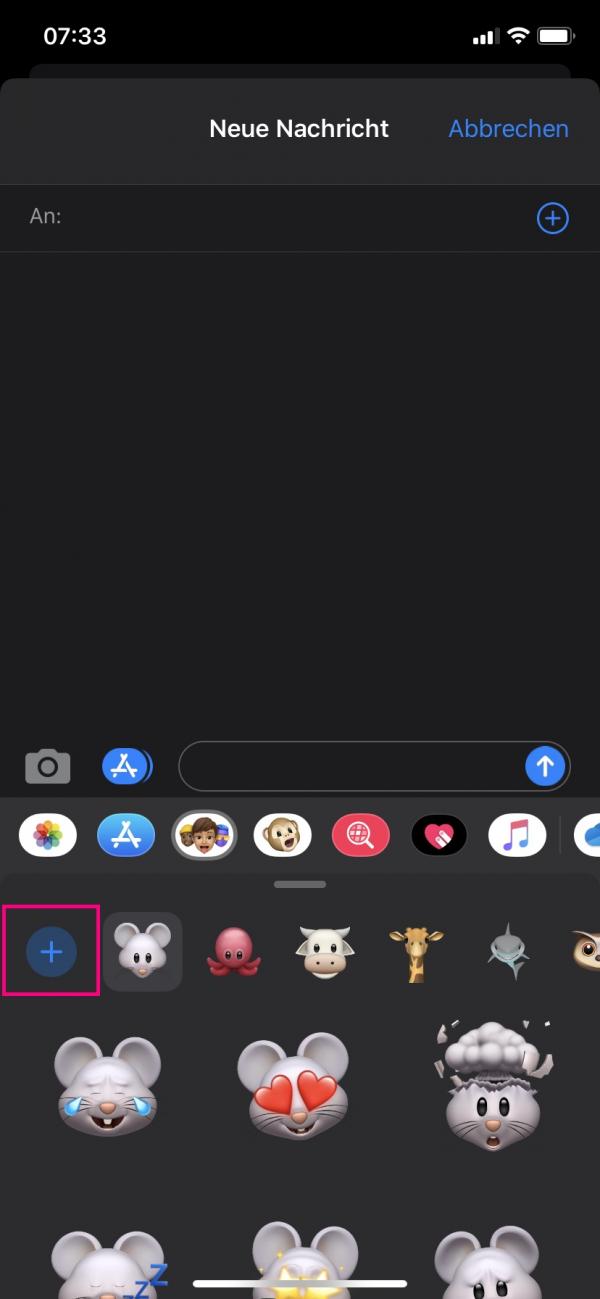 Ready-made memojis are now displayed here. To create your own Memoji, tap the plus on the left .
Ready-made memojis are now displayed here. To create your own Memoji, tap the plus on the left . 4th step:
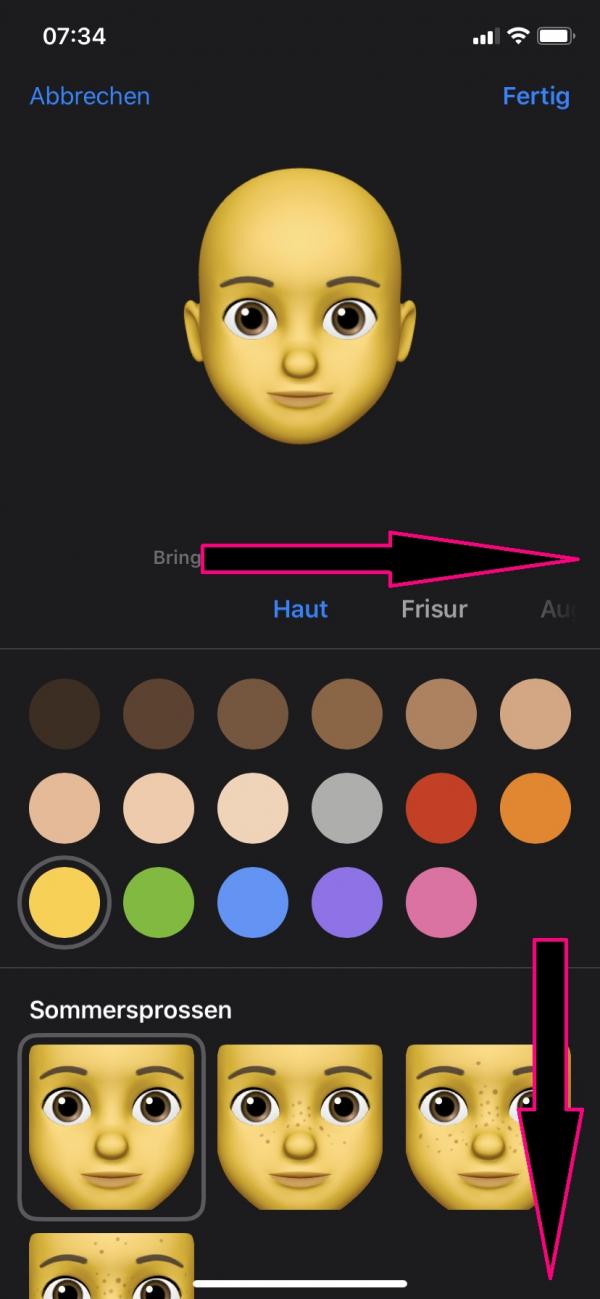 You will now see the "naked" avatar, which you can now completely design yourself. To edit a new face feature, swipe left. To customize any of the features, swipe up.
You will now see the "naked" avatar, which you can now completely design yourself. To edit a new face feature, swipe left. To customize any of the features, swipe up. 5th step:
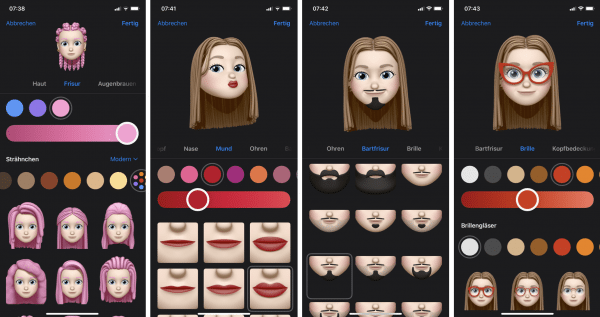 You can customize your avatar from hairstyle and hair color, lip size and beard hairstyle to headgear and glasses. Simply work your way through the countless functions here.
You can customize your avatar from hairstyle and hair color, lip size and beard hairstyle to headgear and glasses. Simply work your way through the countless functions here. 6th step:
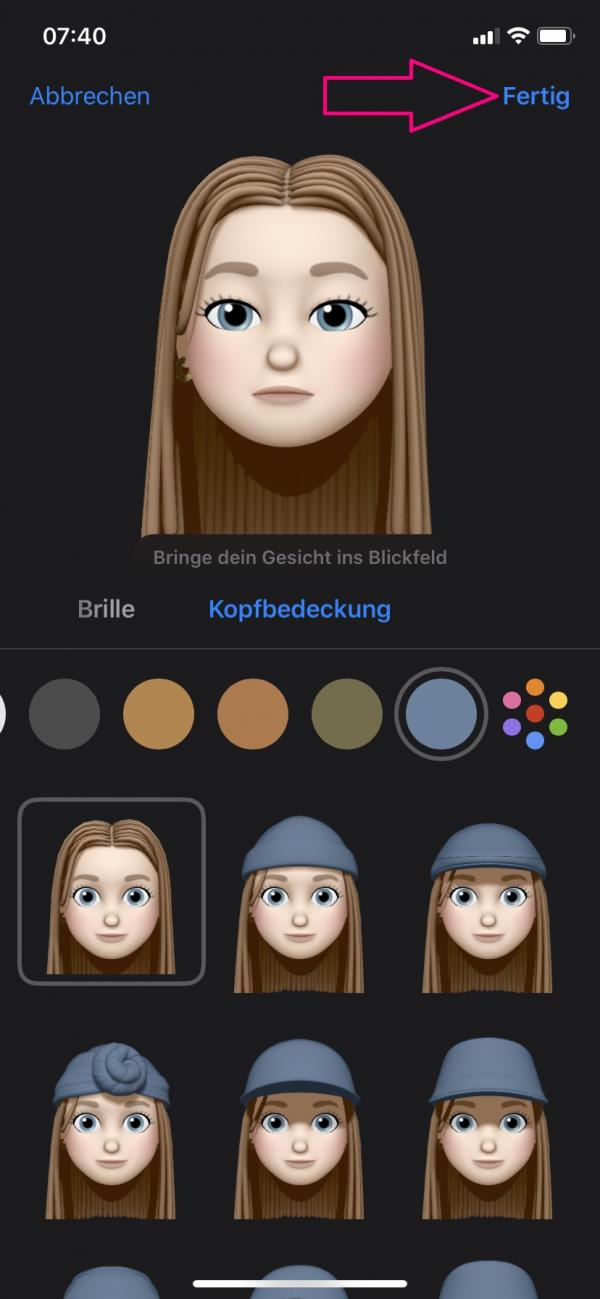 When you're happy with your Memoji, tap Done in the top right corner .
When you're happy with your Memoji, tap Done in the top right corner . 7th step:
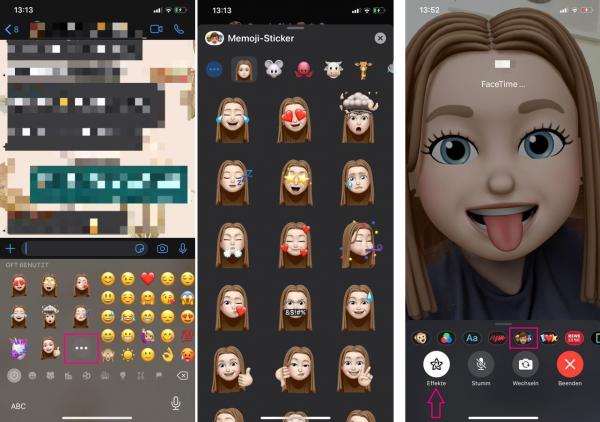 You can now find the Memoji you have created, for example in WhatsApp under normal emojis. There you can use Memojis since iOS 13 in the same way as the stickers. With FaceTime, you can use "Effects" to place the Memoji over your face.
You can now find the Memoji you have created, for example in WhatsApp under normal emojis. There you can use Memojis since iOS 13 in the same way as the stickers. With FaceTime, you can use "Effects" to place the Memoji over your face. 8th step:
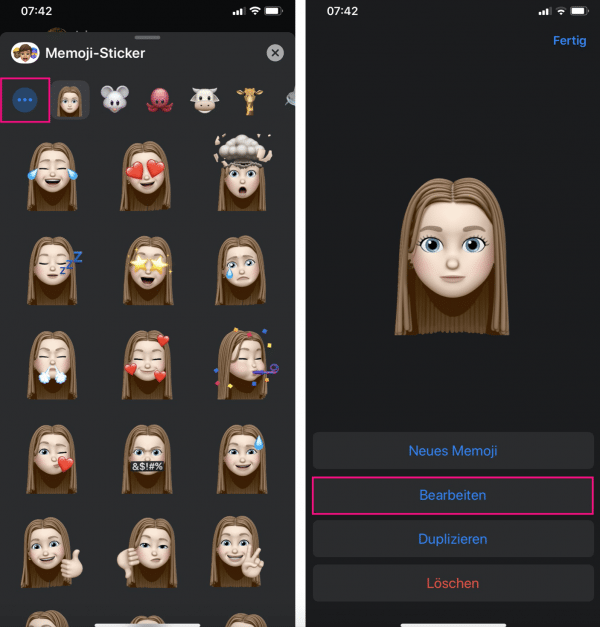 If you want to change or delete your Memoji, tap the three dots on the left in the Memoji view . " Edit " takes you back to the various options.
If you want to change or delete your Memoji, tap the three dots on the left in the Memoji view . " Edit " takes you back to the various options. quick start Guide
- Open the iPhone keyboard . e.g. in the news app.
- Above the keyboard, tap the icon with the faces .
- Tap the plus on the left to create your own Memoji.
- Now you can customize your avatar. If you swipe to the left, you can navigate through the different facial features. With a swipe up, you get to the respective adjustment options.
- When you're happy with your avatar, tap Done in the top right corner .
- You can now find your Memoji in messengers with normal emojis / stickers or with video telephony, e.g. with FaceTime.
- To change or delete the Memoji , tap the three dots in the Memoji view .