Using Android without Google - is that even possible? Of course it works! We'll show you how you can largely ban Google from your smartphone. However, you have to accept some inconvenience.
Why Android without Google?
There are many reasons why your Android smartphone could be better off without Google. So Google inherently has many rights on your device. This includes storing search queries and tracking your location. In addition, all conversations you have with the Google voice assistant are recorded and saved as an audio file.
Some of the Google apps are also permanently active as background processes. When WLAN or the Internet is switched on, there is also a lively exchange of data with the servers. If you now deactivate the Google services, you will save data volume and reduce your battery consumption.
What are the disadvantages?
Depending on which of the following methods you use, your cell phone use will be significantly less comfortable. You have to look for alternatives for some apps or do without them altogether. If you also turn your back on the Google Play Store, you will now have to install your apps by hand, which is a laborious process and you will no longer be able to conveniently download them from the store. In addition, automatic data backup, for example via Google Drive or the Google Cloud, is no longer possible. But maybe that's what you want ....
Limit Google activity and access
By linking your Google account with your Android smartphone, you are granting Google some rights. You can restrict this in the settings. Follow our step-by-step instructions or take a look at the brief instructions .
Note: Some of these settings require an internet connection..
1st step:
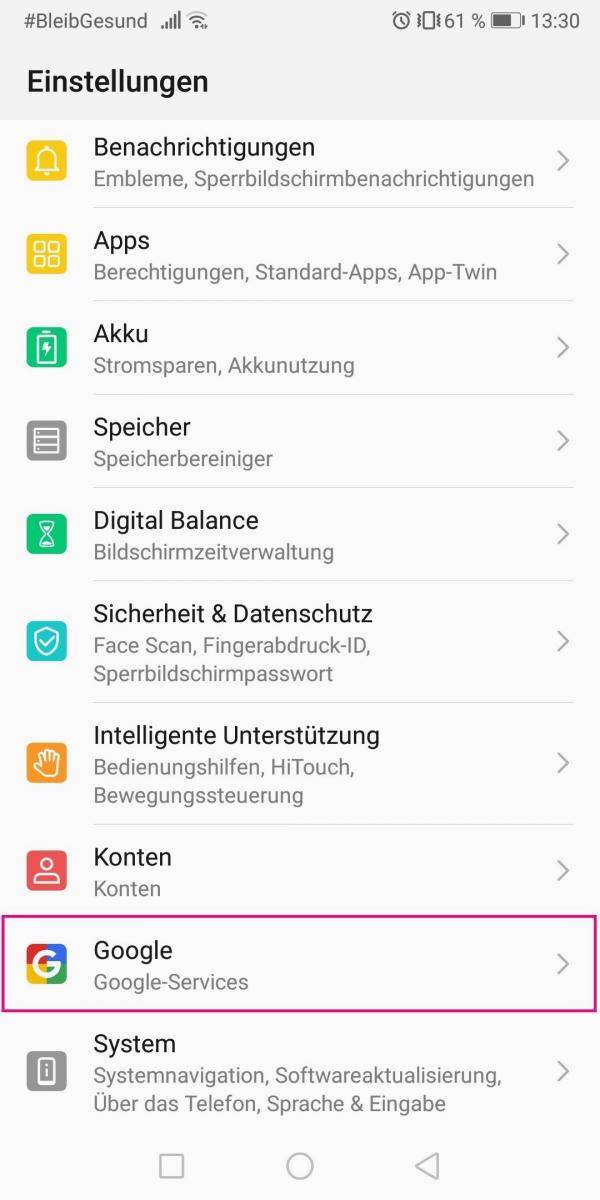 Open your settings and tap on " Google " in the " User " area .
Open your settings and tap on " Google " in the " User " area . 2nd step:
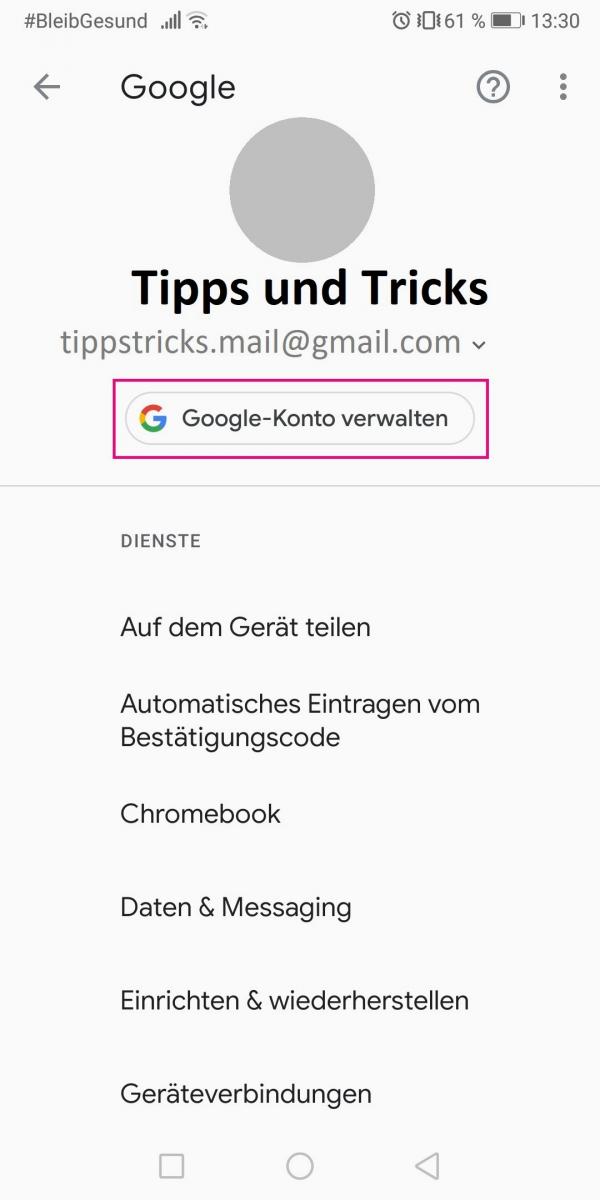 Then select " Manage Google Account ".
Then select " Manage Google Account ". 3rd step:
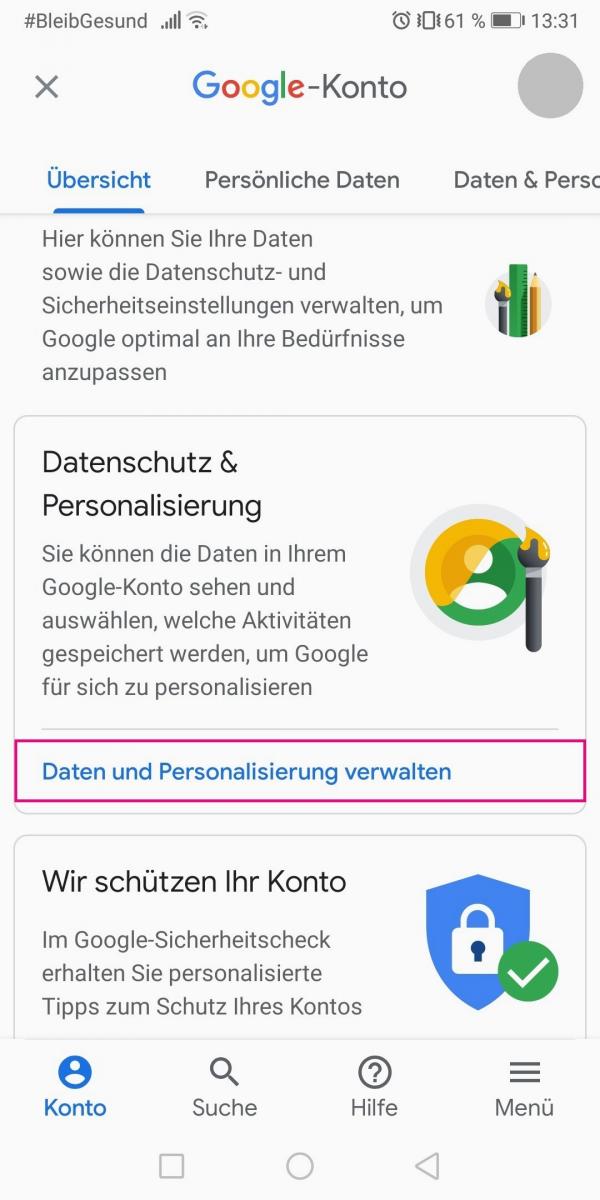 Under " Privacy & Personalization ", tap " Manage Data & Personalization ".
Under " Privacy & Personalization ", tap " Manage Data & Personalization ". 4th step:
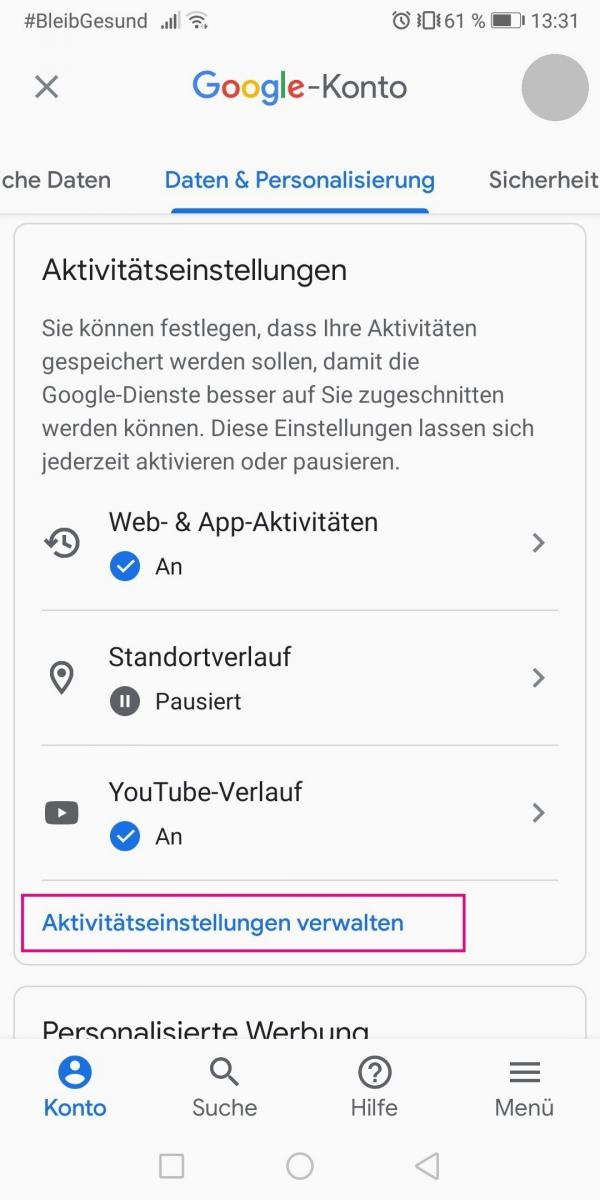 You can now make various privacy settings. The most important settings can be found under " Activity settings ". Tap Manage Activity Settings .
You can now make various privacy settings. The most important settings can be found under " Activity settings ". Tap Manage Activity Settings . 5th step:
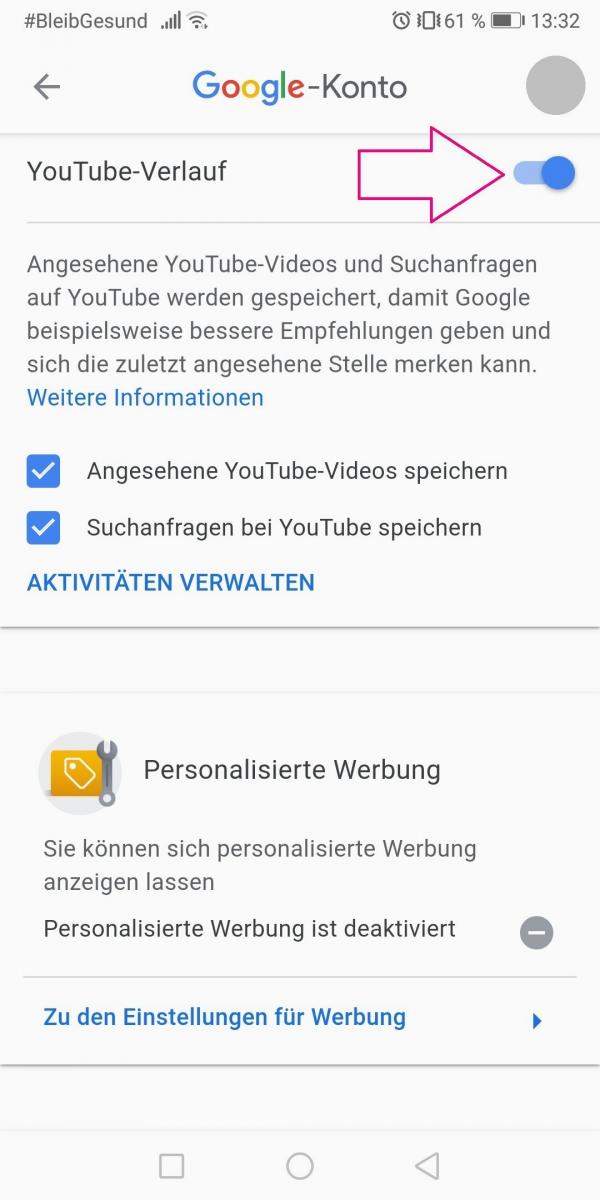 Here you can change all settings so that Google access is as limited as possible. This restriction is shown here using the " YouTube search history " as an example. Flip the slider above. Perform this action for any settings that you want to customize.
Here you can change all settings so that Google access is as limited as possible. This restriction is shown here using the " YouTube search history " as an example. Flip the slider above. Perform this action for any settings that you want to customize. 6th step:
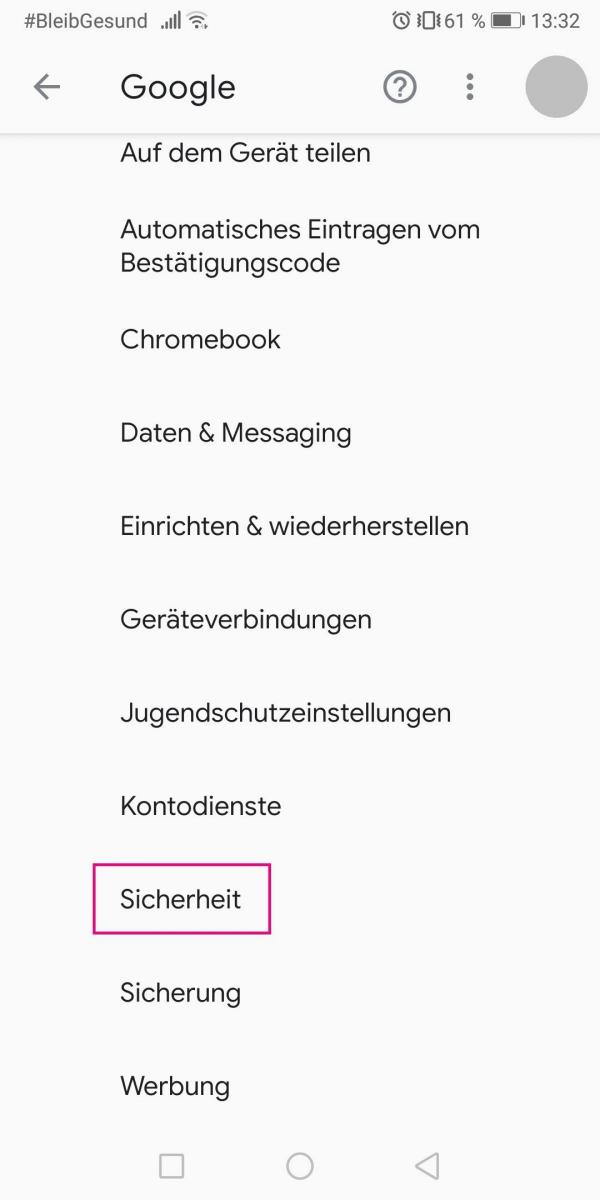 Now go back to the Google settings and tap on " Security ".
Now go back to the Google settings and tap on " Security ". 7th step:
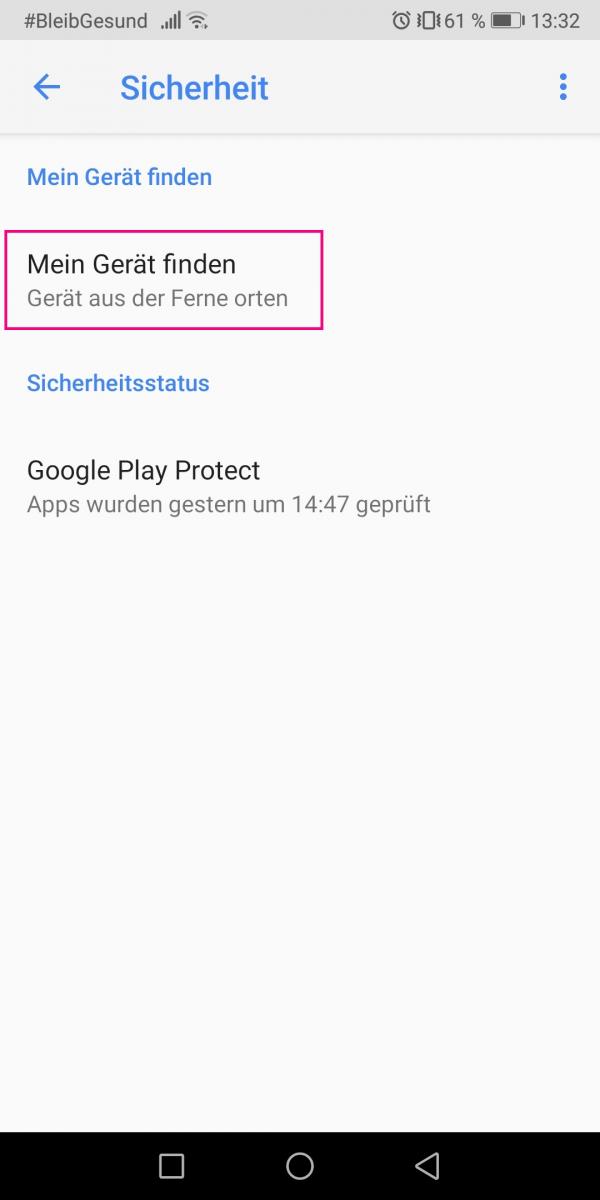 Go to Find My Device .
Go to Find My Device . 8th step:
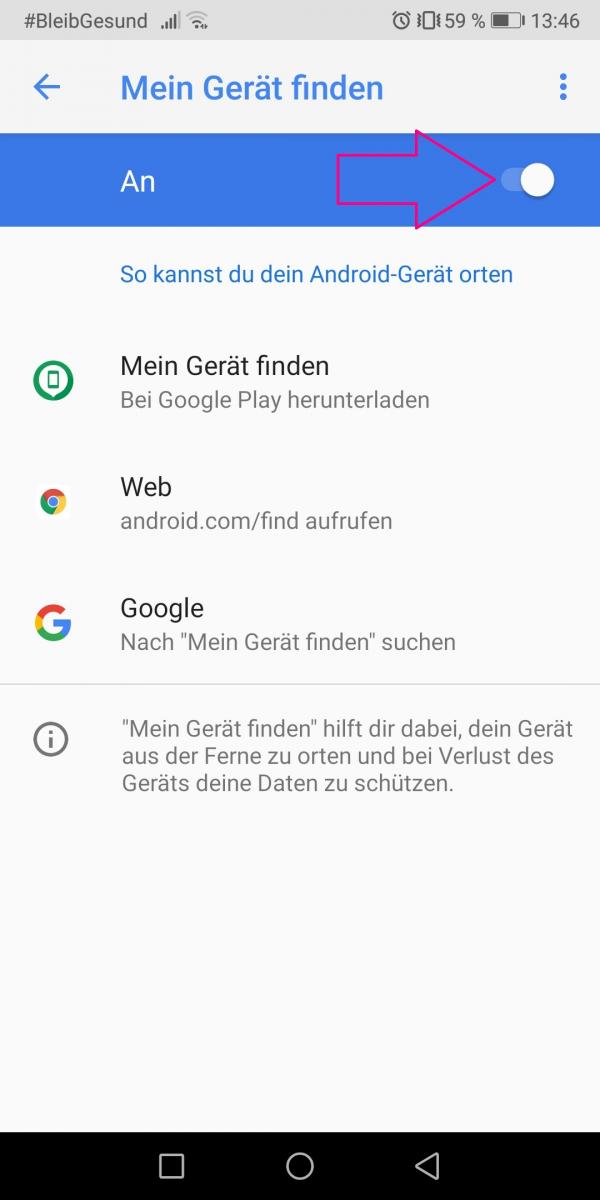 Now set the slider to " Off ". So Google can no longer read your location.
Now set the slider to " Off ". So Google can no longer read your location. Deactivate apps from Google
Another way to ban the data octopus Google from your device is to restrict apps by deactivating or uninstalling them. Read here how to delete apps on Android. Deactivating it is particularly important here, as many Google apps cannot be uninstalled. Follow our step-by-step instructions or take a look at the brief instructions .
1st step:
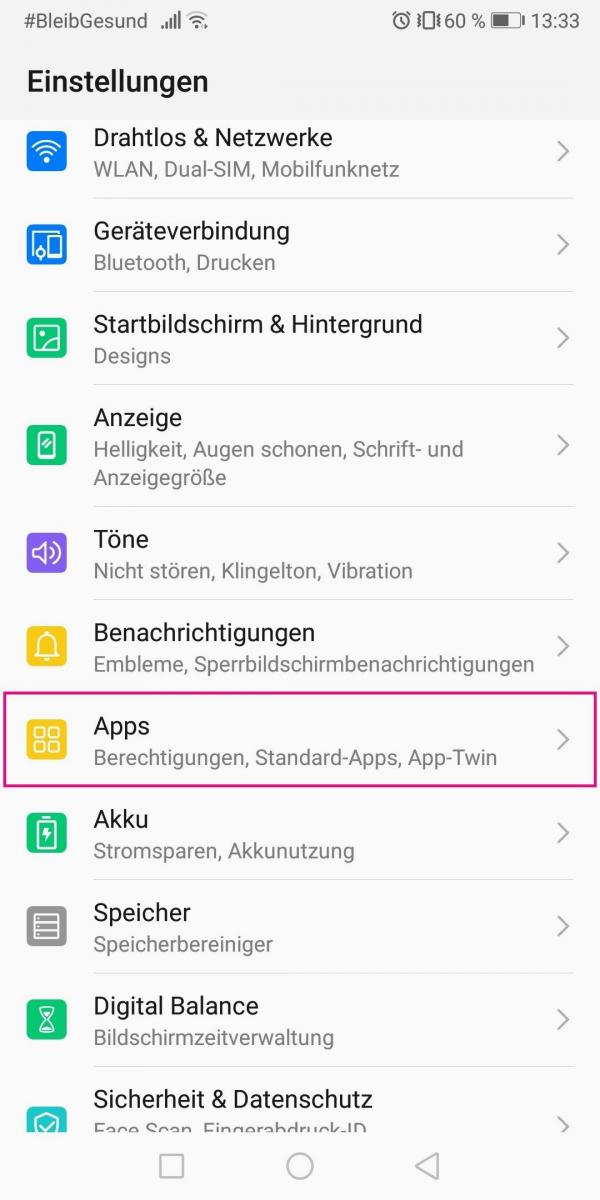 Open the settings on your Android smartphone. Under " Device " tap on " Apps ".
Open the settings on your Android smartphone. Under " Device " tap on " Apps ". 2nd step:
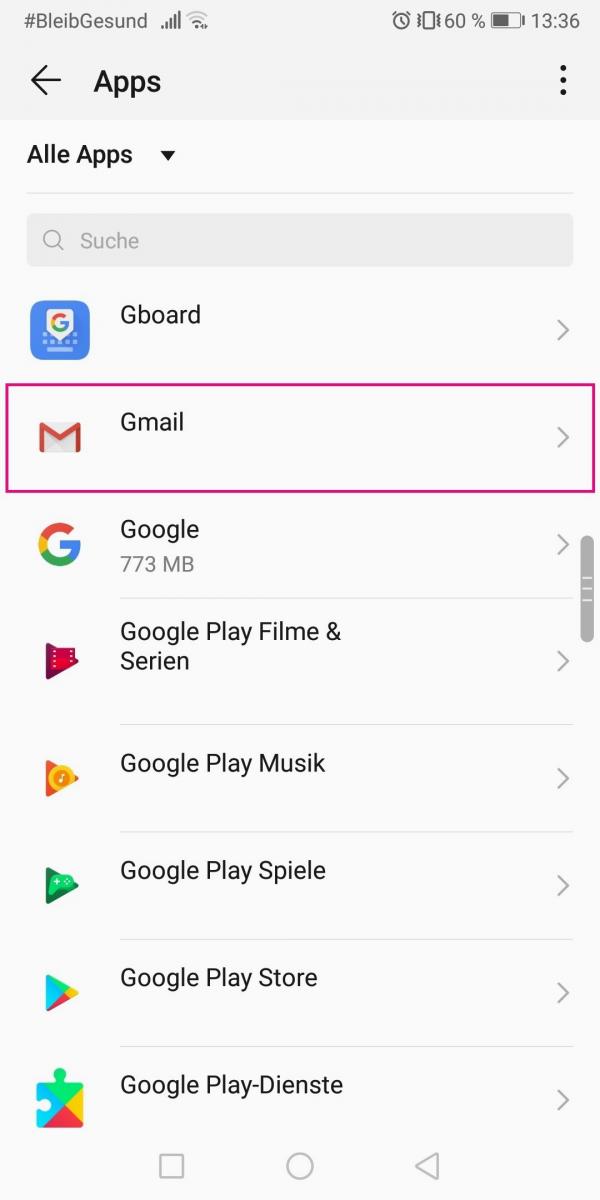 Select one of the Google apps . The process is shown here using Gmail as an example .
Select one of the Google apps . The process is shown here using Gmail as an example . 3rd step:
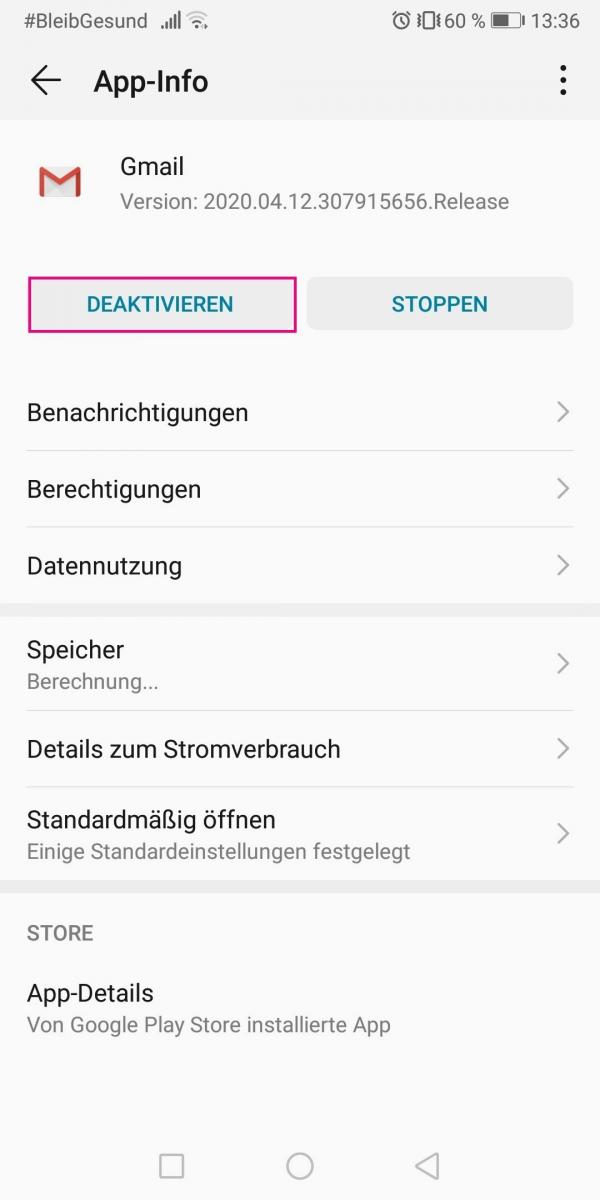 Now tap on " Deactivate ".
Now tap on " Deactivate ". 4th step:
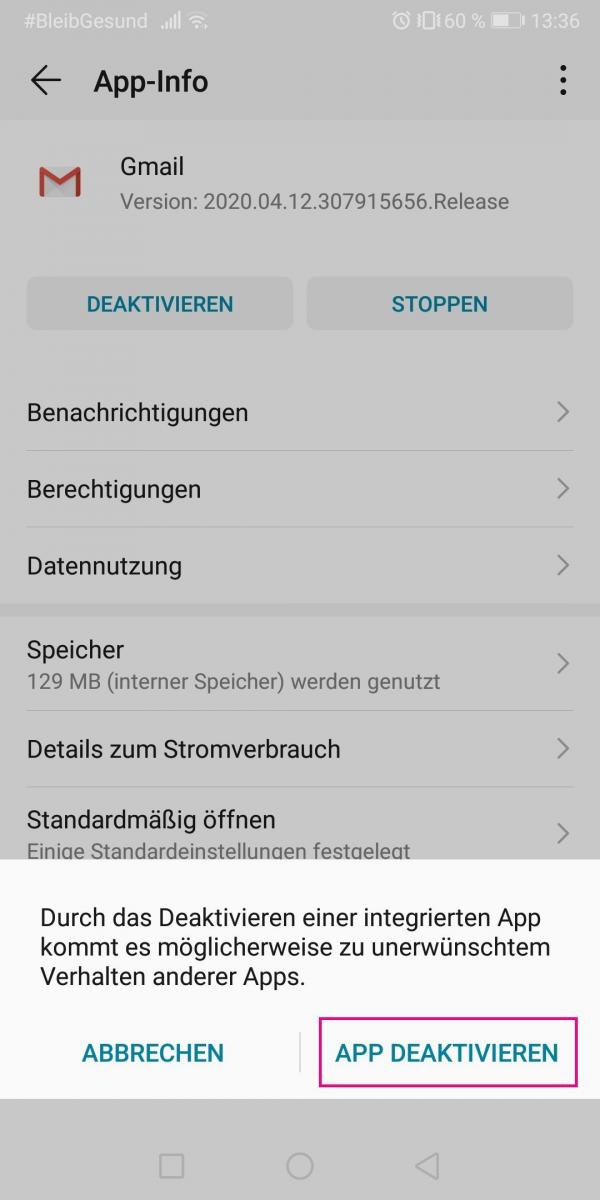 Confirm the deactivation again via " Deactivate app ".
Confirm the deactivation again via " Deactivate app ". 5th step:
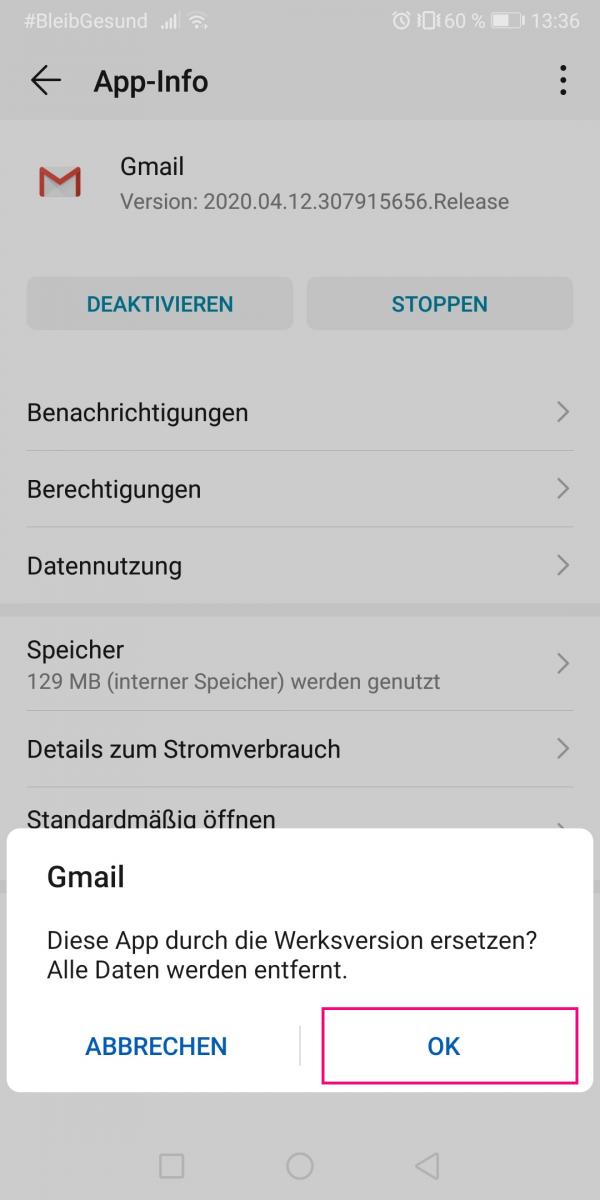 Finally, you need to select " OK ". Follow these steps for any Google service app that cannot be uninstalled.
Finally, you need to select " OK ". Follow these steps for any Google service app that cannot be uninstalled. Find alternatives to Google services
By the way: Depending on the smartphone, the apps named below are no longer preinstalled as standard apps on your device. Then you hardly need to worry about this step.
Instead of the frequently preinstalled apps such as Google Contacts or Google Maps, you can also use apps that are not from Google. Instead of the Chrome browser, you can use Firefox. A Google-independent browser is also preinstalled on some devices. For Google Drive, you can use Dropbox or similar alternatives. Google Calendar can be replaced by various calendar apps and Find My Device or the device manager is thanks to Cerberus also no longer needed. Now that you have downloaded new apps, you should also set them as the default apps for the respective task areas. Here are tips on how to change your default apps on Android.
But be careful: Sometimes it is not immediately obvious which apps and services belong to Google. For example, Youtube is also part of the large corporation.
Don't link a Google account
When setting up the phone, you can skip the step of linking a Google account . If you haven't set up a Google link at all, Google will hardly be able to access your smartphone. The only disadvantage : if you don't have a Google account linked, you wo n't be able to access the Google Play Store either . But that's not a problem, because you can use alternative app stores such as F-Droid . However, you have to install this as an APK file on your smartphone: You can find out here how to install an app as an APK file on your Android device.
More Google Removal Tips for Pros
Further connections with Google can also be cut by rooting the smartphone or changing the DNS settings . However, these procedures are rather counterproductive for normal smartphone users. If a setting is accidentally changed, this can lead to the smartphone crashing due to fatal errors. Professional tips for using Android without Google can be found here.
Quick guide: restrict Google activity and access
- Open the settings of your smartphone.
- Select the " Google " option in the " Users " section.
- Tap Manage Google Account .
- Now select " Manage data & personalization " under " Personal data & privacy " .
- Here you can now edit various privacy settings, such as " Location approval ". Most important is the " Activity Settings" option . Go to " Manage Activity Settings ".
- Create an area of your choice, for example " YouTube search history ", move the slider so that the display " Paused " can be seen.
- Follow this procedure for any settings that you want to customize. Here's how you can minimize Google's access to your device.
- Now go back to the Google settings menu and then tap on " Security ".
- Select " Find my device " here and flip the switch. So you can turn off the location search .
Quick guide: Disable apps from Google
- Open the settings of your smartphone.
- " Apps " is located in the " Device " area . Select this one.
- Tap one of the Google apps that you want to turn off.
- Then select " Deactivate ". You have to confirm this again with " Deactivate app " and " OK ".
- Do this process with all Google apps . In this way, you can even put apps that cannot be uninstalled out of action.