When we talk about VPN, we are actually talking about two variants of the same technology: On the one hand, there are so-called VPN services for anonymizing data traffic on the Internet, offered for a fee by service providers such as NordVPN or Cyberghost. On the other hand, there is the "classic" VPN, which creates a secure, encrypted connection with a network. It allows the computer to connect to the home or company network while on the move. As if the user were at their desk. This has a number of advantages: With this form of VPN you can, for example, control a smart home or access your NAS while on the move. This variant is free - and can be set up on every FritzBox.
Note: For Windows, you also need the FRITZ! Remote access software for Windows to establish a VPN connection. For other systems, VPN access works via the system settings.
Preparation: Create a MyFritz account
To set up VPN on the FritzBox you need three things: First, of course, a FritzBox with a permanent internet connection. Second, a computer that allows VPN connections, which is the case with all modern operating systems. Third, you need a so-called dynamic DNS to be able to reach your router at any time. It works very easily with AVM's MyFritz service..
1st step:
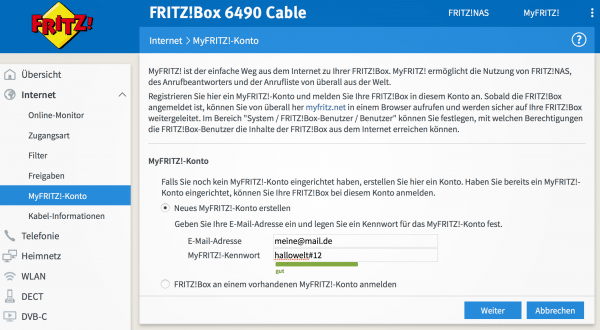 First, you need to open a free MyFritz account . To do this, log in to your FritzBox and select " Internet -> MyFritz! Account " in the menu .
First, you need to open a free MyFritz account . To do this, log in to your FritzBox and select " Internet -> MyFritz! Account " in the menu . 3rd step:
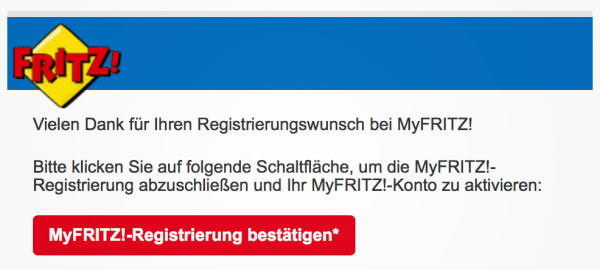 The FritzBox will now register you with the MyFritz service. You can then click on “ Finish ”. You will now receive a confirmation message to the email address from step 2 . Click the red " Confirm MyFritz! Registration * " button in the email.
The FritzBox will now register you with the MyFritz service. You can then click on “ Finish ”. You will now receive a confirmation message to the email address from step 2 . Click the red " Confirm MyFritz! Registration * " button in the email. 4th step:
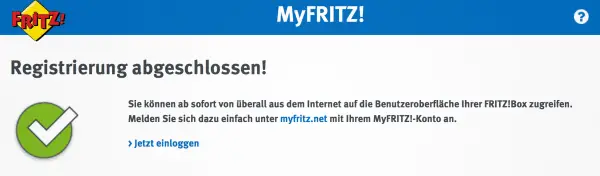 Registration is now complete. You have a valid MyFritz! Account which you can use to set up the VPN afterwards.
Registration is now complete. You have a valid MyFritz! Account which you can use to set up the VPN afterwards. 5th step:
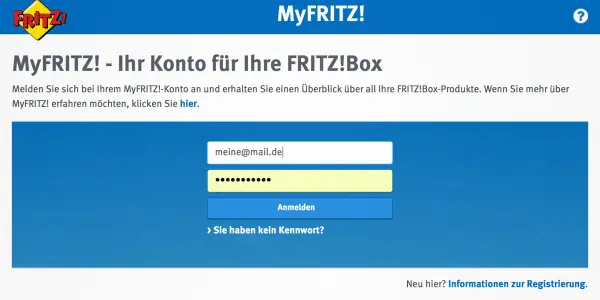 The account was set up automatically in the FritzBox: You can now reach your box by entering https://www.myfritz.net/ in the browser and logging in with your email address and password.
The account was set up automatically in the FritzBox: You can now reach your box by entering https://www.myfritz.net/ in the browser and logging in with your email address and password. 6th step:
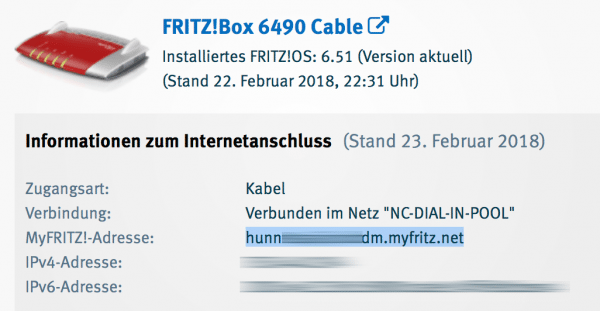 The MyFritz service also serves as a dynamic DNS service : After logging in to myfritz.net you will see a “ MyFritz! Address ” (XXXXXXX.myfritz.net): This is your dynamic domain under which your FritzBox will always be from now on can be reached from the Internet.
The MyFritz service also serves as a dynamic DNS service : After logging in to myfritz.net you will see a “ MyFritz! Address ” (XXXXXXX.myfritz.net): This is your dynamic domain under which your FritzBox will always be from now on can be reached from the Internet. Set up FritzBox VPN
Now comes the tricky part, the actual VPN setup. To do this, it is advisable to first create one (or more) FritzBox users. Warning: He is not the same as the MyFritz user. With that you can then easily use VPN.
1st step:
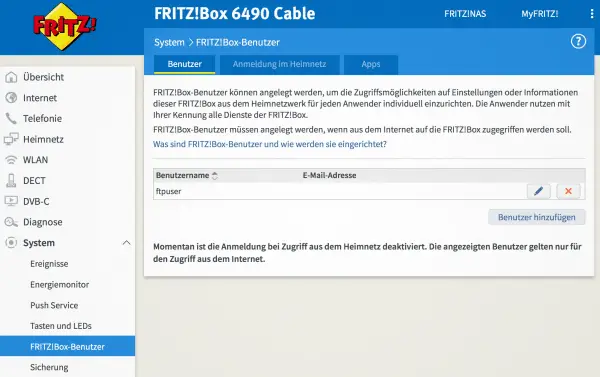 Log in to your FritzBox and select “ Fritz! Box users ” under System . Click here on " Add user ".
Log in to your FritzBox and select “ Fritz! Box users ” under System . Click here on " Add user ". 2nd step:
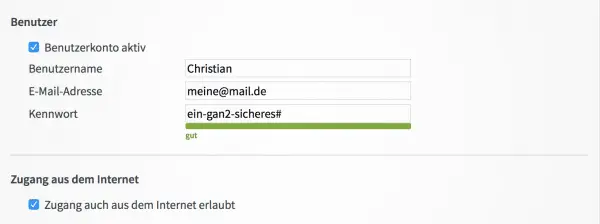 Now create a new user. Attention: This can have the same e-mail address as the MyFritz user - for security reasons, however, the password should be different. To understand: There are always two FritzBox accesses : One allows access to MyFritz, the other access to the FritzBox itself. This is where you create the second.
Now create a new user. Attention: This can have the same e-mail address as the MyFritz user - for security reasons, however, the password should be different. To understand: There are always two FritzBox accesses : One allows access to MyFritz, the other access to the FritzBox itself. This is where you create the second. 3rd step:
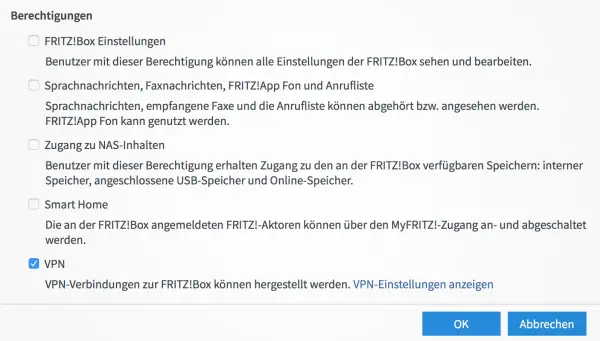 Check the box next to " Allow access from the Internet " and " VPN ". All other hooks are optional, can, but do not have to be set. However, if you want full access to your home network when you are out and about, you should check all boxes . Fewer hooks mean more security. Then click on " OK ".
Check the box next to " Allow access from the Internet " and " VPN ". All other hooks are optional, can, but do not have to be set. However, if you want full access to your home network when you are out and about, you should check all boxes . Fewer hooks mean more security. Then click on " OK ". 4th step:
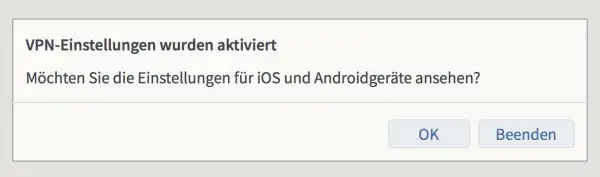 That's it: The FritzBox VPN access is set up. Test it by setting it up on your smartphone and connecting to the Fritz VPN with the WLAN deactivated . The FritzBox now offers you to display the VPN access data anyway . Click OK .
That's it: The FritzBox VPN access is set up. Test it by setting it up on your smartphone and connecting to the Fritz VPN with the WLAN deactivated . The FritzBox now offers you to display the VPN access data anyway . Click OK . 5th step:
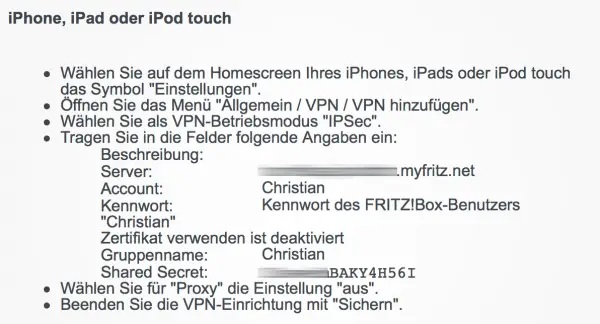 The VPN access data are now active and can be entered on the iPhone or Android smartphone, for example. Under iOS under Settings -> General -> VPN , follow the entries in the instructions that the FritzBox displays. Under Android, please take a look at your device instructions , as the VPN connections can be found here in different places depending on the manufacturer.
The VPN access data are now active and can be entered on the iPhone or Android smartphone, for example. Under iOS under Settings -> General -> VPN , follow the entries in the instructions that the FritzBox displays. Under Android, please take a look at your device instructions , as the VPN connections can be found here in different places depending on the manufacturer. 6th step:
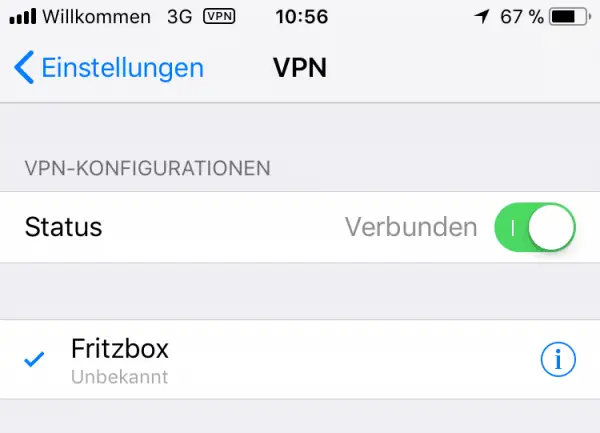 Now tap VPN on the smartphone with Wi-Fi disabled . The connection should be established within a few seconds. The VPN connection is now established. The VPN access data can also be used under Windows, Linux or MacOS .
Now tap VPN on the smartphone with Wi-Fi disabled . The connection should be established within a few seconds. The VPN connection is now established. The VPN access data can also be used under Windows, Linux or MacOS . 7th step:
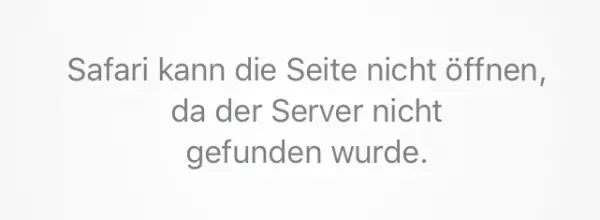 With an active VPN connection, test whether you can open a website . If this is not the case, you may have to carry out a little "hack": The fault is the Teredo filter of the FritzBox .
With an active VPN connection, test whether you can open a website . If this is not the case, you may have to carry out a little "hack": The fault is the Teredo filter of the FritzBox . 8th step:
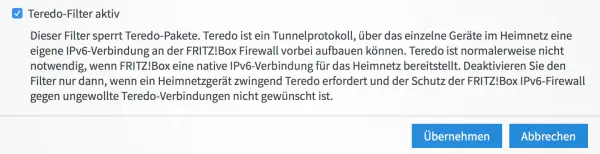 Disconnect all VPN connections and open the FritzBox user interface . Select the " Lists " tab in the Internet -> Filter menu . At the very bottom you will find the item " Teredo filter active ". Remove the check mark and click on " Apply ". Then set the checkmark again and click on " Apply " again. With this reset, the VPN connection should now work reliably.
Disconnect all VPN connections and open the FritzBox user interface . Select the " Lists " tab in the Internet -> Filter menu . At the very bottom you will find the item " Teredo filter active ". Remove the check mark and click on " Apply ". Then set the checkmark again and click on " Apply " again. With this reset, the VPN connection should now work reliably. Note: Note that the FritzBox cannot be reached from the Internet via IPv4 on Internet access with DS-Lite. You can find more on this topic on the manufacturer's website for the FritzBox router.
What is all this for?
Now you will of course be wondering why this whole procedure is useful. Well: A personal VPN can have many advantages. Everyone knows the problem that they need a file on the NAS when they are on the move or want to check whether the light on the smart home switch is still on: This works with the VPN much more securely and reliably than with pure web access. If it occurs to you on vacation that you still wanted to switch off the WiFi : no problem with VPN. And if you have a media center PC at home that runs while you are on the go, you can access its data. Or you end up in a geoblock abroad: When you go online via your VPN, you always have your German IP address - and thus access to the content, for example from Netflix..