If a new hard disk is added to the system or an old hard disk is to be used differently, you must first format it, i.e. record a file system. You can read here how exactly this works with Ubuntu.
Format hard disk
The first thing you need to do is open the settings for drives. The quickest way to do this is through the search: Open it with the [Windows] key , enter " drives " and then start the entry " drives ". You will be taken to a list of existing hard drives. A hard drive is your system hard drive on which Ubuntu runs - you can already see a file system here, because this drive is of course formatted. So choose the plate you want . If you have a new disk, you will usually only find a name like "500 GB Unknown" here. The "unknown" refers to the file system.
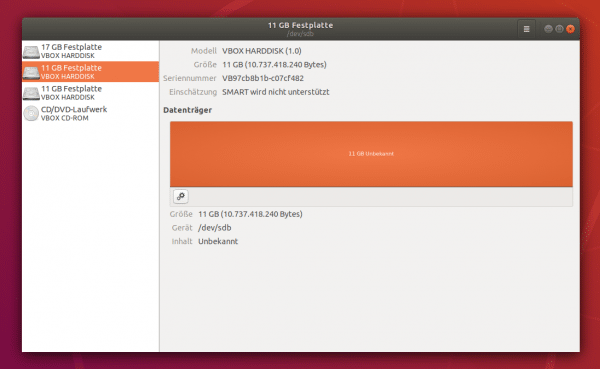 A recognized, unformatted hard drive under Ubuntu.
A recognized, unformatted hard drive under Ubuntu. Now open the menu with options via the small gear symbol on the left under the orange data carrier bar and select " Format partition "..
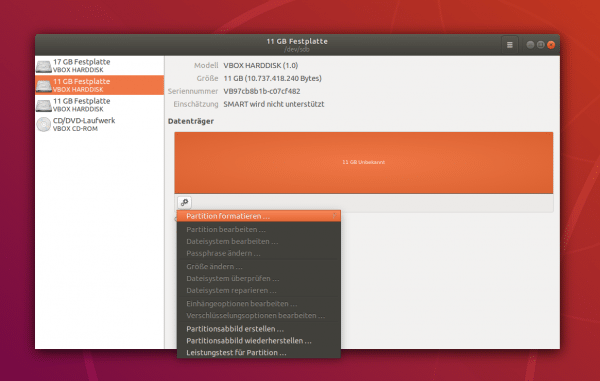 It continues over the small cogwheel.
It continues over the small cogwheel.
This is followed by the actual dialog for formatting the hard disk or partition. If not known: A hard disk can be subdivided so that you can address the individual parts (partitions) as independent drives. For example, with a single 1 terabyte hard drive, you could create 10 100 gigabyte drives. Partitions are always formatted, not hard disks - even if this is commonly referred to.
Here you need to make two decisions: First, whether to delete the partition. This only makes sense if important data was previously on the partition. If the hard drive falls into the wrong hands, old data can otherwise still be restored after formatting - theoretically and with a bit of luck, but still. The formatting then takes significantly longer.
On the other hand, you have to select the file system: " Ext4 " is standard under Linux, but Windows cannot do anything with it. Pretty much all systems understand " fat ", but you cannot store files over four gigabytes. " NTFS " is standard under Windows - and Linux understands that too. If the disk only runs internally under Linux, stick with Ext4, if you want the disk to be connected to Windows computers (for example in a dual-boot system), select on best NTFS. FAT is still an alternative for an external disk that is to be connected to all possible systems. You will only be unable to save large media files, backup images and the like because they are too large.
Assign another meaningful one Name , click on " Next " at the top right , then confirm your settings and complete with the " Format " button - a password prompt follows ..
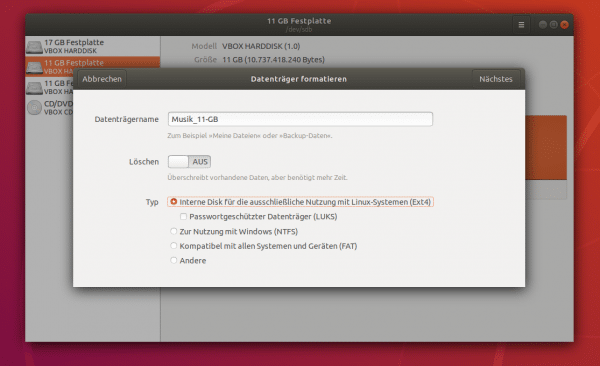 Don't forget: choose a good name!
Don't forget: choose a good name! Where is the drive?
Now the partition is formatted - but where is the drive? Nowhere! It must first be attached (mounted). You do this with the small " Play button ", which appears after formatting under the partition bar next to the gear symbol.
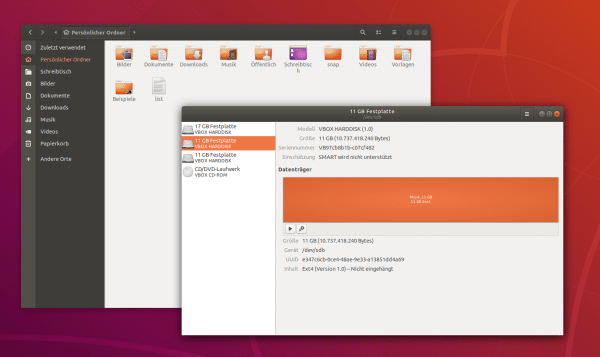 Formatted partitions still have to be mounted.
Formatted partitions still have to be mounted.
You will then find the drive in three locations: Ubuntu creates a shortcut on the desktop . There is also a redirect in the file manager under " Other locations " - here you can mount and unmount data carriers apart from the format tool. The drive is actually mounted under " / media / USERNAME / " with the name you have assigned - this is the real path and not a link.
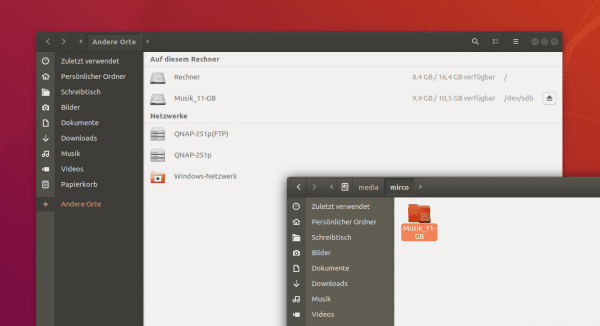 Formatted, mounted drives can be found in several locations on Ubuntu.
Formatted, mounted drives can be found in several locations on Ubuntu.