A mistake in technology is always annoying. Especially when the problem occurs with storage media such as a hard drive. We'll show you what to do when you see a device error. But be careful: the input / output error (IO / device error) is an indication that your storage medium is already defective or will soon break. So you should back up or rescue your data as soon as possible.
Resolve I / O device errors on storage media
Follow our step-by-step instructions or take a look at the brief instructions .
1st step:
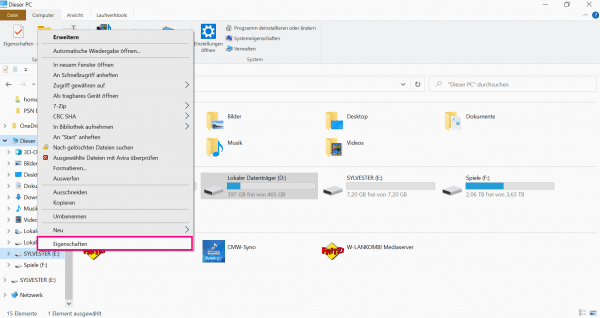 Open Windows Explorer . Right- click on the faulty storage medium , for example a USB stick. Then select " Properties ".
Open Windows Explorer . Right- click on the faulty storage medium , for example a USB stick. Then select " Properties ". 2nd step:
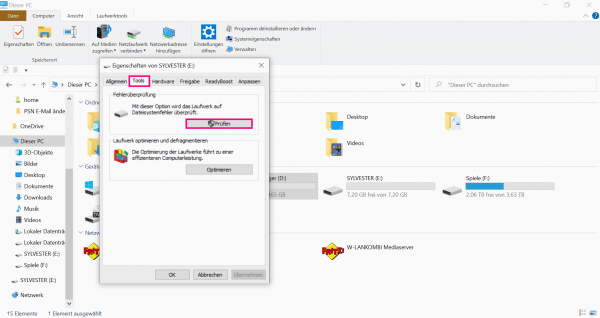 In the " Tools " tab you will find the " Check " option . Click on it. You may have to log in again with your admin ID. As a rule, this corresponds to the login data for your computer.
In the " Tools " tab you will find the " Check " option . Click on it. You may have to log in again with your admin ID. As a rule, this corresponds to the login data for your computer. 3rd step:
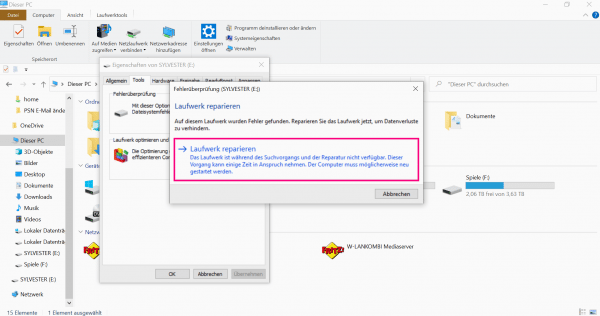 By clicking on " Repair Drive ", Windows will automatically check whether there are any technical errors. These are then repaired. This process may take a moment. In the best case scenario, your storage medium will then work again.
By clicking on " Repair Drive ", Windows will automatically check whether there are any technical errors. These are then repaired. This process may take a moment. In the best case scenario, your storage medium will then work again. I / O device errors - other causes and solutions
Loose or wobbly cables
Sometimes a cable in the computer can be improperly seated. The best thing to do is to open the computer once and check all cables. The SATA cables that connect a possibly defective hard drive or drive to the motherboard are particularly important. In the best case, there is no technical defect, but the cable was simply loose.
Alternatively, you can also try to swap the corresponding cable for a different / new cable. If you're lucky, only your cable is broken and your hard drive is fine..
Outdated drivers
Outdated drivers can also lead to errors. An update can fix most driver errors. Here we are going to show you how to update your drivers on Windows. Make sure that device and hardware drivers are always up-to-date.
Quick Start Guide: Resolving I / O Device Errors on Storage Media
- Open the Windows Explorer and click with the right mouse button on the appropriate storage medium .
- Then select " Properties ".
- Click here on the " Tools " tab . In the " Error checking " area, go to " Check ". You may now have to enter your admin data. These usually correspond to the login data for your computer.
- Now click on " Repair Drive ". Windows now automatically checks the selected storage medium for errors and corrects them.