You no longer want to use Skype and delete your account there? It's not that easy. Because in order to delete your Skype account, you have to delete your entire Microsoft account as well. If you still want to do that, we have instructions ready for you. We will also show you a possible alternative that does not require deletion.
When you delete your Skype account, you will also delete your Microsoft account. If you use this for OneDrive or Outlook-Online, for example, this data will also be lost. If you want to keep using the other Microsoft services, it would be better not to delete your Skype account. Instead, you could make your account invisible . However, if you really no longer need your Microsoft account, you can continue here.
Deleting a Skype account - you should pay attention to this
Here are some things to do before deleting your Skype account:
- Save important data from other Microsoft products or services (OneDrive, Outlook, etc.) elsewhere. Because this data can no longer be found after deleting your Skype account.
- Use up all your Skype credit from your account, otherwise it will be lost.
- Cancel ongoing subscriptions as they will continue to be topped up automatically until your account has been permanently deleted.
Note: If you delete your account, you will still have 60 days to access your data and can reactivate your Skype account. All you have to do is log in using your Skype login details. You will then be asked if you want to reactivate your account. After the 60 days, your Skype and Microsoft accounts will be permanently deleted ..
Delete Microsoft account
Note: If you have an old Skype account without a Microsoft account link, you must first connect it to a Microsoft account in order to be able to delete it. You can see how this works in these instructions .
Follow our step-by-step instructions or take a look at the brief instructions ..
1st step:
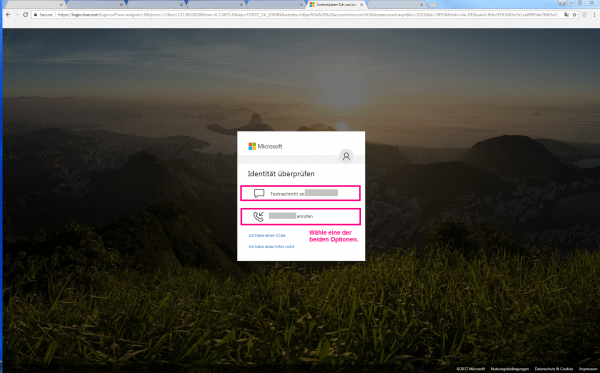 Go to the following link to close your Skype account. Now you may need to sign in and choose how to verify your identity .
Go to the following link to close your Skype account. Now you may need to sign in and choose how to verify your identity . 2nd step:
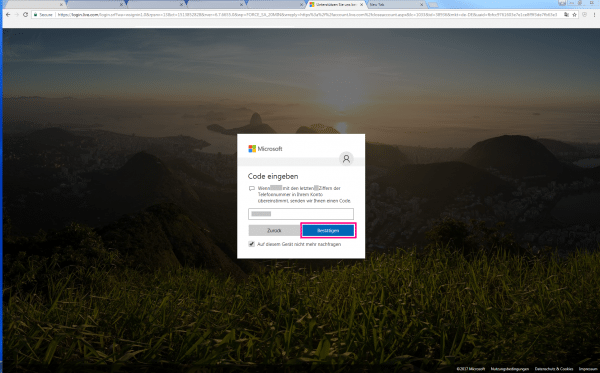 You will be sent a verification code in the previously selected manner. Enter the code in the field provided and click on " Confirm ".
You will be sent a verification code in the previously selected manner. Enter the code in the field provided and click on " Confirm ". 3rd step:
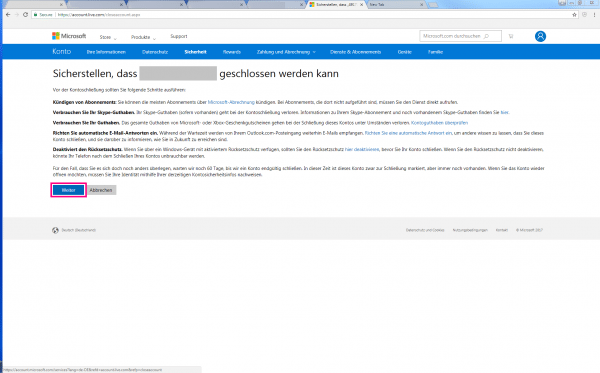 A Microsoft page will now appear informing you about the consequences of deleting your account. There you will find important information that you should definitely check before closing your account. If you have read everything, confirm with " Next ".
A Microsoft page will now appear informing you about the consequences of deleting your account. There you will find important information that you should definitely check before closing your account. If you have read everything, confirm with " Next ". 4th step:
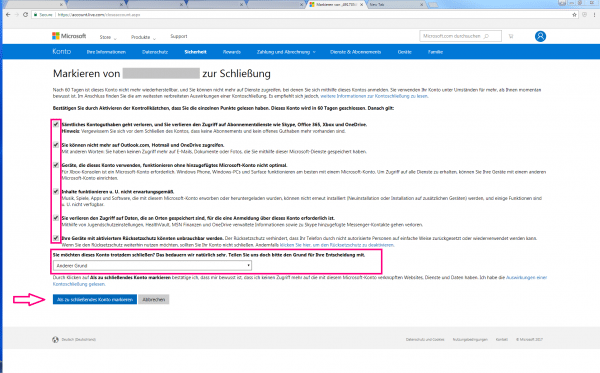 In order to carry out the closure, you must select all the items listed with a tick, thereby declaring that you have read them. After you have chosen a reason for deleting your account, click on " Mark as account to close ".
In order to carry out the closure, you must select all the items listed with a tick, thereby declaring that you have read them. After you have chosen a reason for deleting your account, click on " Mark as account to close ". 5th step
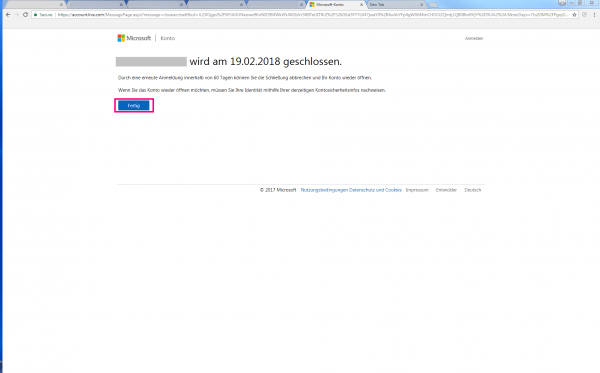 The system will show you the date on which your account will be permanently closed. Now go to " Done " to complete the account deletion.
The system will show you the date on which your account will be permanently closed. Now go to " Done " to complete the account deletion. Make your Skype account invisible
If you don't want to delete your Microsoft account, you can make your account invisible. The account will then no longer be listed in the Skype Directory and you can no longer be found.
- Log in to www.skype.com .
- In the top left, click your profile picture .
- Scroll down to " Profile Settings " and then uncheck the " Show in search results and suggestions " box .
Deleting old Skype accounts
- Go to https://account.microsoft.com . Sign out if you are already signed in.
- Sign in to your Skype account when prompted.
- You will now receive an account update message (link to Microsoft account) if you have not yet updated your Skype account.
- Then select " Next ".
- Add an email address to your account. Make sure you don't use an email address that is associated with other Microsoft services like OneDrive .
- Your Skype account is now also a Microsoft account and can be deleted using these instructions .
Quick start: delete Microsoft account
- Go to the following link to close your account .
- Log in with your login data and carry out the identity check.
- Then enter the code you received and click on " Confirm ".
- After you have read the important information on this page, click on " Next ".
- Confirm all the items listed with a tick and select a reason for the closure of your account. Then go to " Mark as account to be closed " and click on " Done ".