Sometimes you just want to copy Internet addresses into Excel. Unfortunately, Excel tends to hyperlink them directly. Fortunately, you can remove the hyperlink with just a few clicks.
Delete hyperlink in Excel
Method 1
If you've just pasted a link that has become the blue hyperlink, there is an easy way to go: hover your mouse over the hyperlink. Then a yellow bar will appear at the bottom left. If you move the mouse over it, a small lightning bolt will appear. Here you can click on " Undo: Hyperlink " to remove the hyperlink. If you click directly on " Do not create hyperlinks automatically ", additional Internet addresses that are inserted will not become hyperlinks either.
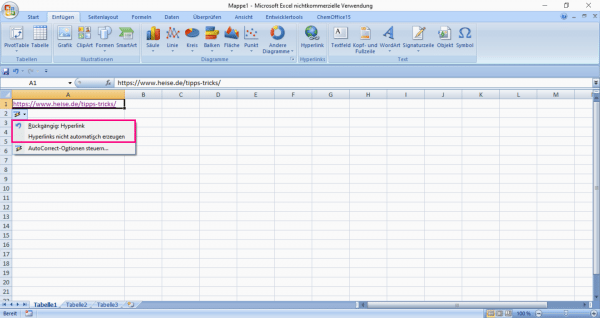 You can use the lightning bolt after inserting to undo the link. You can also set that future links are no longer automatically linked.
You can use the lightning bolt after inserting to undo the link. You can also set that future links are no longer automatically linked. Method 2
The other method works fine if you have already inserted multiple hyperlinks. Right-click the appropriate field, then select Remove Hyperlink . You can also remove several hyperlinks at the same time by marking all the relevant elements beforehand..
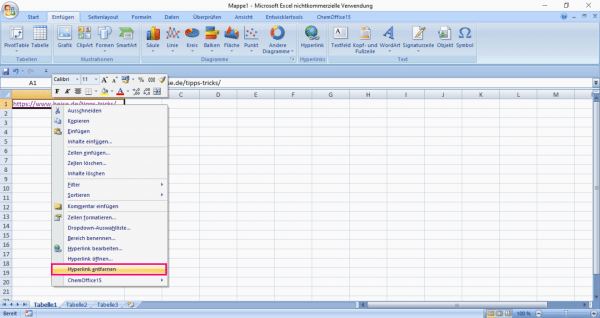 You can delete unwanted links by right-clicking and "Remove hyperlink".
You can delete unwanted links by right-clicking and "Remove hyperlink".