If you are reinstalling on a computer with a WiFi interface, Ubuntu will set up your WiFi automatically. But what does it look like afterwards? Read here how to set up the WiFi in Ubuntu.
Set up WiFi under Ubuntu
First a word about Ubuntu: The instructions refer to a current Ubuntu 18 with - very important - the standard desktop, i.e. Gnome . The procedure looks different again in other desktop environments. Up to Ubuntu 17, the Linux distribution was delivered with the Unity desktop, which looks similar but behaves differently in detail. The differences are even greater if you have installed Kubuntu, Lubuntu or Xubuntu instead of "pure" Ubuntu, each of which means a different desktop environment. Namely LXDE, KDE and XFCE.
The first thing you need to do is go to the WiFi settings . The best way to do this is to press the Super / Meta / Windows key Press to start the search. Simply enter " wlan " here and then click on the result " Settings - WLAN - How to connect to wireless networks " to get to the WLAN options.
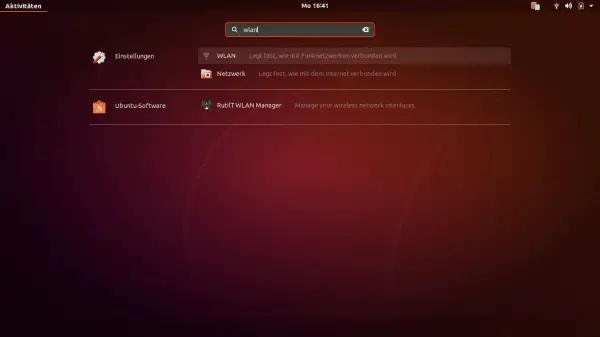 You can find the WiFi settings via search.
You can find the WiFi settings via search. The WLAN should actually be switched on by default if a WLAN adapter is in / on the computer - but it doesn't have to. In this case, first switch on the WLAN module using the large switch at the top right (" Off ")..
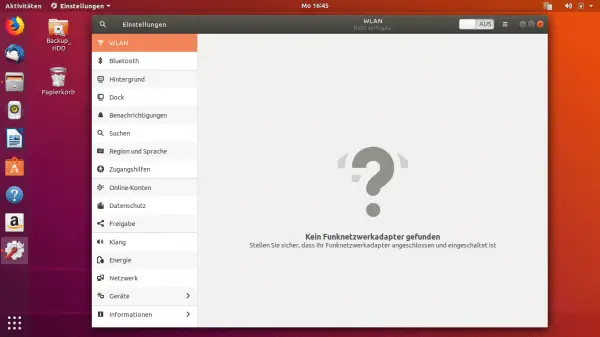 When the WLAN module is switched off, you cannot see anything of your home network.
When the WLAN module is switched off, you cannot see anything of your home network.
After switching on you will see a list of the radio networks found - more in a rented apartment in the city, probably less on a lonely farm in the Sauerland. Your own WiFi is usually right up there and has the best signal strength . Click on the network you want to connect to.
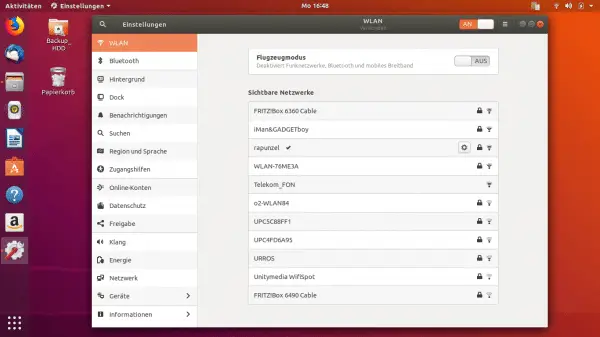
By the way: The WLAN name is often also called "SSID", but simply means the name that you or your WLAN router have given the network. You will then be asked for the WLAN password . Tip: If you don't know the password, you can find it on your router - usually your Fritzbox. Call up the Fritzbox interface on a computer in your home network in the browser via " fritz.box " (or by default also via 192.168.178.1 ). Look in the " WLAN / Security " area in the " WLAN network key" box .
Via the small gear icon You can view and edit the connection settings on the selected network. By default, you don't have to do anything here. Ubuntu will automatically connect to the WLAN, unless you explicitly switch this off in the "Information" tab..
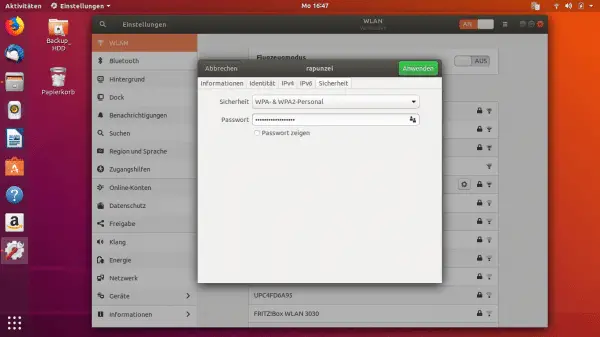 Forgot WiFi password? You can have a look here.
Forgot WiFi password? You can have a look here. And one more important safety note: The defaults from Ubuntu and most routers are fine as they are, only change something there if you know exactly what you are doing. You might only want to switch off the automatic connection: At home this is of course desirable, convenient and completely OK. But if, for example, you connect to a public WLAN at the train station or in a café, you might not want this to happen automatically the next time you are there and your laptop suddenly communicates around unnoticed out of your backpack.