With the help of certain programs, partitions can also be enlarged on Linux systems. The example relates to a system with Ubuntu, but the procedure is the same for all Linux systems.
Enlarge partition under Linux
Follow our step-by-step instructions or take a look at the brief instructions .
Caution: Depending on the file system, the size of some partitions can only be changed if they are unmounted. The file systems include FAT, NTFS, and ReiserFS . To unmount a partition, right click on the partition before editing and select " Unmount ".
1st step:
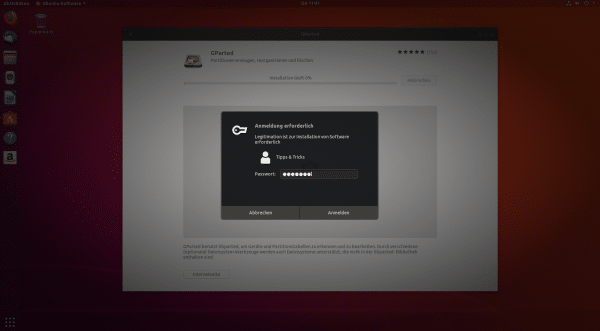 Download a program that can be used to resize partitions. In this example we are using GParted. So download and install GParted . During the installation you will have to enter your user password - so have it ready.
Download a program that can be used to resize partitions. In this example we are using GParted. So download and install GParted . During the installation you will have to enter your user password - so have it ready. 2nd step:
 Start the program with the terminal command: sudo gparted and press the [Enter] key or click on " Start " in the program overview . You may have to enter your user password again here. Now select the partition that you want to enlarge. Right click on it and then click " Resize / Move ".
Start the program with the terminal command: sudo gparted and press the [Enter] key or click on " Start " in the program overview . You may have to enter your user password again here. Now select the partition that you want to enlarge. Right click on it and then click " Resize / Move ". 3rd step:
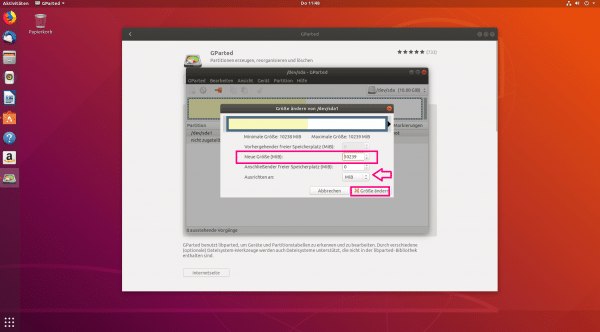 Set the desired size of your partition next to " New size: ". In addition to " Align to: ", the option " MiB " must be set. This option makes sense for all partitions under Linux, while the other option (cylinder) is aimed at operating systems before the year 2000 (e.g. DOS). Finally click on " Resize ".
Set the desired size of your partition next to " New size: ". In addition to " Align to: ", the option " MiB " must be set. This option makes sense for all partitions under Linux, while the other option (cylinder) is aimed at operating systems before the year 2000 (e.g. DOS). Finally click on " Resize ". 4th step:
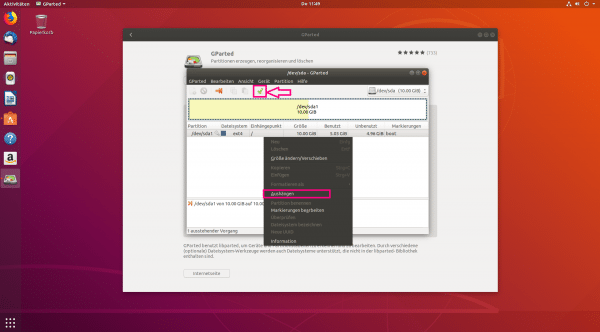 When everything is set up, all you have to do is click the green tick in the GParted main menu to apply the changes .
When everything is set up, all you have to do is click the green tick in the GParted main menu to apply the changes . quick start Guide
- First, install a program that can be used to change the partition sizes. We chose GParted, but there are many other programs. So download and install GParted.
- Start the program, for example using the terminal command
sudo gparted , enter your user password to confirm and press [Enter] . - Right click on the partition that you want to resize. Select " Resize / Move ".
- Under " New size " you can set the storage space on the right. Make sure that the option " MiB " is selected for " Align to: " .
- When everything is ready, all you have to do is click the green tick on the main GParted screen to save the changes.