There can be various reasons why the iPhone speakers are not working or why no more ringtones or notification tones are played. Before you panic or go straight to Apple Support, you should try our tips.
The mute
switch is activated. The mute switch is located on the long side on the left of the device. It is there to prevent ringtones and advisory tones. Check if you accidentally activated the switch. When activated, you will see an orange control strip below the switch. When you flip the switch, your iPhone is set to "Loud" again..
Check the speakers Want
to listen to music on your iPhone, but the speakers aren't making any sound? To check if these are broken, connect headphones to your iPhone. Now open an app that lets you play music and start a song there. Can you hear the music through the headphones? Then your speakers may be defective. Restart your iPhone and try playing music through the speakers again. If it doesn't work, the only option left is to contact Apple Support.
Checking the ringer and advisory
tone volume It is also possible that the volume for all ringer and advisory tones is switched off. To check this, open Settings on your iPhone and select "Sounds". If the controller is on the far left, the ringtones and advisory tones cannot be heard. So move the slider a little further to the right..
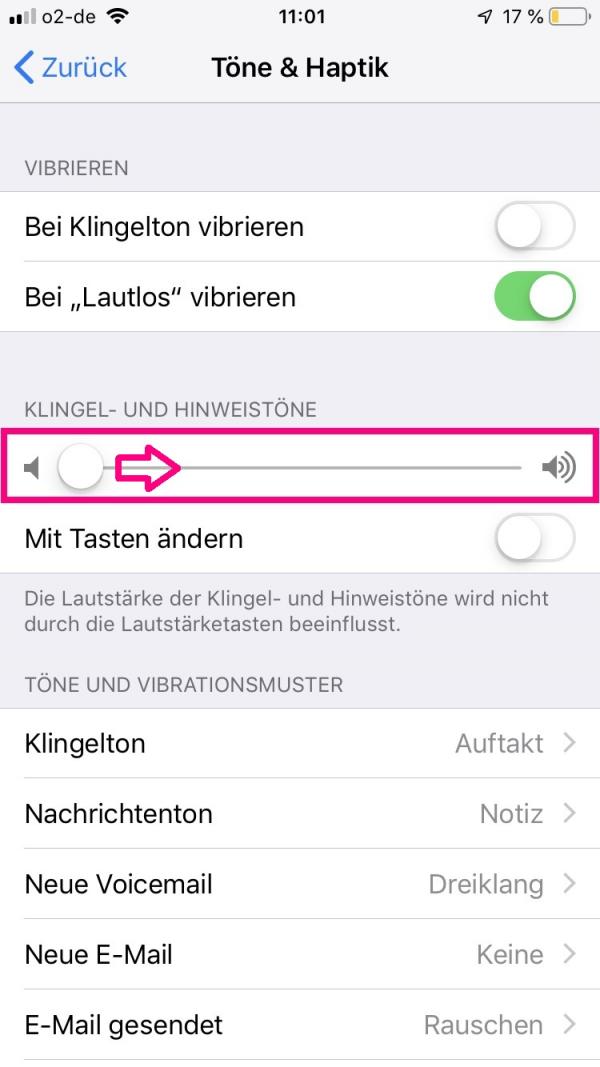
Connected to a Bluetooth speaker or other device
Is it possible that your iPhone is still paired with a device via Bluetooth? This also prevents the iPhone's speakers from working or from making noises. You can just put your iPhone on Airplane Mode for a moment to check this out. This will disconnect all active connections and solve the problem with the sound reproduction.
End headphone mode
It may be found that is in your iPhone headset mode, even if this is connected at all. Dirt in the jack socket or the Lightning connector can interfere with the sensitive sensors and interfere with the speakers. Try to exit the mode by plugging and unplugging your headphones multiple times. If this doesn't work, try other headphones as well..
Restarting the iPhone
If none of the tips helped you, restarting the iPhone may solve the problem. Small software errors are often fixed by a restart. So switch the device off using the on and off button on the right-hand side and then on again after a short time. Now try the speakers again by playing a song through a music app. If your iPhone continues to be silent, try the next tip:
Restore iPhone
As a final option, you can reset your iPhone to factory settings and thereby eliminate the last few software errors. To do this, follow our instructions "Erasing iPhone - This is how you remove all data from your smartphone". Try playing a song on your iPhone before transferring your backup back to the device. The error may be in the backup and you can find it through it. However, if the loudspeaker remains silent, there is really a hardware defect and you have to contact Apple support.