Apple's iPad offers a lot of computing power. The demands on the charger are correspondingly high. However, if the tablet no longer charges correctly due to an error, that does not mean that it is electronic waste straight away. With the right strategy, you can find out why the iPad isn't charging.
Charge the iPad: ideally with official accessories
The best option to prevent iPad charging problems is to use the official accessories . Although the iPad can also be charged with alternative chargers and Lightning cables, these must meet certain quality standards. All the accessory options that Apple markets itself are a safe bet . In addition to Apple's own cables, this also includes accessories from Belkin, for example. In the free trade you can recognize iPad-compatible accessories by the so-called MFI logos . Apple verifies third-party accessories through the in-house MFI program .
Important: The iPad charger is not the same as that of the iPhone. With an output power of 5 watts, the latter does not offer enough juice to adequately power a large iPad. The iPad charger delivers a significantly higher output of 12 watts. You can also work with the iPhone charger, but it takes a lot longer for the iPad battery to be full. At the latest, when the iPad is being used while charging, the battery percentage display should actually no longer move upwards. The same goes for most other cell phone chargers..
iPad won't charge: you can
If the iPad does not charge properly even on the official charger, you should first check whether the power adapter or the charging cable are faulty. To do this, you need another Apple device, such as an iPhone, iPod Touch, or another iPhone. If the test is successful, check whether the Lightning connector on the iPad is OK. If you see a bent contact here, for example, the device has to be repaired for better or worse.
 Be sure to check if the Lightning connector is damaged.
Be sure to check if the Lightning connector is damaged. Older iPads in particular, such as the iPad 3, need more energy than their more modern successors. If the iPad reports charging when you plug it in, but nothing really happens, you can try reducing the power consumption . To do this, you can, for example, close open apps, disconnect WiFi and Bluetooth connections or switch the iPad to flight mode..
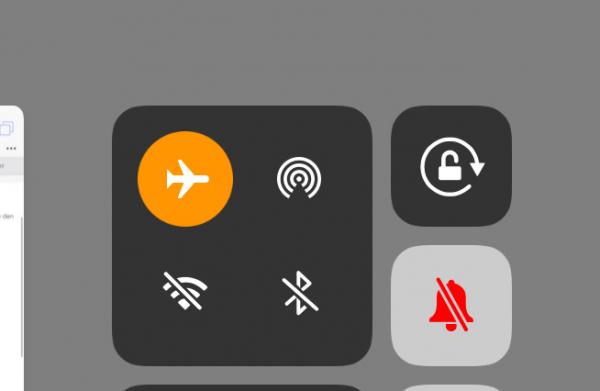 In flight mode, the iPad uses significantly less power.
In flight mode, the iPad uses significantly less power. A forced restart can also help to resolve charging problems. Press and hold the power button and the home button of the iPad for a few seconds. Once the Apple logo appears, release the buttons. Ideally, the iPad will now charge correctly again. If the iPad doesn't turn on in the first place, connect it to the power supply for at least half an hour without turning it on. This can help to overcome a deep discharge of the battery.
If all else fails, you should contact Apple and consider a repair.
iPad does not charge on the PC: That helps
In addition to a socket charger, you can of course also supply the iPad with power from a Mac or PC. The problem: Especially on Windows computers, charging the iPad via the USB port often does not work. In this case, communication with the iPad is possible in programs such as iTunes, but the battery status remains the same. The tablet then shows the message " Not charging " instead of the charging symbol .
The best solution in this case: try a different USB port . Many PCs and laptops do not perform the same on all USB ports. So try, if possible, to connect the iPad to a different USB input. This is even more true if your PC offers a mix of USB 2.0 and USB 3.0 ports. The former deliver a maximum of 2.5 watts, which is far too little. On the other hand, USB 3.0 ports (usually recognizable by the blue color) allow a maximum output of 4.5 watts - that is still not optimal, but is at least sufficient for charging in idle mode.
Laptop users should also try plugging in the laptop's power adapter . Many mobile PCs throttle USB performance in battery mode, which can prevent charging.