What are cookies used for? How to clear your cookies in Safari on an iPhone
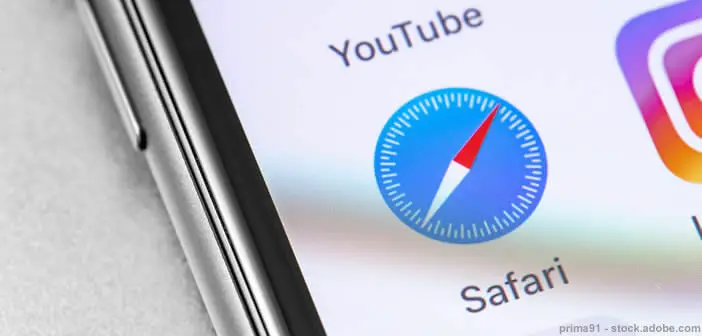
A site stubbornly refuses to open on your iPhone? Rather than rushing to your nearest service center, you should clear your browsing history and cookies. This simple operation can fix bugs and help your phone's web browser load web pages faster. Here is the procedure for erasing site data and cookies on an iPhone..
What are cookies used for?
Everyone (or almost) knows cookies (cakes) but not necessarily those that are housed in our smartphones and our computers. A computer cookie is a file that the sites store in the storage space of our phones and in which various information about your web browsing can be found.
For example, you can find items that you have added to your shopping cart or your login details. It behaves in a certain way like the memory of websites. Without cookies, the browser would force you to reconnect to your account (customer area, social network) each time you click on a link..
You will understand that the cookie is essential for the proper functioning of most websites. But it can also be a problem. Badly recorded information or erroneous data and access to some of the sites is blocked.
How to clear your cookies in Safari on an iPhone
The cookie is a simple text file. It cannot transmit malware or virus or even damage the functioning of your iPhone. However, in certain (relatively rare) cases, it can prevent certain websites from opening or functioning properly..
If web pages refuse to load properly, you will have no choice but to clear cookies and site data on your iPhone. This will not solve all connection problems.
- Open Settings on your iPhone or iPad
- Tap on the Safari section
- Click on the Advanced button at the bottom of the page
- Then click on Site data
- Click the display all sites button
- Check that the problematic site is in the list
- You can use the search field to help you find it
- Press the Edit button located at the top right of the window
- Click on the red icon on the left of the site
Note that this operation will only erase cookies from selected sites (and trackers for tracking your activities) while keeping your browsing history. But once the cookies have been deleted, you will need to enter the login details to reconnect (social networks, customer account, e-commerce site).