Check WhatsApp settings 1st step: 2nd step: 3rd step: Android (up to version 8) 1st step: 2nd step: 3rd step: 4th step: Android (from version 9) 1st step: 2nd step: 3rd step: 4th step: iOS 1st step: 2nd step: 3rd step: Quick guide: check WhatsApp settings Quick start guide: Android (up to version 8) Quick guide: Android (from version 9) Quick start guide: iOS
Do you receive a message on WhatsApp and will you only get this the next time you open the app? Occasionally it can happen that the notifications that are actually supposed to point out new incoming messages are not displayed. However, this does not necessarily have to be due to the internet connection or the app itself, but can also be due to the settings of your smartphone. We'll show you how to check your smartphone settings and fix the problem.
Check WhatsApp settings
Follow our step-by-step instructions or take a look at the brief instructions .
1st step:
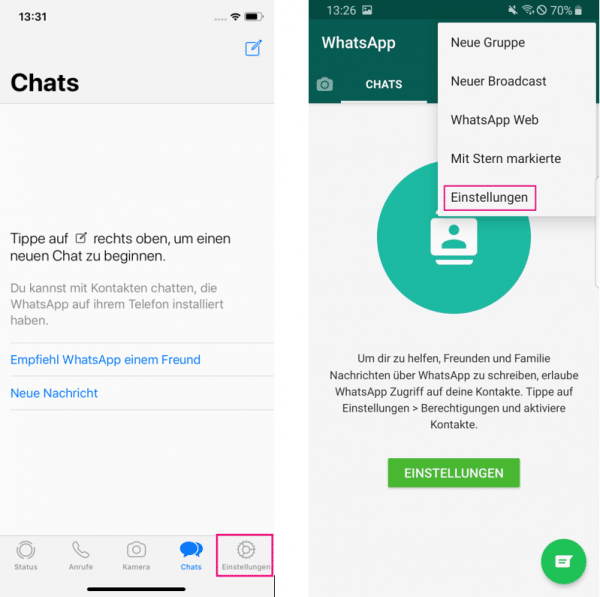 Open the settings in WhatsApp. On the iPhone via the gear symbol in the lower right corner , on Android devices via the three-point symbol in the upper right corner and " Settings ".
Open the settings in WhatsApp. On the iPhone via the gear symbol in the lower right corner , on Android devices via the three-point symbol in the upper right corner and " Settings ".
2nd step:
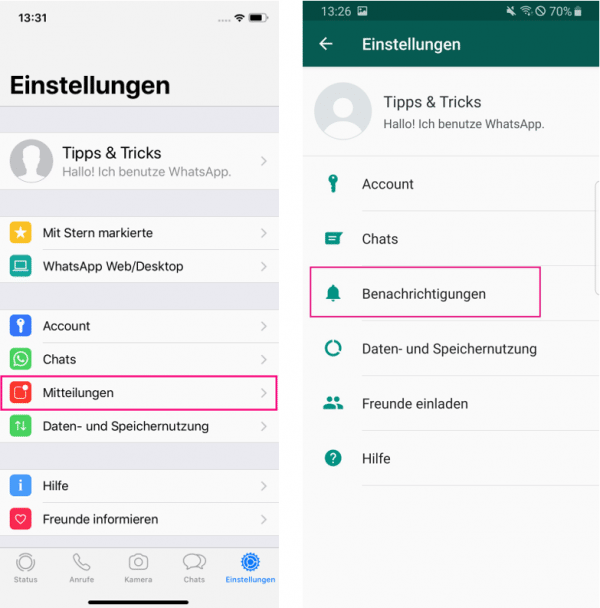 Next step is to go as iOS users to " communications " as Android users to " Notifications ".
Next step is to go as iOS users to " communications " as Android users to " Notifications ".
3rd step:
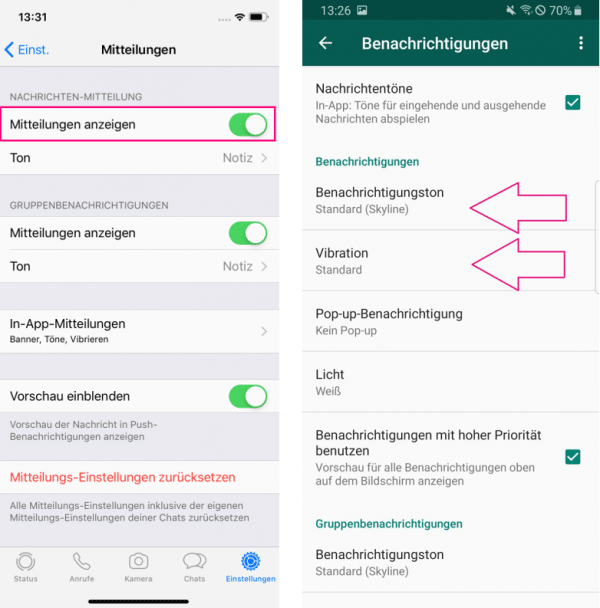 To end the process, you can check the active settings in this view. On your iPhone the switch for " Show notifications " should be activated, on Android devices " Notification sound " and " Vibration " should be set.
To end the process, you can check the active settings in this view. On your iPhone the switch for " Show notifications " should be activated, on Android devices " Notification sound " and " Vibration " should be set.
Android (up to version 8)
Follow our step-by-step instructions or take a look at the brief instructions ..
1st step:
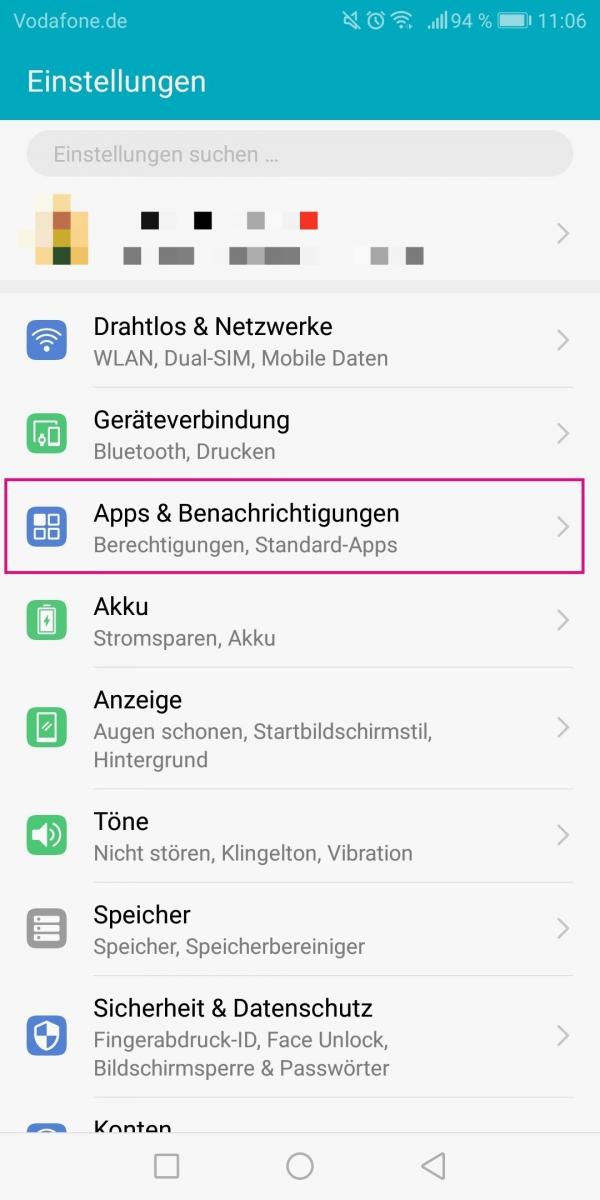 Open the " Settings " of your smartphone and tap on " Apps & notifications ".
Open the " Settings " of your smartphone and tap on " Apps & notifications ".
2nd step:
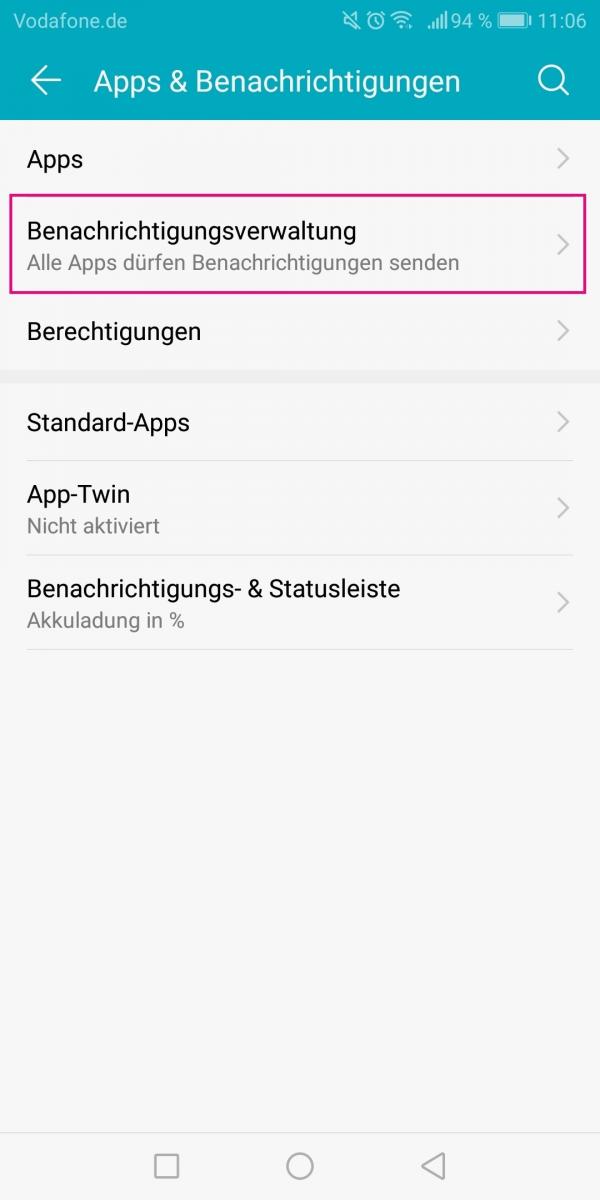 Then go to " Notification Management ".
Then go to " Notification Management ".
3rd step:
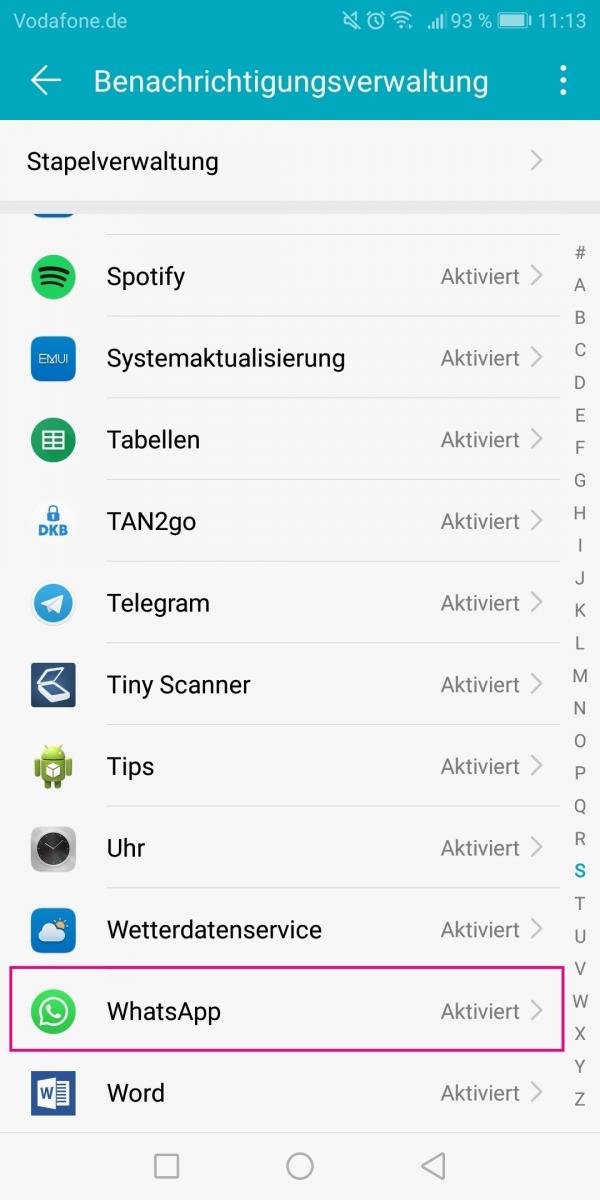 Select " WhatsApp " from the list of your installed apps .
Select " WhatsApp " from the list of your installed apps .
4th step:
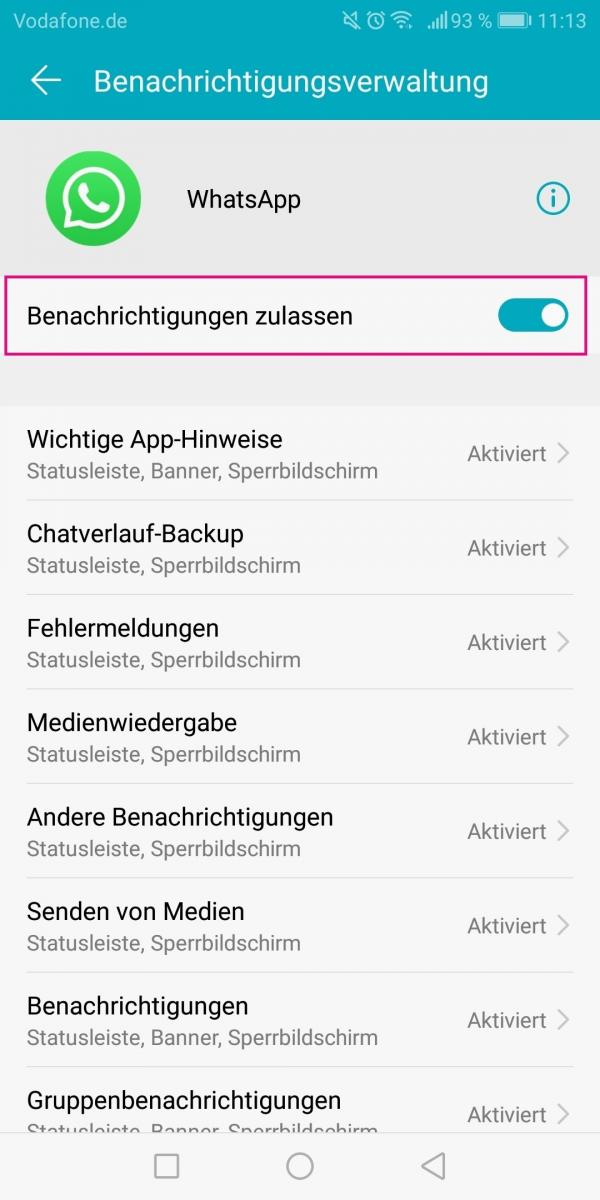 The switch next to " Allow notification " must be activated. You can activate it later by tapping .
The switch next to " Allow notification " must be activated. You can activate it later by tapping .
Android (from version 9)
Follow our step-by-step instructions or take a look at the brief instructions .
1st step:
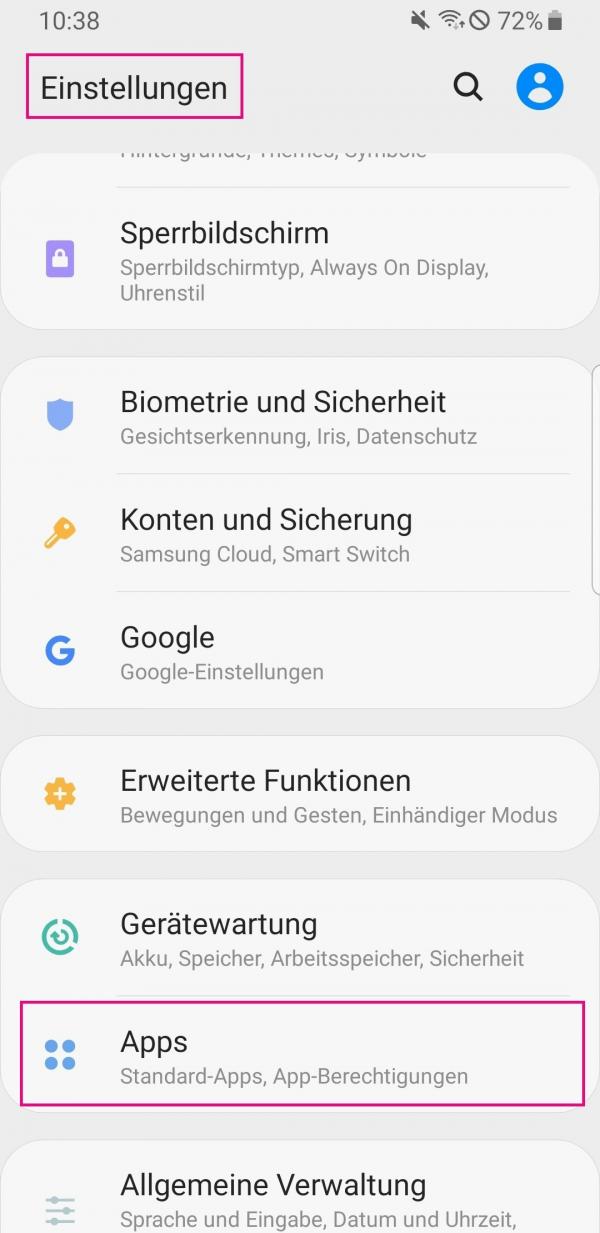 In the " Settings " app, go to " Apps ".
In the " Settings " app, go to " Apps ".
2nd step:
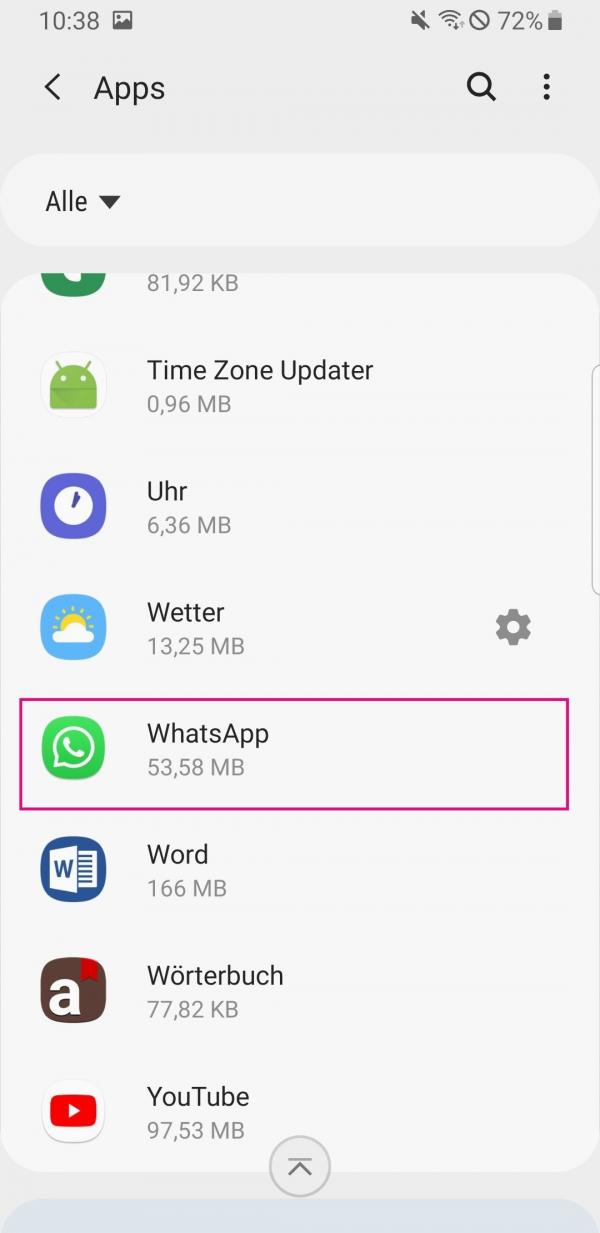 Now select " WhatsApp " in the app list .
Now select " WhatsApp " in the app list .
3rd step:
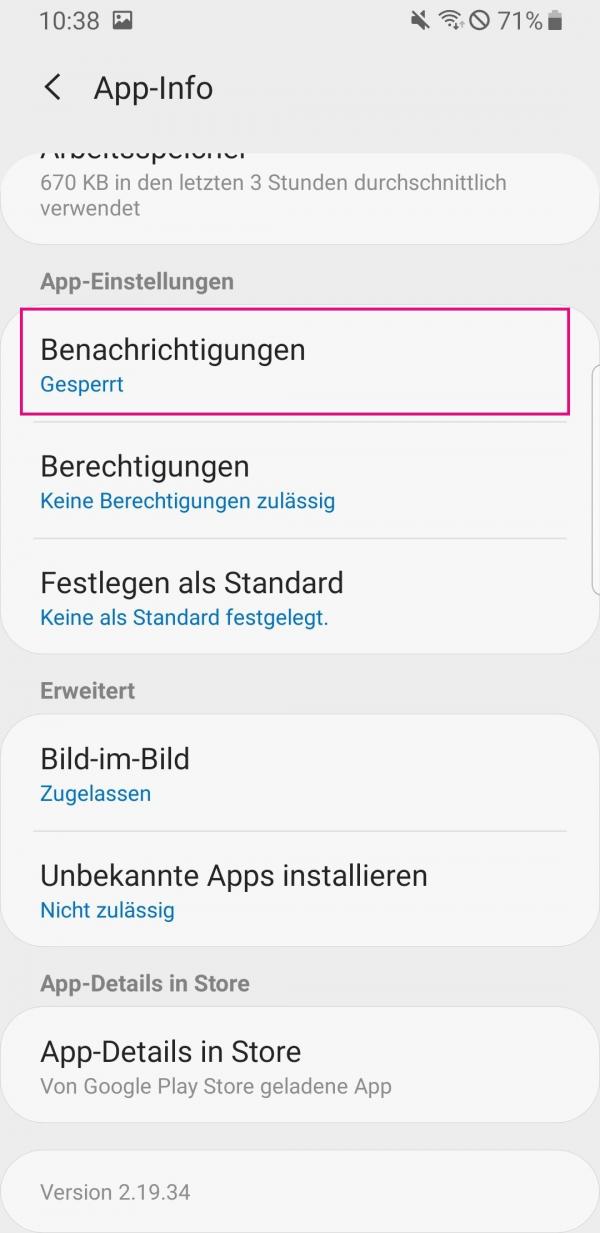 " Allowed " must be written in blue under " Notifications " . If it doesn't, tap Notifications .
" Allowed " must be written in blue under " Notifications " . If it doesn't, tap Notifications .
4th step:
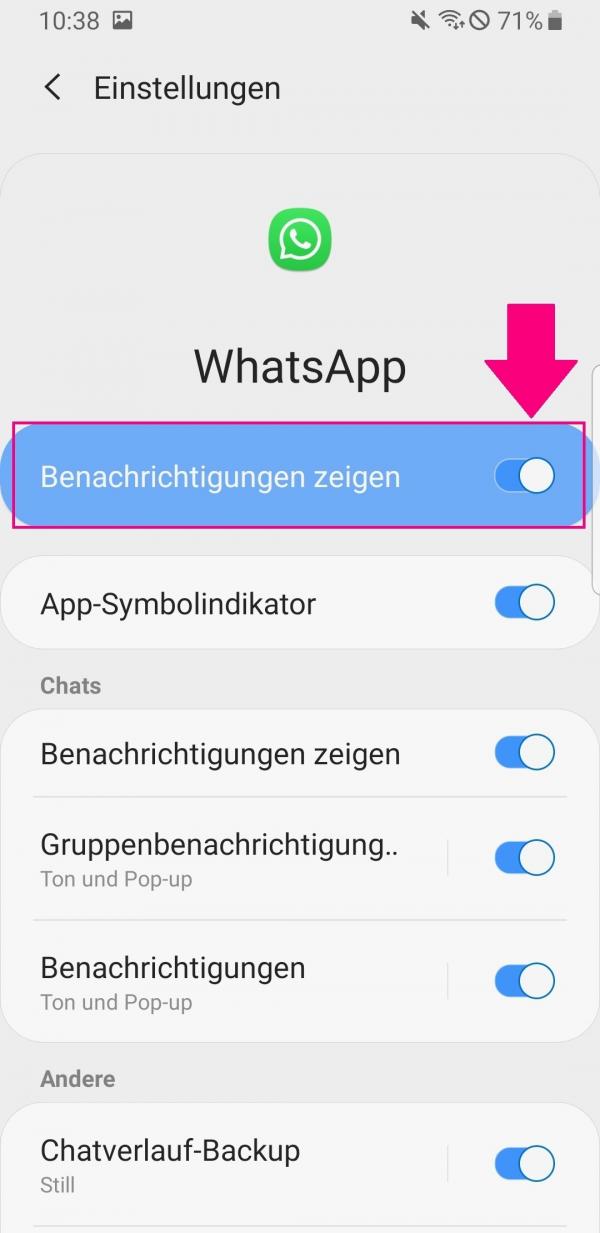 Make sure that the switch for " Show notification " is activated or activate it.
Make sure that the switch for " Show notification " is activated or activate it.
Tip: If you only want to not receive notifications from your WhatsApp groups, you can also mute all groups at the same time under " Group notification "..
iOS
Follow our step-by-step instructions or take a look at the brief instructions .
1st step:
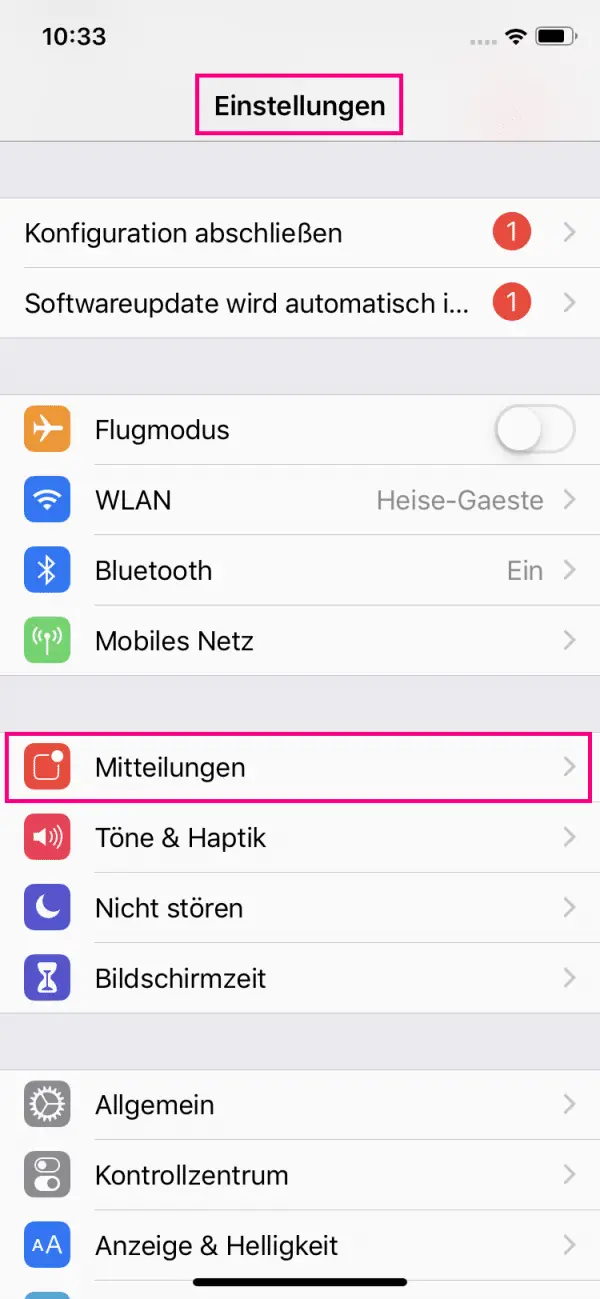 Go to " Notifications " in the " Settings " of your iOS device .
Go to " Notifications " in the " Settings " of your iOS device .
2nd step:
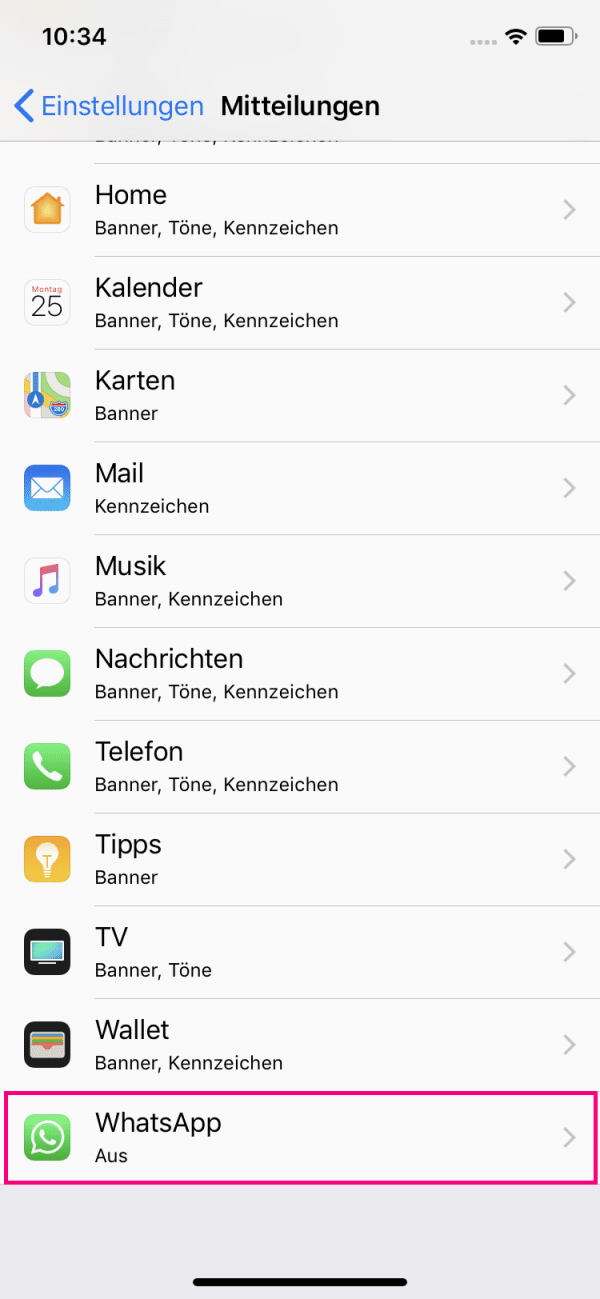 You will now be presented with a list of the apps that you have installed. Tap on " WhatsApp " to adjust the settings.
You will now be presented with a list of the apps that you have installed. Tap on " WhatsApp " to adjust the settings.
3rd step:
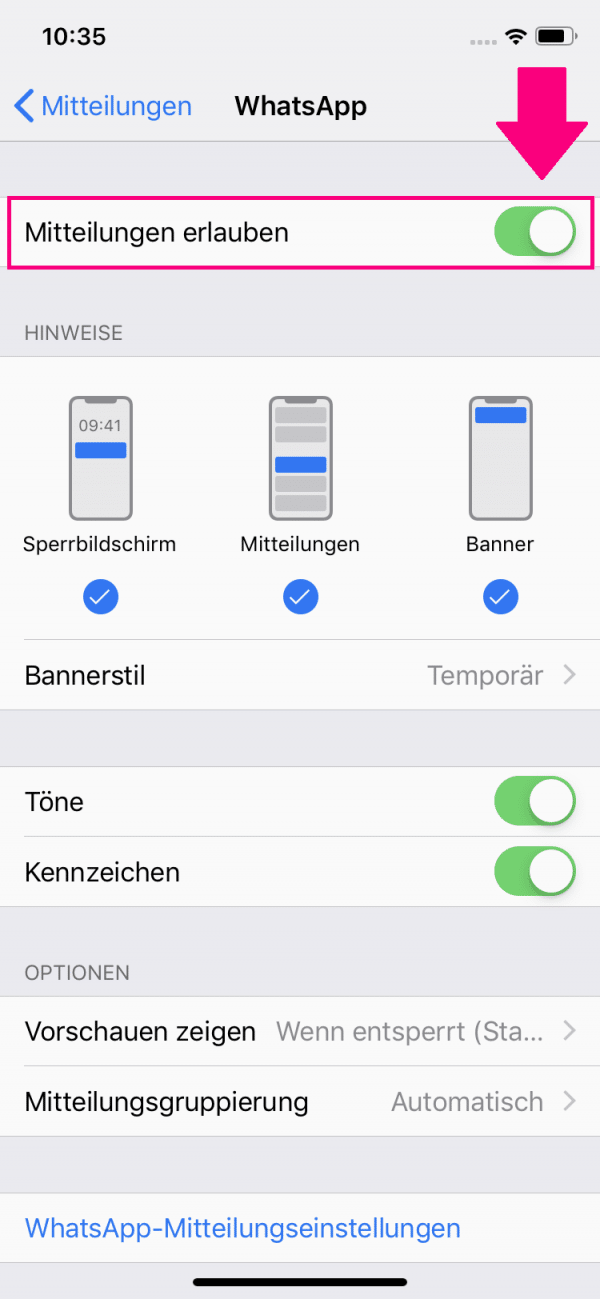 If the switch for " Allow notifications " is not activated, select this to activate it and to allow the display of notifications for WhatsApp.
If the switch for " Allow notifications " is not activated, select this to activate it and to allow the display of notifications for WhatsApp.
Note: If you still do not receive any notifications, please check whether WhatsApp can establish a connection to your smartphone, for example by checking your internet access.
Quick guide: check WhatsApp settings
- As an Android user, first go to the three-point symbol in the upper right corner .
- Open the " Settings " of your app.
- On iOS devices, then tap " Messages " on Android devices to " Notifications ".
- Finally, you can check whether the switch for " Show notifications " is activated on your iPhone . With Android you should make sure that you have activated " Notification sound " and " Vibration ".
Quick start guide: Android (up to version 8)
- Open the Settings app , then select Apps & Notifications .
- Tap Notification Management .
- You will be shown all the apps that you have installed. Find " WhatsApp " in the list and select it.
- Check whether the switch for " Allow notification " is activated.
Quick guide: Android (from version 9)
- In the " Settings " of your Android device, tap on " Apps ".
- In the list of your installed apps that is displayed, select " WhatsApp ".
- Verify that under " Notifications " " Approved " position. If it says " Blocked ", tap it.
- Activate the switch next to " Show notification ".
Quick start guide: iOS
- Go to " Settings " and tap on " Notifications ".
- In the app list scroll down and tap on " WhatsApp ".
- Check whether the switch next to " Allow messages " is activated or activate it if necessary.
Tip: After solving the notification problem, we will show you how to change the notification tone on WhatsApp.