With so many accounts and passwords used today, it's hard to remember each one. If you don't remember your Apple ID, the following instructions can help:
Note: If you know your Apple ID but have forgotten your password, take a look at our "Forgot your Apple ID password - it helps" guide.
Check registration
Before you take any steps to restore your Apple ID, you should first check whether you are still signed in with your ID on one of your devices. This is the easiest and fastest way to find out your Apple ID. To do this, go to the settings of your iPhone / iPad , there you will find this overview:
1st step:
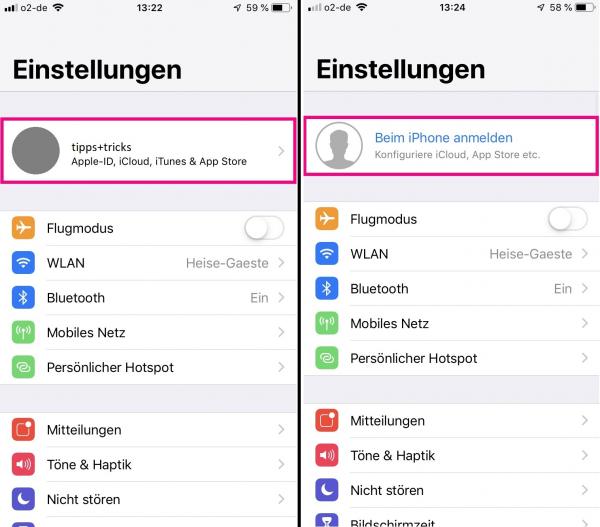 Open the settings . At the top is your iCloud account , if you are logged in there with your device. If you are not signed in , tap on " Sign in to iPhone " and follow the next instructions " Recover Apple ID directly on iPhone / iPad ". If you have a signed in account, tap on it.
Open the settings . At the top is your iCloud account , if you are logged in there with your device. If you are not signed in , tap on " Sign in to iPhone " and follow the next instructions " Recover Apple ID directly on iPhone / iPad ". If you have a signed in account, tap on it. 2nd step:
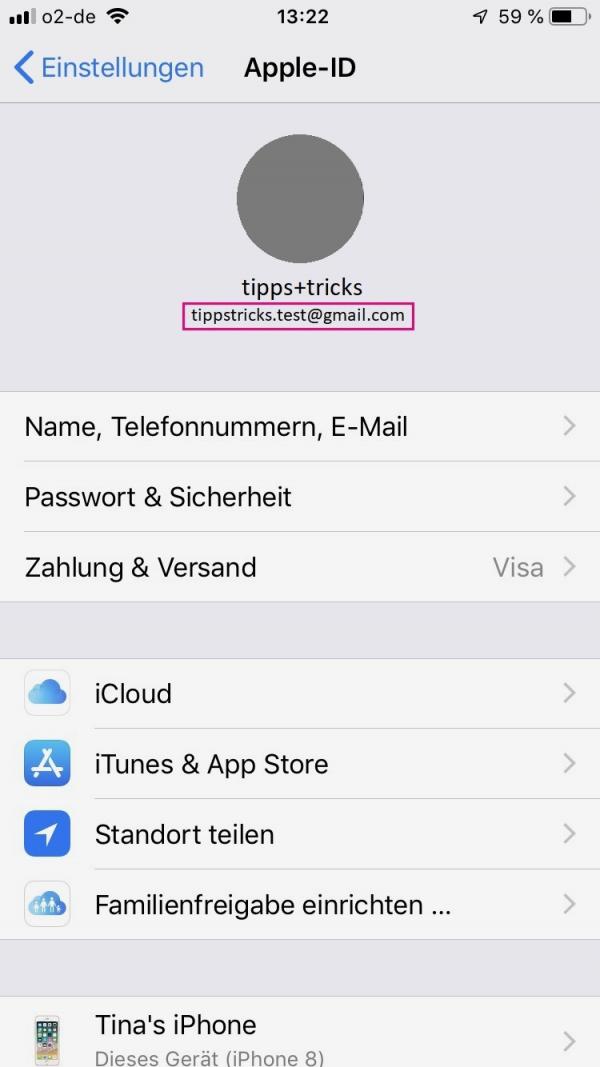 Your Apple ID will now be displayed under your name . If you forget it, you can write down the ID and use the ID to sign in to another device or to an Apple website. If you also need your password and you no longer know it, follow the instructions " Recover Apple ID directly on your iPhone / iPad ".
Your Apple ID will now be displayed under your name . If you forget it, you can write down the ID and use the ID to sign in to another device or to an Apple website. If you also need your password and you no longer know it, follow the instructions " Recover Apple ID directly on your iPhone / iPad ". Find out the Apple ID on the iPhone / iPad
If you have your device to hand but are not logged in with your Apple ID, follow our step-by-step instructions or take a look at our quick start guide :
1st step
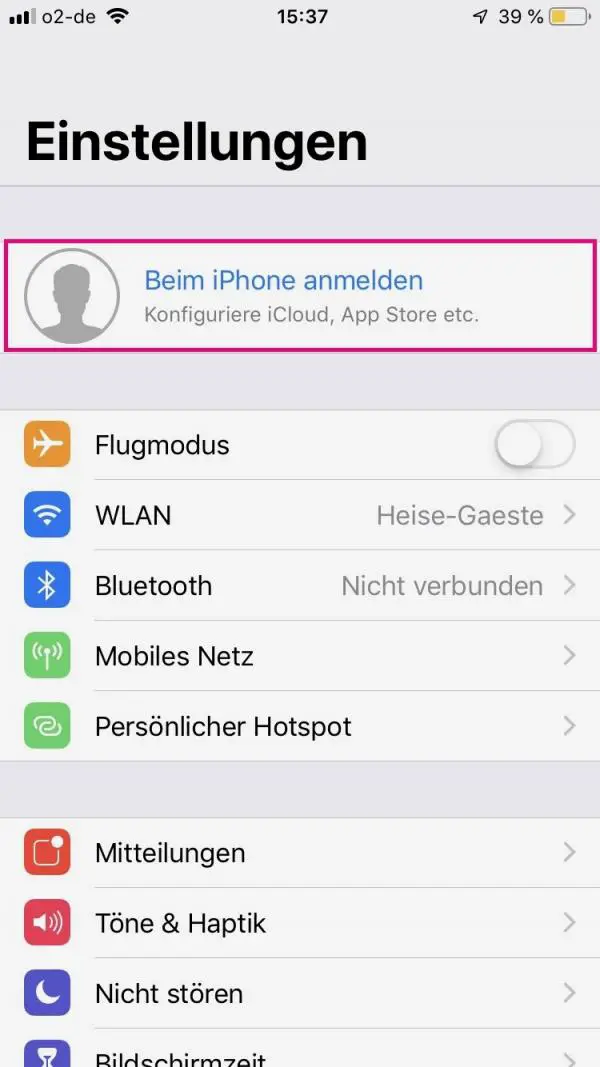 Open the settings on your iPhone / iPad and tap on " Sign in to iPhone " at the top .
Open the settings on your iPhone / iPad and tap on " Sign in to iPhone " at the top . 2nd step:
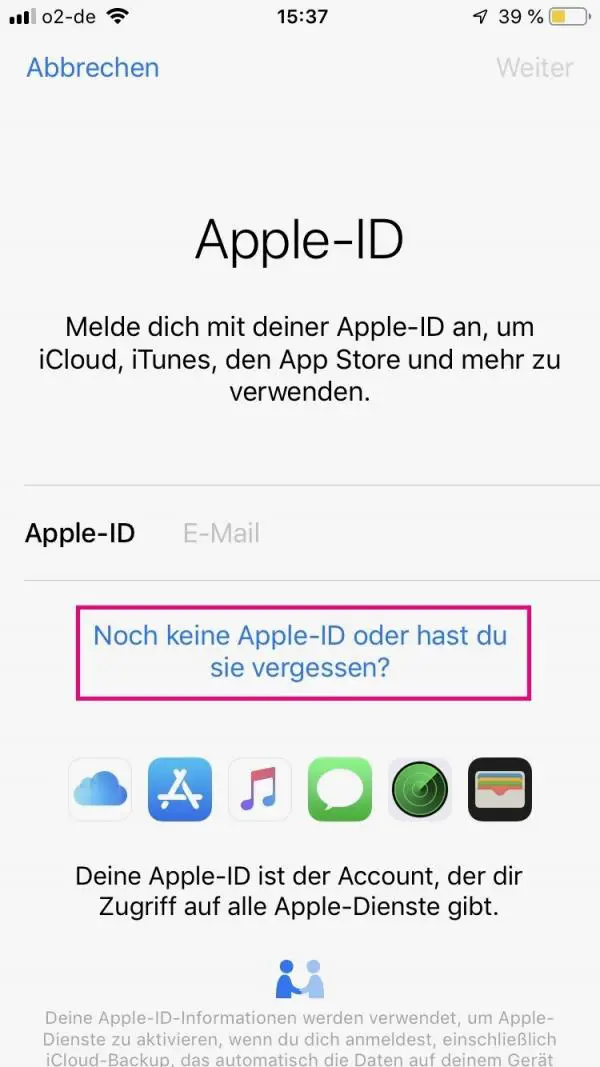 Since you don't know your Apple ID, tap “Do n't have an Apple ID or have you forgotten it ”.
Since you don't know your Apple ID, tap “Do n't have an Apple ID or have you forgotten it ”. 3rd step:
 A new window will appear. Tap Forgot Apple ID .
A new window will appear. Tap Forgot Apple ID . 4th step:
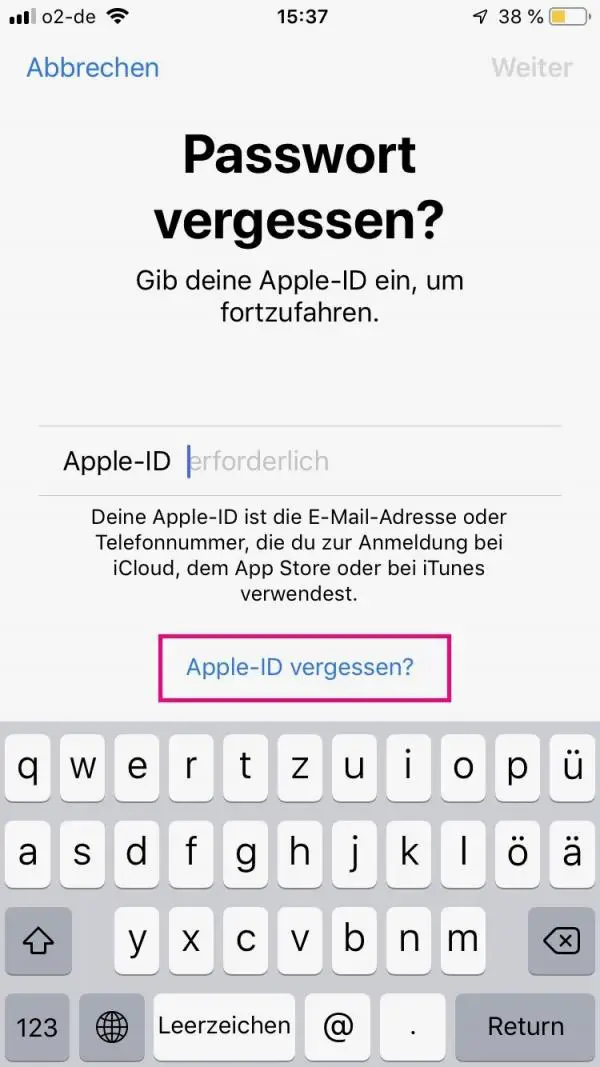 Go here again to "Forgot Apple ID? ".
Go here again to "Forgot Apple ID? ". 5th step:
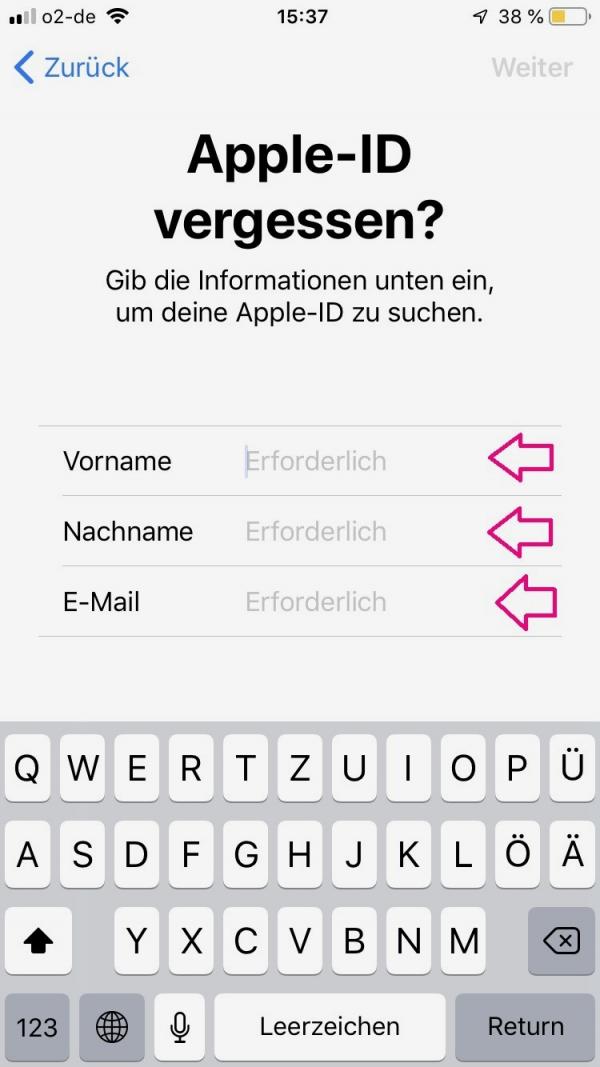 Now enter your first name , last name and your e-mail address in the given fields and then confirm with " Next " in the top right corner.
Now enter your first name , last name and your e-mail address in the given fields and then confirm with " Next " in the top right corner. 6th step:
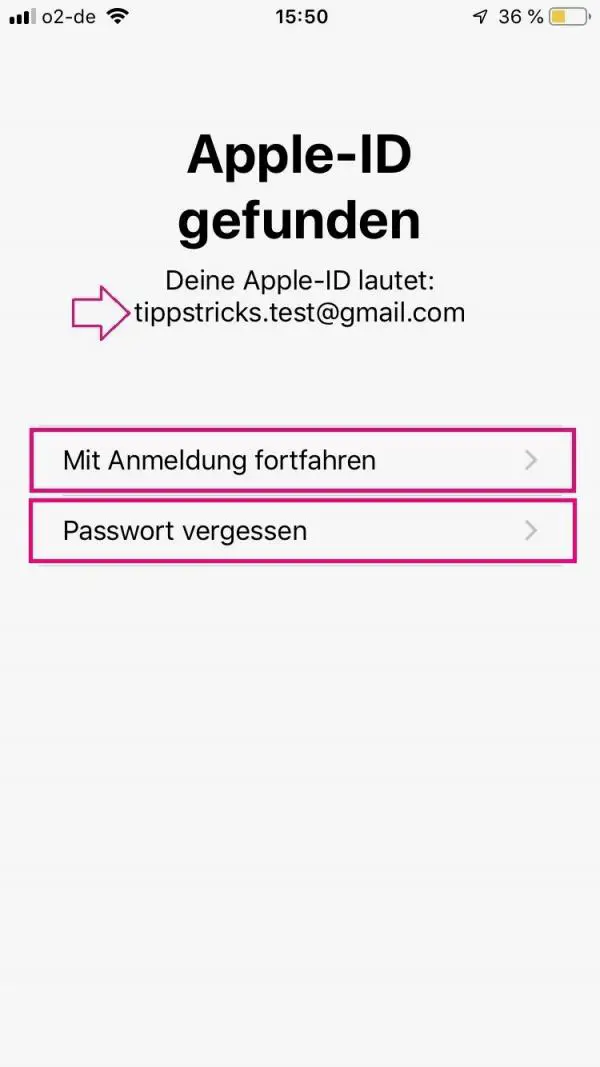 If all your data match, your Apple ID will now be displayed . If you remember your password, tap “ Continue to Sign In ” to complete the sign-in process. If this is not the case, select "Forgot your password " and take a look at our instructions " Forgot your Apple ID password - it helps ".
If all your data match, your Apple ID will now be displayed . If you remember your password, tap “ Continue to Sign In ” to complete the sign-in process. If this is not the case, select "Forgot your password " and take a look at our instructions " Forgot your Apple ID password - it helps ". Search for Apple ID using the browser
There is an Apple website where you can search for your Apple ID in any browser. Our guide takes you to your Apple ID in two steps:
2nd step:
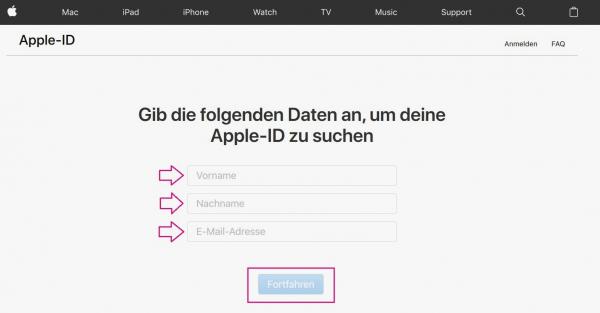 Now enter your first name , last name and your email address . Then click " Continue ".
Now enter your first name , last name and your email address . Then click " Continue ". 3rd step:
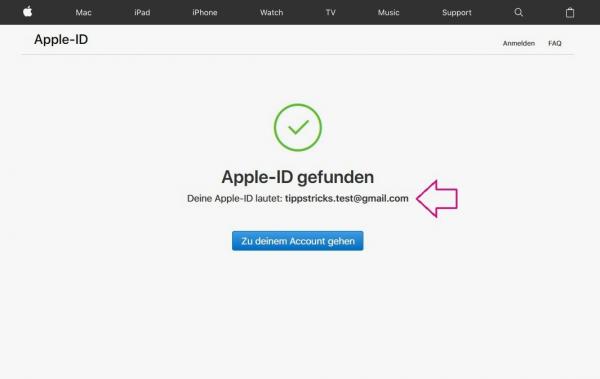 Your Apple ID will now be displayed if all the data is correct. Click on " Go to your account " and enter or reset your associated password .
Your Apple ID will now be displayed if all the data is correct. Click on " Go to your account " and enter or reset your associated password . Contact Apple Support
If it was not possible for you to find out your Apple ID via the iPhone / iPad or the browser, you still have the option of contacting Apple Support. Go to https://getsupport.apple.com/?caller=cups and select the topic " Forgot Apple ID ". There are several ways to get support, such as a phone call with an employee..
Brief instructions: restore Apple ID directly on the iPhone / iPad
- Open Settings and tap “ Sign in to iPhone ”.
- Tap “Do n't have an Apple ID yet, or have you forgotten it? ”.
- Go to " Forgot Apple ID " in the new window .
- The " Forgot your password? " Page appears . But tap below on " Forgot Apple ID ".
- Enter your first name , last name and your email address . Confirm with " Next " at the top right.
- Now tap on " Continue with registration " if you still know your password. If not, tap Forgot Password .
- Now reset your password either by email or by answering your security questions .