When you use your iPhone, you will come into contact with the Bluetooth function frequently. You can use it to connect devices such as headphones, speakers or smartwatches. How to pair devices, use them for audio output and disconnect them again is explained in this guide.
Tip: Read here what exactly Bluetooth is.
Activate Bluetooth and pair devices
To be able to use Bluetooth devices with your iPhone, you must first activate Bluetooth and start pairing..
Follow our step-by-step instructions or take a look at the quick start guide .
1st step
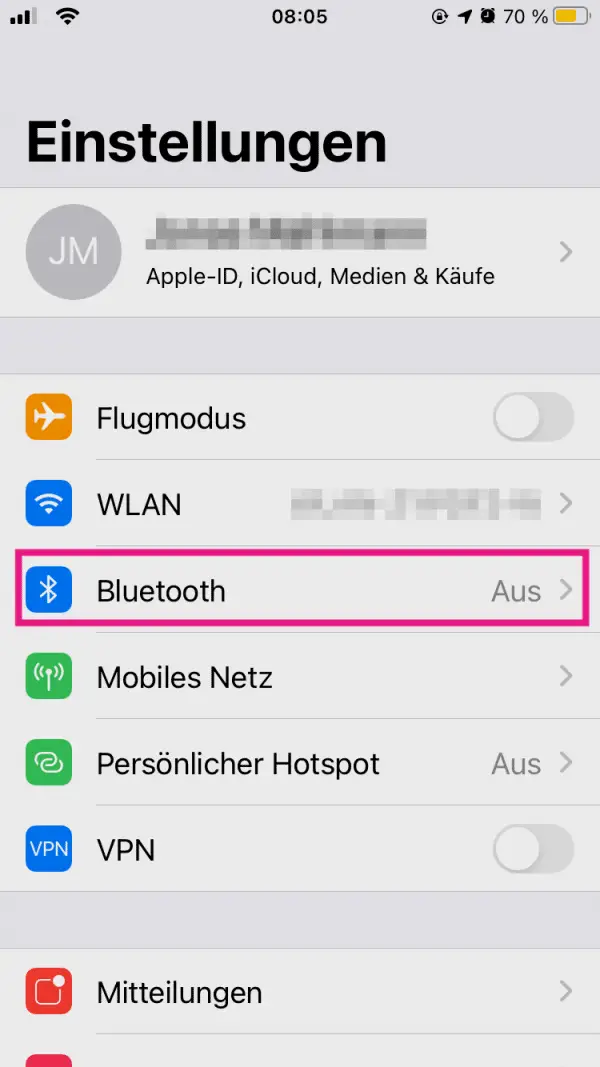 Turn on the bluetooth device. To activate Bluetooth on the iPhone, go to the “ Settings ” of your iPhone and tap on the “ Bluetooth ” item .
Turn on the bluetooth device. To activate Bluetooth on the iPhone, go to the “ Settings ” of your iPhone and tap on the “ Bluetooth ” item . 2nd step
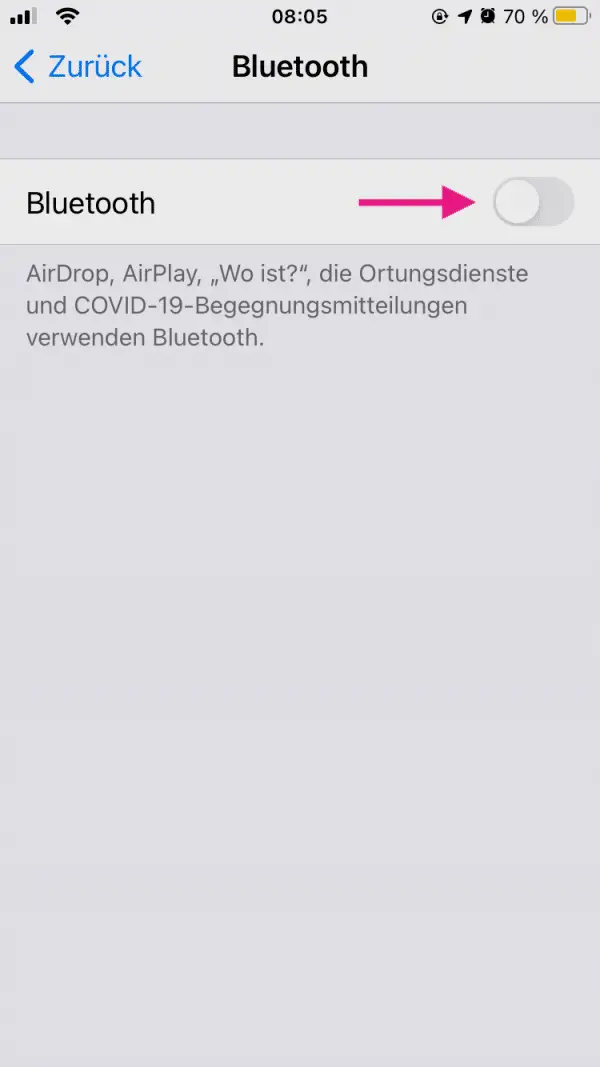 Activate the switch for " Bluetooth ".
Activate the switch for " Bluetooth ". 3rd step
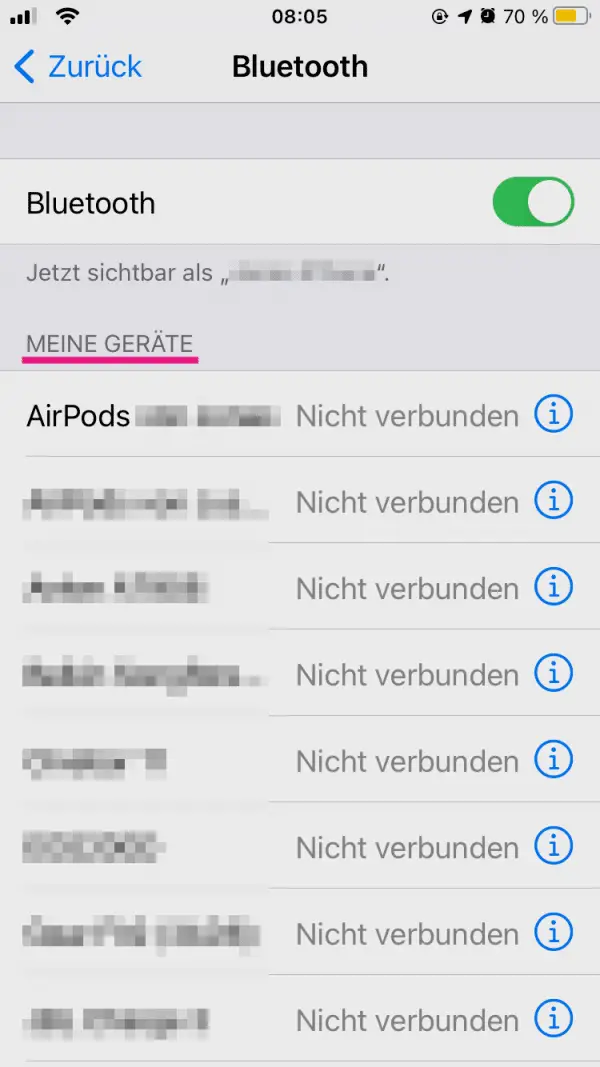 You will now see the Bluetooth devices that have already been connected to your iPhone under the “ My Devices ” area .
You will now see the Bluetooth devices that have already been connected to your iPhone under the “ My Devices ” area . 4th step
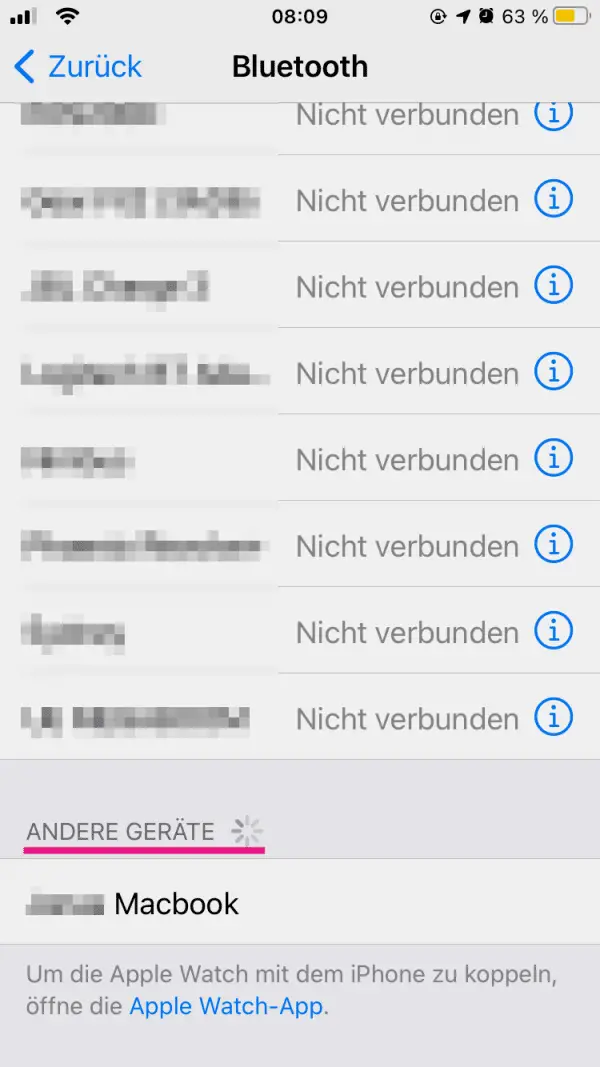 To add new devices, scroll down. Under the " Other devices " area, you can see Bluetooth devices in your area with which you can pair your cell phone. If the device you want does not appear in this list, check the instructions for use of the device in question to see whether, for example , you have to press a certain key in order for the device to connect to your mobile phone.
To add new devices, scroll down. Under the " Other devices " area, you can see Bluetooth devices in your area with which you can pair your cell phone. If the device you want does not appear in this list, check the instructions for use of the device in question to see whether, for example , you have to press a certain key in order for the device to connect to your mobile phone. 5th step
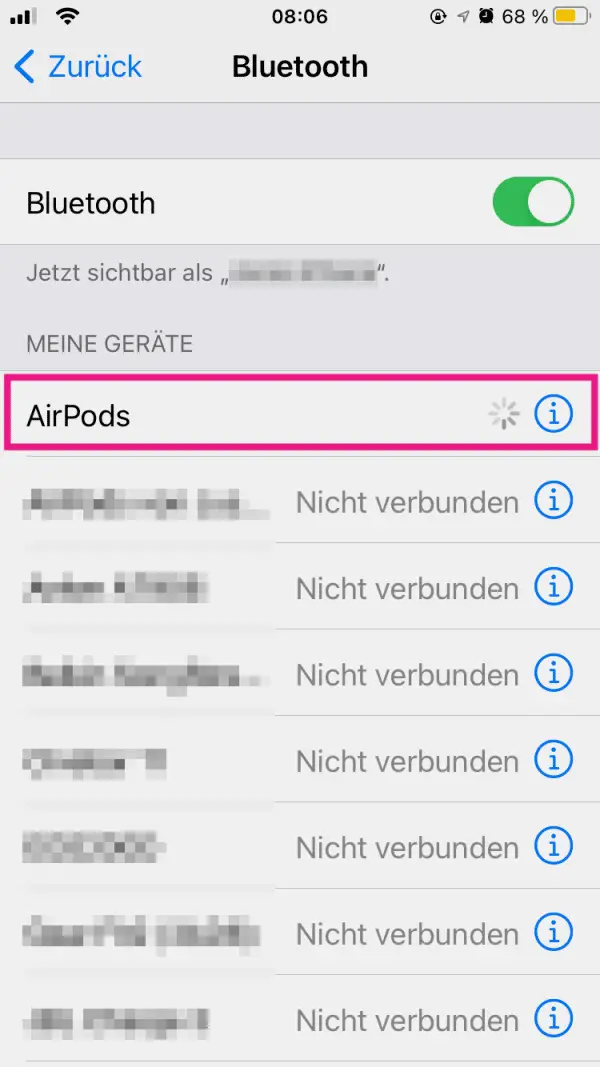 When you find the Bluetooth device you want, tap it. The iPhone will now establish a connection to it. If you couldn't find it, follow our connectivity solutions .
When you find the Bluetooth device you want, tap it. The iPhone will now establish a connection to it. If you couldn't find it, follow our connectivity solutions . Use Bluetooth devices for audio output
If you have an audio device that can connect to your smartphone via Bluetooth, e.g. headphones or a loudspeaker, you can set the output device via the control center..
Follow our step-by-step instructions or take a look at the quick start guide .
1st step
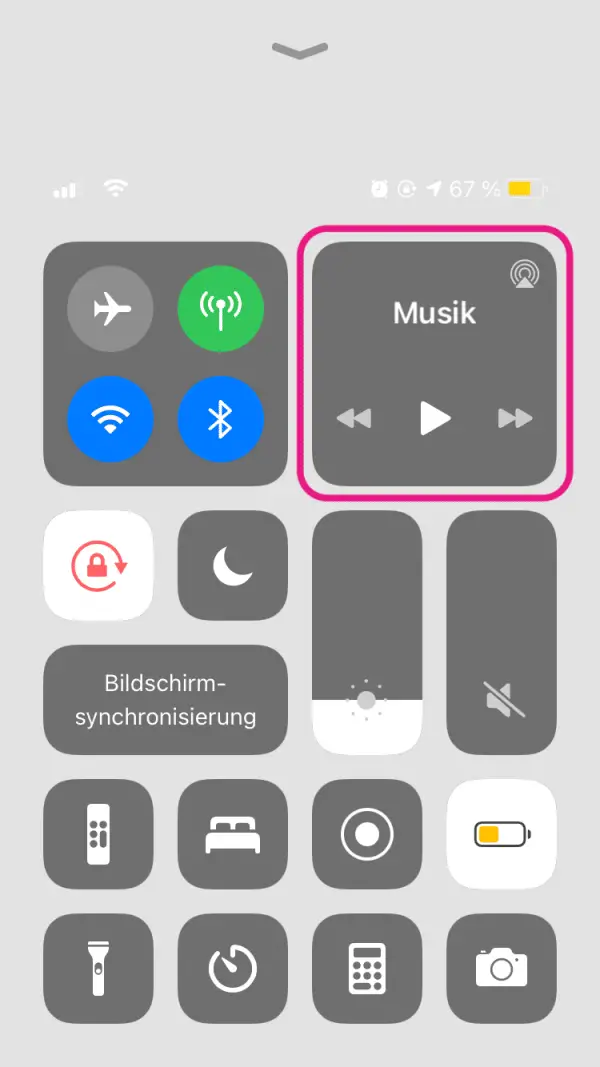 To do this, open Control Center by swiping up from the bottom of the screen, and then tap and hold on the " Music " section in the upper right corner.
To do this, open Control Center by swiping up from the bottom of the screen, and then tap and hold on the " Music " section in the upper right corner. 2nd step
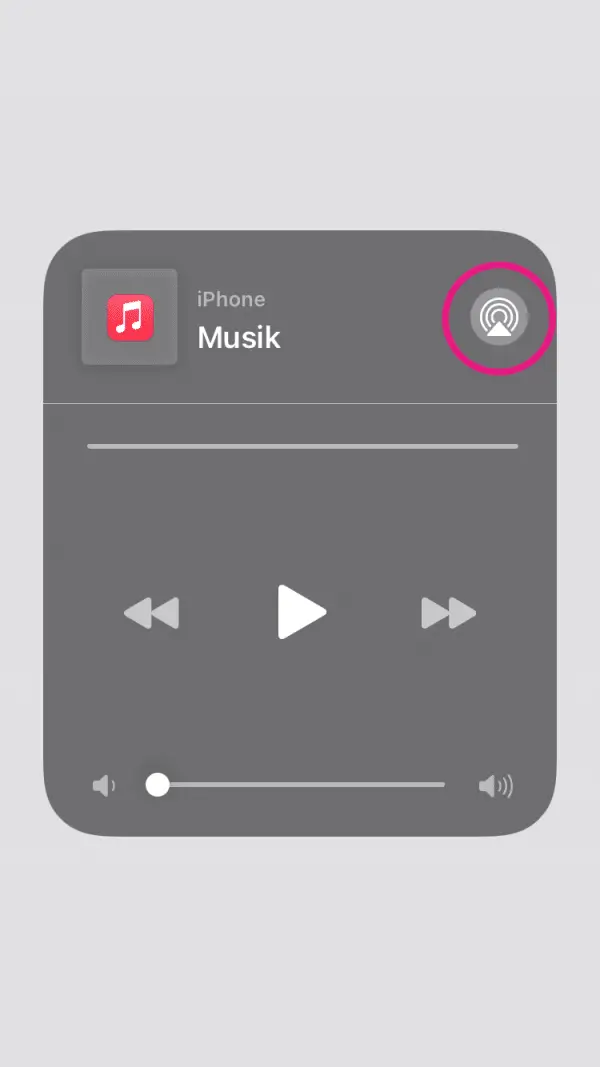 Then tap the icon in the top right corner .
Then tap the icon in the top right corner . 3rd step
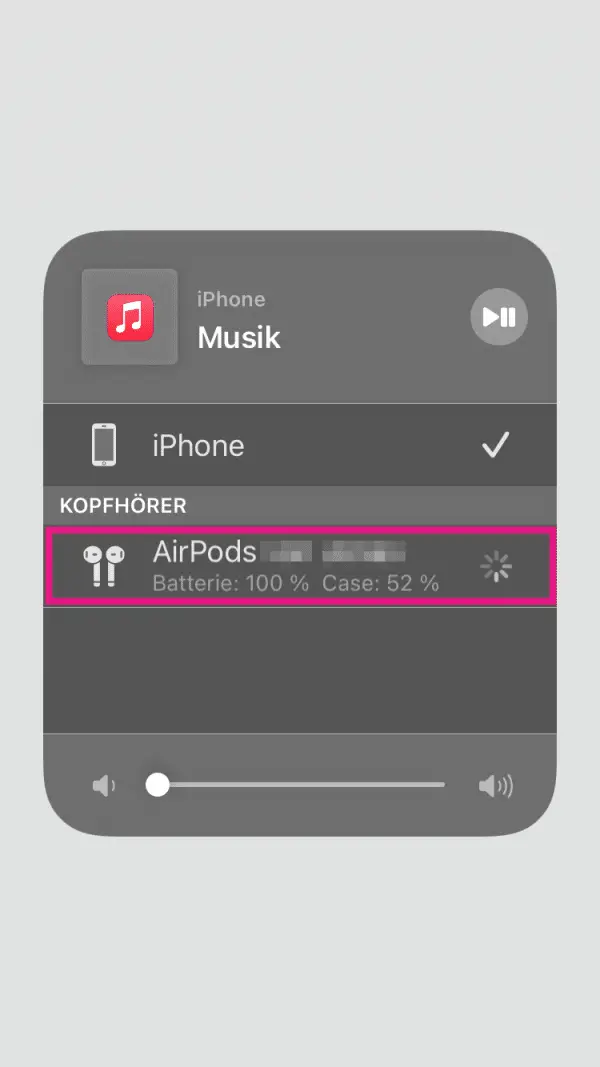 This will bring up a list of all available output devices. Tap on " iPhone " so that the playback is played through the internal speakers of the iPhone, or on the name of the Bluetooth device so that the sound is played there.
This will bring up a list of all available output devices. Tap on " iPhone " so that the playback is played through the internal speakers of the iPhone, or on the name of the Bluetooth device so that the sound is played there. Unpair Bluetooth devices
If you don't want your phone to automatically connect to a Bluetooth device, you can unpair it. If you want to use it again later, pair it again .
Follow our step-by-step instructions or take a look at the quick start guide .
1st step
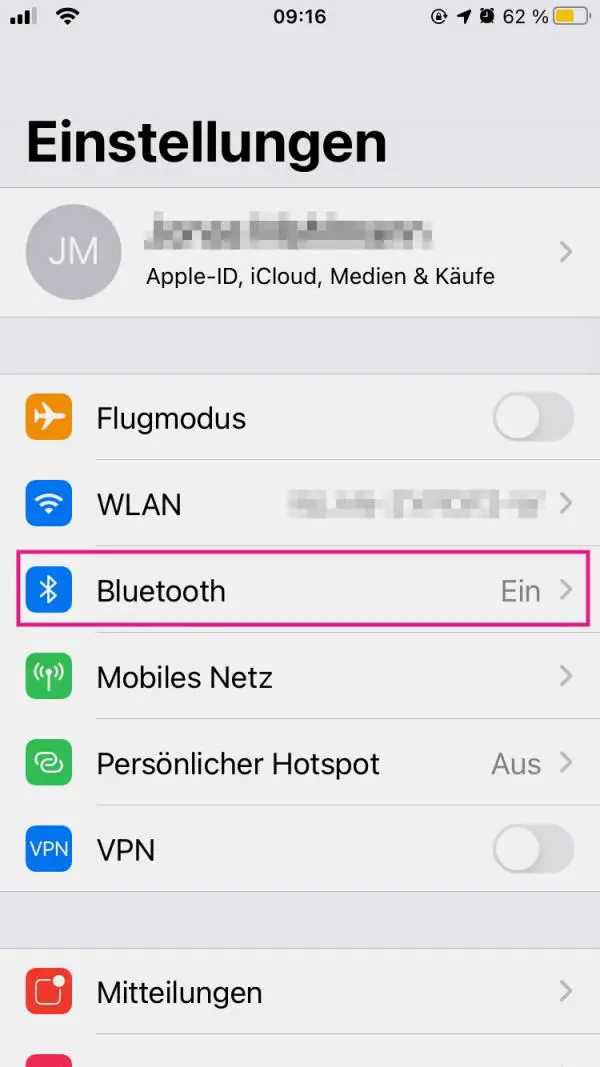 Open the “ Settings ” of your iPhone and tap on “ Bluetooth ”.
Open the “ Settings ” of your iPhone and tap on “ Bluetooth ”. 2nd step
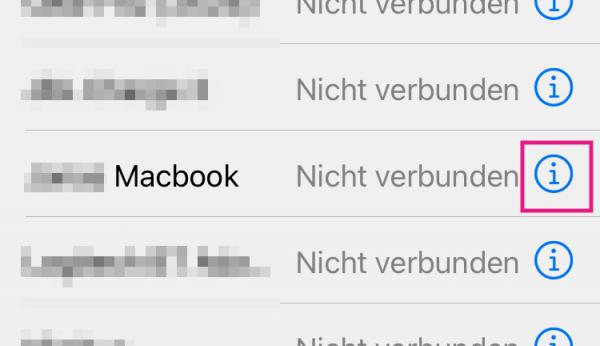 To switch off Bluetooth completely, remove the check mark next to " Bluetooth ". If you only want to unpair individual devices, tap on the “ i ” next to the name of the device.
To switch off Bluetooth completely, remove the check mark next to " Bluetooth ". If you only want to unpair individual devices, tap on the “ i ” next to the name of the device. 3rd step
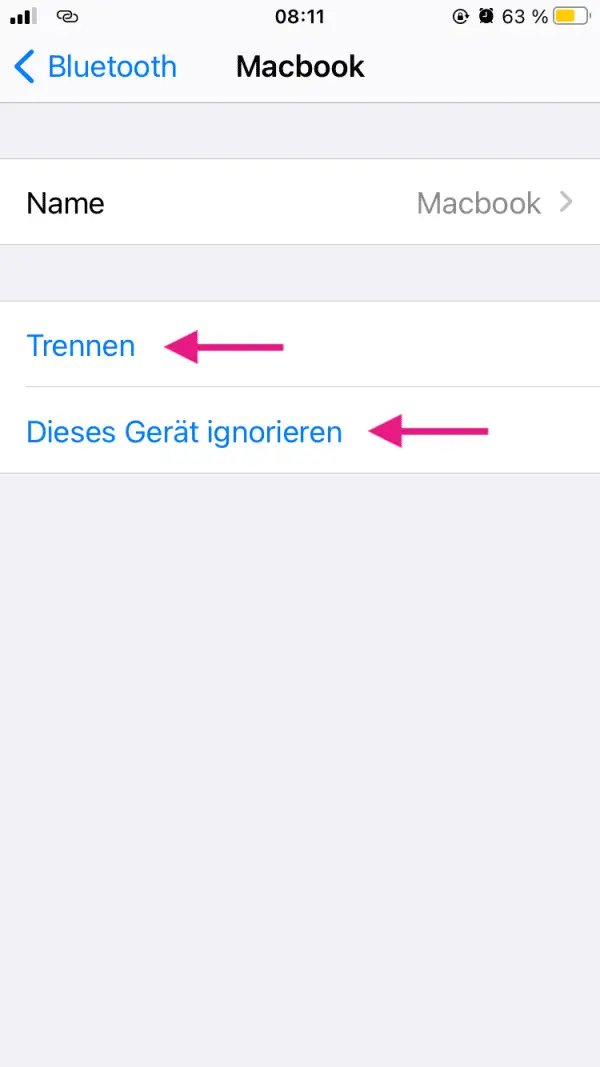 Then tap on " Disconnect " to end the connection once, or on " Ignore this device " so that your iPhone no longer automatically connects to the device.
Then tap on " Disconnect " to end the connection once, or on " Ignore this device " so that your iPhone no longer automatically connects to the device. Quick guide: Activate Bluetooth and pair devices
- Open the " Settings " and tap on " Bluetooth ".
- Turn on " Bluetooth ".
- Devices that have already been paired with the iPhone are listed under " My Devices ". New devices can be found below under " Other devices ".
- Tap a device and the iPhone will pair with it.
Quick start guide: Using Bluetooth devices for audio output
- Swipe up from the bottom of the screen to open Control Center . Long tap the " Music " area in the top right corner.
- Tap the icon in the top right corner.
- Tap the device that you want to play audio on.
Quick guide: Unpairing Bluetooth devices
- Open the " Settings " and tap on " Bluetooth ".
- Turn off Bluetooth to end all connections.
- If you only want to remove a specific device, tap the " i " next to the device.
- Then select " Disconnect " to disconnect the device once, or " Ignore this device " so that the iPhone no longer automatically connects to the device.