If you want to integrate your t-online mailbox into an e-mail service such as Outlook or Thunderbird, you need a transmission protocol - e.g. the Internet Message Access Protocol - IMAP for short. The practical thing about IMAP: While with POP3 the e-mails would be lost if they were lost, with IMAP you retain access to all e-mails, as these are stored and managed on the e-mail server. If you would like to set up IMAP again, you will need the corresponding data for the incoming and outgoing mail servers. You can read about them below.
How to set up IMAP for t-online
You have chosen IMAP and against POP3. There is a clear reason for this: The messages are saved separately on the server and are retained if the PC loses data. To set it up, you really only need two things: your t-online e-mail address and the associated password. We will explain everything else to you.
First, create a new account in the relevant e-mail service. This can be done, for example, in Thunderbird via the three-line menu > " New "> " Existing e-mail account ". Other e-mail clients work similarly. The settings do not change. If you do not have an account with Telekom or t-online, read our tip on how to get an e-mail address with t -online.
Then enter the following in the settings window :
Incoming mail server for IMAP:
- Server: secureimap.t-online.de
- Port: 993
- SSL: SSL / TLS
- Authentication: password, normal
- Username: Your T-Online email address
Outgoing mail server for IMAP:
- Server: securesmtp.t-online.de
- Port: 587
- SSL: STARTTLS
- Authentication: password, normal
- Username: Your T-Online email address
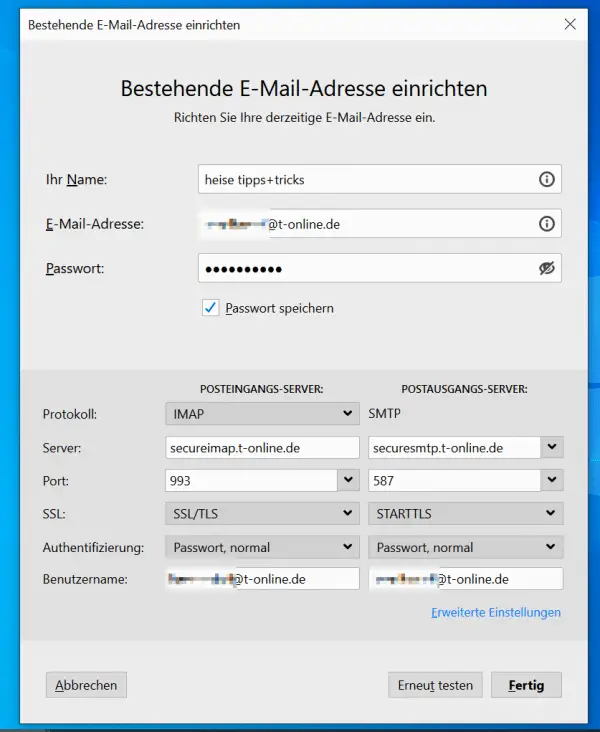 IMAP settings to set up a T-Online account in Thunderbird.
IMAP settings to set up a T-Online account in Thunderbird. For your e-mail access, IMAP is now used as the incoming server and SMTP as the outgoing server. Would you prefer to use POP3? Then read our tip for setting up POP3 for t-online.