Ubuntu should be brought back to its original state? You will look in vain for a complete reset function that resets the system to factory settings. We'll show you how you can still get a clean Ubuntu.
Reset Ubuntu completely
As I said, there is no real reset button or function to restore the "factory settings". If Ubuntu is really to be completely restored to its original state, there are basically only two options: Manually undo everything that has ever been changed or set everything up from scratch. The former is only really practicable if you have recorded all configuration changes from the outset using a backup tool or something similar. But then you wouldn't be here - so there's only the hard option: reinstall Ubuntu . And don't forget: If there are important files on the system drive, you have to back them up beforehand!
To reinstall Ubuntu, do the following:
- Download the latest Ubuntu version .
- Insert a USB stick .
- Start the " Start Media Creator " from the start menu.
- Select the USB stick and the downloaded Ubuntu image and let it create a boot medium.
- Restart the computer and boot from the USB stick .
- Follow the installation wizard .
You can find detailed, illustrated instructions for installing Ubuntu here. During the installation you will also be asked whether you want to set up the new Ubuntu in parallel with the old one or whether you want to overwrite it. Of course, you choose to overwrite / delete to restore the factory settings.
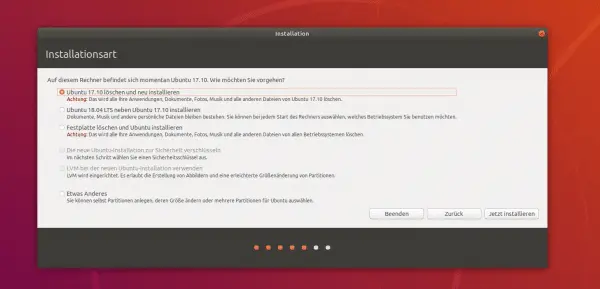 A new installation is the closest thing to a "reset".
A new installation is the closest thing to a "reset". Set up installed applications again
Of course, when you reset Ubuntu, all of your applications will also disappear. While it makes sense to roll back, you might want to reinstall all or at least many of the old applications. And there you can make life easy for yourself: Save a list of all installed packages in a text file and have them reinstalled in the reset system . You can simply delete unwanted applications using a text editor.
First save a package list in a " package-list" file with the following command :
Save the file to an external drive or a second partition. Then reset Ubuntu.
dpkg --get-selections '*' > paketliste
Then install the dselect tool on the new system using " sudo apt-get install dselect "; dselect processes the packages in the package list created. You then tell the system that the packages are to be selected from the list: " sudo dpkg --set-selections </backup/paketliste ". And finally start the actual installation process with " sudo apt-get dselect-upgrade ".
The package management then needs a moment and answers with the question of whether everything should really be installed. You will see here that many packages are already installed, since not only packages that you set up manually, but also all of the preinstalled packages end up in the package list. With a current, bare Ubuntu, you will already find over 1,600 entries..
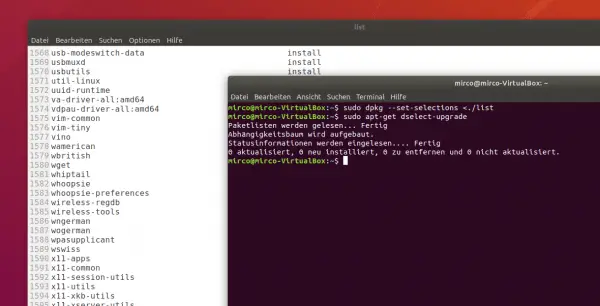 All previous programs can be restored using a simple, automatically generated list.
All previous programs can be restored using a simple, automatically generated list.