The meeting tool Zoom is currently experiencing a real boom. Companies, schools and universities use it to communicate from home with many participants at the same time. But the so-called zoom bombing is becoming a problem at the moment. Strangers enter a Zoom meeting and share unwanted content - for example, nude pictures or insulting sayings. There are a few simple steps you can take to prevent your meeting from ending in a similar disaster.
What measures are there to protect Zoom meetings?
Password protection is certainly one of the most important security features of Zoom. Assign a password to your meeting and nobody can join your conversation without knowing your password. You can give your conversation partners the password as a pin for spontaneous conversations. For planned meetings, you can send the relevant password in advance by e-mail. However, note the next point.
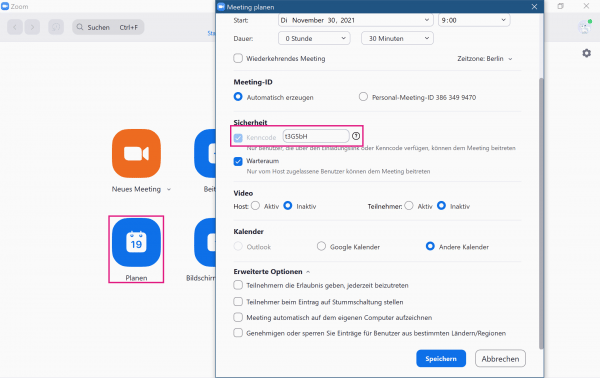 You can announce a meeting in advance via "Schedule" in the main Zoom menu. You can also set a password.
You can announce a meeting in advance via "Schedule" in the main Zoom menu. You can also set a password. - Do not publicly announce meetings
Do not publicly announce Zoom meetings. Of course, you should never publicly distribute the required password. Only disseminate the information about your meeting via secure services such as e-mails or text messages via a messenger. This means that unauthorized persons do not know exactly when your meeting is taking place. This makes it harder for outsiders to join your conversation unplanned..
You can set up a waiting room for your meetings in Zoom. New users then do not join the meeting directly, but instead first go to a waiting room. From there you can then add or remove the participants from your meeting. In this way, you can prevent your meeting from growing unplanned.
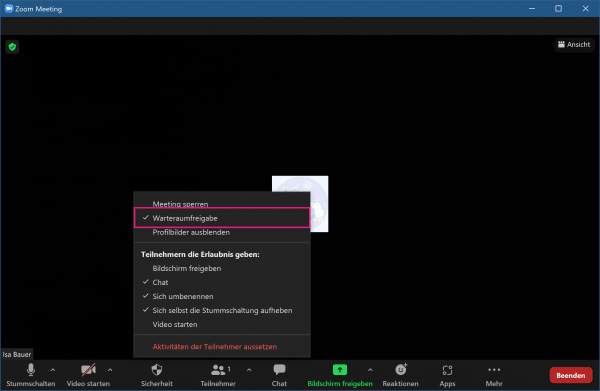 You can set up a waiting room via "Security" and then "Waiting room release". If the check mark is set, new users must be activated before joining.
You can set up a waiting room via "Security" and then "Waiting room release". If the check mark is set, new users must be activated before joining. Regardless of a waiting room, you should regularly check the attendee list. Unauthorized users can then be thrown out again immediately. You can also mute all users via the participant window..
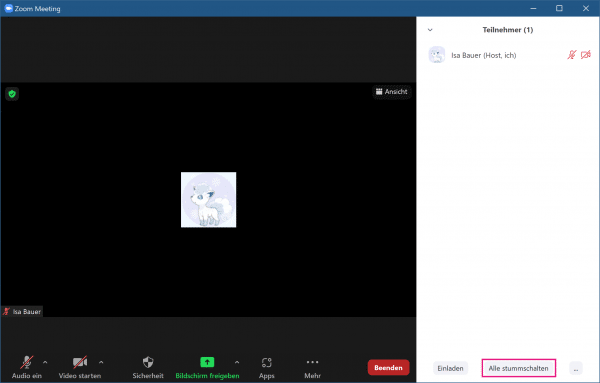 You can call up a list of participants via "Manage participants".
You can call up a list of participants via "Manage participants". You can also lock meetings as soon as all planned participants are present. To call up the list of participants, click in the bottom left of the meeting on " Security " and select the item " Lock meeting ".
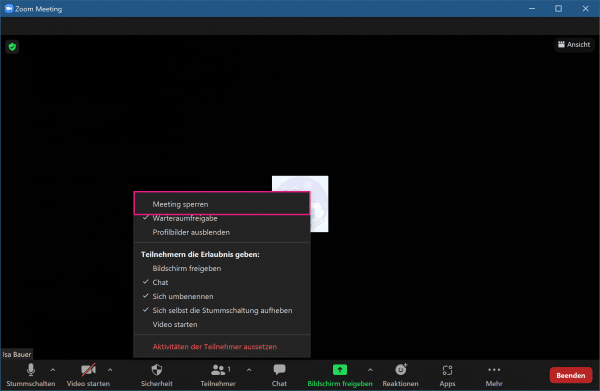 If all participants are there, you can lock the meeting via "Security".
If all participants are there, you can lock the meeting via "Security". - Plan video integration properly
In Zoom you can transmit the sound via microphone and the image via webcam. You can also share your screen content with other users. To avoid potential interference from outsiders, you should regulate these features. Do you want your meeting to be just a conversation? Then simply turn off someone to share their screen or integrate the webcam. If a screen is being shared it should be monitored.
You and everyone else should also pay attention to what your webcam is recording. Check beforehand what you can see in the background. Important or confidential documents should not be seen, nor should objects or people that could raise embarrassing questions. How to set up a virtual background in Zoom.
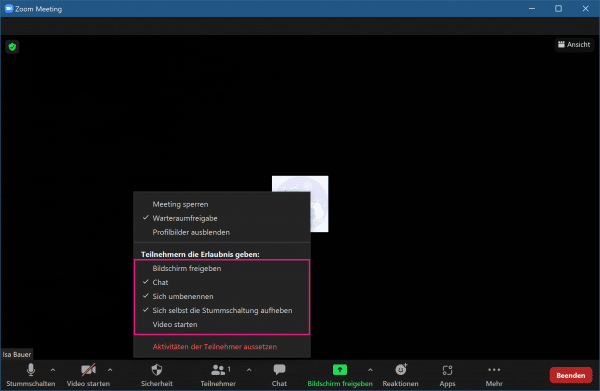 You can manage the general rights of users via "Security".
You can manage the general rights of users via "Security".