There is no button with "delete group" on Facebook. It does not matter whether you created the group (so you are an administrator) or are a member of a group. A group will only be removed from Facebook and thus deleted if all members have withdrawn. If the complete removal is too permanent for you, archiving is also possible. That's how it's done:
Leaving a Facebook group as a group member
Leaving a group is quick once you know where to find the function. We'll show you where for the old Facebook design as well as for the new Facebook design ..
Old design: Follow our step-by-step instructions or take a look at the quick start guide .
1st step:
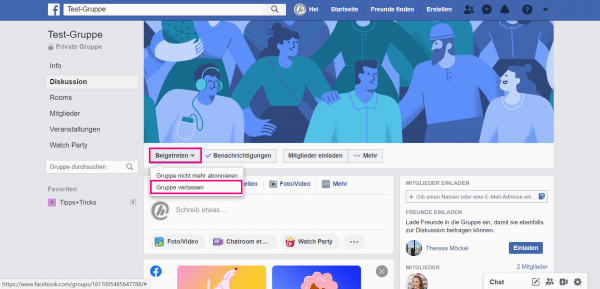 Find the group you want to leave and click the gear icon next to the group name. Select " Leave group ".
Find the group you want to leave and click the gear icon next to the group name. Select " Leave group ". 2nd step:
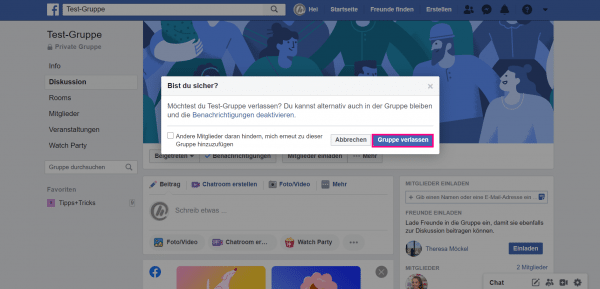 Confirm leaving the group by clicking on " Leave group ". Now you are no longer a member of the group and it is no longer listed in your groups.
Confirm leaving the group by clicking on " Leave group ". Now you are no longer a member of the group and it is no longer listed in your groups.
New design: Follow our step-by-step instructions or take a look at the quick start guide ..
1st step:
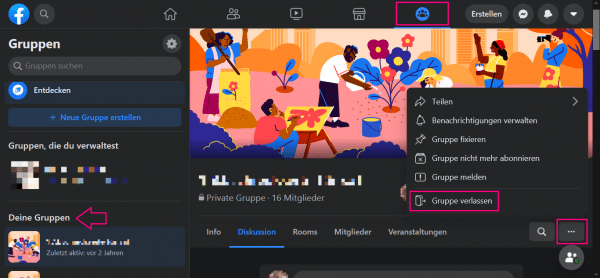 Click on the group symbol in the bar at the top . On the left, select the group you want to leave. Then right click on the three dots and select " Leave group ".
Click on the group symbol in the bar at the top . On the left, select the group you want to leave. Then right click on the three dots and select " Leave group ". 2nd step:
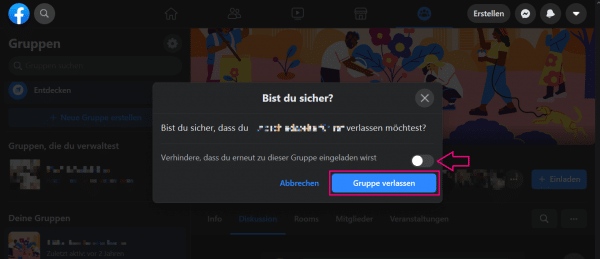 Now you can still set that you cannot be invited to the group again . Then click on " Leave group " to confirm that you want to leave the group. You are no longer a member of this group. It no longer appears in the list of your groups.
Now you can still set that you cannot be invited to the group again . Then click on " Leave group " to confirm that you want to leave the group. You are no longer a member of this group. It no longer appears in the list of your groups. Remove members from self-created group and delete group
A Facebook group can only be completely deleted if all members have resigned or removed beforehand. So you have to either ask the members to leave the group or remove all of them manually . We'll show you how to do this for the old Facebook design as well as for the new design .
Old design: Follow our step-by-step instructions or take a look at the quick start guide ..
1st step:
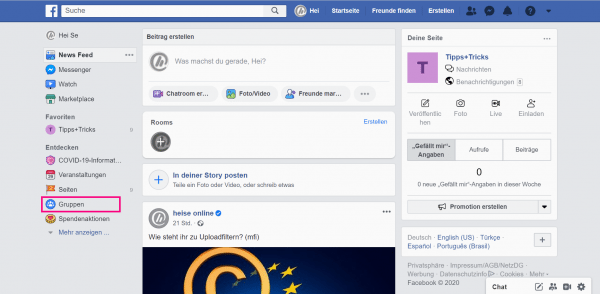 On the Facebook homepage, click on " Groups " in the menu on the left .
On the Facebook homepage, click on " Groups " in the menu on the left . 2nd step:
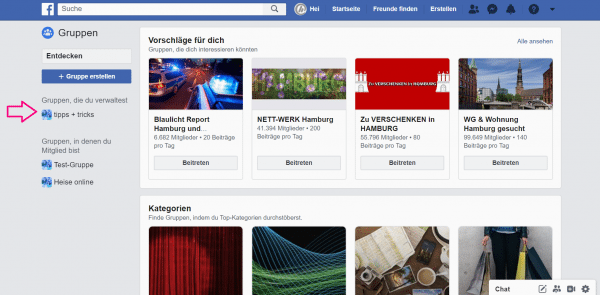 You will now see an overview of your groups. Above are the groups for which you are the administrator . Click on the group that you want to delete.
You will now see an overview of your groups. Above are the groups for which you are the administrator . Click on the group that you want to delete. 3rd step:
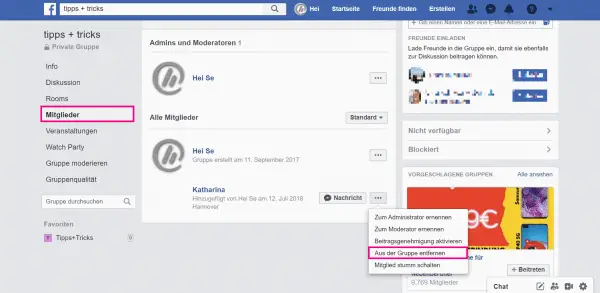 Click on " Members " in the menu on the left and go to the three dots next to the name of each member . In each case, select " Remove from group ". You have to do this step manually for all members, unfortunately there is no button with which you can remove all members at once.
Click on " Members " in the menu on the left and go to the three dots next to the name of each member . In each case, select " Remove from group ". You have to do this step manually for all members, unfortunately there is no button with which you can remove all members at once. 4th step:
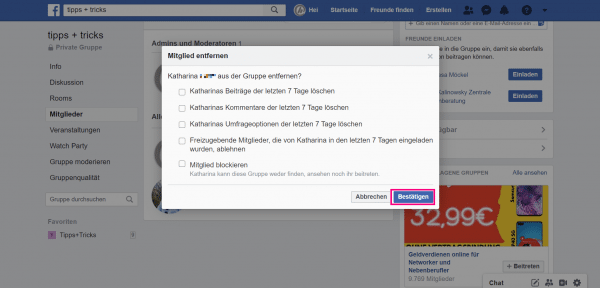 Complete the process by clicking on " Confirm ".
Complete the process by clicking on " Confirm ". 5th step:
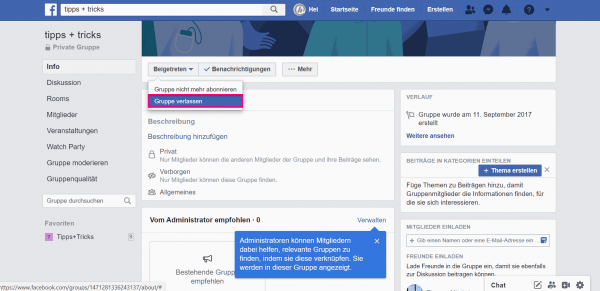 Now exit the group yourself as an administrator and delete it in this way. To do this, click on the " Joined " button in the group above and select " Leave group ".
Now exit the group yourself as an administrator and delete it in this way. To do this, click on the " Joined " button in the group above and select " Leave group ". 6th step:
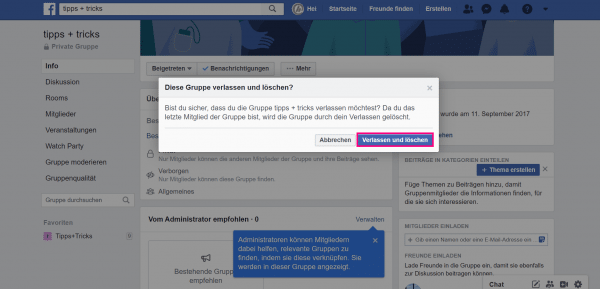 Confirm the process with " Exit and delete ". The group is now permanently deleted from Facebook and no longer appears in your groups.
Confirm the process with " Exit and delete ". The group is now permanently deleted from Facebook and no longer appears in your groups. New design: Follow our step-by-step instructions or take a look at the quick start guide .
1st step:
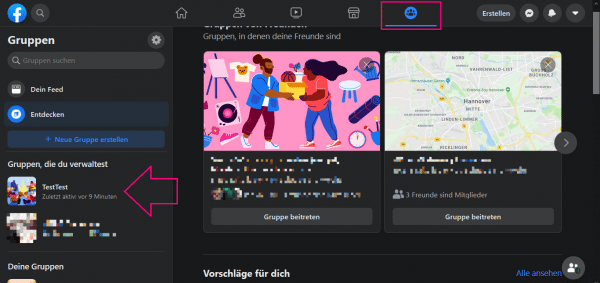 Click on the group symbol in the menu bar at the top . On the left you will now see all groups in which you are a member. Under " Groups you manage " you will find the groups in which you are the administrator. Select the group that you want to delete.
Click on the group symbol in the menu bar at the top . On the left you will now see all groups in which you are a member. Under " Groups you manage " you will find the groups in which you are the administrator. Select the group that you want to delete. 2nd step:
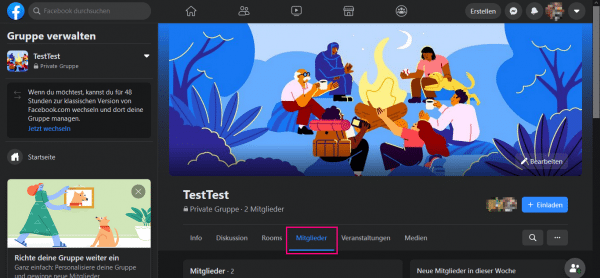 Click on " Members " in the bar below the group picture .
Click on " Members " in the bar below the group picture . 3rd step:
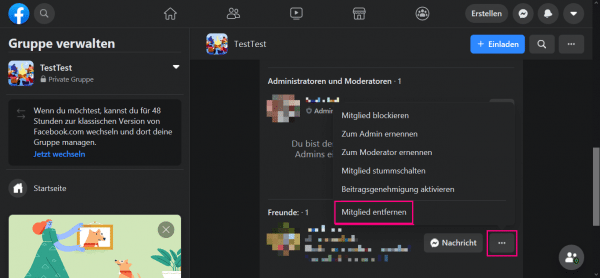 Go to the three dots behind each member and then click on " Remove member ". You have to do this for each member individually, unfortunately there is no way to remove all of them at once.
Go to the three dots behind each member and then click on " Remove member ". You have to do this for each member individually, unfortunately there is no way to remove all of them at once. 4th step:
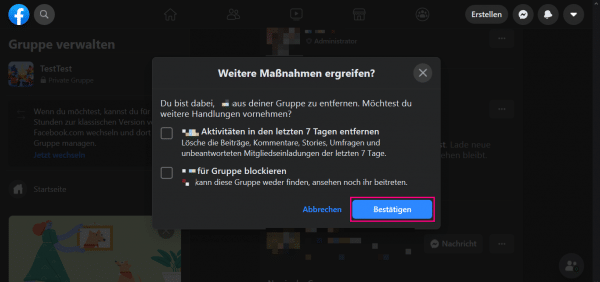 Click on " Confirm " to permanently remove the member.
Click on " Confirm " to permanently remove the member. 5th step:
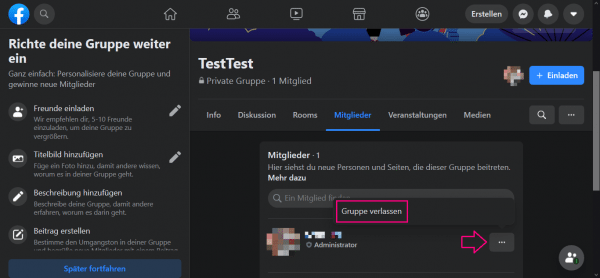 As the administrator, you must now be the last to leave the group. This will automatically delete them. To do this, click on the three dots next to your name and then on " Leave group ".
As the administrator, you must now be the last to leave the group. This will automatically delete them. To do this, click on the three dots next to your name and then on " Leave group ". 6th step:
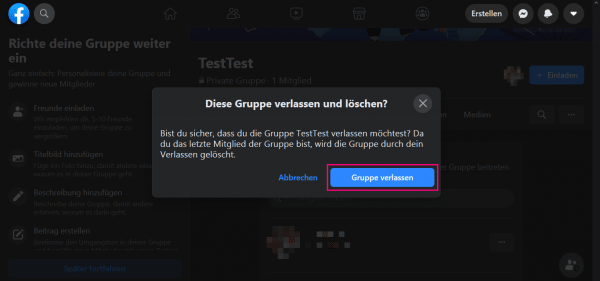 Complete the process with " Leave group ".
Complete the process with " Leave group ". Archive group
If deleting the group seems too drastic to you, you can archive it . This means that members can still visit the group, but can no longer post there. So it is like " frozen ". Archiving can be canceled at any time . This is how it works in the old Facebook design , so in the new design .
Old design: archive group
1st step:
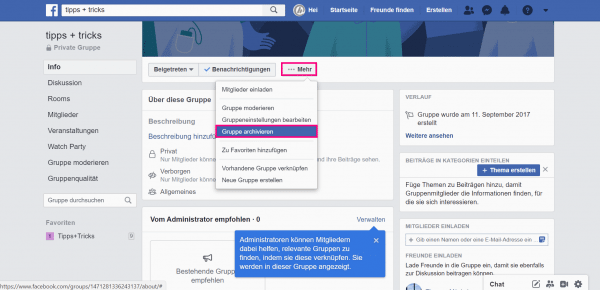 On Facebook, open the group overview via the menu on the left. Select the group that you want to archive and click on " More " at the top and select " Archive group ".
On Facebook, open the group overview via the menu on the left. Select the group that you want to archive and click on " More " at the top and select " Archive group ". 2nd step:
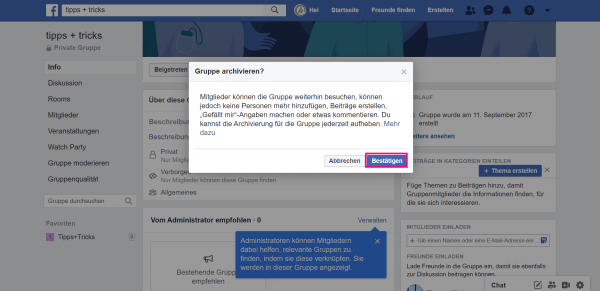 Now click on " Confirm ". This means that your group is archived, but can still be viewed by other members.
Now click on " Confirm ". This means that your group is archived, but can still be viewed by other members. New design: archive group
1st step:
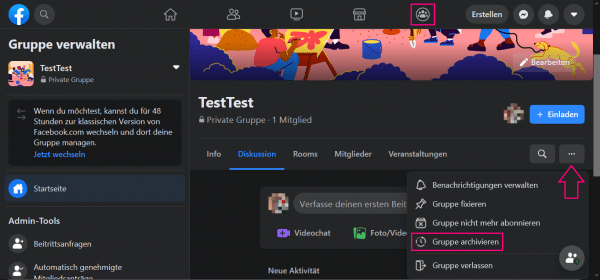 Go to the group symbol in the bar at the top . Then select the group that you want to archive in the bar on the left. Now click in the bar below the group picture on the right on the three dots and then on " Archive group ".
Go to the group symbol in the bar at the top . Then select the group that you want to archive in the bar on the left. Now click in the bar below the group picture on the right on the three dots and then on " Archive group ". 2nd step:
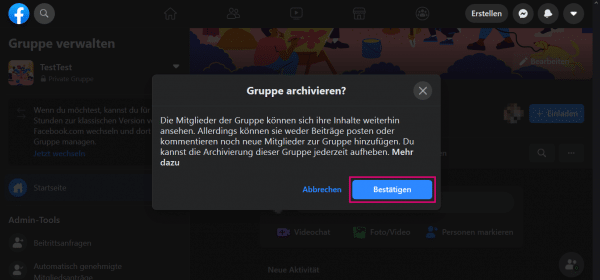 Click " Confirm " to archive the group.
Click " Confirm " to archive the group. Quick guide: leaving a Facebook group as a group member (old design)
- Open the group overview on Facebook by clicking on " Groups " in the menu on the left of the start page .
- Next to the group you want to leave, click on the gear icon and select " Leave group ".
- A new window is opening up. Confirm the process by clicking on " Leave group ".
Quick guide: leaving a Facebook group as a group member (new design)
- Click on the group icon at the top .
- Select the group that you want to leave from the overview on the left .
- In the group view go to the three points on the right and select " Leave group " in the menu that opens .
- If necessary, make sure that you are not invited to the group again.
- Finally click on " Leave Group ".
Quick guide: Remove members from a group you have created and delete a group (old design)
- On the Facebook homepage, click on " Groups " in the menu on the left .
- At the top under " Groups you manage " are the groups for which you are the administrator . Click on the group that you want to delete.
- First, all other members have to be removed if they have not left themselves beforehand. To do this, click on " Members " in the menu on the left . After each member's name, click on the three horizontal dots and select " Remove from group ". You have to complete the process with " Confirm " each time .
- When all members have been removed, click as the last member at the top of the group tab on " Joined " and select " Leave group ".
- Finally click on " Exit and Delete ".
Quick guide: Remove members from a group you have created and delete a group (new design)
- Go to the group symbol at the top . Select the group you want to delete under " Groups you manage " on the left.
- In the menu bar under the group picture, click on " Members ".
- Go to " Remove member " via the three-point menu behind each individual member .
- Click on " Confirm ".
- Finally, leave the group yourself. This will automatically delete them. Go to " Leave group " via the three-dot menu next to your name .
- End the process by clicking on " Leave group ".