There are different ways in which you can determine the performance of your computer and the built-in hardware. This can be done using a benchmark tool or the Windows performance index, among other things.
Determine PC performance using the benchmark tool
There are a variety of tools you can use to determine the performance of PC systems. Some are very general and indicate something about all areas. Other tools specialize on certain hardware components, for example just the graphics card, the CPU or the main memory. Using the "Performance Test" software from PassMark, we will show you what a performance test under Windows 10 can look like. This is available in a free trial version and in a paid full version. The free trial version is sufficient, however.
To do this, download and install the tool on your system. After the subsequent opening, various tests are available for your hardware:
CPU mark
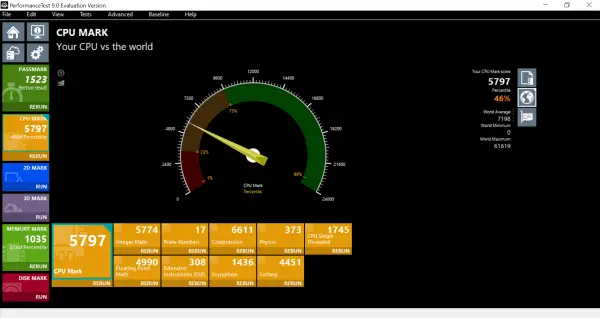 On the left you will see a yellow tile. If you start the associated test by clicking on " Run ", your processor will be tested here. You can then see the results in the overview.
On the left you will see a yellow tile. If you start the associated test by clicking on " Run ", your processor will be tested here. You can then see the results in the overview. Disk mark
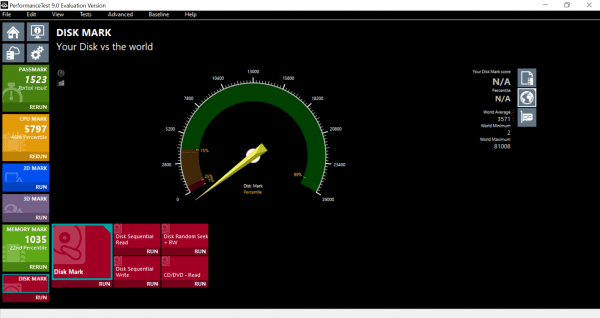 Similar to the processor test, you can use the pink " Disk Mark " button to perform a speed test for your hard drive (s). The reading and writing speed are determined.
Similar to the processor test, you can use the pink " Disk Mark " button to perform a speed test for your hard drive (s). The reading and writing speed are determined. Memory mark
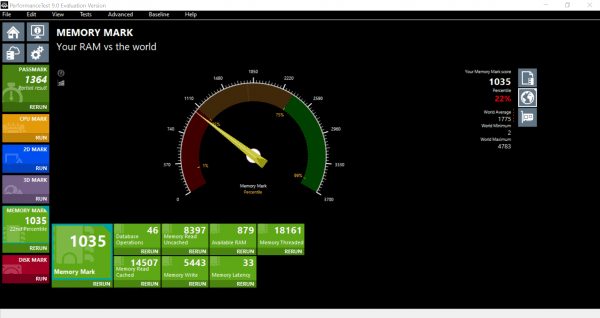 You can use the green "Memory Mark" tile to test your RAM. The " memory latency " should be as low as possible.
You can use the green "Memory Mark" tile to test your RAM. The " memory latency " should be as low as possible. Performance overview
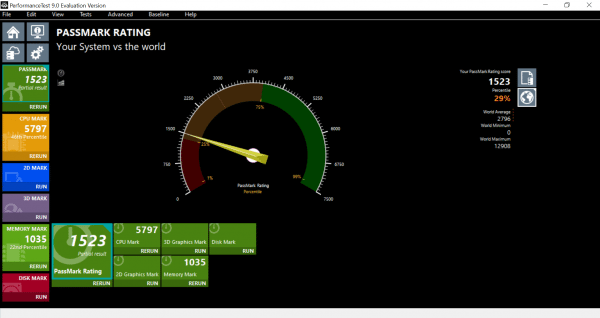 Once you have carried out all tests, you can return to an overview using the green Passmark tab on the left-hand side. All test results are displayed again here.
Once you have carried out all tests, you can return to an overview using the green Passmark tab on the left-hand side. All test results are displayed again here. In addition to the tool mentioned, there are many more. There is, for example, the Geekbench 4 tool. This is also available in a free test version and a full version for a fee. Geekbench 4 works for both Windows and macOS. This is how you can run a performance test on your Mac too.
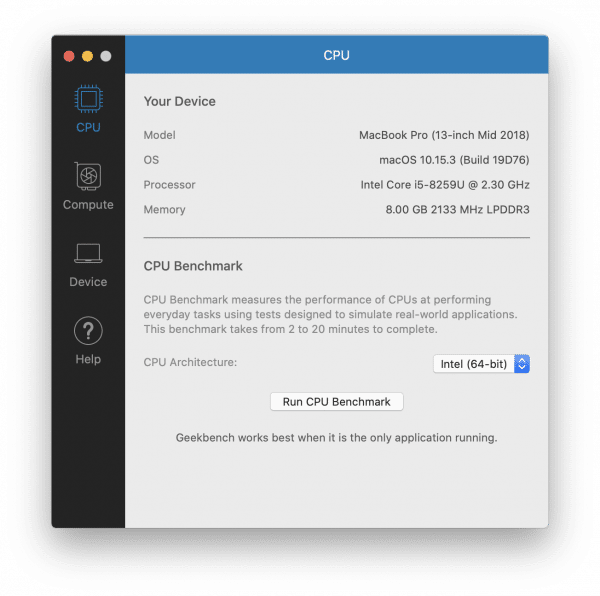 You can run a performance test on your Mac using Geekbench 4. For example, you can use "Run CPU Benchmark" to test the performance of your processor.
You can run a performance test on your Mac using Geekbench 4. For example, you can use "Run CPU Benchmark" to test the performance of your processor. Use Windows Performance Index
Windows used to provide a tool itself that gave you a performance score for your computer and its individual components. The rating is on a scale from 1 to 10, with 10 being the best possible result. As such, this tool no longer exists. You can still call it up with a little trick. In this tipps + tricks article, we will show you how you can use the Windows performance index..