It is not uncommon for websites or apps to offer you the option of doing this with your Facebook account when you log in. It's quick and easy if you don't have to register. What many Facebook users certainly do not worry about is passing on personal data to third parties. This so-called "platform API sharing" is an important function of Facebook. Popular games such as Farmville or CandyCrush also use the interface to Facebook to access user data. More and more Facebook users are therefore dissatisfied with the platform's data protection conditions .
The topic attracted particular attention due to the data scandal, in which 50 million people illegally used Facebook user data for commercial purposes. The data of over 300,000 Facebook members and their friends were passed on to the British company Cambridge Analytica via a survey app without their consent. This company is said to have used the data to influence the US election campaign through targeted advertising. You don't want to take the risk that your data will be misused for such purposes? Then follow our instructions to prevent other apps and websites from using your data:
Instructions: Disabling the app integrations
Note: In these instructions we explain how to deactivate the use of your Facebook data in other apps / websites. You will no longer be able to log in there with your Facebook account.
If you do not want to deactivate all usage, you can also exclude individual information from usage.
Old design: disable app integrations
Follow our step-by-step instructions or take a look at the brief instructions ..
1st step:
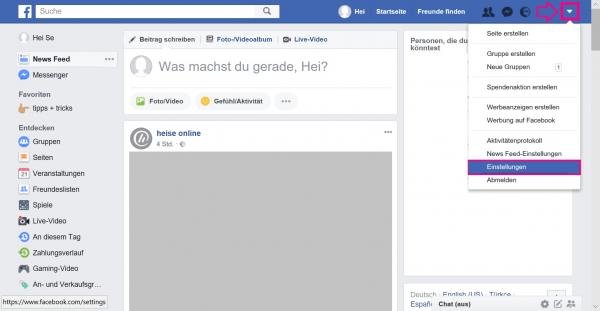 Open Facebook in your browser and log in there. Click the arrow in the top right to open the menu and select Settings .
Open Facebook in your browser and log in there. Click the arrow in the top right to open the menu and select Settings . 2nd step:
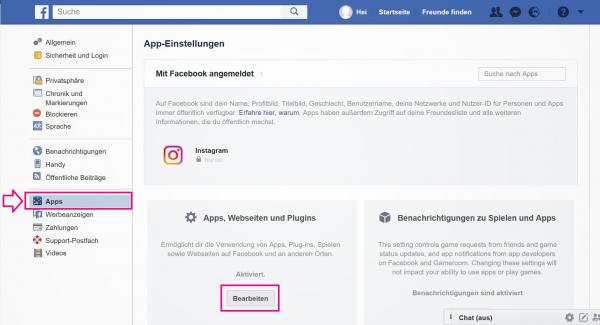 Click on " Apps " on the left . This will open the specific settings for applications and websites. Under " Registered with Facebook " you will find all apps or websites that have an interface to Facebook and use your data.
Click on " Apps " on the left . This will open the specific settings for applications and websites. Under " Registered with Facebook " you will find all apps or websites that have an interface to Facebook and use your data. 3rd step:
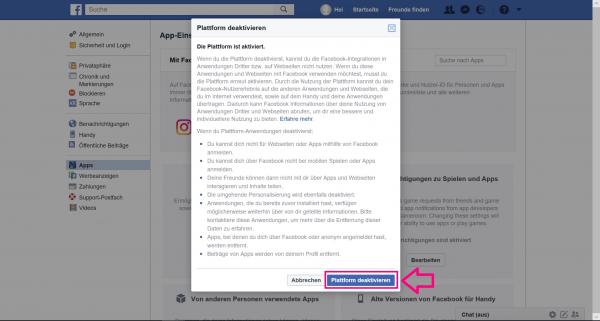 A window will appear in which you will be given a more detailed explanation of the consequences of deactivation for you. Read through the text and click on " Deactivate Platform ". Possible consequences of deactivation are, for example, that you can no longer log in to games or apps . You can also log in to websites on which you used your Facebook profile.
A window will appear in which you will be given a more detailed explanation of the consequences of deactivation for you. Read through the text and click on " Deactivate Platform ". Possible consequences of deactivation are, for example, that you can no longer log in to games or apps . You can also log in to websites on which you used your Facebook profile. 4th step:
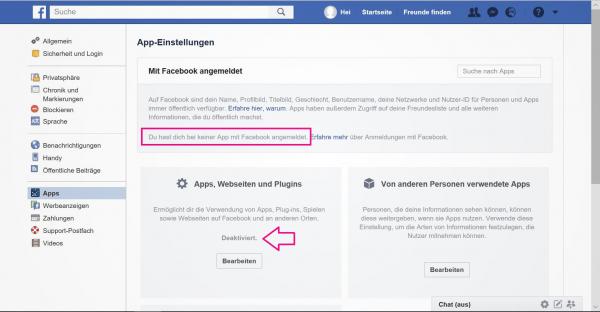 Now it says under " Apps, websites and plugins " that the use is deactivated. There are also no more apps under " Logged in with Facebook ".
Now it says under " Apps, websites and plugins " that the use is deactivated. There are also no more apps under " Logged in with Facebook ".
New design: disable app integrations
Follow our step-by-step instructions or take a look at the brief instructions .
1st step:
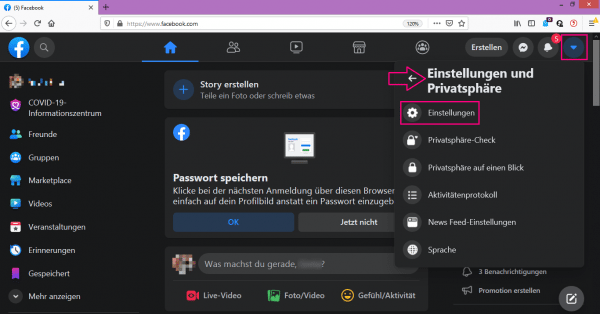 Log into Facebook in your browser. Click on the small arrow in the upper right corner , then on " Settings and Privacy " and then on " Settings ".
Log into Facebook in your browser. Click on the small arrow in the upper right corner , then on " Settings and Privacy " and then on " Settings ". 2nd step:
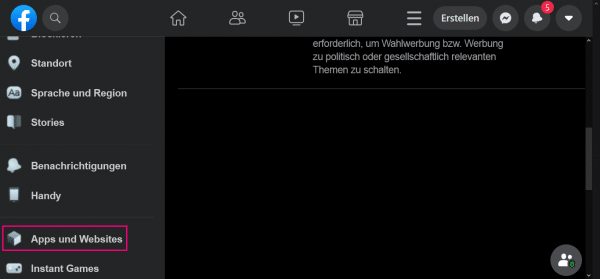 In the left column, scroll down to Apps and Websites and click on it.
In the left column, scroll down to Apps and Websites and click on it. 3rd step:
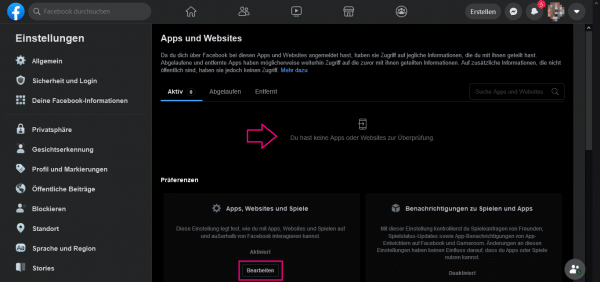 If you have already signed in to other apps with your Facebook account, you will see this under " Active ". These apps have an interface to Facebook and use your data. To disable the app integration, go to " apps, websites and games " to " Edit ".
If you have already signed in to other apps with your Facebook account, you will see this under " Active ". These apps have an interface to Facebook and use your data. To disable the app integration, go to " apps, websites and games " to " Edit ". 4th step:
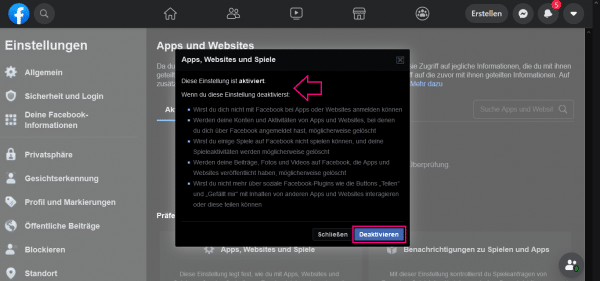 A window will open. It explains what a deactivation would mean for you - e.g. that you can no longer log in to games, apps or websites where you have used your Facebook profile. If you would like to deactivate the app integration anyway, click on " Deactivate ".
A window will open. It explains what a deactivation would mean for you - e.g. that you can no longer log in to games, apps or websites where you have used your Facebook profile. If you would like to deactivate the app integration anyway, click on " Deactivate ". 5th step:
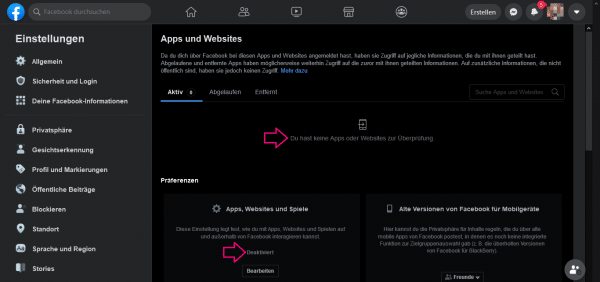 " Deactivated " is now under " Apps, websites and games " , and apps are no longer listed under " Active ".
" Deactivated " is now under " Apps, websites and games " , and apps are no longer listed under " Active ". In this tip we explain how you can remove further data traces from Facebook..
Quick Start Guide: Disabling Integrations (Old Design)
- Open Facebook in your browser and sign in.
- Then click the arrow in the top right to open the menu . Then select " Settings ".
- Click on " Apps " in the bar on the left .
- A new window opens that explains the consequences of deactivating. Click on " Deactivate Platform ".
Quick Start Guide: Disabling Integrations (New Design)
- Open Facebook in the browser and log in. Use the arrow at the top right to open " Settings and privacy " and then " Settings ".
- In the left column, click Apps and Websites .
- Under " Active " you will see apps that you have logged into with your Facebook account. Disable the app integration by the " apps, websites and games " to " Edit click".
- A new window will explain what deactivation means for you. To deactivate the app integration anyway, select " Deactivate ".
- " Apps, websites and games " now says " Deactivated ", and there are no more apps under " Active ".