How to change the default browser in Windows 11
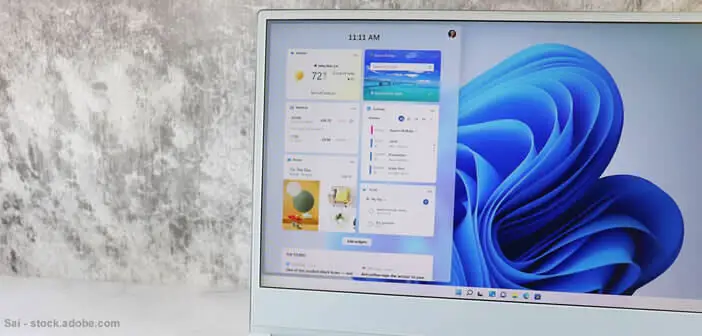
If you've installed Windows 11 on your PC, you've probably noticed that Microsoft has changed the process for changing the default web browser. But rest assured it is still possible. This tutorial will teach you to change to replace the web browser integrated in Windows 11 namely Edge by Google Chrome or Mozilla Firefox..
How to change the default browser in Windows 11
Windows 11 has been officially available for several months. With this new operating system, Microsoft wanted to promote the use of its own software. If you click on a DPF document or a web link in a Word document, you will be automatically redirected to the Edge browser.
So far nothing very abnormal. The Edge browser is configured by default on Windows 11 as was already the case for Windows 10. Problem, Microsoft has completely changed the procedure for changing the default internet browser on Windows..
The relatively simple process on Windows 10 became much more complex in Windows 11. Previously, when you launched a freshly installed browser, Windows would ask you if you wanted to make it the default browser.
Things are now very different. But don't worry, nothing unbearable. If you no longer want Edge as your default browser, you will find in the following section the list of parameters to modify to configure your preferred software..
- Open your PC settings by left clicking on the Windows button at the bottom left of the window
- Click on the Settings section
- Then select the Application section in the left menu
- Tap the Default Applications menu
- Bring the window down
- Click on the line Choose default values by link type
- Scroll down until you find the line called .htm and .html
- Tap the rectangle icon with an arrow pointing up
- Microsoft Edge browser is associated by default with its file types
- Choose the internet browser of your choice from the list (Google Chrome, Mozilla Firefox, Opera, etc.)
You think you're done with Windows settings. Unfortunately it is not. You will have to repeat the procedure described above and modify the default application for other types of files.
- Open the Choose default values by link type section
- Select the http and https section from the list
- Click on the edit icon and choose your preferred browser