Whether Windows 10, Windows 8.1 or Windows 7: Normally you don't have to worry about installing security and function updates for Microsoft's operating systems. The systems search for new updates in the background, download them and install them the next time the PC is restarted. At least that's the theory. In practice, however, it happens again and again that Windows acknowledges the search for new system updates with errors. The automatic update installation is by no means always available. But don't worry: we'll show you how to fix the errors during Windows updates.
Windows update defective: the first steps
If the Windows update function no longer works properly, you should first try a few standard steps. Perhaps the simplest one: restart your PC . A real reboot can often work wonders, especially on laptops that have been put to sleep. Then open the Control Panel or (for Windows 10) the new settings and search for updates manually. In Windows 10, switch to the “ Update and Security ” area. Here click in the “ Windows Update ” section on the “ Check for updates ” button . For Windows 7 and Windows 8.1, you will find the corresponding function in the control panel under “ System and Security - Windows Update ”. You can find detailed instructions on how to manually install Windows updates here. If Windows can now find the updates, install them and restart the system.
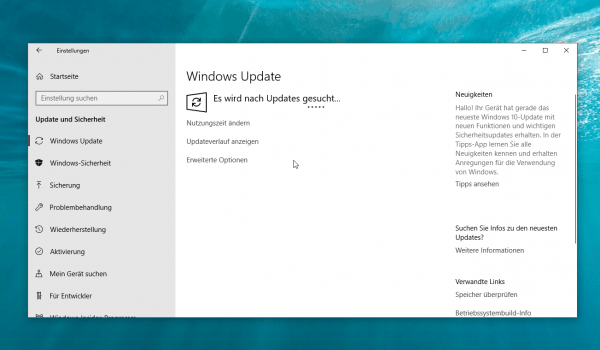 With a little luck, the manual search for Windows updates will solve the problem.
With a little luck, the manual search for Windows updates will solve the problem. Repair Windows update via Microsoft tool
Fortunately, Microsoft is well aware that Windows Update tends to bitch every now and then. For this reason, the developers from Redmond offer utility programs for all current Windows versions that bring Windows updates back into shape. It automatically performs a number of steps that ideally should get Windows Update working again. For example, the program checks the Internet connection and restarts the system services required for Windows updates. With a little luck, running it will be enough to fix update problems..
Windows 10 users can find the Windows Update troubleshooter at the link below:
https://aka.ms/wudiag
After downloading the CAB files, start troubleshooting as an administrator. To do this, right-click on it and select “ Run as administrator ”. Then simply click through the individual steps of the wizard. The update troubleshooter checks whether certain steps need to be initiated and, if necessary, carries them out fully automatically. If the tool finds errors, you should restart your PC after fixing it and check whether Windows Update works again.
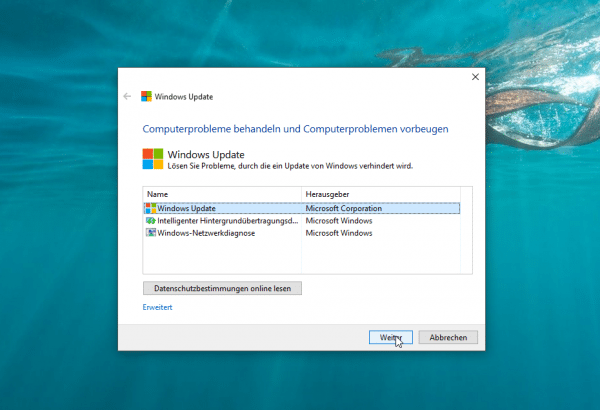 A Microsoft utility will automatically take the necessary steps to troubleshoot Windows updates.
A Microsoft utility will automatically take the necessary steps to troubleshoot Windows updates. Check Windows system files
If Windows Update no longer works, it could also be due to faulty system files. Fortunately, all versions of Windows offer the ability to check the integrity of system files from the command line. The System File Checker, or “SFC” for short, makes it possible . Not only does it check for corrupt files, it can also repair them automatically. If you have problems with the Windows Update, it can be worthwhile to run the program once..
How to use the System File Checker under Windows:
- Open the command line or Windows PowerShell with administrator rights. To do this, simply search for the appropriate program in the start menu , right- click on it and select “ Run as administrator ”.
- Enter the command “ sfc / scannow ” on the command line.
- Now wait for Windows to check the integrity of the system files. If the system finds errors, it tries to correct them automatically.
With a little luck, the installation of updates for Windows will work again afterwards.
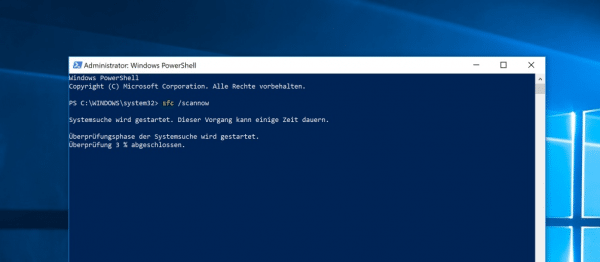 Checking the system files can help resolve problems with Windows Update.
Checking the system files can help resolve problems with Windows Update. Update Windows manually
If the Windows automatic update still doesn't work, you can try updating Windows manually. Windows 10 users have it particularly easy in this case. Microsoft makes it possible in the current system to bring the system up to date using the update wizard.
Download the Windows Update Assistant from this link: https://www.microsoft.com/de-de/software-download/windows10 . Then start it and let it run through. It will automatically update Windows 10 to the latest available version. Don't worry: you won't lose any data.
WSUS Offline Update provides an alternative for Windows 7 or Windows 8.1 . The program downloads all available updates for the system and uses them to create a comprehensive update script. This allows you to install all available updates for your Windows system in one go. Conveniently, this also works if the PC to be updated is not connected to the Internet. In this case you have to create the update package on a different computer.By the way: WSUS Offline Update also works with Windows 10. If the solution described above does not work, with a little luck you can get a current system back and a faulty Windows at the same time - Correct update. All information about WSUS Offline Update can be found under this link: https://www.heise.de/download/product/wsus-offline-update-ct-offline-update-38170
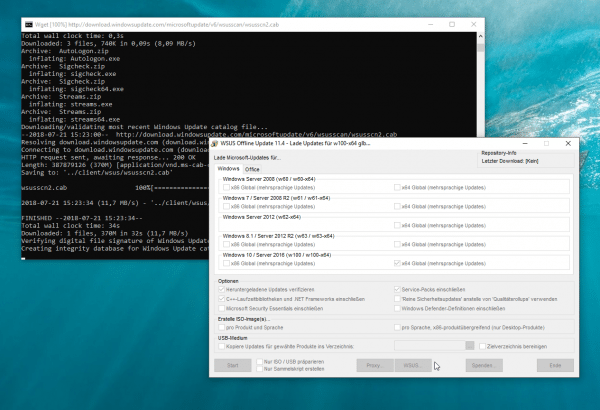 WSUS Offline Update gets the Windows updates directly from the Microsoft servers.
WSUS Offline Update gets the Windows updates directly from the Microsoft servers.