Facebook can display a wealth of personal information: your hometown, phone number, previous relationships, where you've been and lived - and of course, your birthday. If you prefer to keep the latter information private, you can change the privacy settings for your birthday. But you can also switch off the birthday reminders that you receive from Facebook.
Hide your own birthday on Facebook
You can simply hide your birthday in the settings so that visitors to your profile can no longer see it.
Smartphone app
Follow our step-by-step instructions or take a look at the brief instructions ..
1st step:
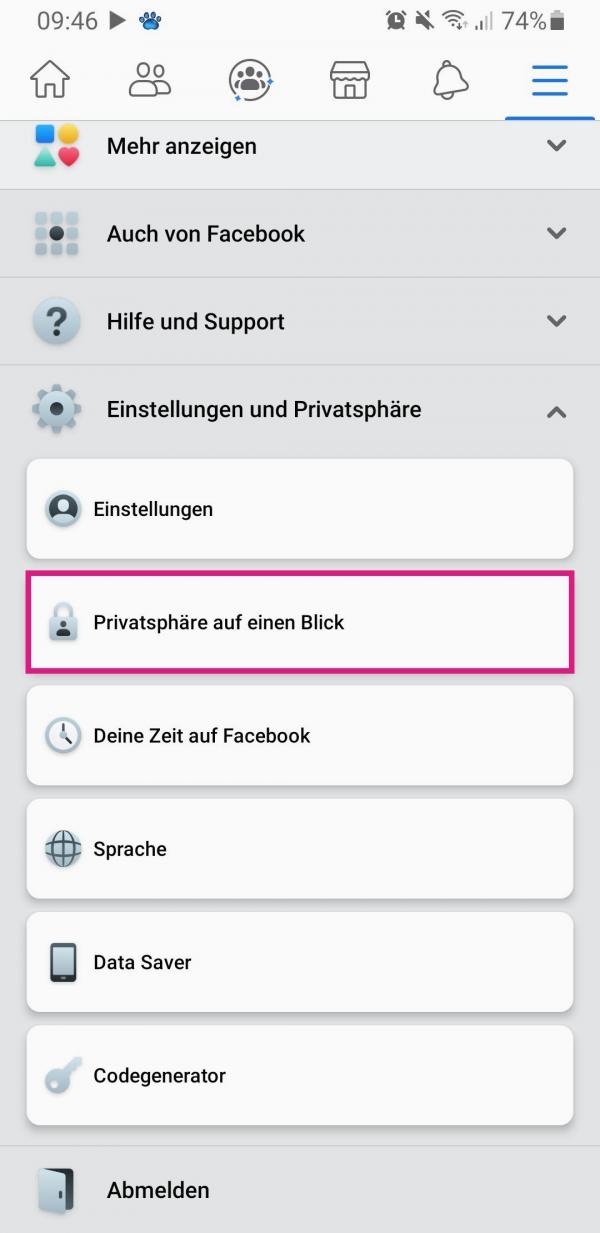 Open the Facebook app on your smartphone and tap on the three-line menu in the top right corner . Under the " Settings and Privacy " category, tap the " Privacy at a Glance " entry .
Open the Facebook app on your smartphone and tap on the three-line menu in the top right corner . Under the " Settings and Privacy " category, tap the " Privacy at a Glance " entry . 2nd step:
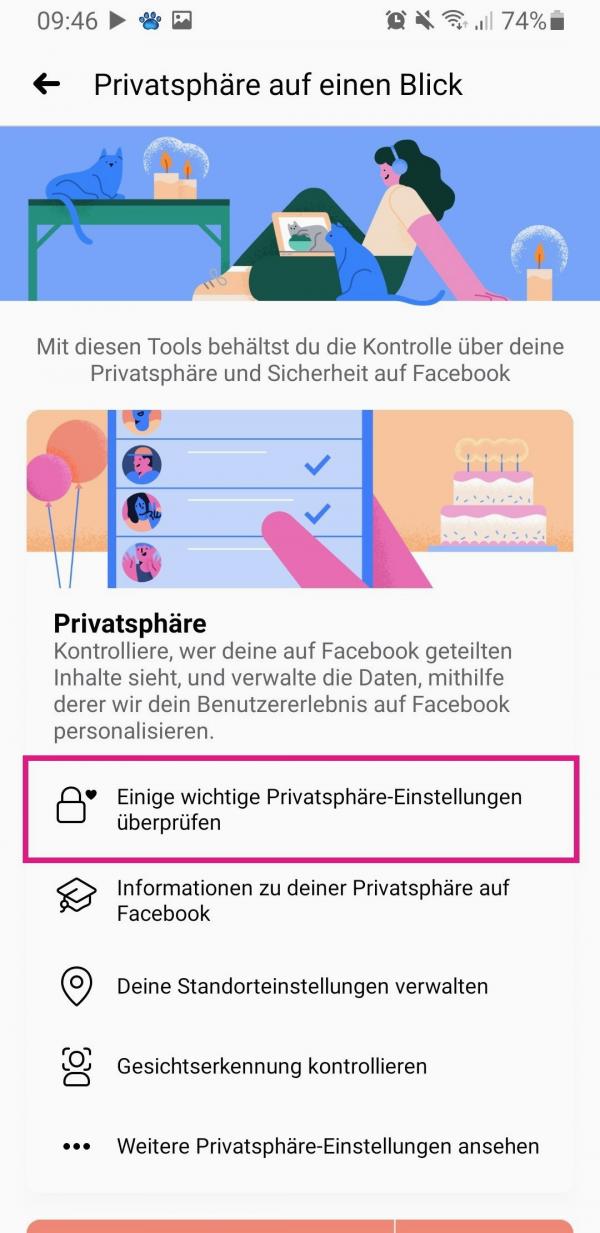 Now select the option " Check some important privacy settings ".
Now select the option " Check some important privacy settings ". 3rd step:
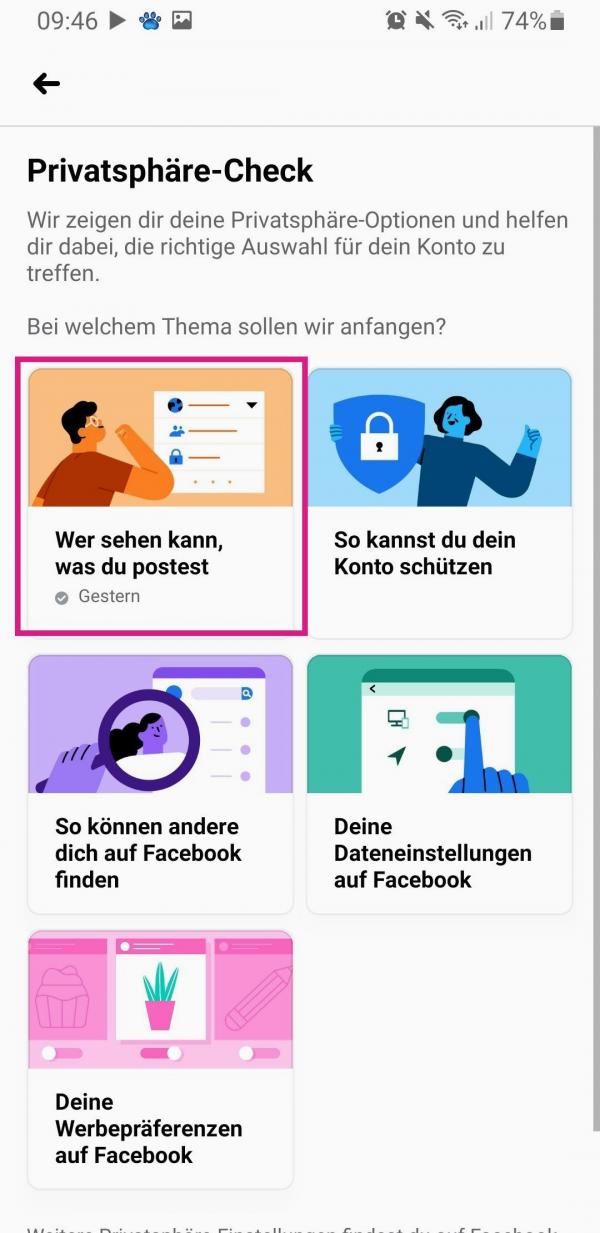 Then tap Who Can See What You Post .
Then tap Who Can See What You Post . 4th step:
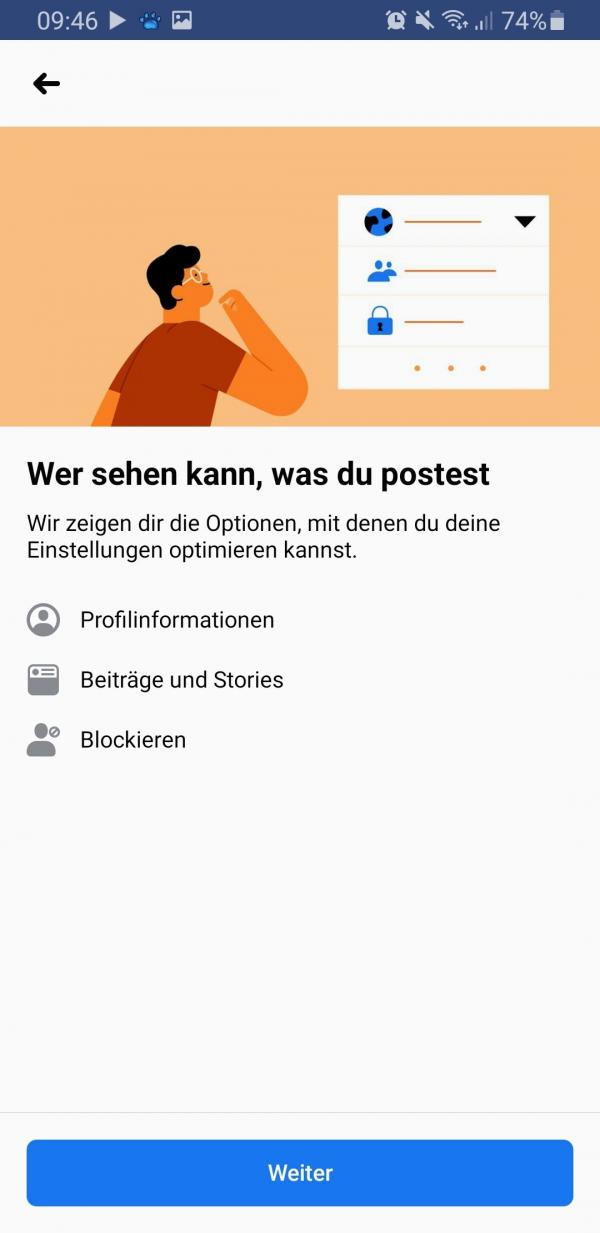 Now go to " Next ".
Now go to " Next ". 5th step:
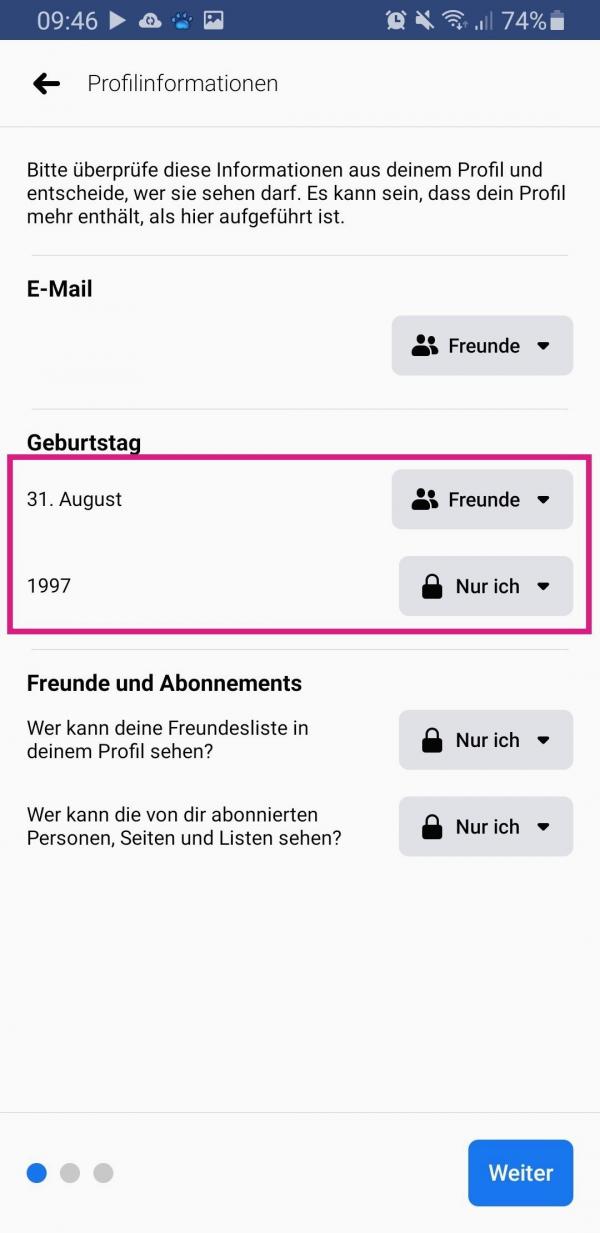 Here you can now adjust the privacy settings of your birthday. You can choose between Just Me , Friends , and Public . To hide your birthday from others, select the " Just Me " option. When you are finished, tap " Next " several times.
Here you can now adjust the privacy settings of your birthday. You can choose between Just Me , Friends , and Public . To hide your birthday from others, select the " Just Me " option. When you are finished, tap " Next " several times. 6th step:
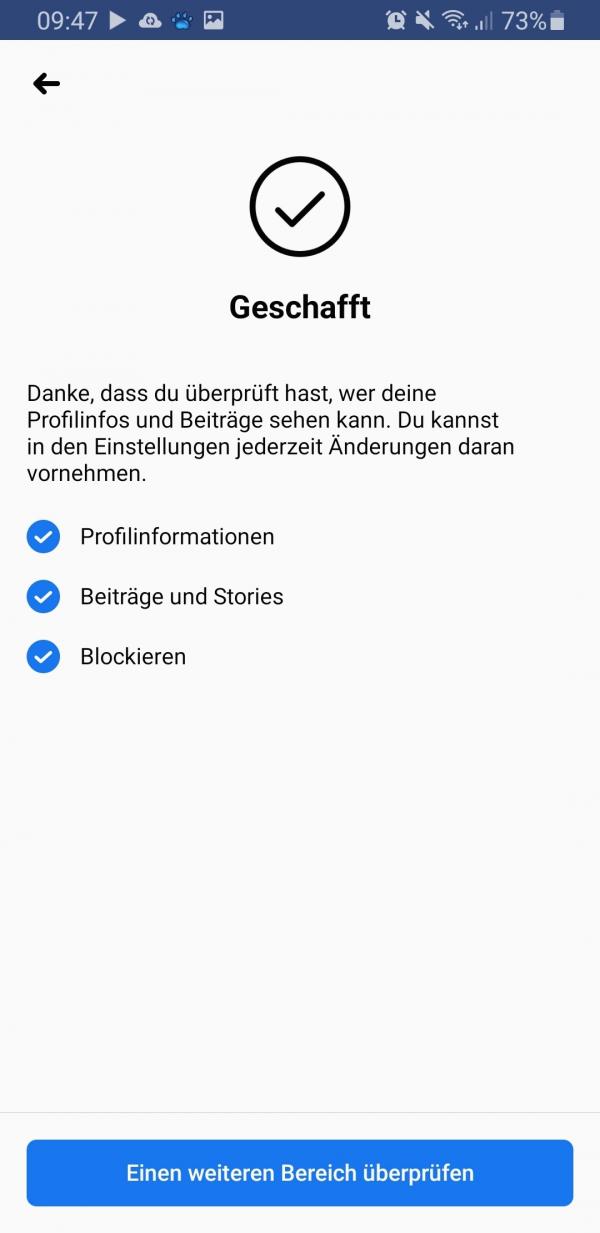 Then go to " Check another area ". You can now close the settings and return to the home page.
Then go to " Check another area ". You can now close the settings and return to the home page. Desktop (old Facebook design)
Follow our step-by-step instructions or take a look at the brief instructions .
1st step:
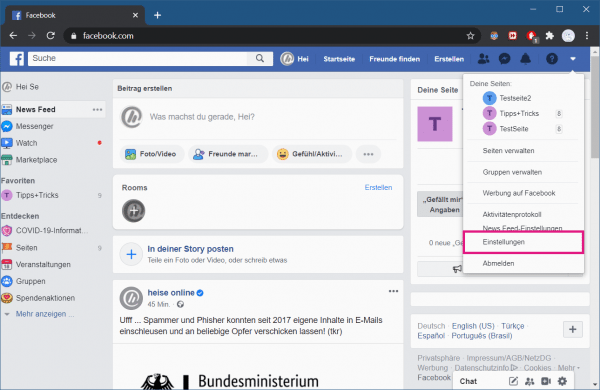 Open Facebook in a browser of your choice and log in with your access data. Then click the down arrow in the upper right corner . Then select " Settings " from the menu .
Open Facebook in a browser of your choice and log in with your access data. Then click the down arrow in the upper right corner . Then select " Settings " from the menu . 2nd step:
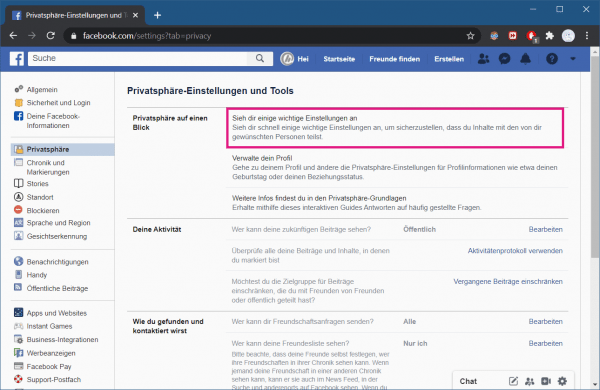 Now select the " Privacy " category on the left . Next, next to “ Privacy at a Glance ”, click “ Take a look at some important settings ”.
Now select the " Privacy " category on the left . Next, next to “ Privacy at a Glance ”, click “ Take a look at some important settings ”. 3rd step:
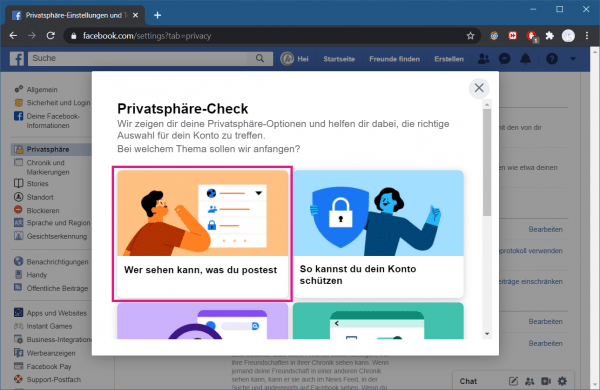 Here you now go to " Who can see what you post ".
Here you now go to " Who can see what you post ". 4th step:
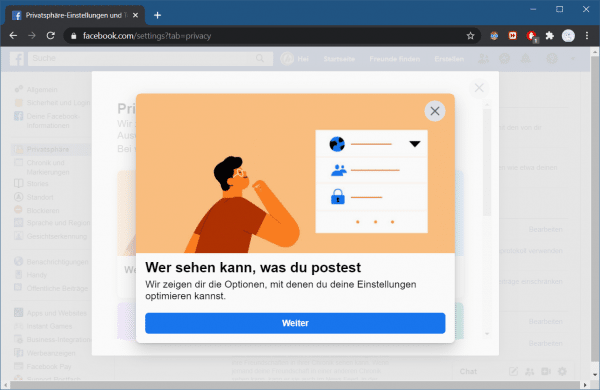 Then click on " Next ".
Then click on " Next ". 5th step:
 You can now change your birthday's privacy settings. You can choose between Just Me , Friends , Friends of Friends, and Public . To completely hide your birthday, you need to select the " Just Me " option . Once you have made the desired settings, click " Next " several times .
You can now change your birthday's privacy settings. You can choose between Just Me , Friends , Friends of Friends, and Public . To completely hide your birthday, you need to select the " Just Me " option . Once you have made the desired settings, click " Next " several times . 6th step:
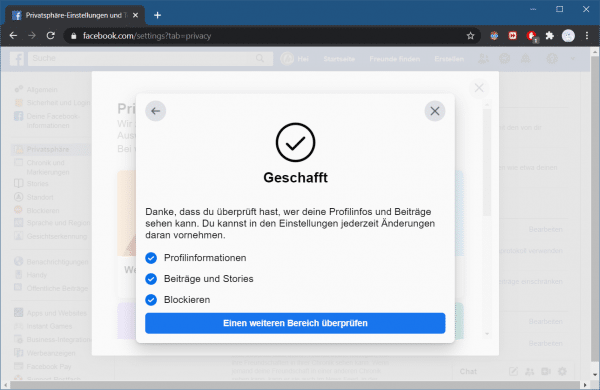 Then go to " Check another area ". You can now close the settings.
Then go to " Check another area ". You can now close the settings. Desktop (new Facebook design)
Follow our step-by-step instructions or take a look at the brief instructions ..
1st step:
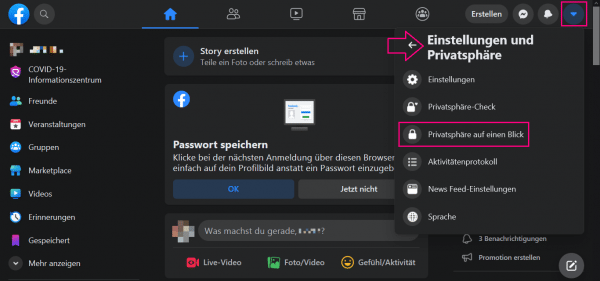 Log into Facebook in your browser. Now click on the arrow at the top right, select the item " Settings and privacy " and then " Privacy at a glance ".
Log into Facebook in your browser. Now click on the arrow at the top right, select the item " Settings and privacy " and then " Privacy at a glance ". 2nd step:
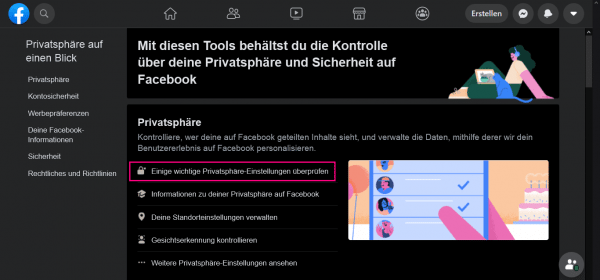 Now click on " Check some important privacy settings ".
Now click on " Check some important privacy settings ". 3rd step:
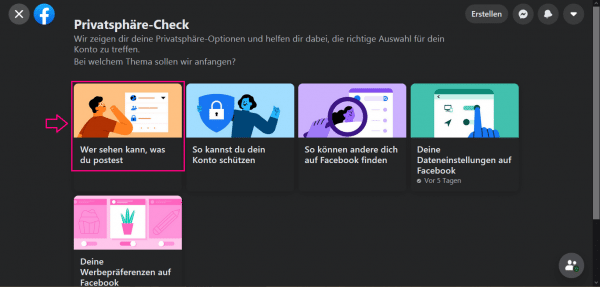 Then select " Who can see what you post ".
Then select " Who can see what you post ". 4th step:
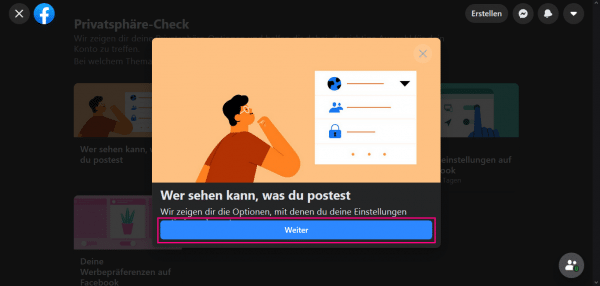 Then go to " Next ".
Then go to " Next ". 5th step:
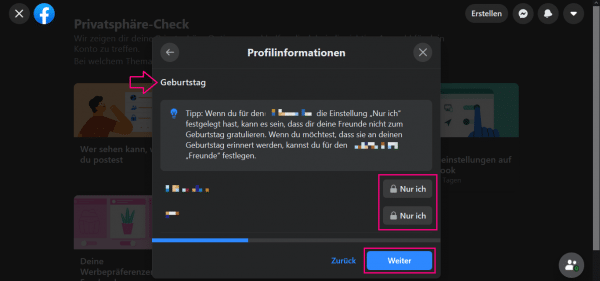 Under " Birthday " you can now set who can see your date of birth on Facebook. Your options are Public , Friends , Just Me, and Custom . If you don't want anyone to see your birthday, choose Just Me . Then click " Next " three times in a row .
Under " Birthday " you can now set who can see your date of birth on Facebook. Your options are Public , Friends , Just Me, and Custom . If you don't want anyone to see your birthday, choose Just Me . Then click " Next " three times in a row . 6th step:
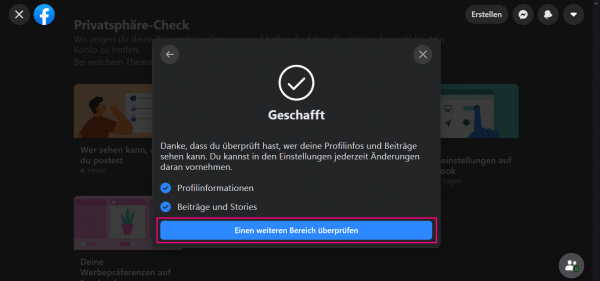 At the end click on " Check another area " and close the settings.
At the end click on " Check another area " and close the settings. Turn off birthday reminders from Facebook
If you don't want to receive notifications about your friends' birthdays, you can simply turn them off.
Smartphone app
Follow our step-by-step instructions or take a look at the brief instructions .
1st step:
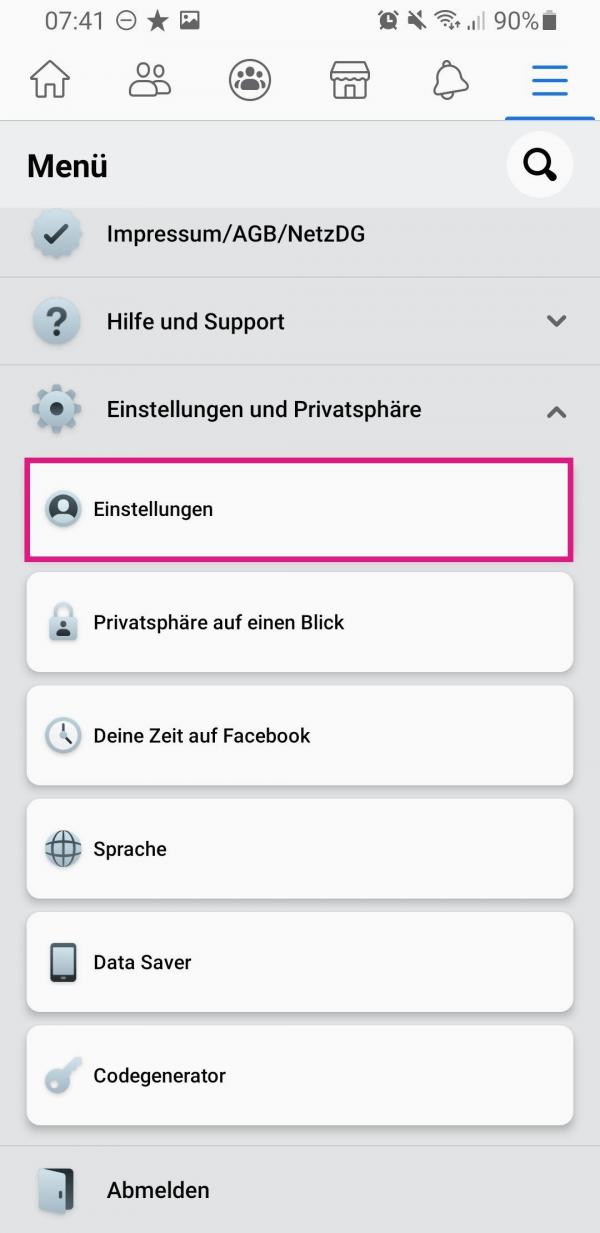 Open the Facebook app on your smartphone and tap the burger menu in the top right corner . Then select the " Settings " entry under " Settings and privacy " .
Open the Facebook app on your smartphone and tap the burger menu in the top right corner . Then select the " Settings " entry under " Settings and privacy " . 2nd step:
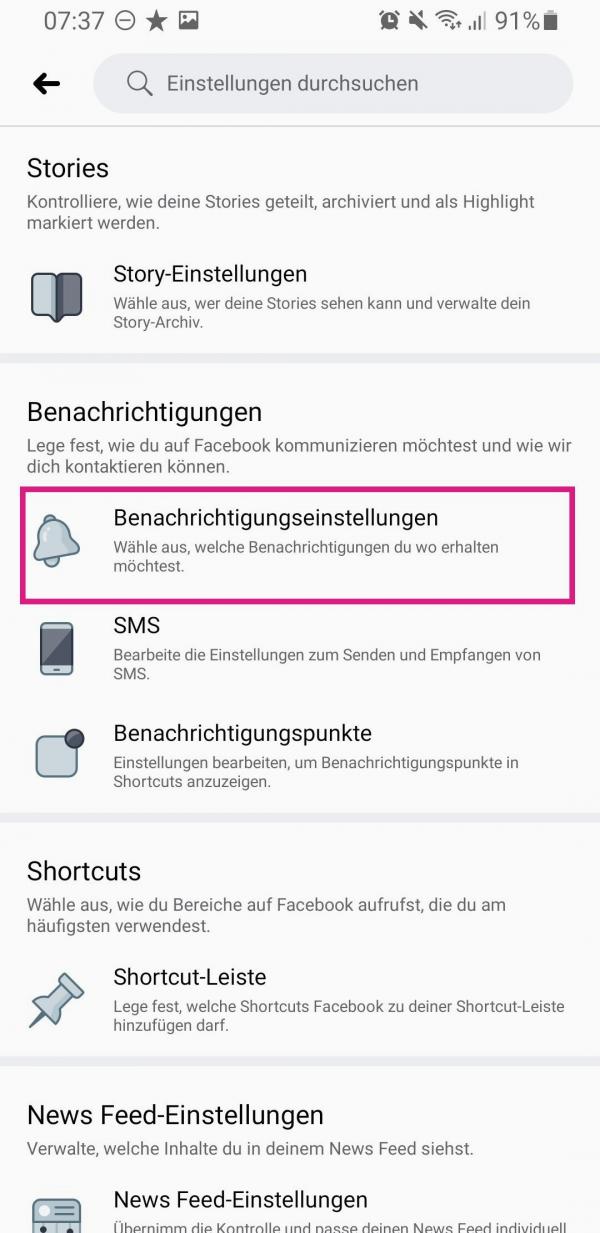 Now scroll down to the " Notifications " section and tap on " Notification Settings ".
Now scroll down to the " Notifications " section and tap on " Notification Settings ". 3rd step:
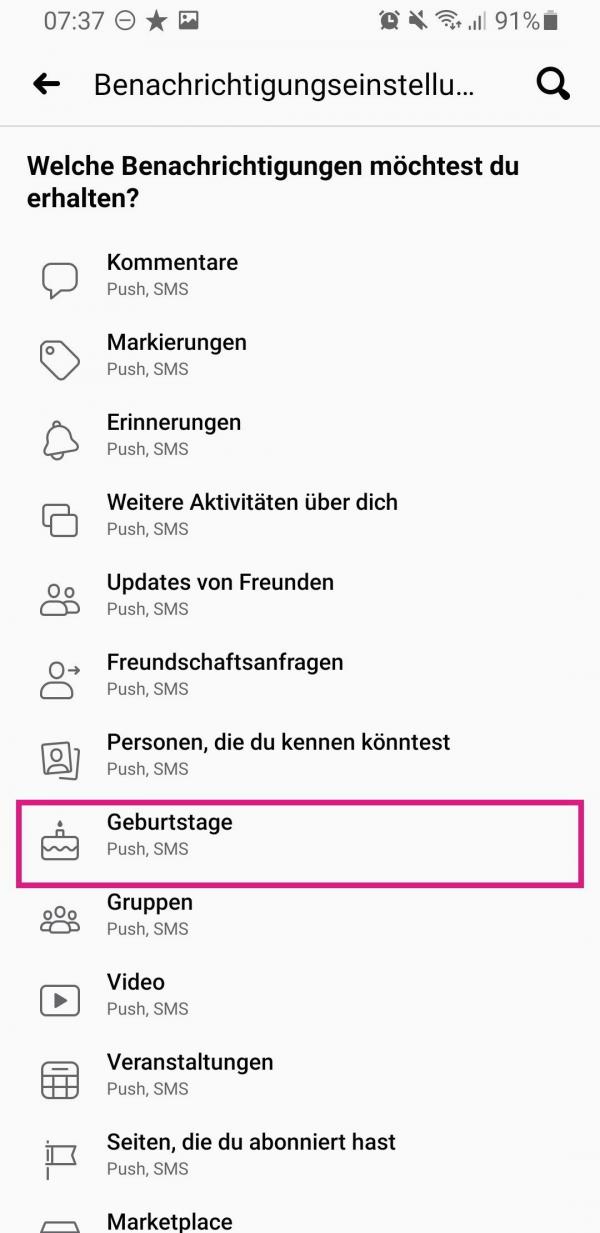 Then tap on " Birthdays ".
Then tap on " Birthdays ". 4th step:
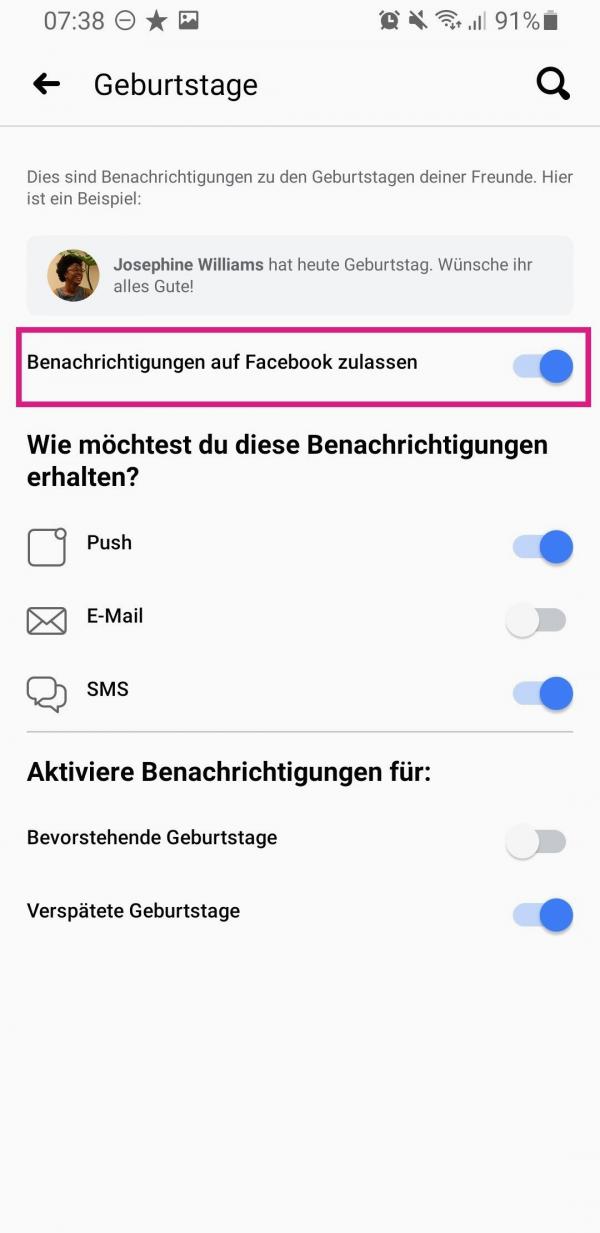 Now deactivate the switch for " Allow notifications on Facebook ". You will then no longer receive reminders for birthdays.
Now deactivate the switch for " Allow notifications on Facebook ". You will then no longer receive reminders for birthdays. Desktop
Follow our step-by-step instructions or take a look at the brief instructions .
1st step:
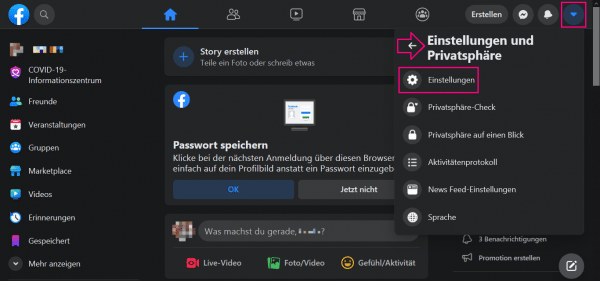 Open Facebook on your computer and click the down arrow in the top right corner . Then click on the " Settings " entry (with the new Facebook design you must first click on " Settings and privacy ").
Open Facebook on your computer and click the down arrow in the top right corner . Then click on the " Settings " entry (with the new Facebook design you must first click on " Settings and privacy "). 2nd step:
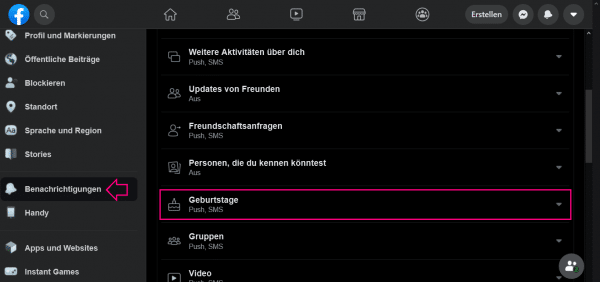 Now select " Notifications " on the left and then click on " Birthdays ".
Now select " Notifications " on the left and then click on " Birthdays ". 3rd step:
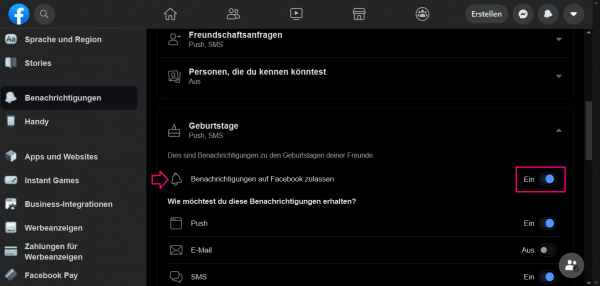 Deactivate the slider next to " Allow notifications on Facebook " so that " Off " appears next to it . You will no longer receive reminders for birthdays.
Deactivate the slider next to " Allow notifications on Facebook " so that " Off " appears next to it . You will no longer receive reminders for birthdays. Quick guide: hide birthday - app
- Open Facebook on your smartphone, tap the three-line menu in the upper right corner and open the " Settings and privacy " category . There you tap on the entry " Privacy at a Glance ".
- Now select the option " Check some important privacy settings " and then tap on " Who can see what you post ".
- Tap on " Next ".
- Now change the privacy settings of your birthday. To hide your birthday from others, select the " Just Me " option . When you are finished, tap " Next " several times .
- Then tap on " Check another area " and then close the settings.
Quick Start Guide: Hide Birthday - Desktop (old Facebook theme)
- Open Facebook and log in with your login details. Then click the down arrow in the top right corner and click Settings .
- Now select the " Privacy " category on the left and click on " Take a look at some important settings " to the right of " Privacy at a glance ".
- Here you now select " Who can see what you post ".
- Then click on " Next ".
- You can now change your birthday's privacy settings. To hide your birthday, you need to select the " Just me " option . When you are finished, click " Next " several times .
- Then click on " Check another area " and then close the settings.
Quick Start Guide: Hide Birthday - Desktop (new Facebook theme)
- Log into Facebook and click the arrow in the top right corner. In the menu, first select " Settings and privacy " and then " Privacy at a glance ".
- Go to " Check some important privacy settings ".
- Click the Who Can See What You Post tile , then click Next .
- Under " Birthday " you set who can see your date of birth. Choose " Just Me " to hide your birthday. Then click on " Next " three times .
- Finally, go to " Check another area " and close the settings.
Quick guide: Birthday reminders - App
- In the app, tap on the three-line menu at the top right and select the "Entry" entry under " Settings and privacy ".
- Then tap on " Notification Settings ".
- Now select " Birthdays ".
- Deactivate the " Allow notifications on Facebook " option here .
Quick Start Guide: Birthday Reminders - Desktop
- Open Facebook in a browser, after logging in, click on the downward-pointing arrow in the top right corner and then select " Settings " (in the new Facebook design, select " Settings and privacy " beforehand ).
- In the " Notifications " category, click on " Birthdays ".
- Now deactivate the option " Allow notifications on Facebook ".